Quick Start Guide
This guide will walk you step-by-step through installing RcloneView and adding a Remote Storage (Google Drive).
Step 1: Installing RcloneView
- Download the installation file from the RcloneView Download Page.
- Run the downloaded installer and follow the on-screen instructions to complete the installation.
- When installation is successful, you will see the following confirmation screen:
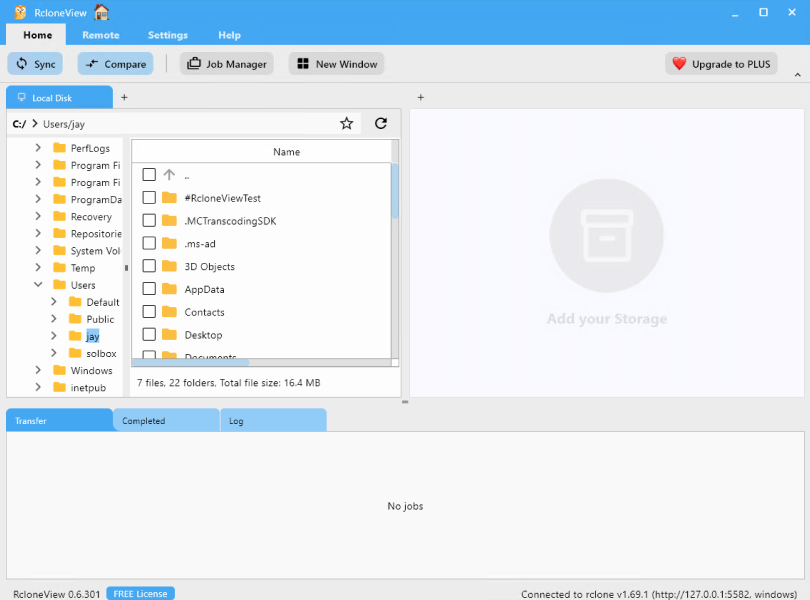
Step 2: Adding Remote Storage (Google Drive Example)
Opening New Remote Configuration Window
- Click
+ New Remotefrom the top menu underRemote. - Alternatively, click the
+button in the Explorer pane and selectNew Remoteto start remote configuration.
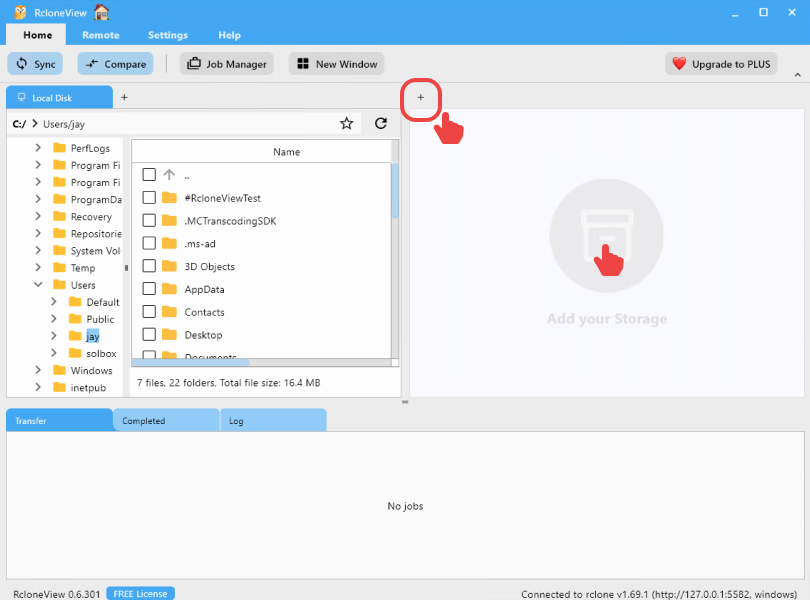
Adding Google Drive Remote
In the Provider tab:
- Enter
googlein the search bar. - Select
Google Drivefrom the results. - Click
Next.
In the Options tab:
- Usually, you can skip this step by directly clicking
Nextunless you have specific configurations.
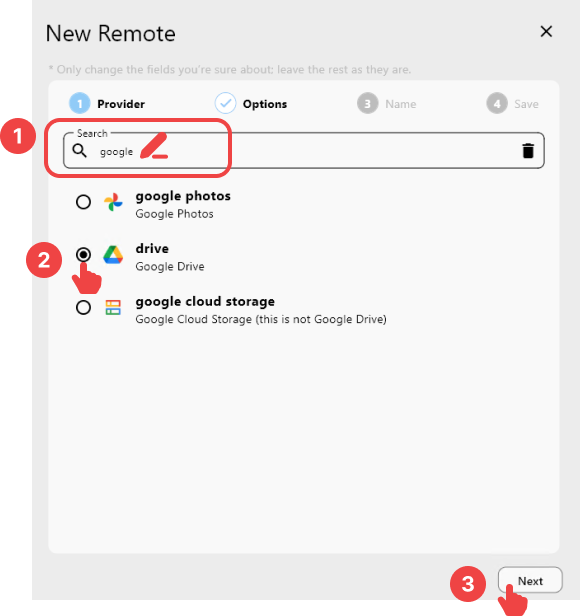
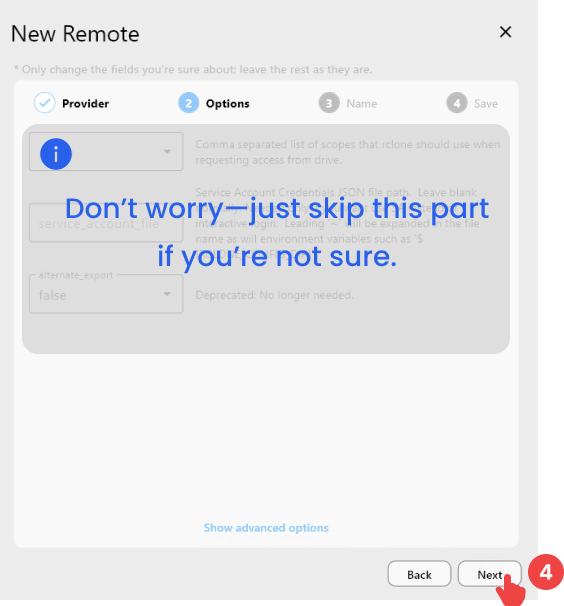
Most cloud storage providers that support OAuth (web-based login), such as Google Drive, Dropbox, Google Photos, OneDrive, Box, pCloud, Yandex Disk, premiumize.me, put.io, and HiDrive, allow you to skip the Options step—just name your remote and log in via browser.
However, some providers require additional configuration in the Options tab before OAuth login:
- Zoho WorkDrive – Region selection
- Google Cloud Storage – Project Number input
- Citrix ShareFile – Root Folder ID input
- Google Drive Shared with Me – Enable
shared_with_me - Box for Business – Select
enterprisefor box_sub_type
👉 See guide: Connect via Web Browser Login
In the Name tab:
- Enter a recognizable
Remote name(e.g., MyGoogleDrive). - Click
Next.
In the Save tab:
- Review your settings and click
Saveto finish adding the remote.
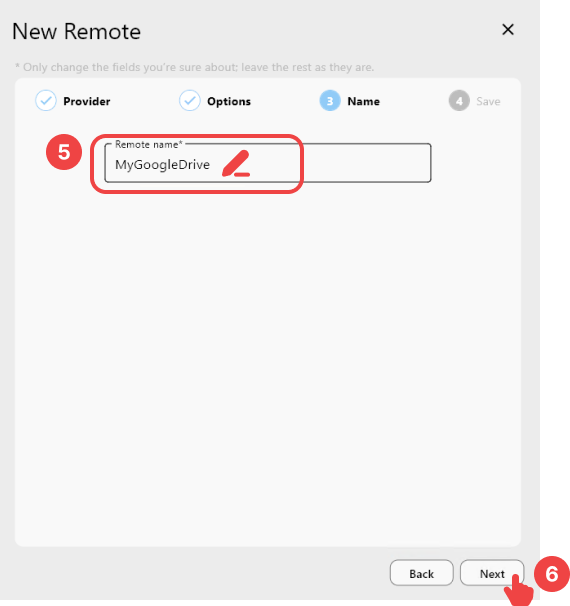
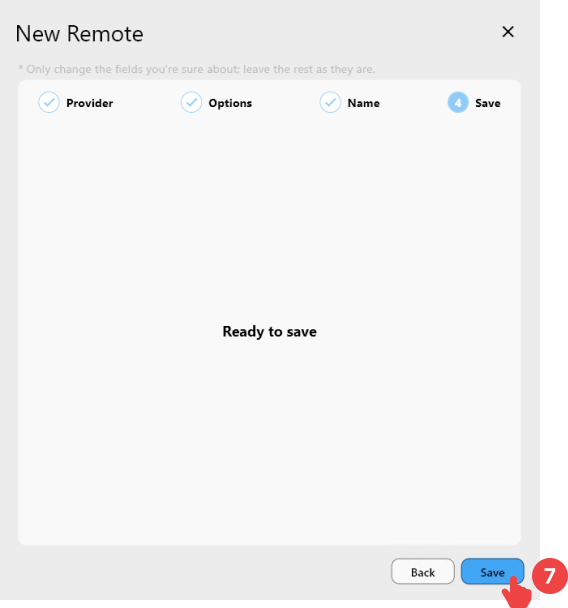
Fields marked with an asterisk (*) are required. Ensure all mandatory fields are completed before saving.
Step 3: Connecting Your Remote Storage (GoogleDrive Single Sign-On)
Account Authentication
- You will be redirected to the Google SSO login page.
- Select your Google account or choose "Use another account" to sign in with a different account.
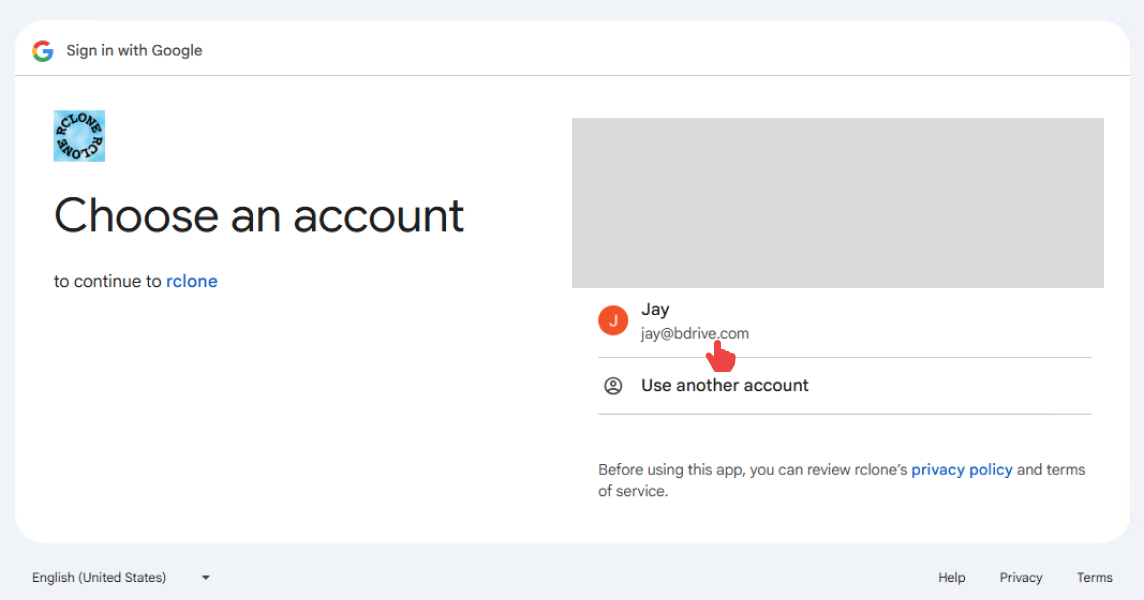
If you are using a login method other than the password-based login shown above, please refer to this guide to complete the login process.
Authorize RcloneView Access
- Click "Continue" to complete the connection to your Google Drive.
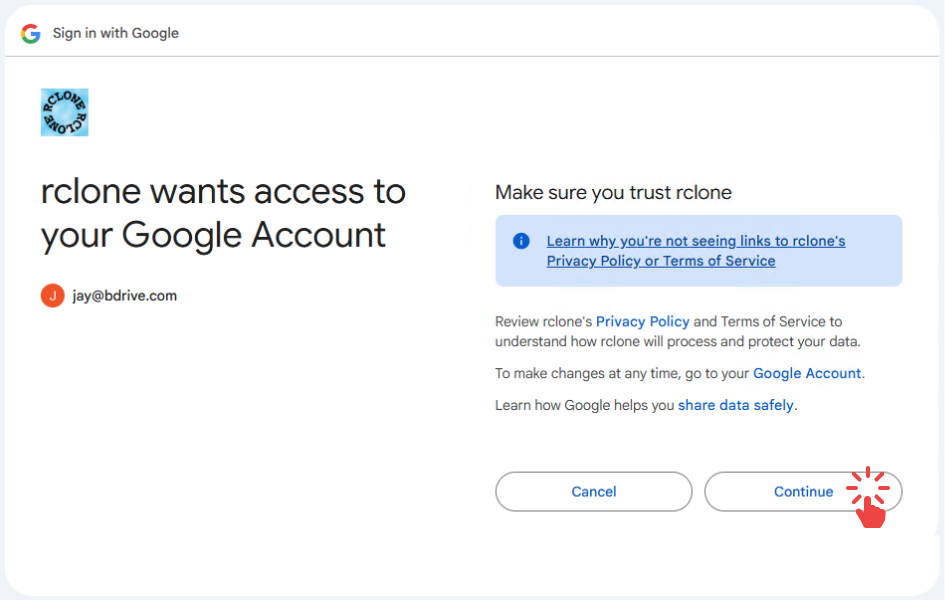
- You should see a confirmation page displaying "Success!"
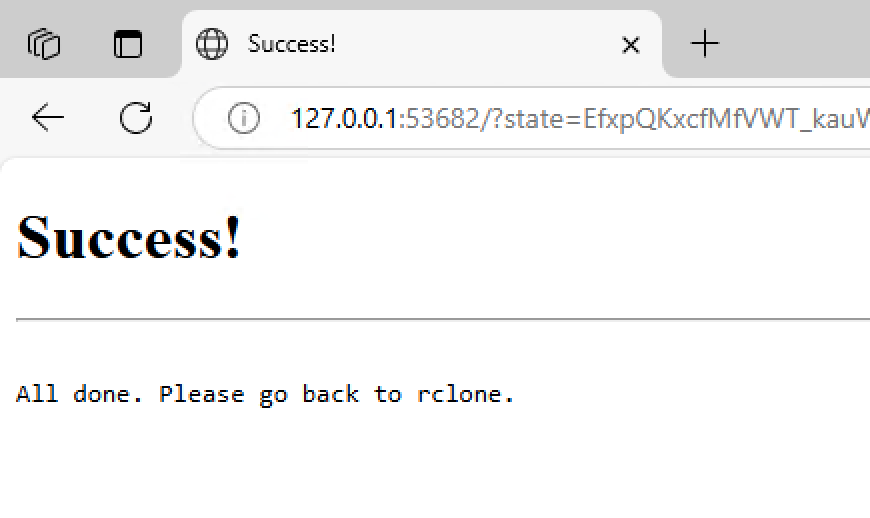
✅ Done! Your Google Drive remote is now successfully connected and ready to use in RcloneView.