Auto Login (OneDrive, Box ...)
RcloneView makes it easy to connect to major cloud providers like Google Drive, OneDrive, Dropbox, Box using a simple browser-based login (OAuth).
✅ For most providers, you only need to enter a remote name.
✅ You can skip the Options tab and proceed directly to browser login.
When you click Save, RcloneView will open a browser window where you can sign in to your cloud account. Once you complete the login, your remote will be automatically added and ready to use—no manual setup needed.
Quick Setup Guide
- Launch RcloneView and click
+ New Remotefrom the top menu or Explorer panel. - In the Provider tab, select your cloud service (e.g., Google Drive, OneDrive).
- Skip the Options tab (unless prompted for extra info). See the table below for guidance.
- Go to the Save step and click Save.
- A browser window will open — log in to your cloud account.
- After login, the remote will be added automatically.
👉 Want a detailed example? See: How to Connect Google Drive
Supported Cloud Providers & Setup Requirements
| Cloud Provider | Required Option(s) |
|---|---|
| Google Drive | None |
| Google Drive Shared with Me | Advanced Options:shared_with_me = true |
| Google Drive Computers | Advanced Options:root_folder_id = <your folder ID> |
| Dropbox | None |
| Dropbox for Business | Advanced Options:dropbox_business = true |
| Microsoft OneDrive | None |
| Box | None |
| Box for Business | box_sub_type = enterprise |
| pCloud | None |
| Yandex Disk | None |
| premiumize.me | None |
| put.io | None |
| Zoho WorkDrive | Region required |
| Google Cloud Storage | Project Number required |
| Citrix ShareFile | Root Folder ID equired |
| HiDrive | None |
Example: Google Drive Shared with Me (requires Advanced Options)
Google Drive Shared with Me allows users to access files and folders that other users have explicitly shared with them, without adding them to their own drive. This is useful when collaborating across organizations or teams without duplicating storage.
RcloneView supports this feature through an advanced option setting during remote configuration.
In the Options tab:
- Scroll down and click
Show advanced optionsat the bottom of the screen. - Locate the
shared_with_mefield and set it totruefrom the dropdown. - Leave other options as default unless custom configuration is required.
- Click Next, then complete the login in your browser when prompted.
The shared_with_me = true setting instructs Rclone to only show files and folders shared with your Google account.
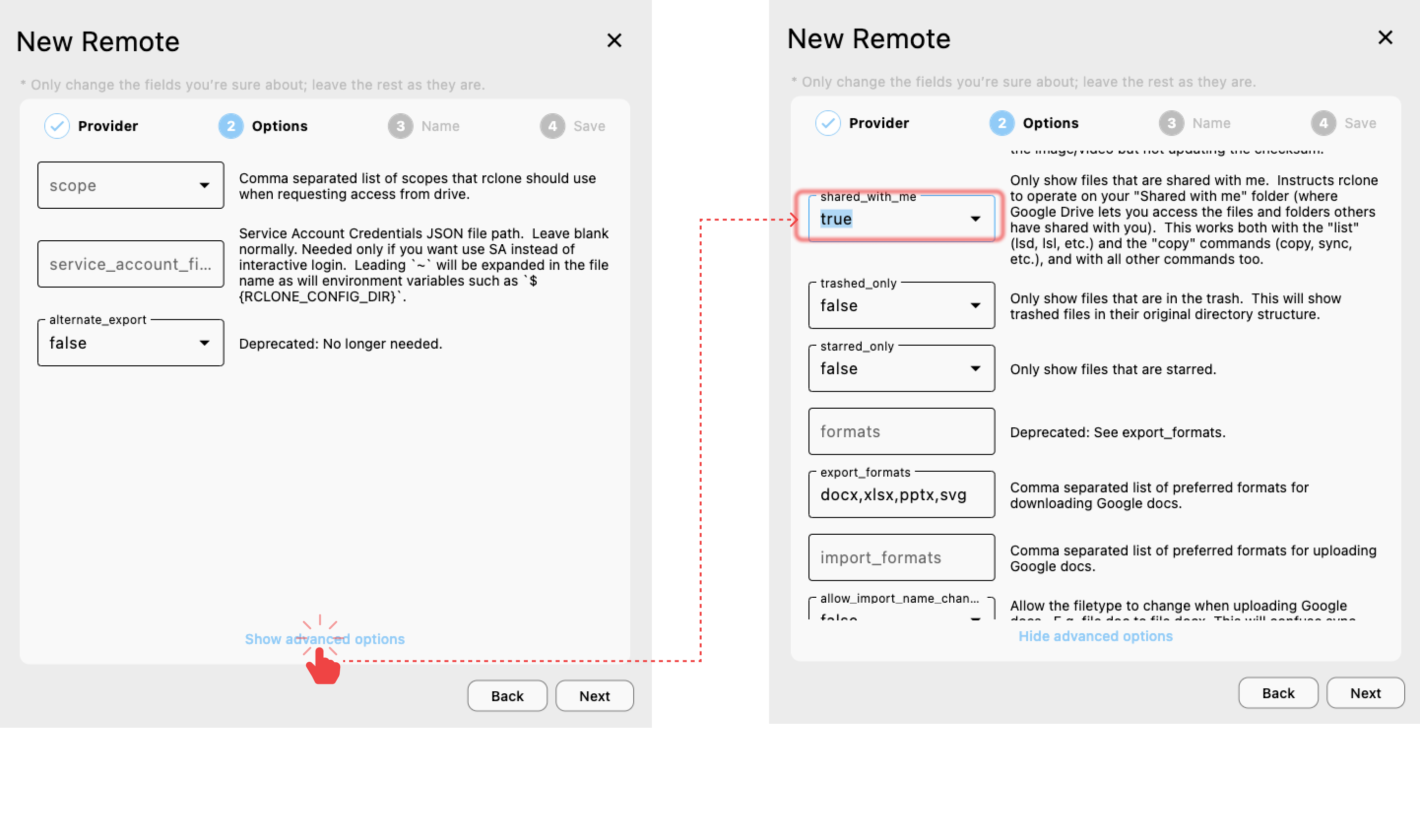
Example: Google Drive Computers (requires Advanced Options)
Google Drive "Computers" is a feature that syncs local files from your devices (e.g., laptops or desktops) to the cloud under a special "Computers" section in Google Drive. Each computer appears as a separate folder and requires a unique root_folder_id to access via Rclone.
🔗 Learn more about this feature: Access synced computers in Google Drive
How to Connect Google Drive Computers in RcloneView
- Open drive.google.com and click on your target computer (e.g., My Laptop) under the Computers section.
- Copy the Computer ID from the URL.
For example, in
https://drive.google.com/drive/folders/1CxHRI9sdfeeeerAW_1dThrh0W-ze0m2snZ,
the ID is the string afterfolders/:
`1CxHRI9sdfeeeerAW_1dThrh0W-ze0m2snZ - Open RcloneView, click
+ New Remoteunder the Remote menu, select Google Drive, and proceed to the Options tab. - Scroll down and click
Show advanced options. - Paste the copied Computer ID into the
root_folder_idfield. - Click Next and follow the OAuth login to finish setup.
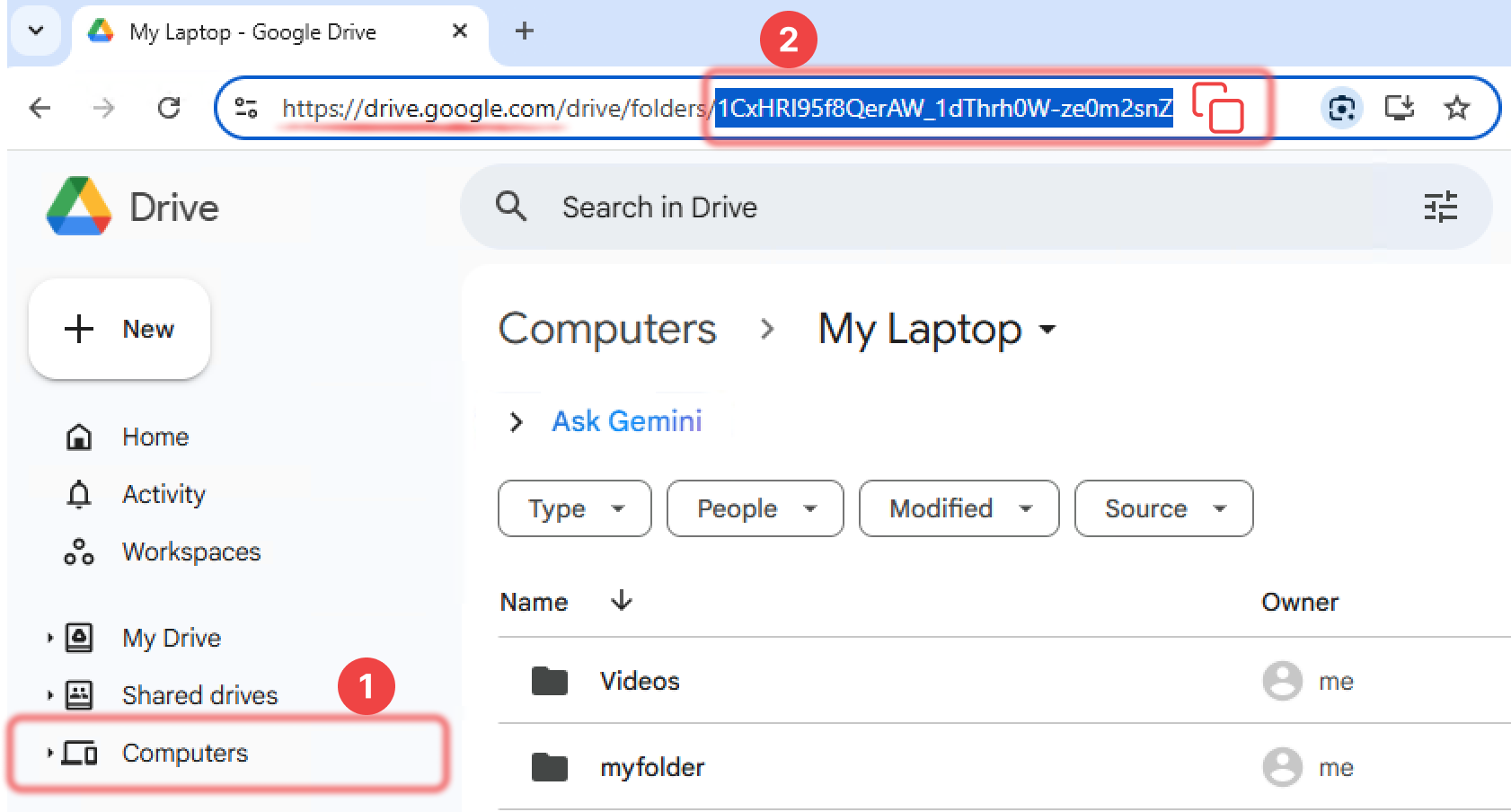
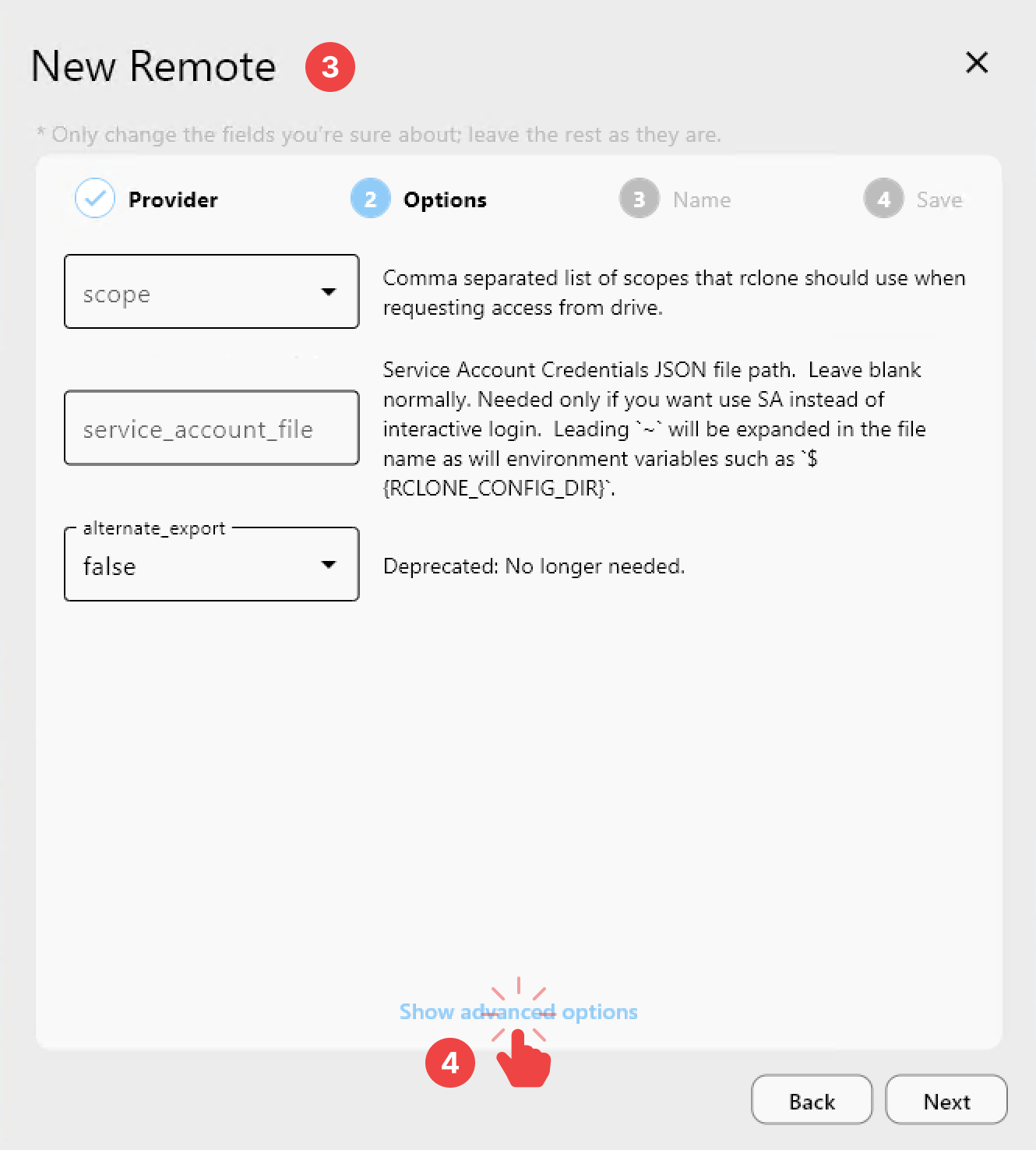
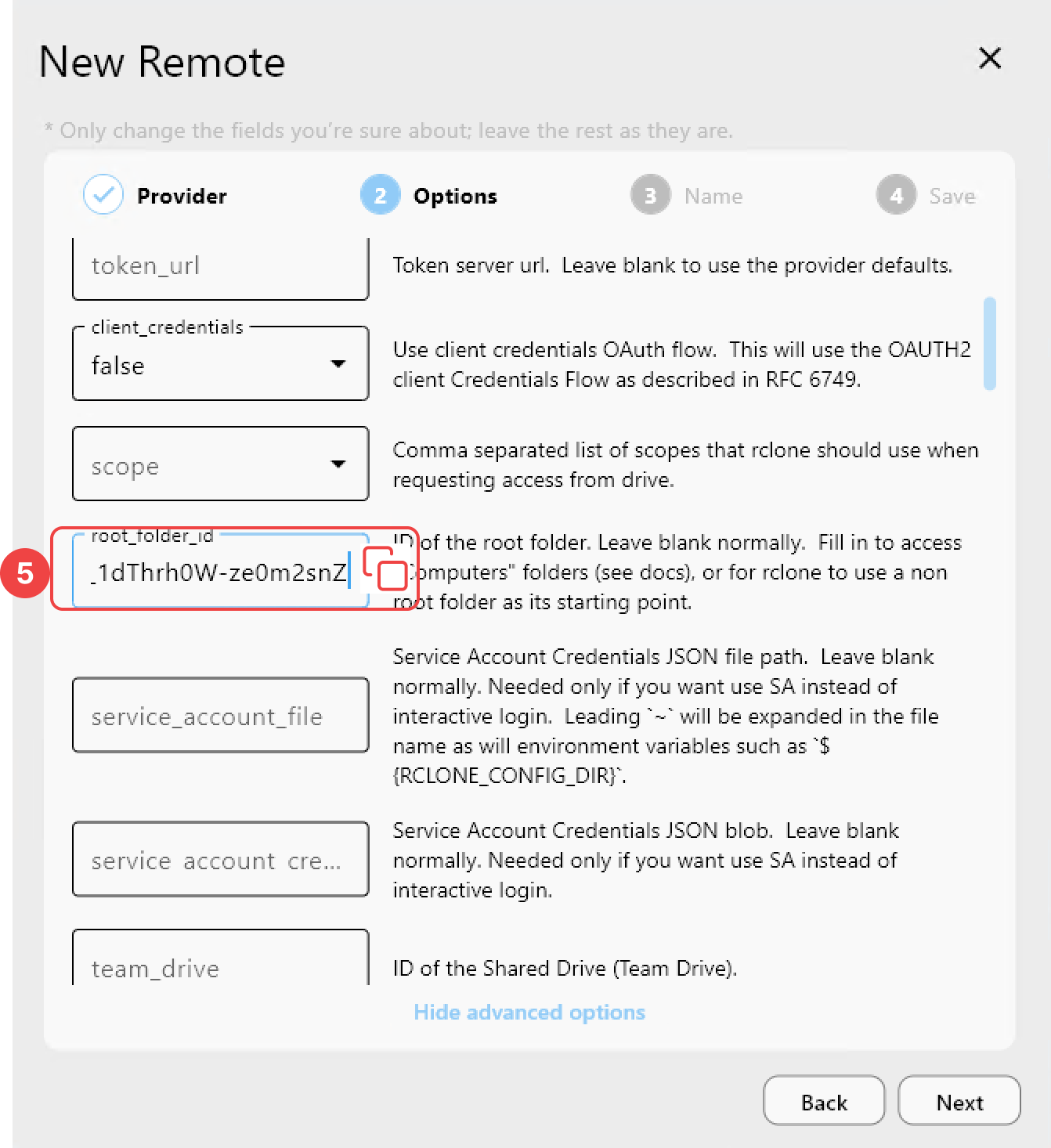
✅ After setup is complete, you can browse and access your device-synced Google Drive folders directly within RcloneView.
Example: Connecting Box for Business
In the Options tab:
- Select enterprise for
box_sub_type - Proceed with default settings
- When prompted, sign in via your organization’s SSO portal in the browser
✅ Once logged in, the remote will appear in RcloneView and is ready to use.