Can’t See Local Folders on Mac (Desktop/Documents/Downloads)
If you just installed RcloneView on macOS and can’t see folders like Desktop, Documents, or Downloads in the left “Local Disk” pane, it’s almost always a macOS privacy permission issue. This guide shows how to allow access and what to try if folders still appear empty.
For a quick tour of the Explorer itself, see: Browse and Manage Remote Storage.
Why This Happens
Since macOS 10.15 (Catalina), Apple requires apps to ask for permission before accessing protected folders such as Desktop, Documents, and Downloads. If you clicked “Don’t Allow” or the app doesn’t yet have permission, those folders will show as empty in RcloneView.
When a Permission Popup Appears
You may see a macOS dialog the first time you open RcloneView or when you click a protected folder.
- If you see a popup asking to access the Documents folder, click Allow.

- If you click a protected folder (e.g., Downloads) in the left pane and a similar prompt appears, click Allow.
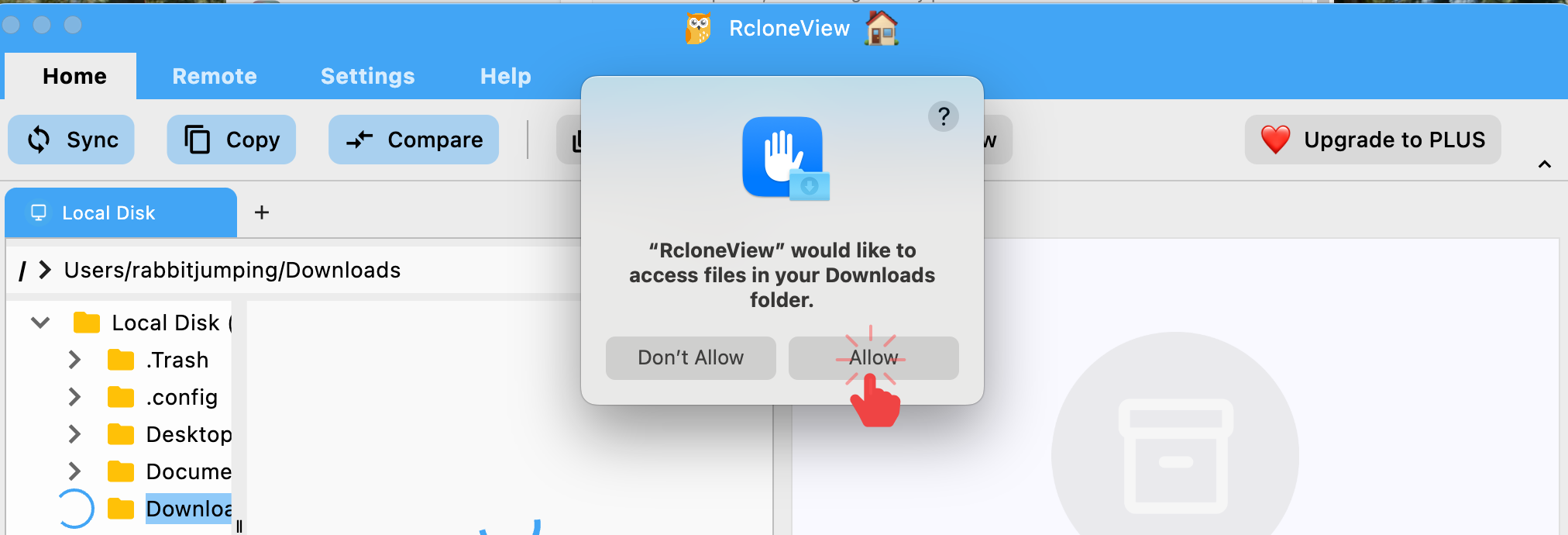
- If you clicked Don’t Allow, the folder will look empty until permission is granted.
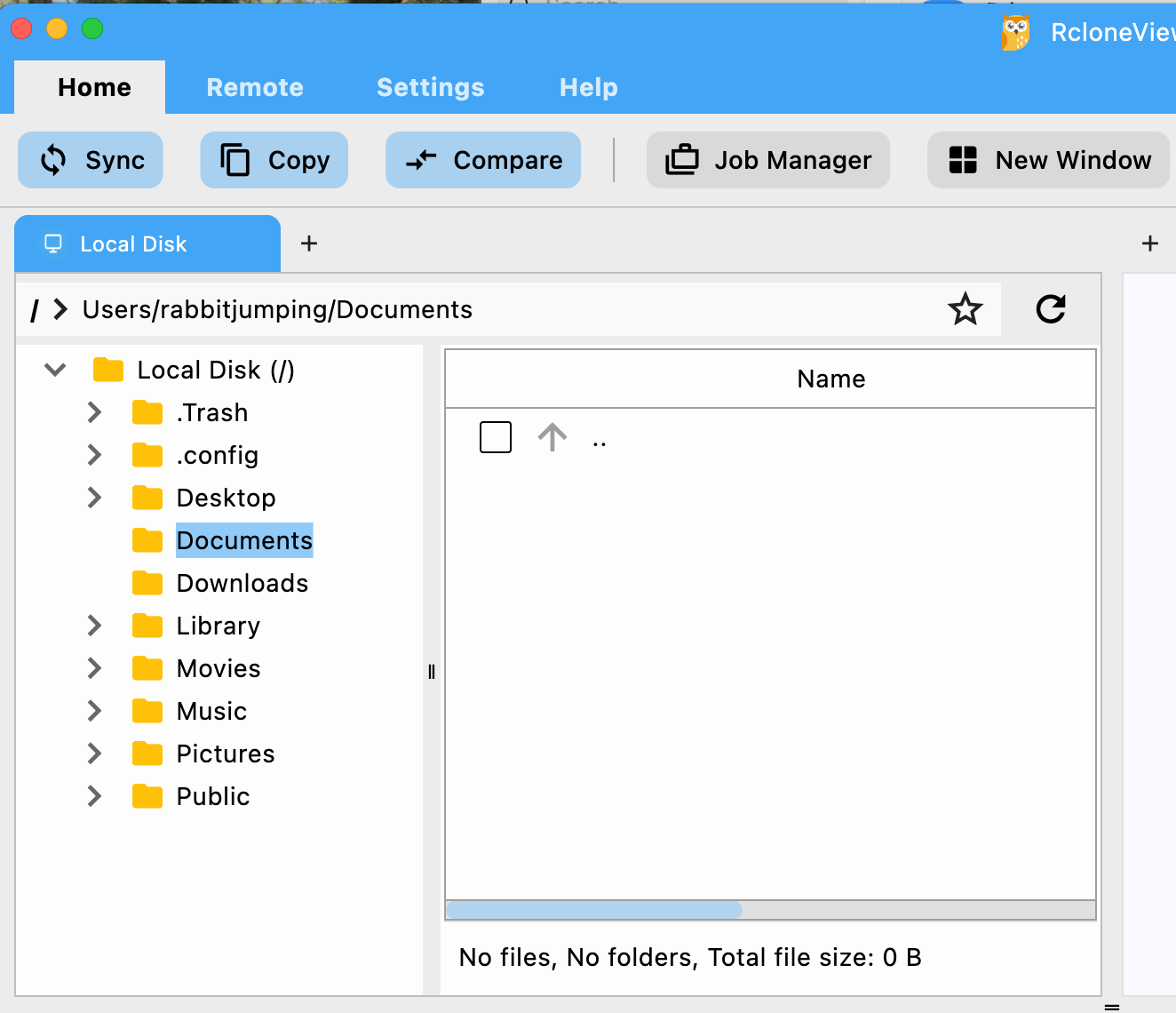
Fix It: Grant Access in System Settings (First Action)
If the folders still look empty, or you accidentally clicked “Don’t Allow,” grant access from macOS System Settings.
Steps (macOS Ventura, Sonoma, Sequoia):
- Open
System Settings > Privacy & Security > Files & Folders. - Find RcloneView.
- Enable toggles for the folders you want (e.g., Documents Folder, Downloads Folder).
- Reopen the folder in RcloneView.
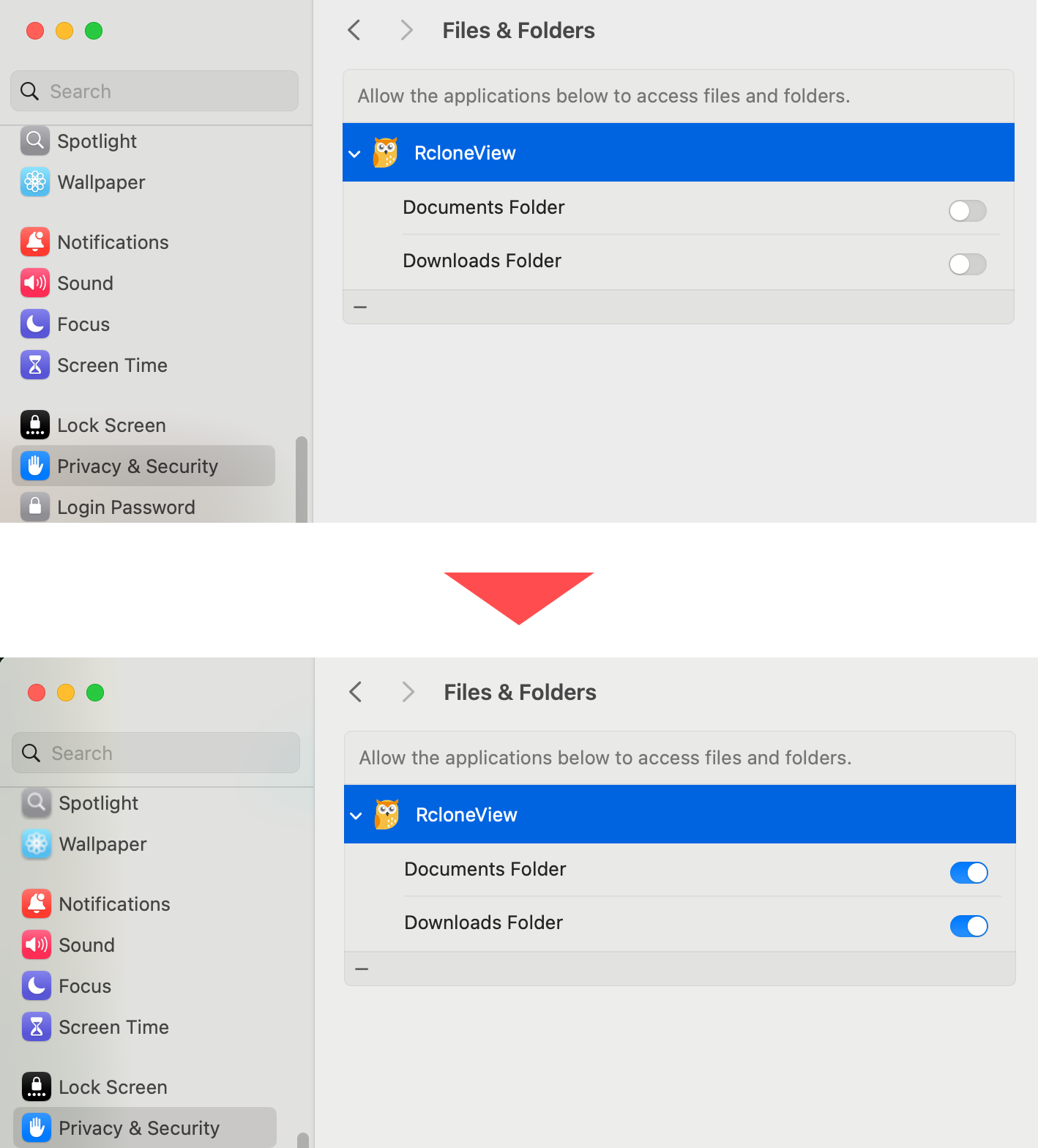
If you don’t see RcloneView in this list, launch RcloneView once, try opening a protected folder, and macOS should prompt again.
Still Not Working? Add Full Disk Access (Second Action)
If Files & Folders toggles are enabled and you still can’t browse the contents, try adding RcloneView to Full Disk Access.
- Open
System Settings > Privacy & Security > Full Disk Access. - Click the
+button and choose the RcloneView app fromApplications. - Make sure the toggle is turned on for RcloneView.
- Restart RcloneView and try again.
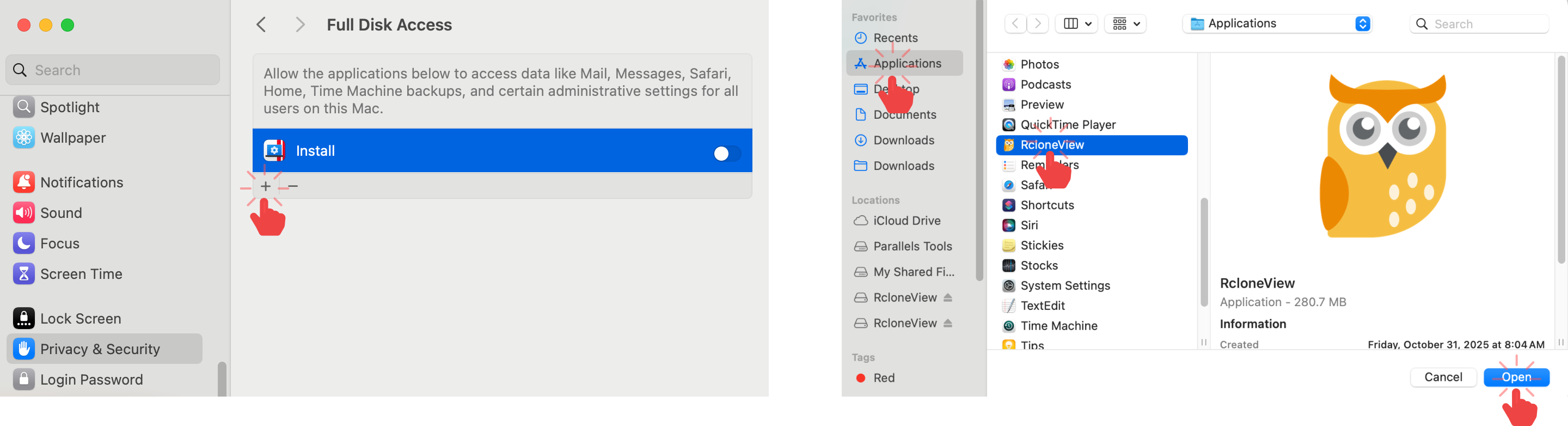
If You Still Need Help: Collect Logs and Contact Support
If access is still blocked after the steps above, please send us logs so we can help.
- In RcloneView, open
Settings > Embedded Rclone. - Under Logging Configuration, enable logging, pick a Log folder, keep the file name (e.g.,
rclone.log), and set Log level to DEBUG. - Click Restart Embedded Rclone to apply the changes.
- Reproduce the issue (try to open the problem folder), then send the log file to rcloneview@bdrive.com with a brief description of the steps you took.
Logs are only captured after you click Restart Embedded Rclone. Don’t skip this step.
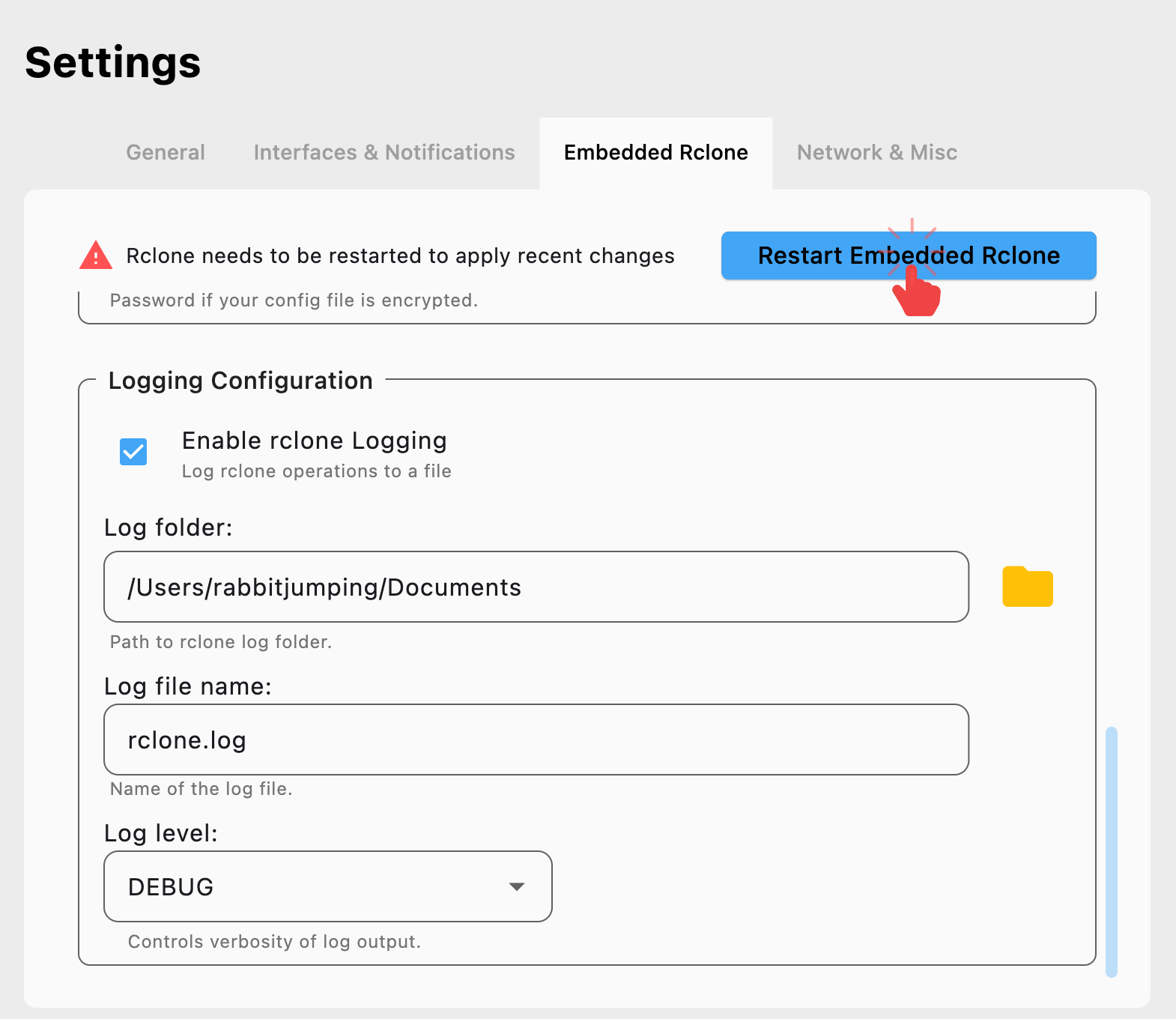
Related Guides
- Managing local/cloud files in the Explorer: Browse and Manage Remote Storage
- Full overview of Settings (including Embedded Rclone and Logging): General Settings
If you need more help, email us at rcloneview@bdrive.com.