SFTP
How to Add SFTP using RcloneView
Step 1: Opening New Remote Configuration Window
- Click
+ New Remotefrom the top menu underRemote. - Alternatively, click the
+button in the Explorer pane and selectNew Remoteto start remote configuration.
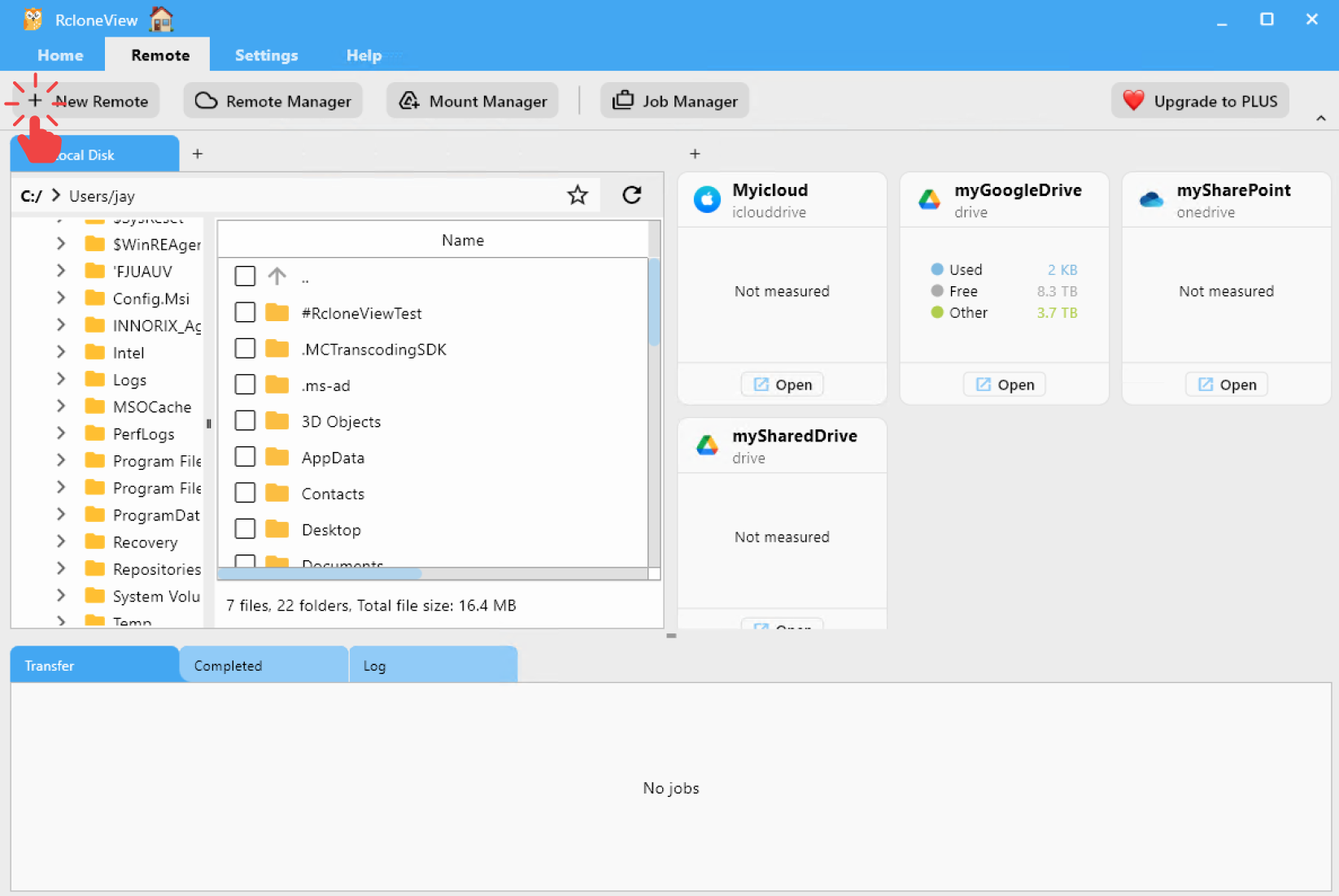
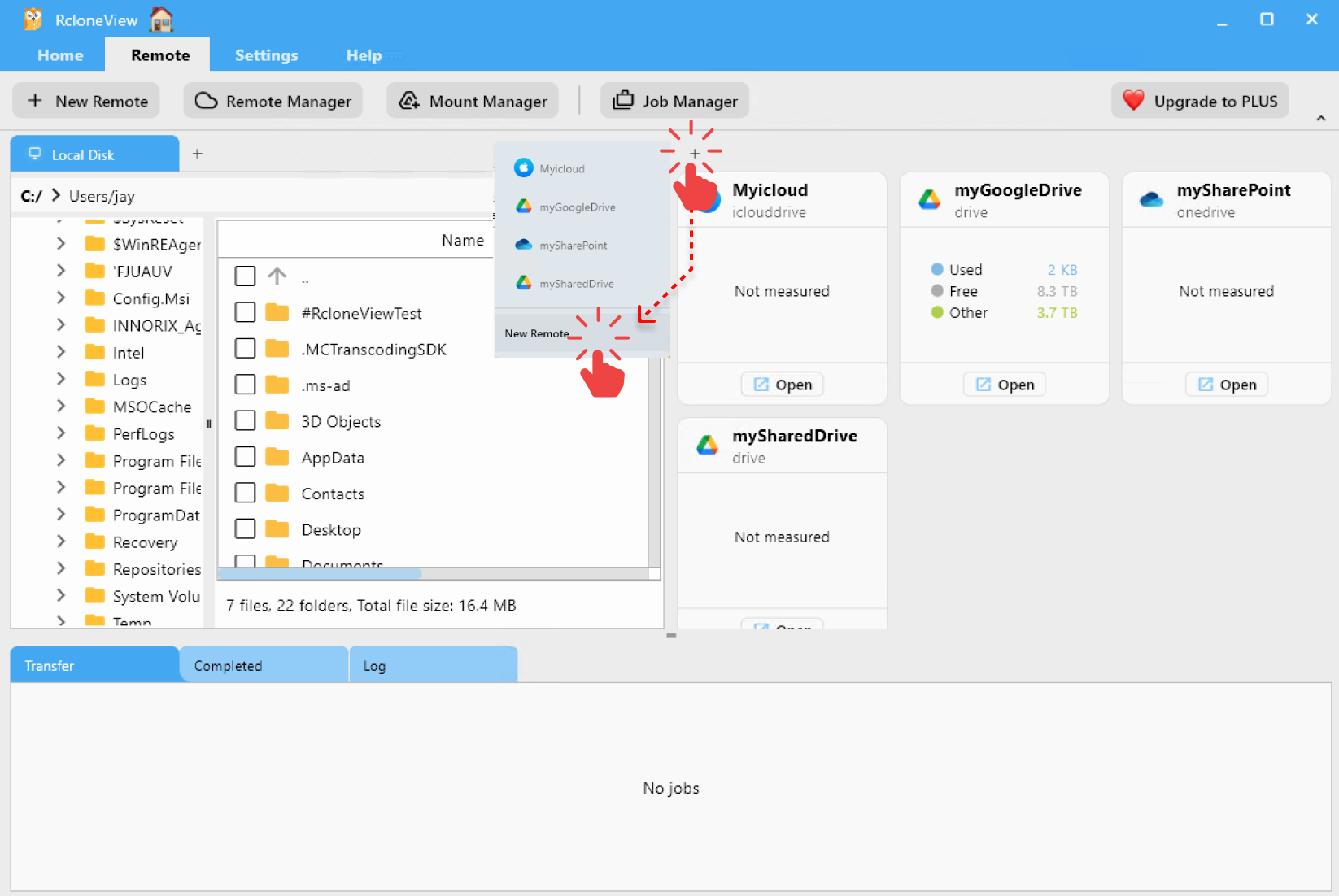
Step 2: Adding SFTP Remote
In the Provider tab:
- Type
sftpin the search bar. - Select
sftp (SSH/SFTP)from the list.
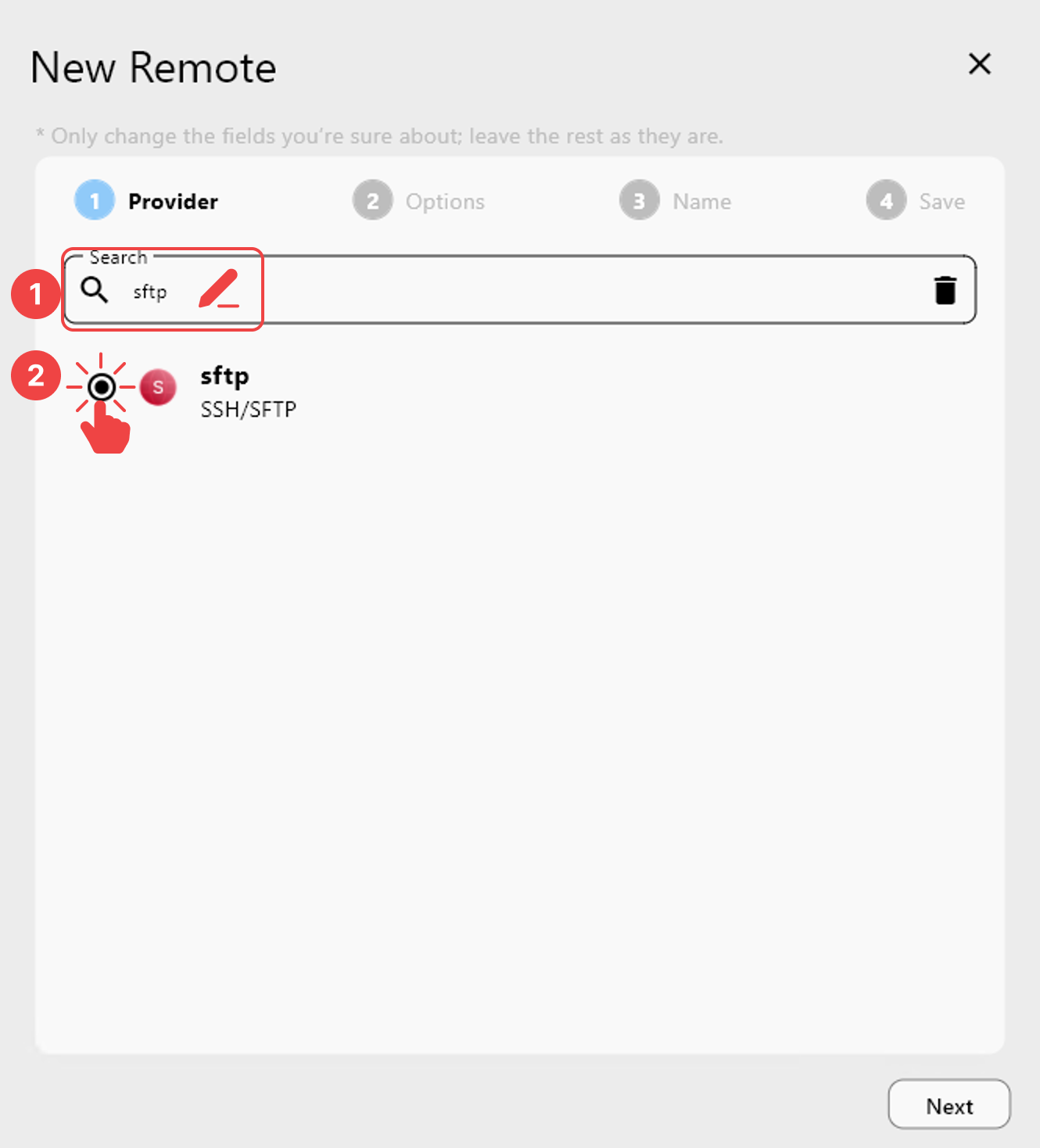
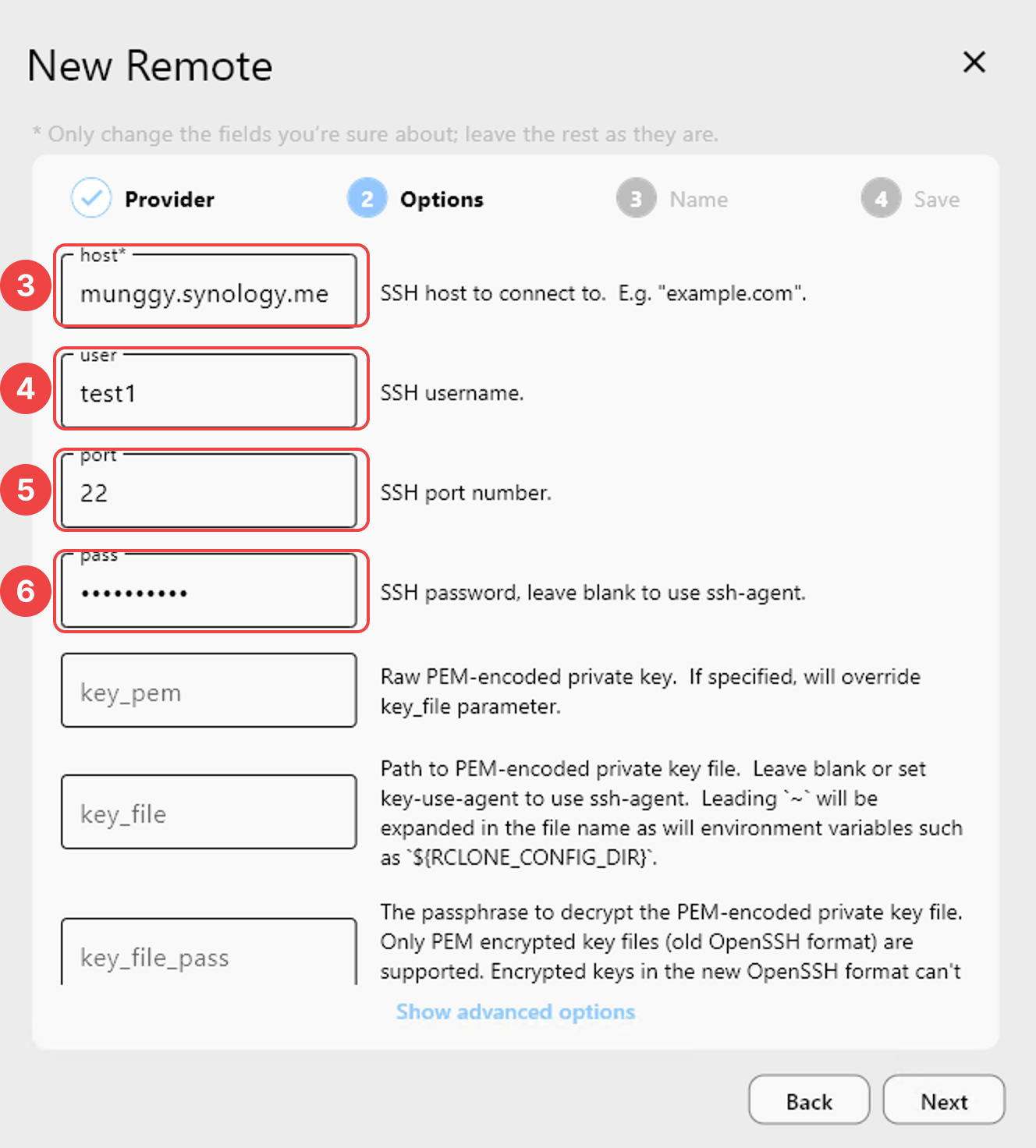
In the Options tab:
- Enter the host (e.g.,
myserver.example.comor192.168.1.100) - Enter the username
- Enter the port number (default is
22) - Enter the password
In the Name tab:
- Enter a remote name (e.g.,
MySFTPServer)
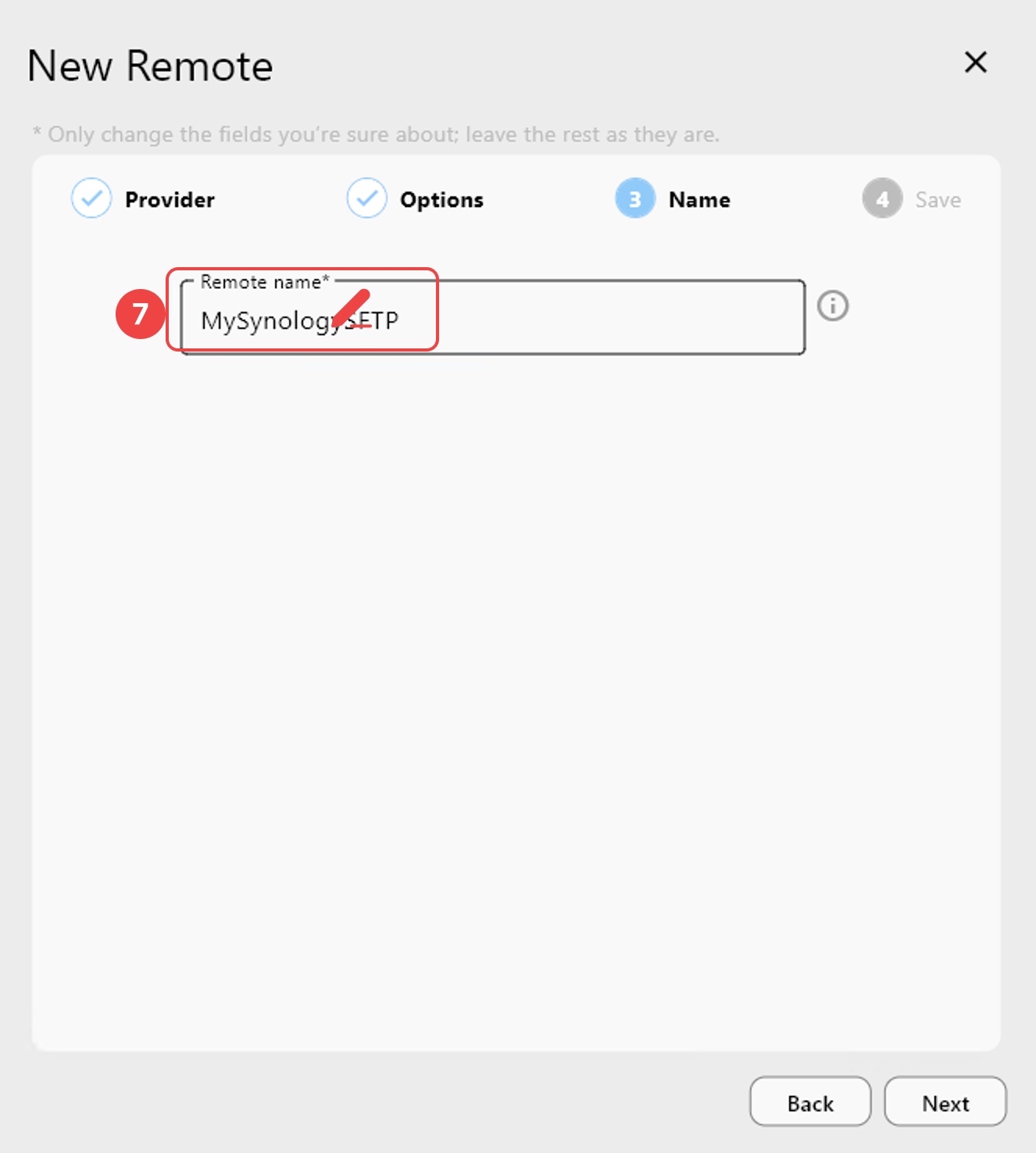
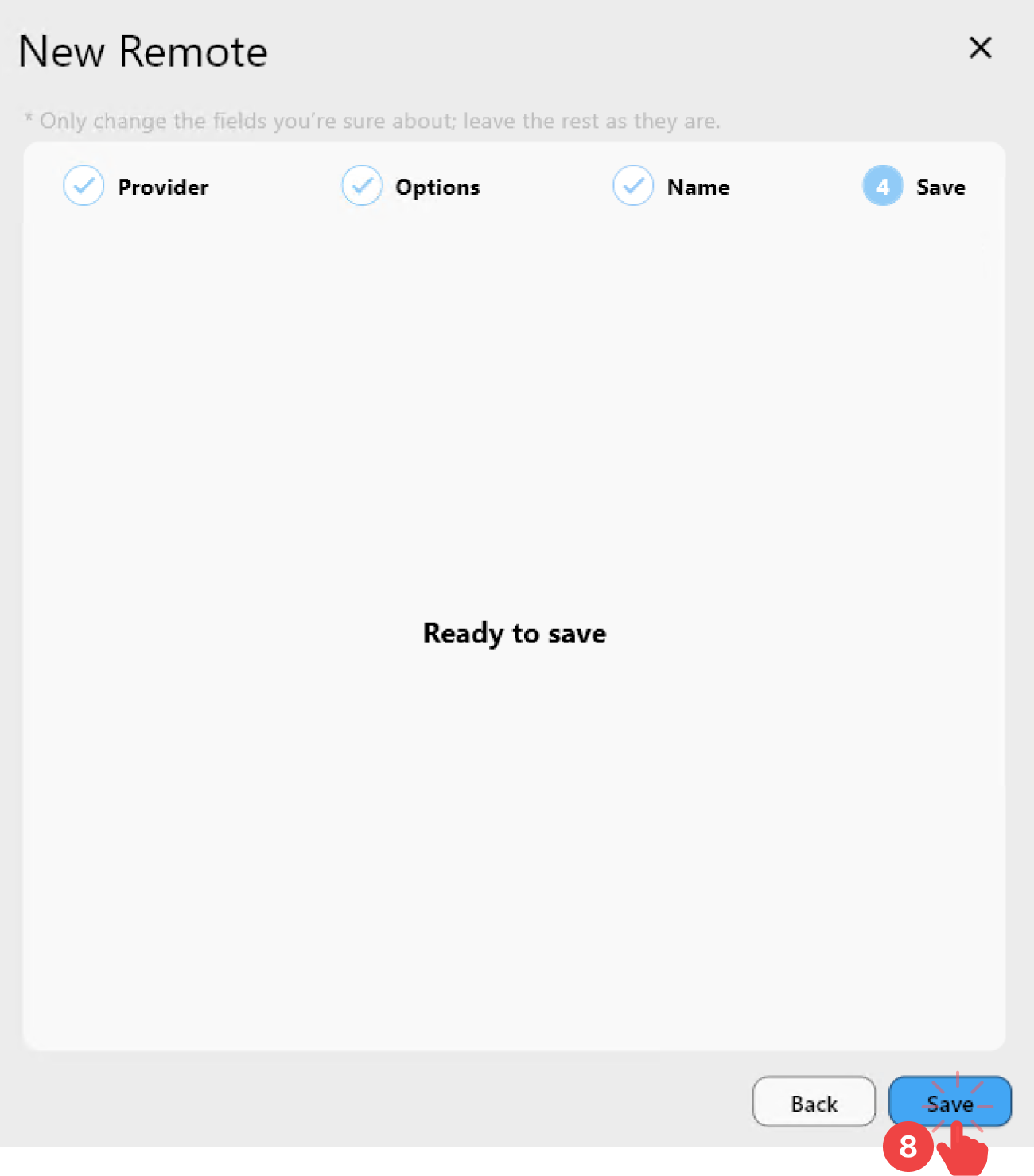
In the Save tab:
- Click
Saveto finish setup.
Step 3: Verify the Added SFTP Remote in RcloneView
- Go to
Remote > Remote Manager - Confirm your newly added SFTP remote appears in the list.
✅ Done! Your SFTP remote is now successfully configured and ready for use in RcloneView.