AWS S3 and S3-Compatible
RcloneView supports Amazon S3 and a wide range of S3-compatible object storage providers, including major vendors such as Wasabi, Backblaze, Cloudflare R2, and more.
These remotes share the same configuration interface based on the S3 protocol. Once selected, you will need to provide your access credentials and optionally a custom endpoint URL.
How to Add S3-Compatible Remote
Step 1: Opening New Remote Configuration Window
- Click
+ New Remotefrom the top menu underRemote. - Alternatively, click the
+button in the Explorer pane and selectNew Remote.
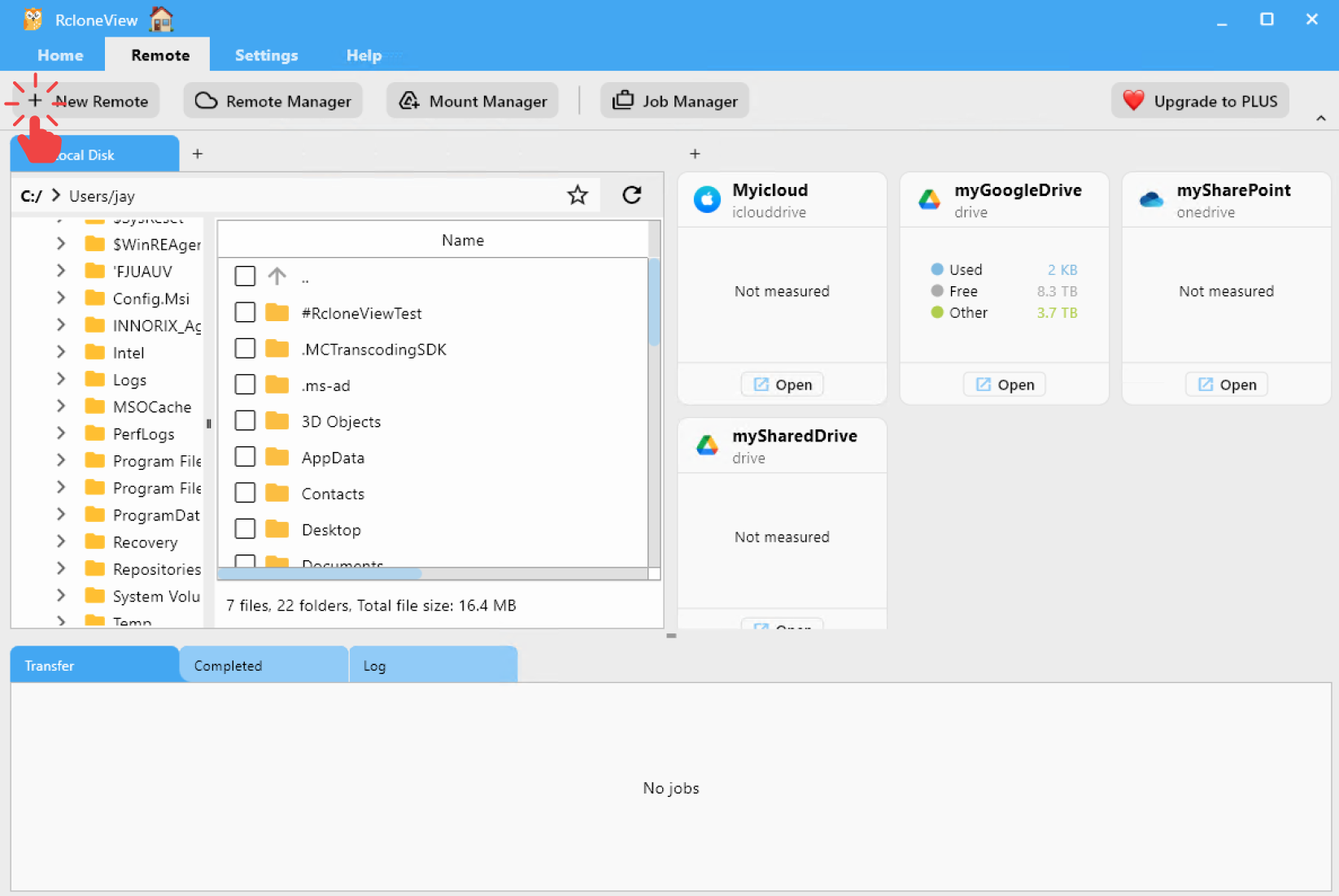
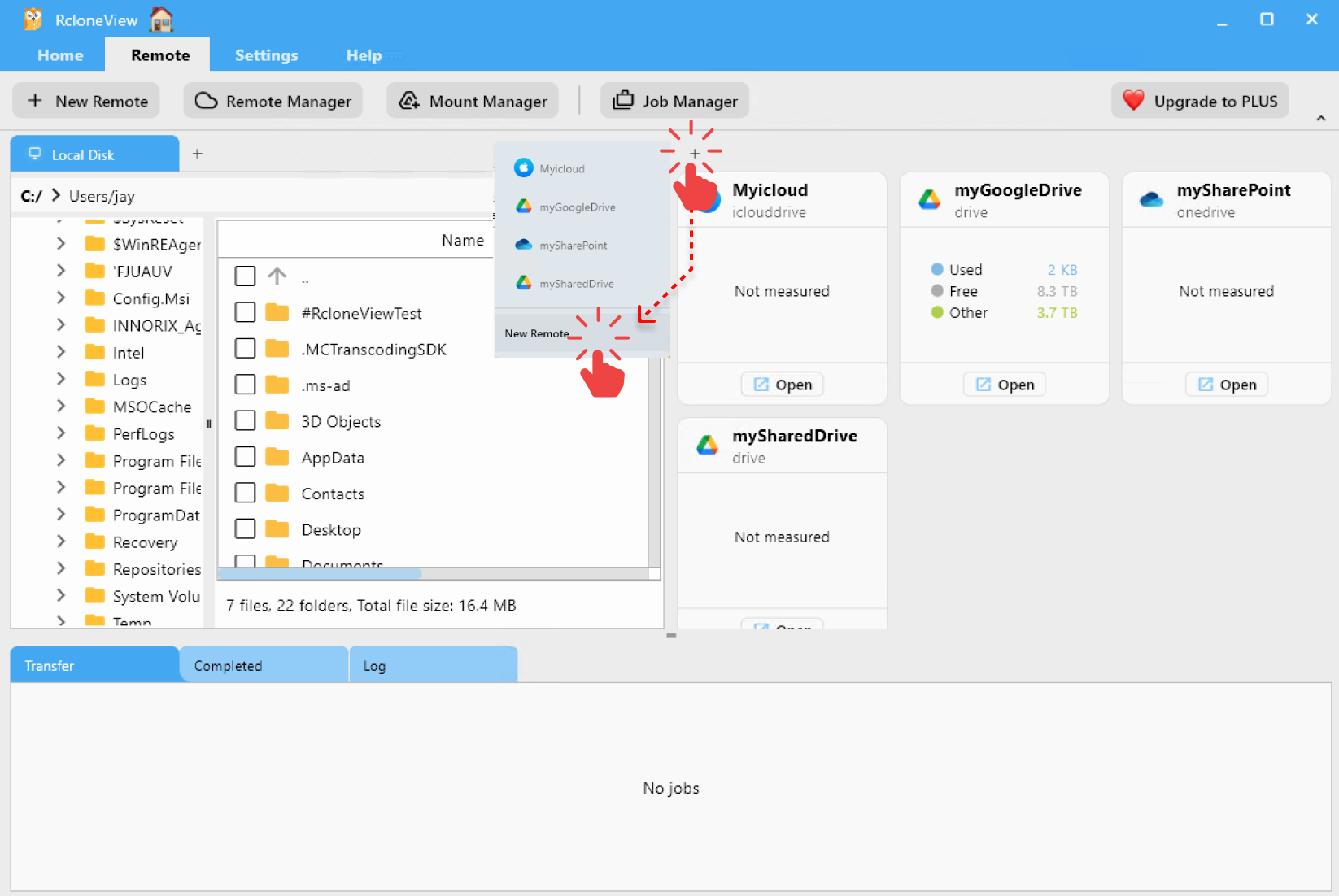
Step 2: Configuring S3 Provider
In the Provider tab:
- Search for
s3or your provider name (e.g.,aws,wasabi,minio). - Select
S3from the result list.
In the Options tab:
- Set your provider (e.g.,
AWS,Wasabi,Minio, etc.). - Enter your Access Key ID.
- Enter your Secret Access Key.
- Select the correct region (e.g.,
ap-northeast-2) for your storage bucket. If required, set a custom endpoint (for providers that don’t use the AWS endpoint format).
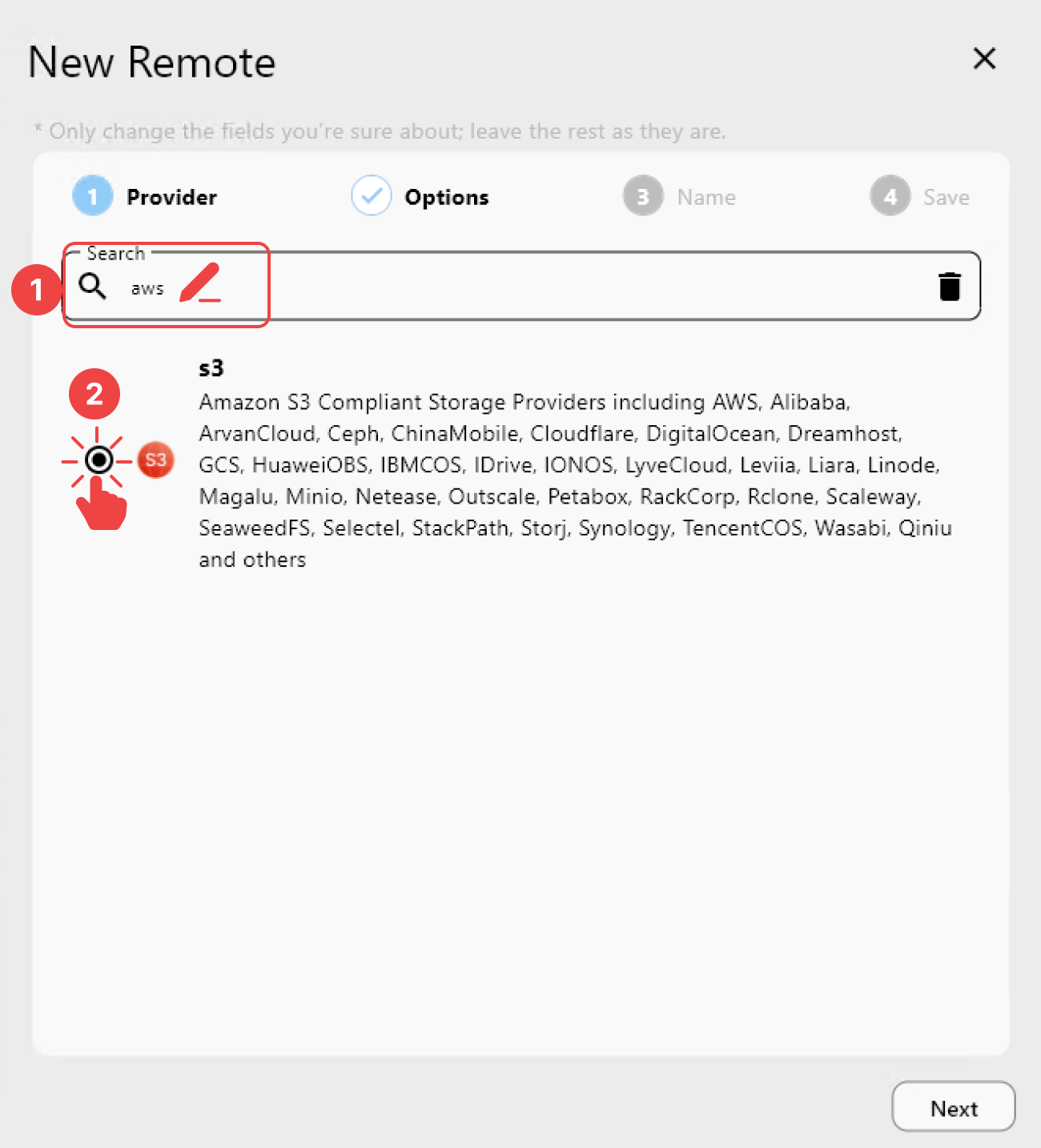
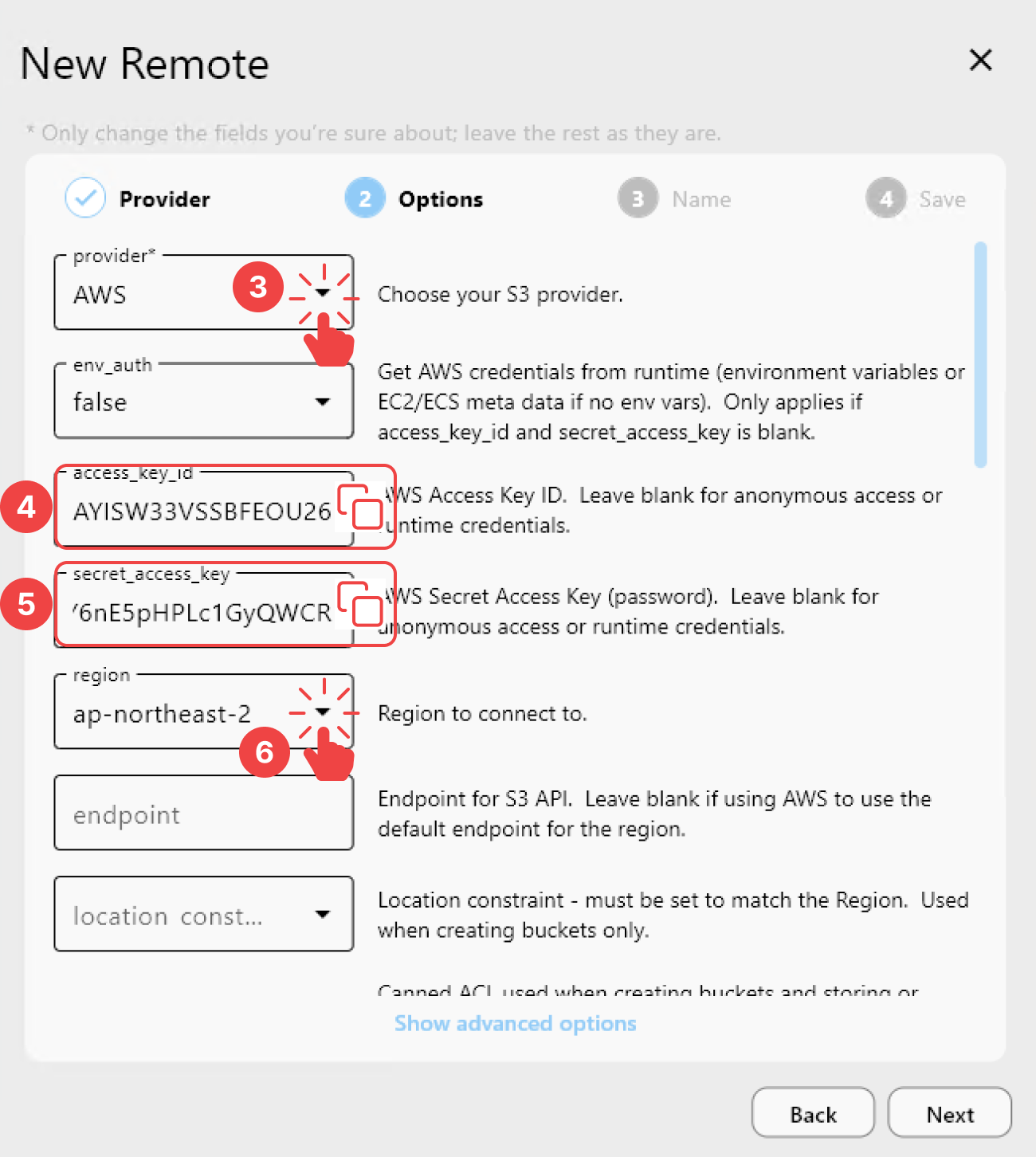
📌 S3 Providers & Required Fields.
| Provider | Access Key ID | Secret Access Key | Endpoint | Location Constraint |
|---|---|---|---|---|
| Amazon S3 | ✅ | ✅ | ||
| IDrive e2 | ✅ | ✅ | ✅ | |
| Cloudflare R2 | ✅ | ✅ | ✅ | |
| Minio | ✅ | ✅ | ✅ | |
| StackPath | ✅ | ✅ | ✅ | |
| Ceph | ✅ | ✅ | ✅ | |
| Other | ✅ | ✅ | ✅ | |
| IONOS | ✅ | ✅ | ✅ | |
| Huawei OBS | ✅ | ✅ | ✅ | |
| Alibaba | ✅ | ✅ | ✅ | |
| Tencent | ✅ | ✅ | ✅ | |
| Linode | ✅ | ✅ | ✅ | |
| Google Cloud Storage S3 | ✅ | ✅ | ✅ | |
| DigitalOcean | ✅ | ✅ | ✅ | |
| IBM COS | ✅ | ✅ | ✅ | |
| Synology C2 | ✅ | ✅ | ✅ | |
| Seagate Lyve | ✅ | ✅ | ✅ | |
| Arvan | ✅ | ✅ | ✅ | |
| Wasabi | ✅ | ✅ | ✅ | |
| Scaleway | ✅ | ✅ | ✅ | |
| Selectel | ✅ | ✅ | ✅ | |
| Storj | ✅ | ✅ | ✅ | |
| Outscale | ✅ | ✅ | ✅ | |
| Magalu | ✅ | ✅ | ✅ | |
| Leviia | ✅ | ✅ | ✅ | |
| Liara | ✅ | ✅ | ✅ | |
| RackCorp | ✅ | ✅ | ✅ | |
| SeaweedFS | ✅ | ✅ | ✅ | |
| Dreamhost | ✅ | ✅ | ✅ | |
| Petabox | ✅ | ✅ | ✅ | |
| Rclone S3 | ✅ | ✅ | ✅ | |
| China Mobile | ✅ | ✅ | ✅ | ✅ |
| Qiniu | ✅ | ✅ | ✅ | ✅ |
Step 3: Name and Save the Remote
In the Name tab:
- Assign a name to the remote (e.g.,
myWasabi,minio-prod).
In the Save tab:
- Click Save to finalize the setup.
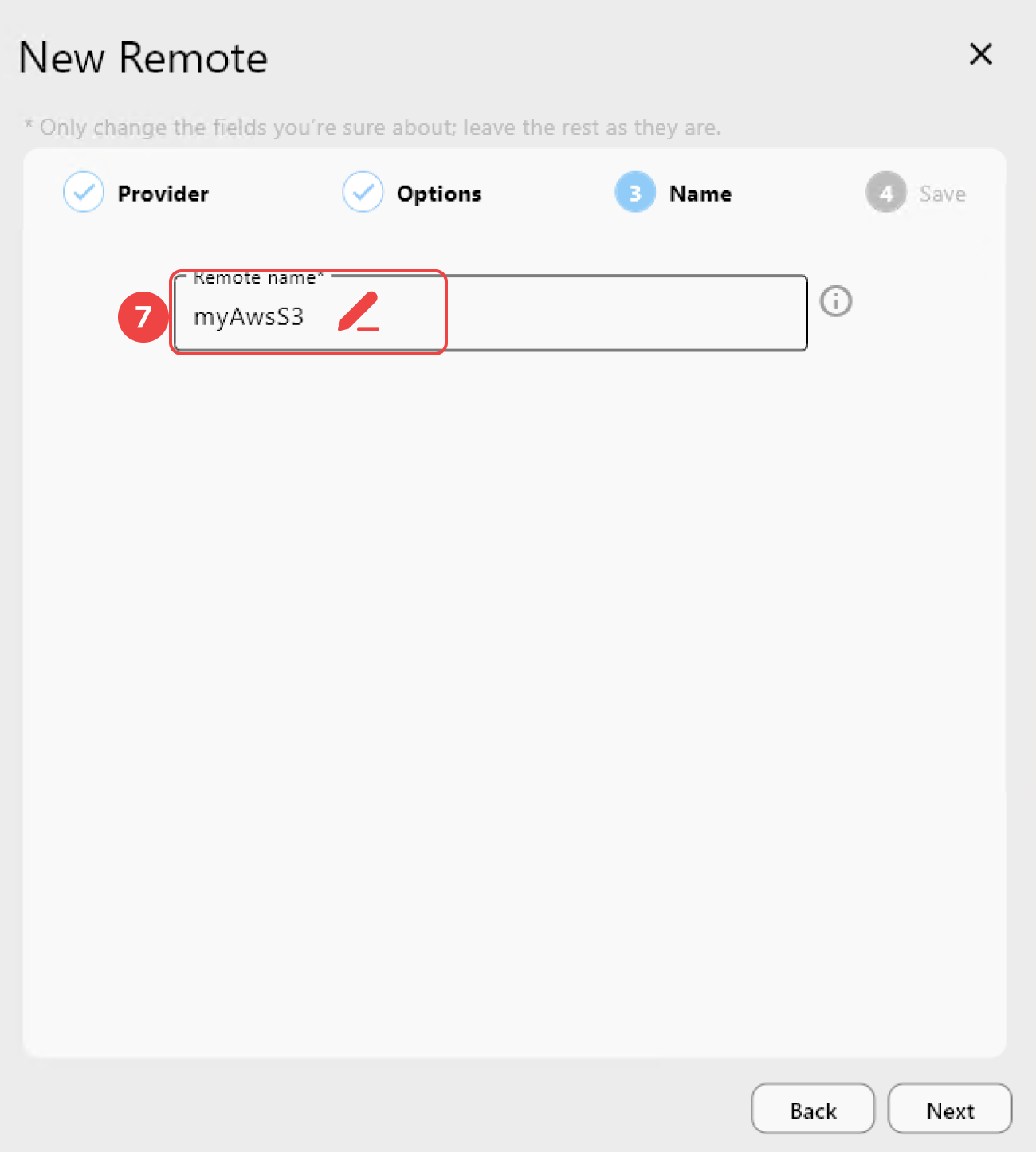
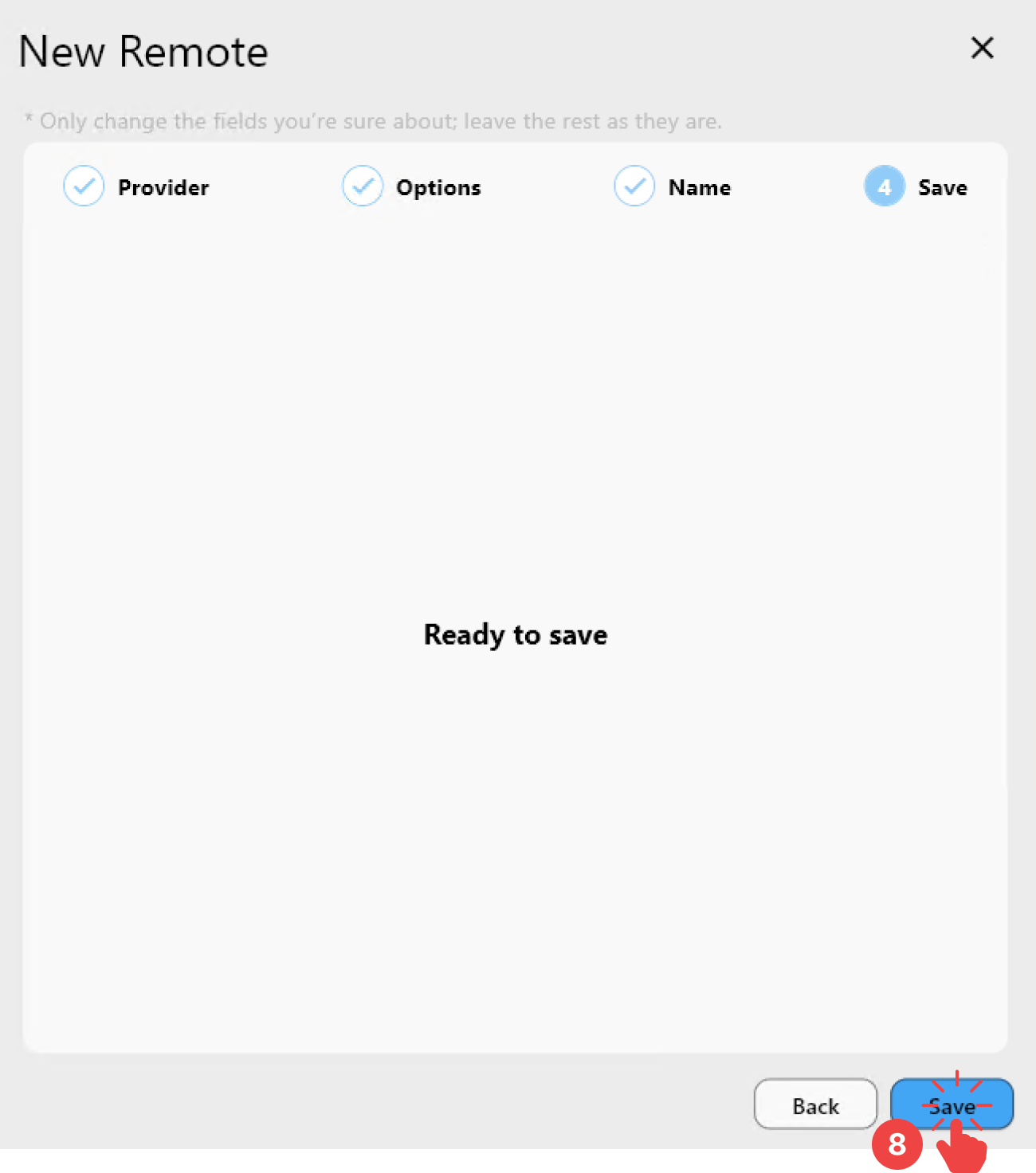
Step 4: Verify the Remote
- Open the Remote Manager from the Remote menu.
- Confirm that the new remote appears in the list.
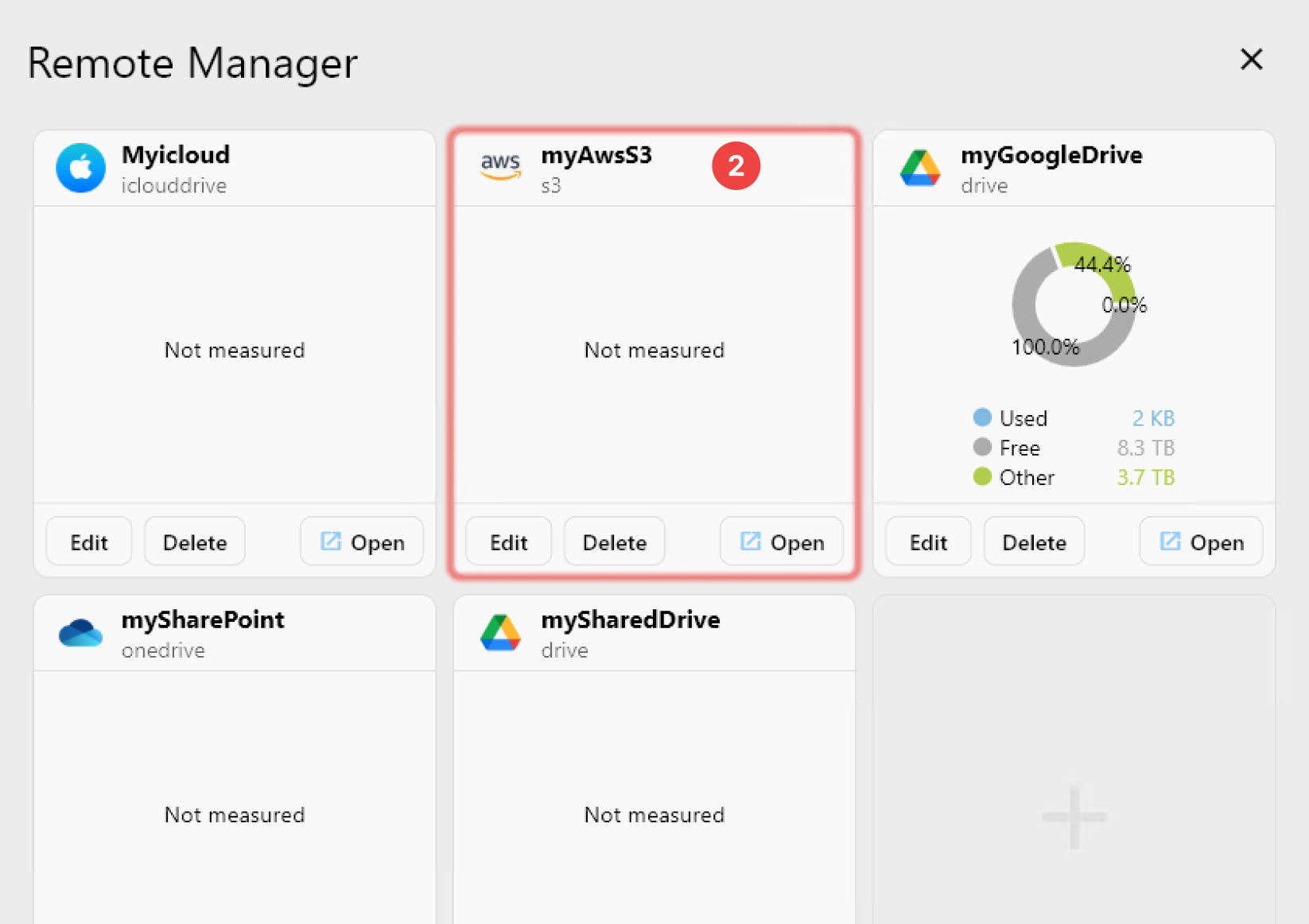
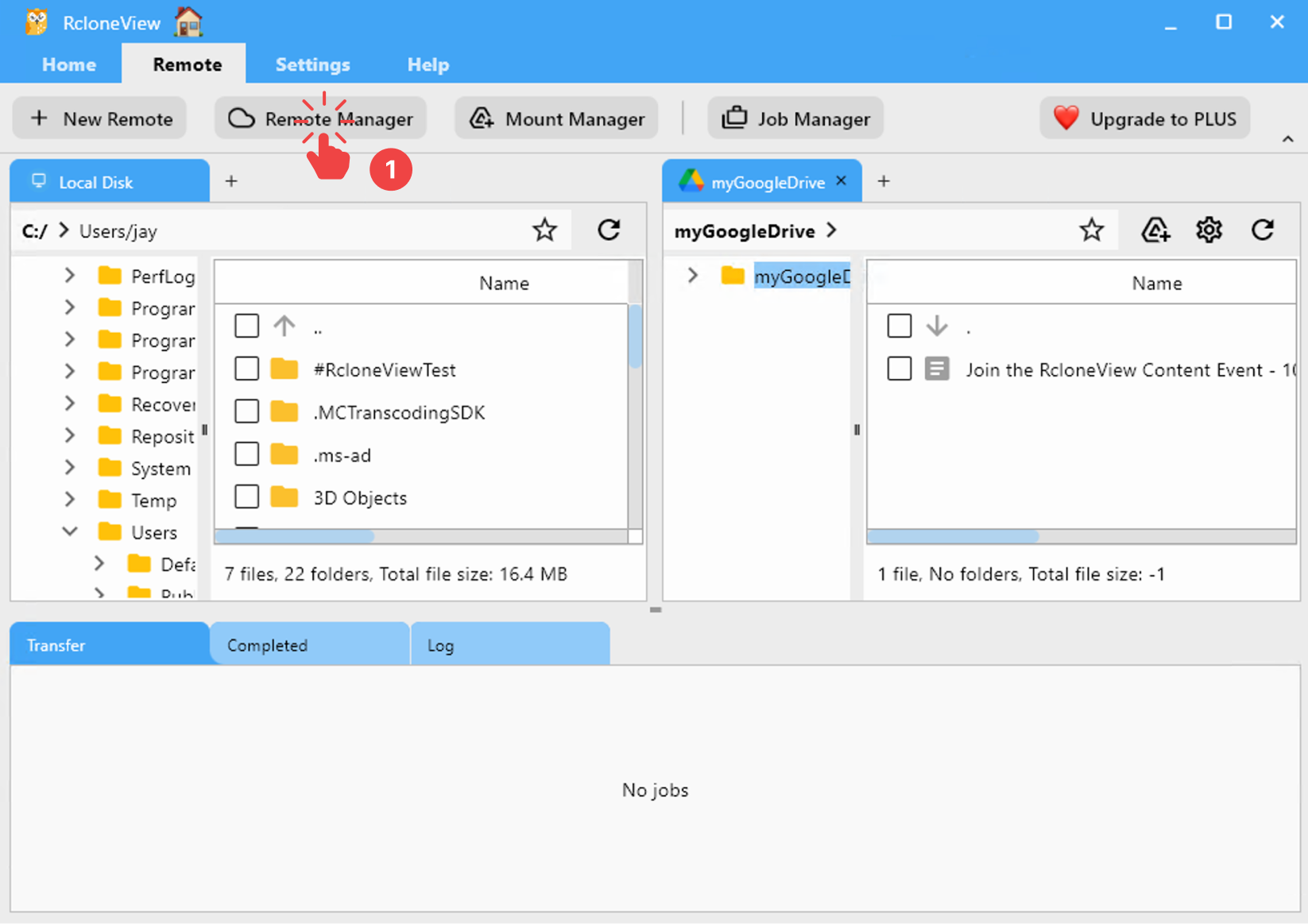
✅ Done! Your S3-compatible remote is now successfully connected in RcloneView and ready to use.