Google Drive to External Rclone on AWS EC2 (Without Web Browser)
This guide explains how to add a Google Drive remote to an external Rclone instance running on a system where a web browser is not available—such as an AWS EC2 Ubuntu server.
In such environments, completing the standard OAuth login flow via browser is not possible. Instead, you can use a local RcloneView installation to obtain the required OAuth token, and then reuse it on the external Rclone running on EC2.
For instructions on how to install and run Rclone on an EC2 instance,
The process involves performing an OAuth login on your local RcloneView using the embedded Rclone engine, then copying the resulting OAuth token and using it to configure the remote on the external EC2-based Rclone.
✅ Step 1: Connect Google Drive via Embedded Rclone (with Browser OAuth)
Follow this guide on your local machine with browser access to set up Google Drive using the embedded Rclone:
👉 Quick Guide: Add Google Drive Remote
Once added successfully, you will be able to retrieve the required OAuth token.
✅ Step 2: Copy the OAuth Access Token
- In
Remote Manager, locate the connected Google Drive remote. - Click
Editto open its settings. - In the
Optionstab, scroll down and clickShow advanced options. - Copy the content of the
Tokenfield. This contains the OAuth credentials that will be reused on the external Rclone.
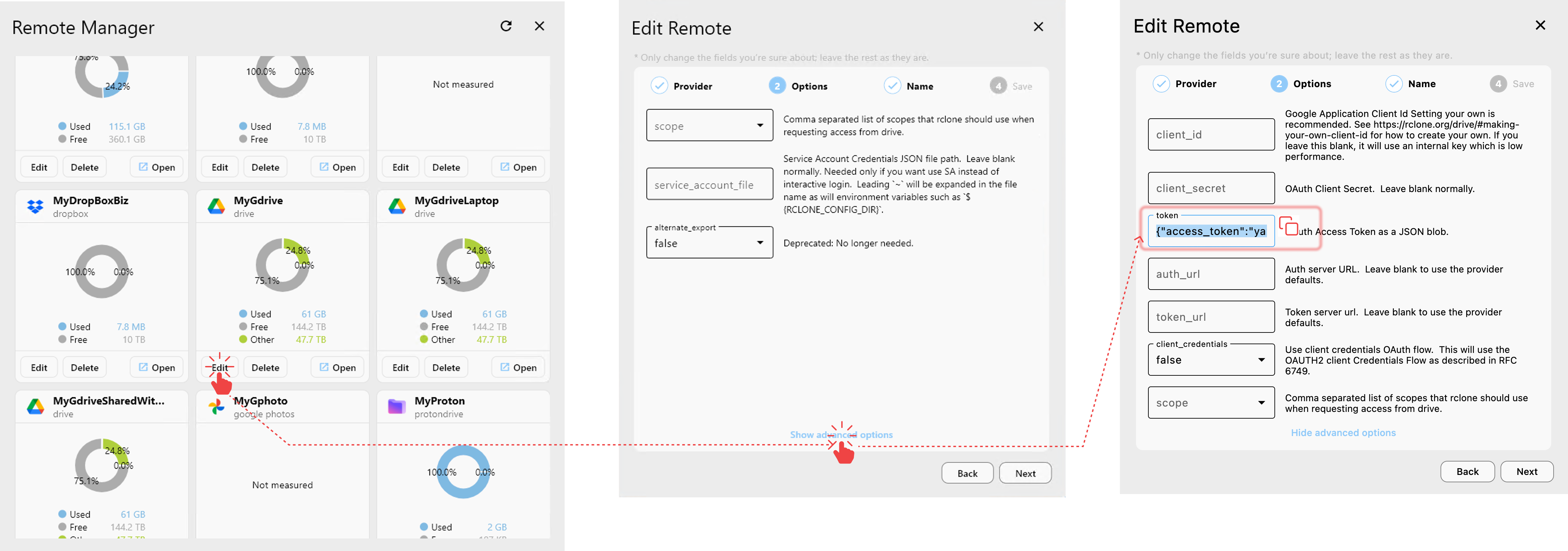
👉 Learn more: Edit Remote Settings
✅ Step 3: Connect to the External Rclone (EC2)
Open a new window or use your current session in RcloneView to connect to your EC2-hosted Rclone:
- Open
Settings→Connection Managerto either create a new connection to your EC2-hosted Rclone or connect to an existing one if already configured.
👉 Learn more: Connect External Rclone
👉 Learn more: New Window Feature
✅ Step 4: Add Google Drive Remote to the External Rclone
- In the EC2-connected window, go to the
Remotemenu and select+ New Remote. - Choose Google Drive as the provider.
- In the
Optionstab, scroll to the bottom and clickShow advanced options. - Paste the previously copied OAuth Token into the
Tokenfield. - Complete the setup as usual.
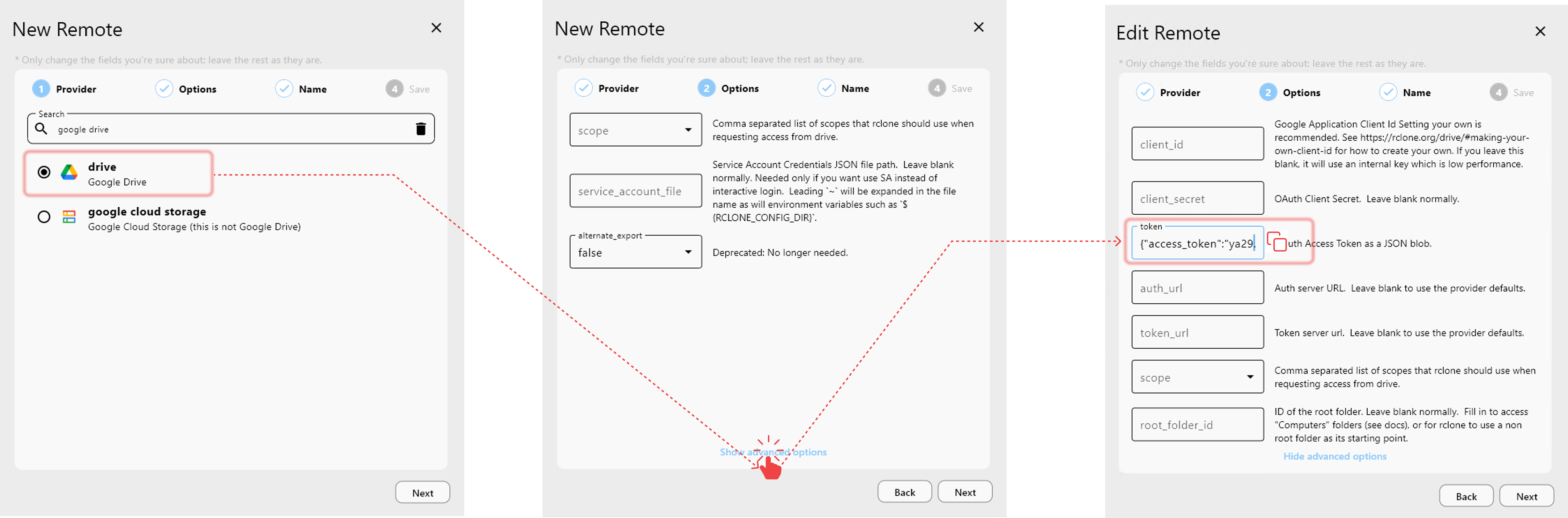
Once configured, your EC2-based Rclone can now access Google Drive even without browser support. You can manage, sync, and transfer files using RcloneView as usual.