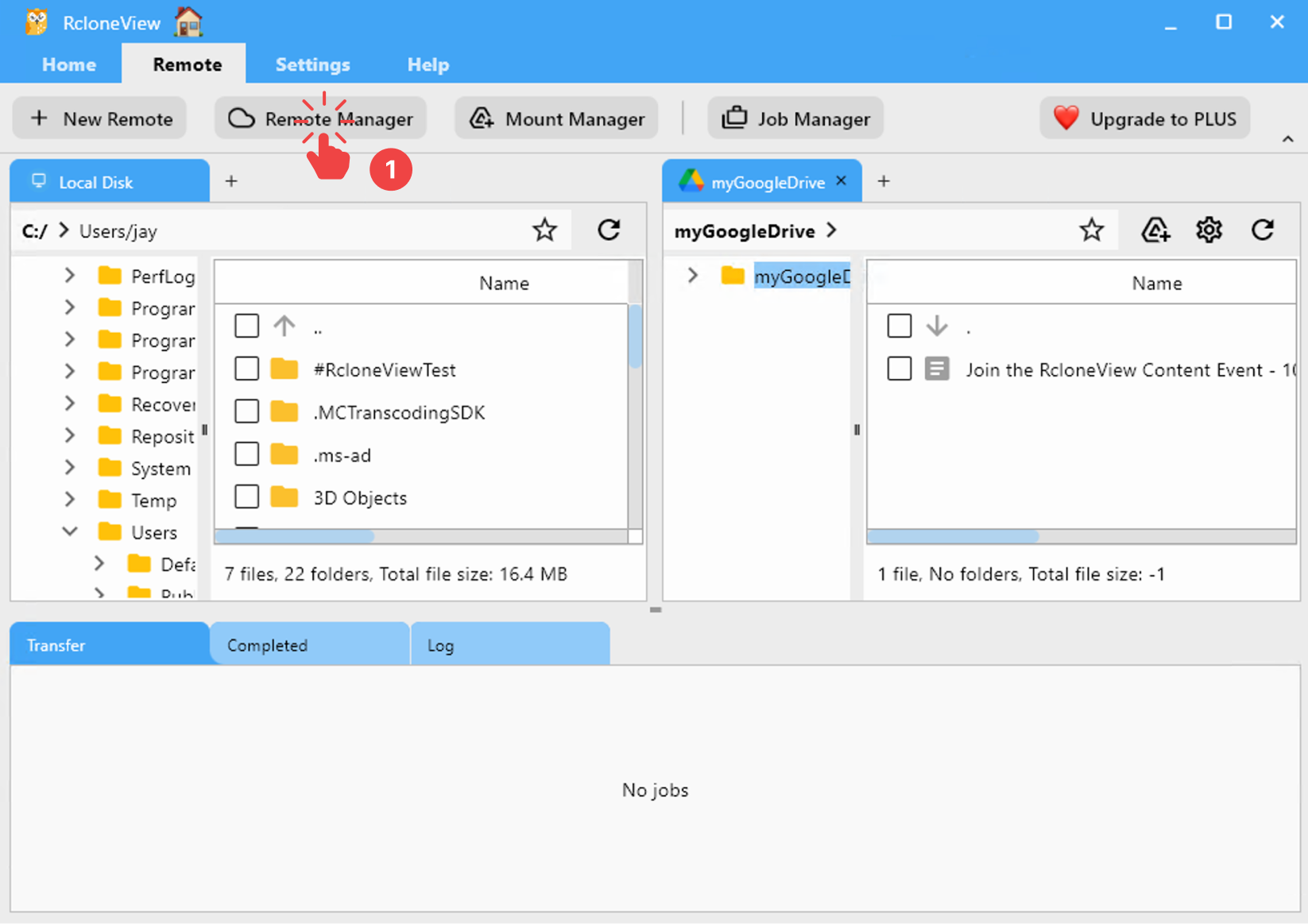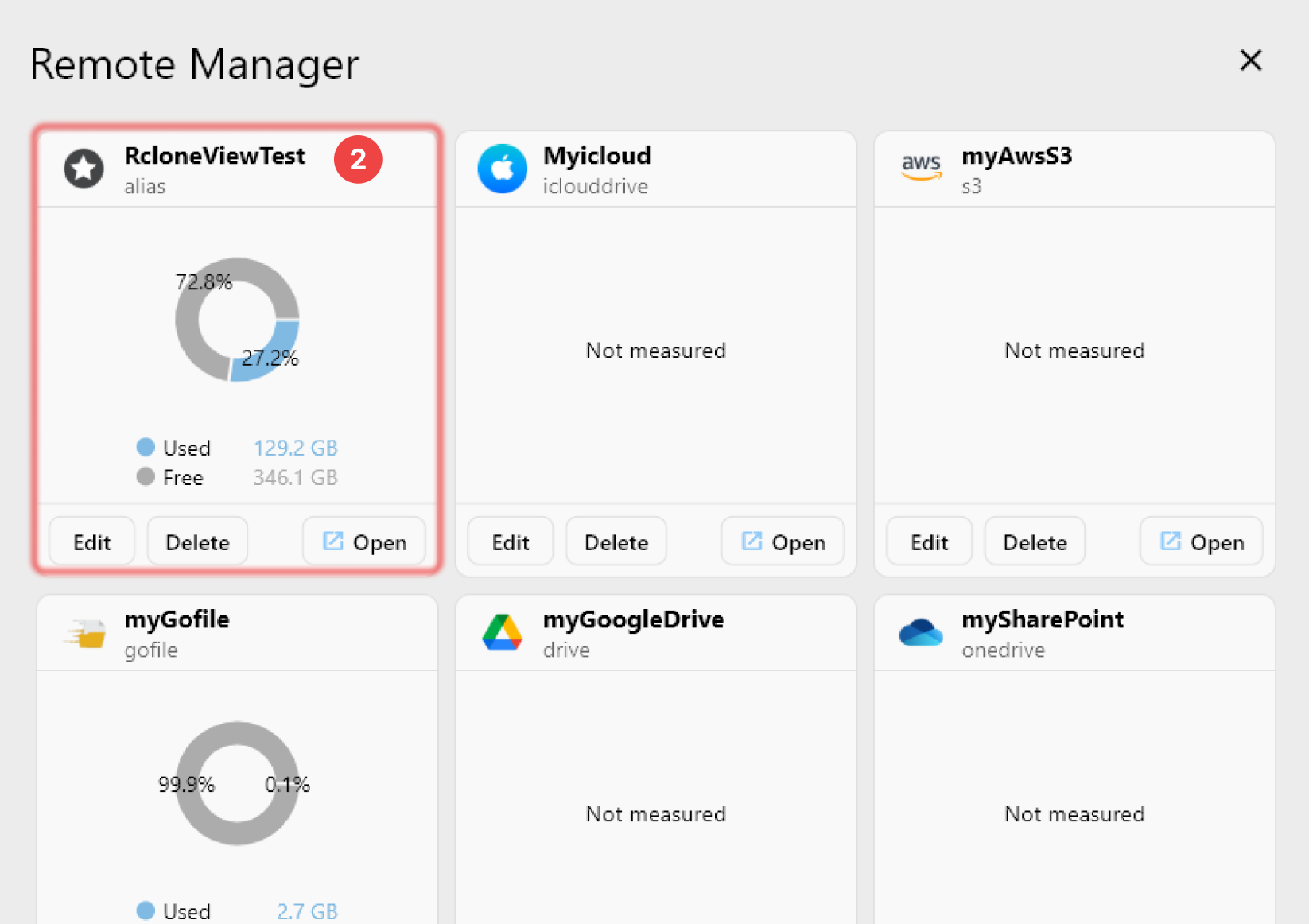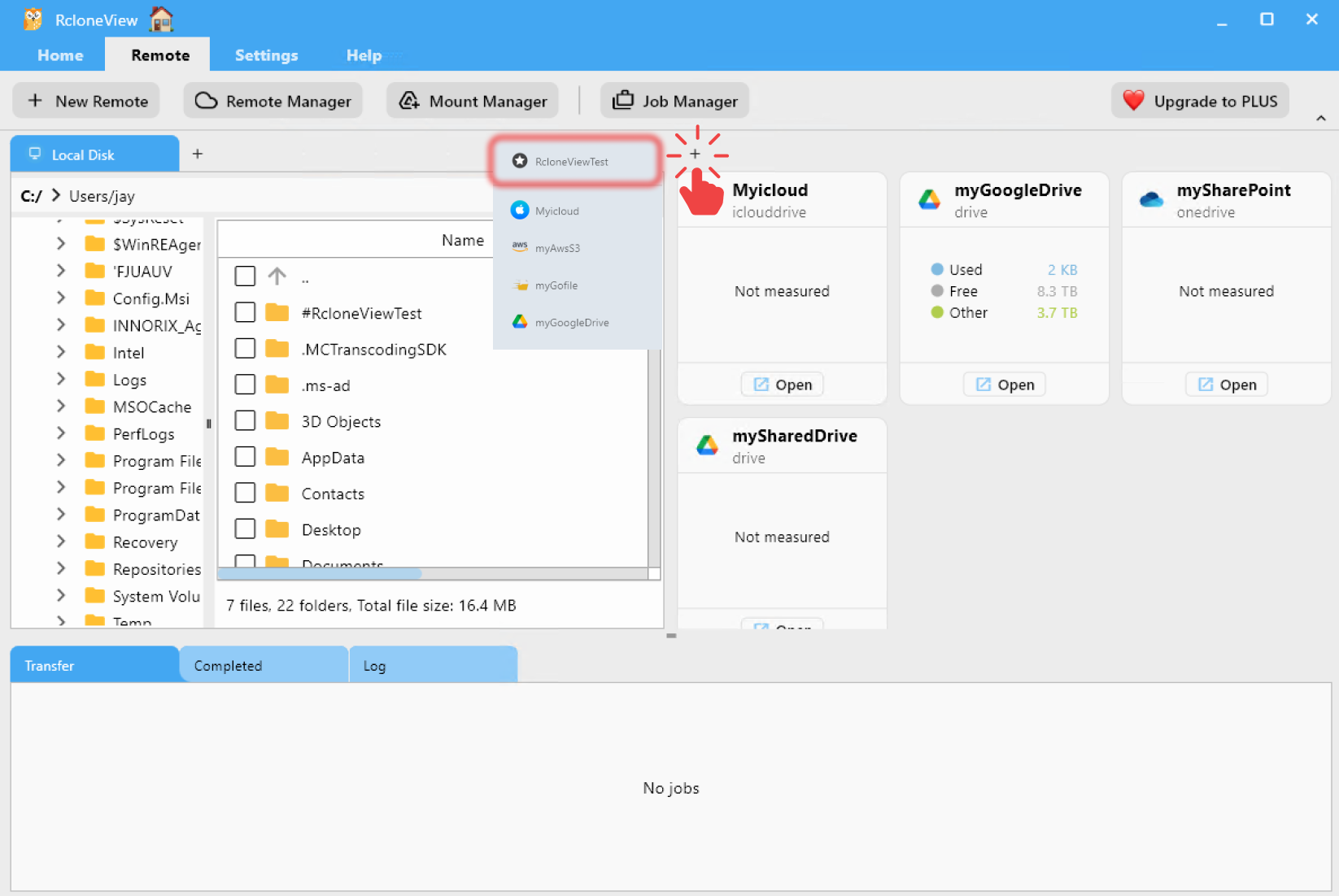Alias
How to Add Alias Using RcloneView
Step 1: Create an Alias Directly from the Explorer Pane
You can quickly create an Alias Remote to bookmark frequently used remote folders for faster and easier access.
- In the Explorer pane, click the
➕Alias icon on the right side of the Path Bar. - Enter a name for your new Alias.
- The remote will be instantly added and opened as an Alias Remote, ready for use.
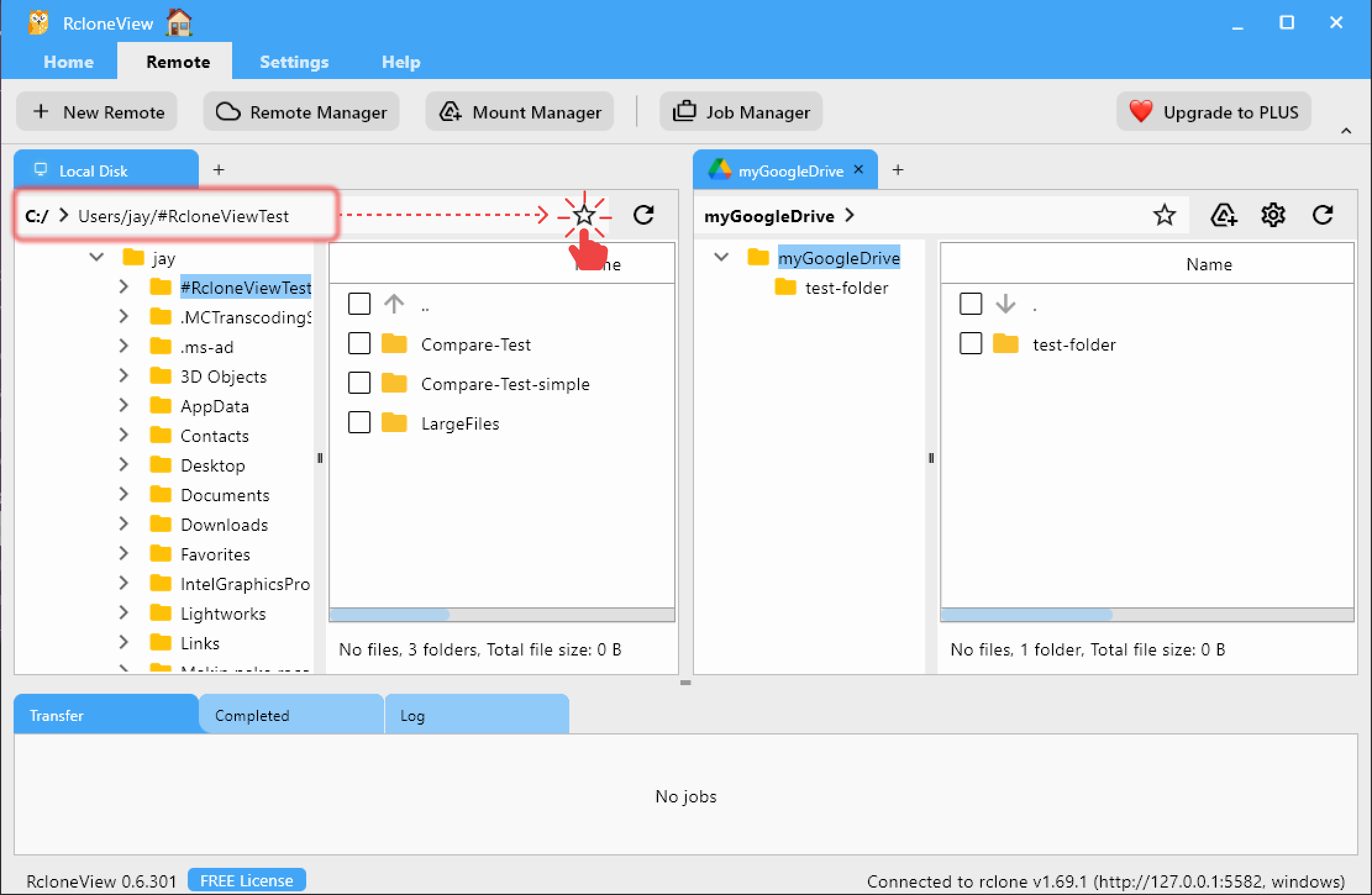
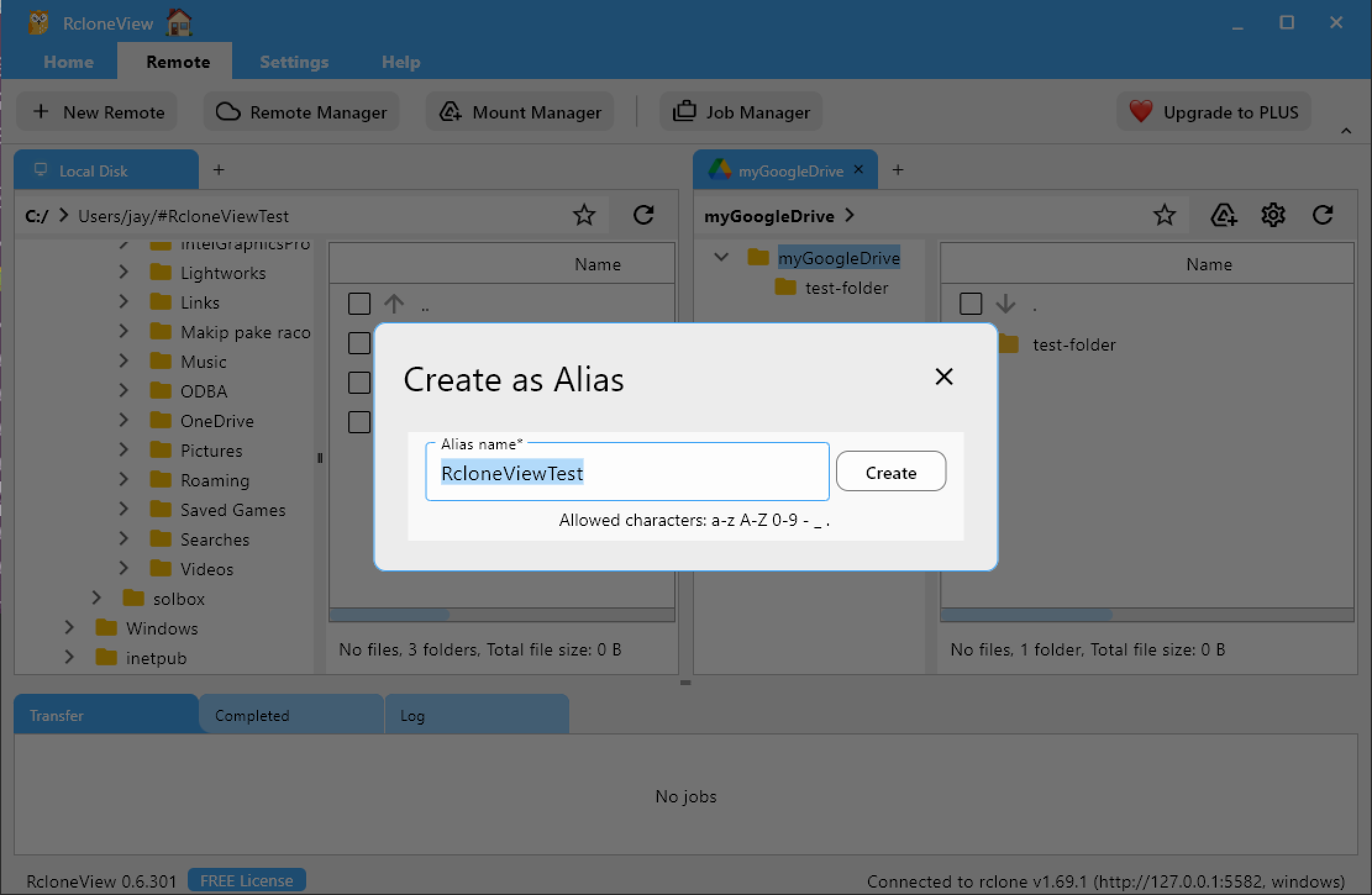
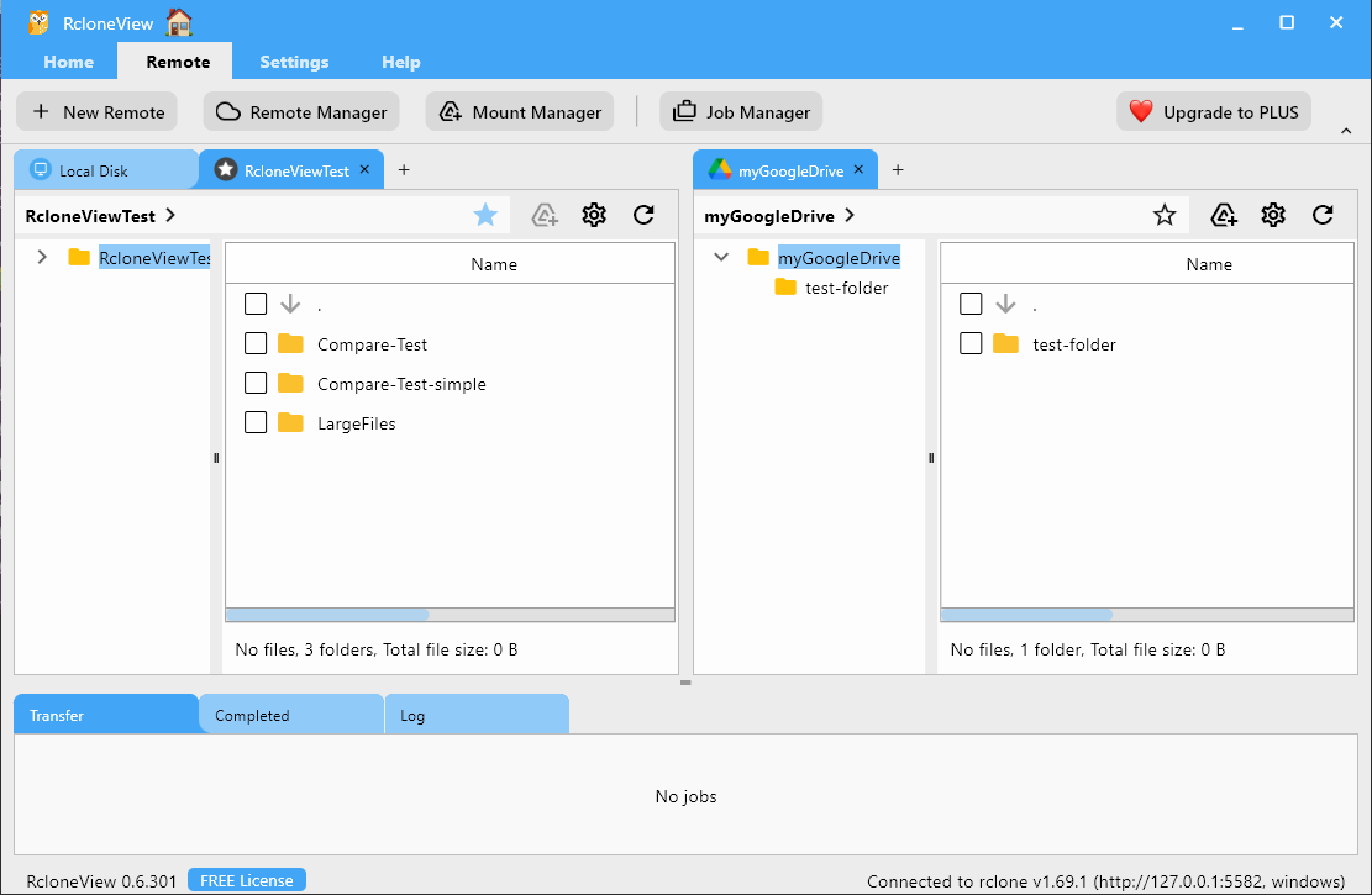
Step 2: Verify the Added Alias Remote in RcloneView
The added Alias Remote can be verified the same way as any other cloud remote in RcloneView.
- From the top menu, click
Remote Managerunder theRemotetab. - Confirm that your newly created Alias Remote appears in the
Remote Managerwindow. - Alternatively, open a new tab in the Explorer pane using the
➕button and verify that the Alias Remote is available for browsing.