RcloneView Interface Guide
RcloneView features an intuitive layout that allows users to browse, compare, and transfer files between local storage and cloud remotes. Below is a breakdown of each section with detailed explanations.
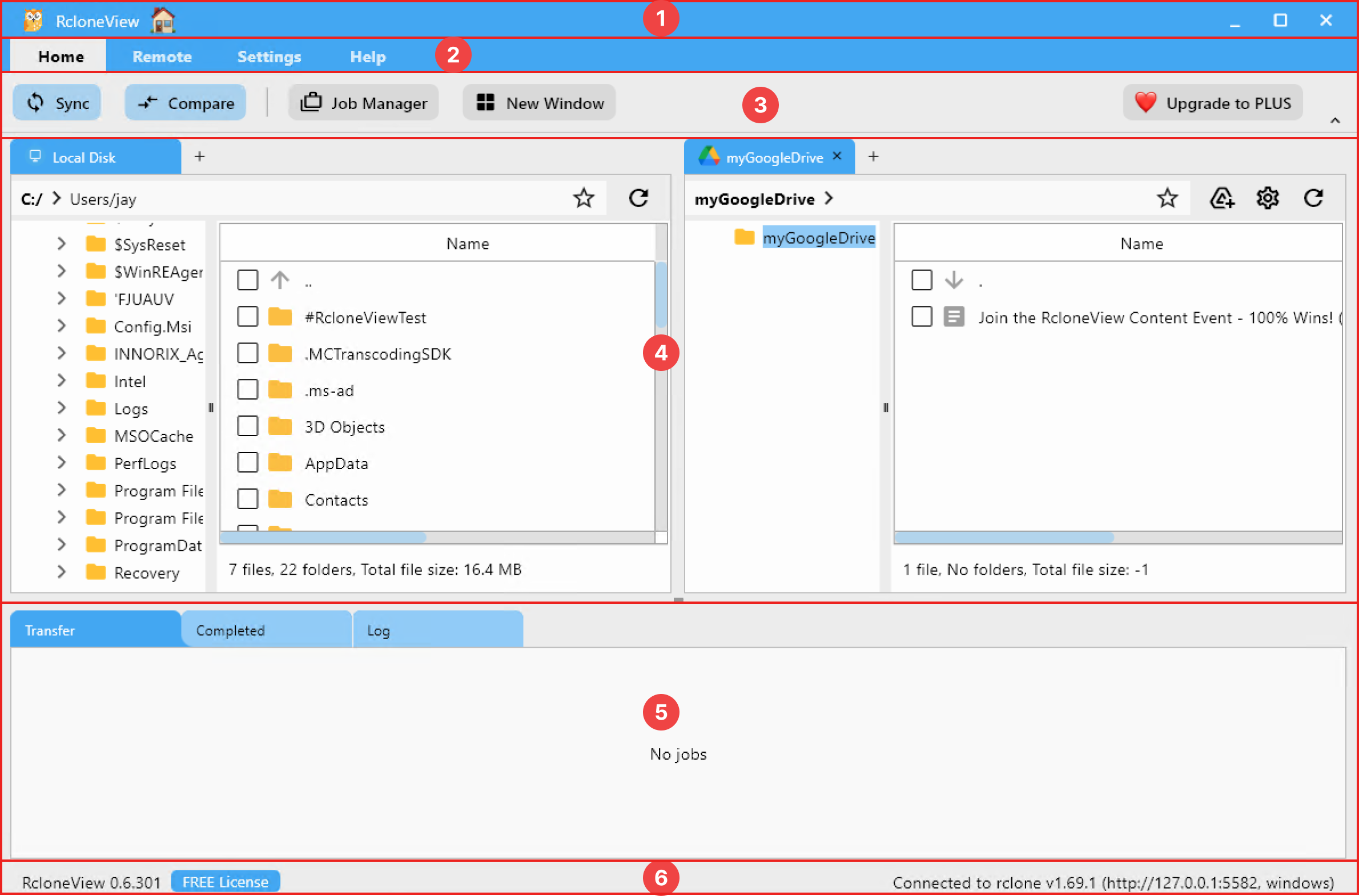
① Title Bar
Displays the application name and standard window control buttons:
—: Minimize□: Maximize / RestoreX: Exit RcloneView
② Main Menu Bar
Main navigation tabs to access core features:
Home– Tools for file synchronization and comparison, job scheduling, and multi-window supportRemote– Add, configure, and mount cloud storage remotesSettings– Manage remote connections, general preferences, and interface layoutHelp– Access product support, license activation, feedback, and update checks
③ Toolbar
The toolbar changes dynamically based on the selected menu tab:
When Home is selected:
| Button | Description |
|---|---|
Sync | Synchronize files and folders between selected directories in the two explorer panes |
Compare | Compare differences between the selected directories in two explorer panes |
Job Manager | Create and manage recurring synchronization jobs between frequently used remotes |
New Window | Open a new RcloneView window to connect to a different Rclone daemon instance |
When Remote is selected:

| Button | Description |
|---|---|
New Remote | Create a new connection to a cloud storage remote |
Remote Manager | View, edit, or delete saved remotes |
Mount Manager | Mount a remote as a local drive |
Job Manager | Create and manage recurring synchronization jobs between frequently used remotes |
When Settings is selected:

| Button | Description |
|---|---|
Connect Manager | Manage and switch between embedded or external Rclone daemon connections |
General settings | Configure application language, file paths, theme, drag-and-drop behavior, embedded Rclone options and more. |
Layout | Toggle between horizontal and vertical pane layouts for the folder tree and file list view |
View count | Toggle between single-pane and dual-pane file explorer views |
When Help is selected:

| Button | Description |
|---|---|
Check for Updates | Check if a new version is available |
Feedback | Submit feedback or report issues |
Homepage | Visit the official RcloneView website |
Register License Key | Activate your PLUS license |
④ File Explorer Pane
Each pane allows you to browse local drives or cloud remotes using a tabbed interface. You can open different sources in each pane and transfer files between them easily.
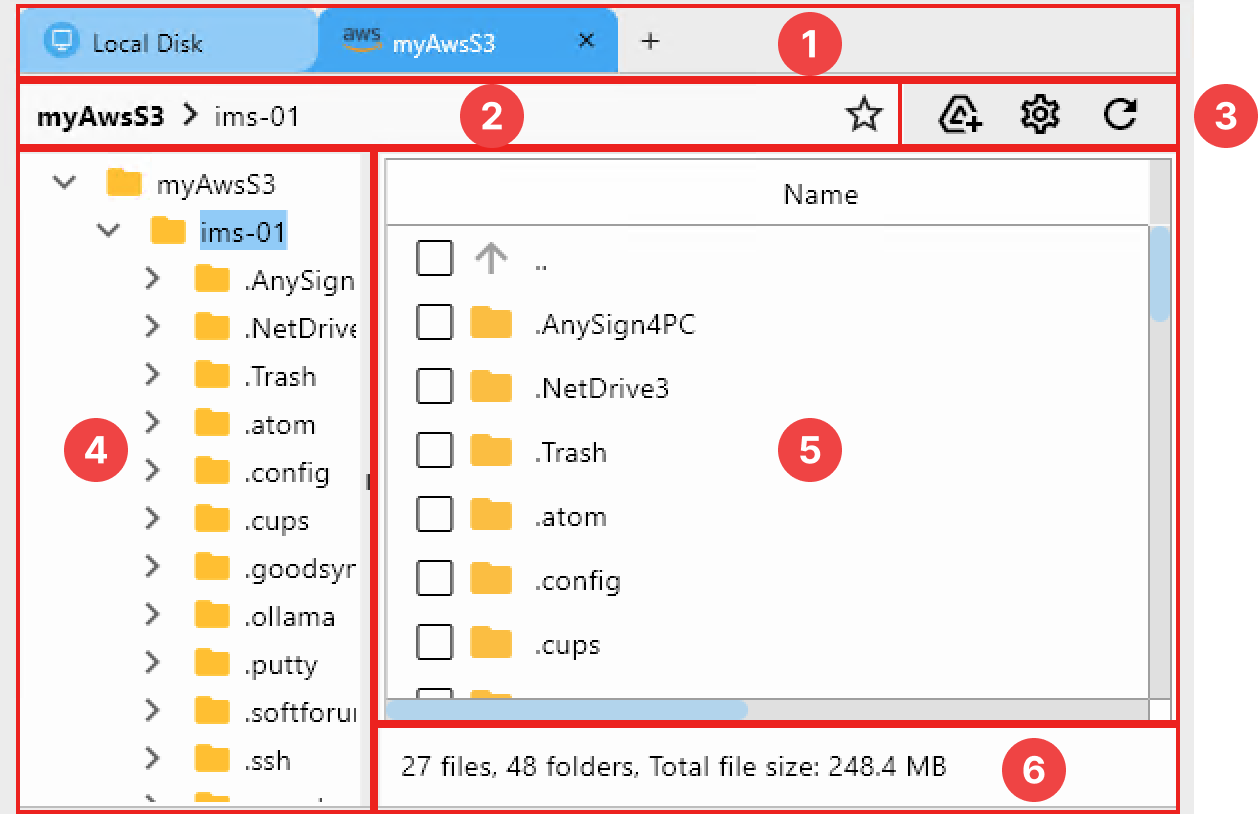
The pane includes the following components:
- Tab Bar – Displays the current connection (e.g., Local Disk, myAwsS3, myGoogleDrive)
- Breadcrumb Path Bar – > Shows the current folder path and supports fast navigation by clicking or typing with auto-suggestions.
- Pane Toolbar – Includes quick actions:
 Create Alias (Favorite) — Save the current folder as a favorite for quick access
Create Alias (Favorite) — Save the current folder as a favorite for quick access Mount Folder — Mount the selected folder as a local drive
Mount Folder — Mount the selected folder as a local drive Edit Remote Settings — Modify the configuration of the connected remote
Edit Remote Settings — Modify the configuration of the connected remote Refresh — Reload the current folder’s contents
Refresh — Reload the current folder’s contents
- Folder Tree – A collapsible folder navigator
- File/Folder List View – Displays contents with name, type, date modified, and size
- Summary Footer – Shows total number of files/folders and total file size
⑤ Transfer Status Tabs
Displays the status and history of sync or file transfer operations:
| Tab | Description |
|---|---|
Transfer | Displays all active transfer jobs in progress, including speed, progress, and remaining time |
Completed | Lists all completed sync or copy jobs with details like time, size, and job ID |
Log | Shows timestamped log entries with timestamps, job types, messages, and status |
⑥ Footer
- Version Info: Currently running version of RcloneView (e.g.,
RcloneView 0.6.301) - License Info: Indicates license type (
FREE LicenseorPLUS License) - Rclone Connection Info: Shows the connected rclone instance, server address and OS
- Example:
Connected to rclone v1.69.1 (http://127.0.0.1:5582, windows)
- Example: