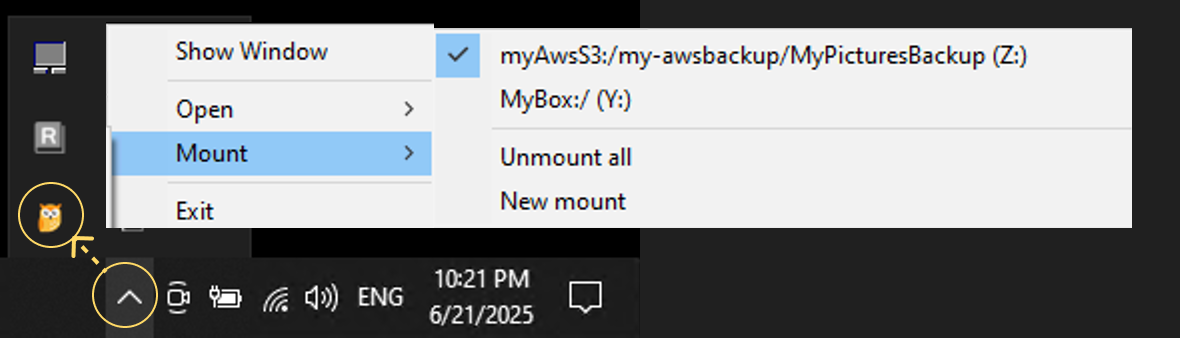Mount Cloud Storage as a Local Drive
Before mounting, make sure the target remote has already been added to RcloneView. See: Add a New Remote
Mount Remote Storage in RcloneView
RcloneView allows you to mount remote storage as a virtual drive for easier access and management.
This guide explains how to mount remote storage using two methods and manage mount configurations.
Method 1: Mount from Remote Explorer
You can mount a remote folder directly while browsing its contents.
- In the Remote Explorer pane, select the remote folder you want to mount.
- Click the Mount icon (
 ) at the top corner of the Remote Explorer pane.
) at the top corner of the Remote Explorer pane. - The Mount dialog will open with the selected remote path automatically filled in.
- Configure the mount settings:
- Target: Choose
Autoor manually assign a driver letter manually from the list. - (optional) check "Mount to local path" to specify a custom mount location.
- Enable Auto mount to automatically mount this remote when RcloneView starts.
- Target: Choose
- Click Save and mount to apply the settings and mount immediately.
- Alternatively, click Save to just save the mount configuration and mount it later.
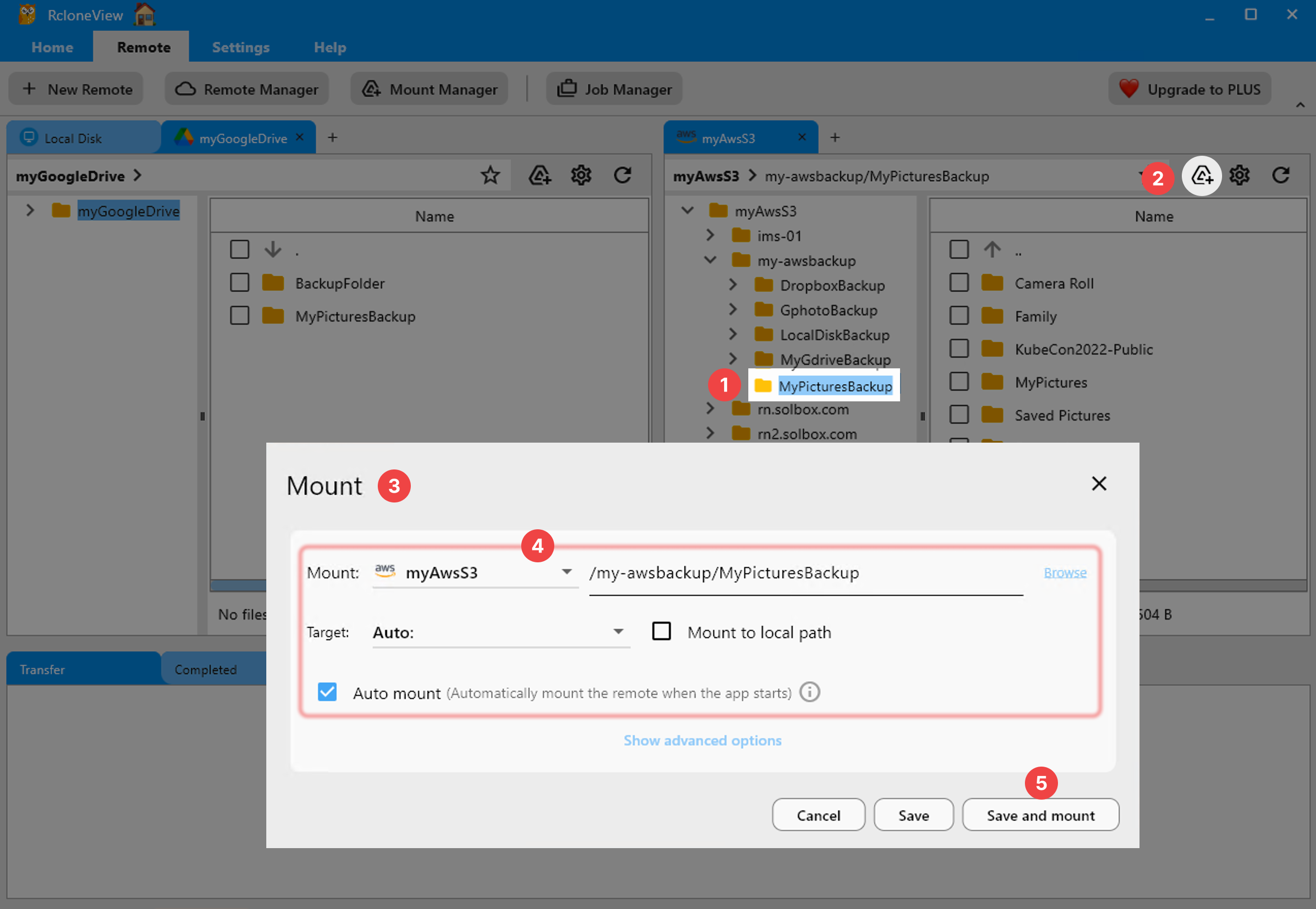
Advanced Mount Options
Advanced Mount Options
| Field | Description |
|---|---|
| Volume name | (Optional) Set a custom name for the mounted volume. This may be shown in your file manager or system UI. |
| Mount type | Select the mount backend: - cmount (default for Windows): Uses Rclone's internal C-based FUSE-like mount engine with high compatibility - nfsmount (alternative, mostly for Linux/macOS environments). Uses the NFS protocol to mount the remote |
| Network drive | Check this box to mark the mount as a network drive. This may affect how the OS treats the mounted folder. |
| Read only | Enables read-only mode, preventing write operations to the remote. |
| Allow other | Allow access to the mounted filesystem by users other than the one who mounted it (mostly used in Linux). |
| Cache mode | Controls the caching behavior. Options include: - off - minimal - writes - full The default writes mode caches write operations. |
| Cache max size | Maximum allowed cache size in bytes. Example: 1073741824 = 1GB. Set to -1 for no limit. |
| Cache max age | How long cached data can stay valid. Time unit is in nanoseconds. Example: 3600000000000 = 1 hour. |
| Dir cache time | Directory cache validity time. Time unit is in nanoseconds. Example: 300000000000 = 5 minutes. |
💡 Use these options only if you are familiar with mount settings. The default values work well for most users.
Method 2: Mount via Mount Manager
You can also configure and mount storage using the Mount Manager.
- Click the
Mount Managerbutton under theRemotetab in the top menu bar. - Click
New mountto create a new mount configuration. - Select the remote and optionally specify a subdirectory to mount.
- Configure the mount options:
- Target: ChooseAutoor manually assign a drive letter from the list.
- (Optional) Enable Mount to local path to specify a custom mount path.
- Enable Auto mount to automatically mount this remote when RcloneView starts. - Click
Saveto store the mount configuration without mounting immediately.
- To save and mount the remote right away, clickSave and mount.
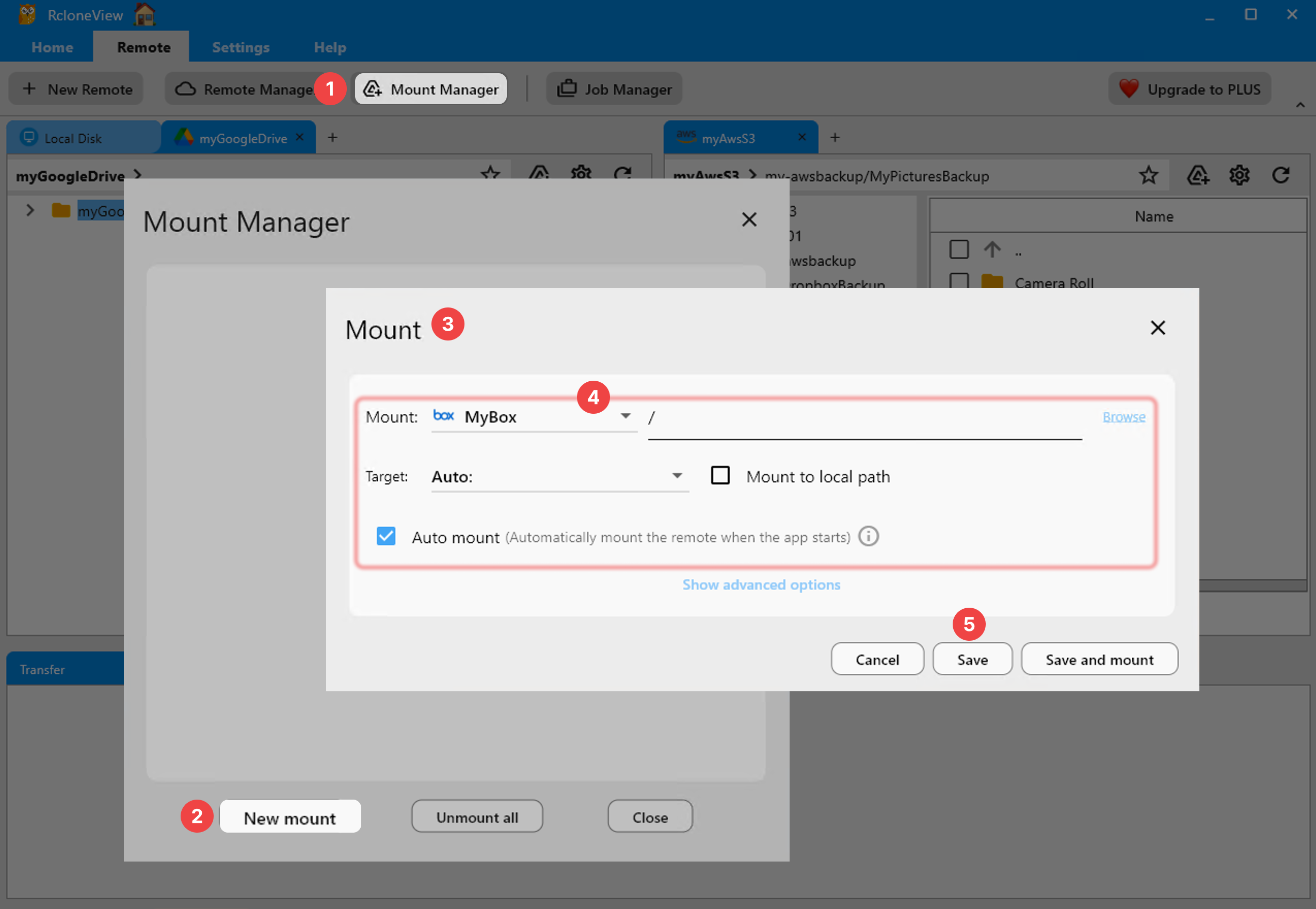
View and Manage Mounted Drives
To view or manage your mount configurations, open the Mount Manager dialog by clicking the Mount Manager button under the Remote tab in the main menu.
All saved mount configurations will be listed in the Mount Manager window. Each configuration is categorized based on its current status:
- Mounted: The remote is currently mounted and active.
- Unmounted: The mount is saved but not currently mounted.
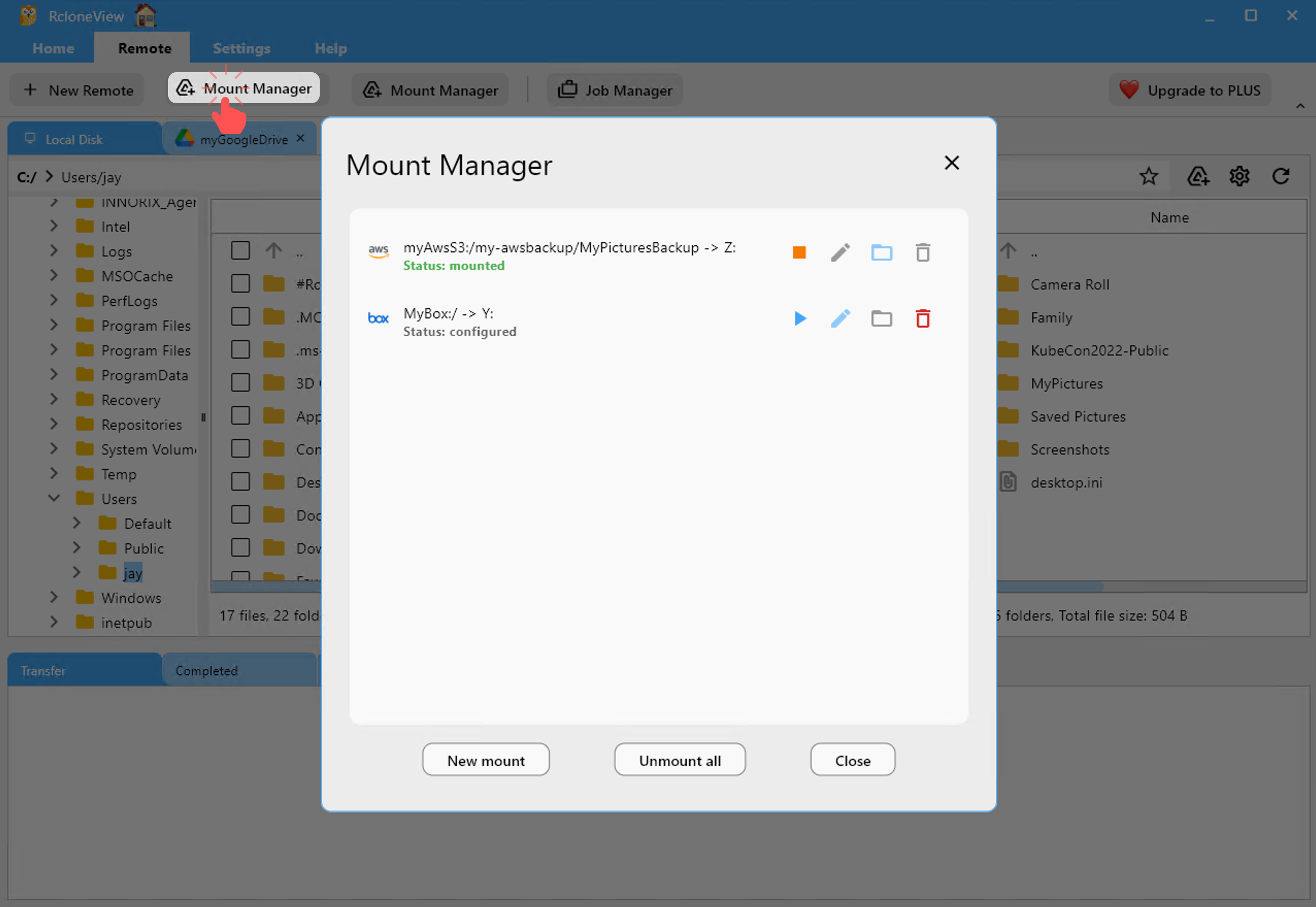
You can perform the following actions depending on the status:
- 🟢 Status: mounted
- 🟠 Status: Unmounted
 : Unmount — Click to unmount the currently mounted remote.
: Unmount — Click to unmount the currently mounted remote. : (Disabled)Edit
: (Disabled)Edit : Open — Click to open the mounted folder in your file explorer.
: Open — Click to open the mounted folder in your file explorer. : (Disabled)Delete
: (Disabled)Delete
 : Mount — Click to manually mount the selected remote.
: Mount — Click to manually mount the selected remote. : Edit — Click to modify the mount settings.
: Edit — Click to modify the mount settings. : (Disabled)Open
: (Disabled)Open : Delete — Click to remove the mount configuration.
: Delete — Click to remove the mount configuration.
You can also manage mounts quickly via the system tray icon.
- Right-click the RcloneView icon in the system tray.
- Hover over the Mount menu.
- You can:
- View currently mounted drives and mount or unmount the drive
- Unmount all
- Start a new mount