Effortless OneDrive to Dropbox Transfer with RcloneView
In today’s cloud-first workflow, it’s common to juggle multiple services like OneDrive and Dropbox. OneDrive integrates seamlessly with Microsoft 365, while Dropbox offers reliable synchronization and sharing—especially for teams. But when you need to consolidate files, share data across platforms, or simply move to a new service, the usual drag-and-drop method in browsers is slow and prone to interruption. Large folders need to be downloaded and re-uploaded, risking errors, bandwidth usage, and time.
That’s where RcloneView steps in. It provides a secure, efficient GUI for direct cloud-to-cloud transfers—no local download needed. You can:
- Connect to both OneDrive and Dropbox using OAuth login
- Browse both services side by side in a dual-pane interface
- Transfer files via drag-and-drop, folder comparison, or automated jobs
- Schedule recurring transfers for backup or workflow sync
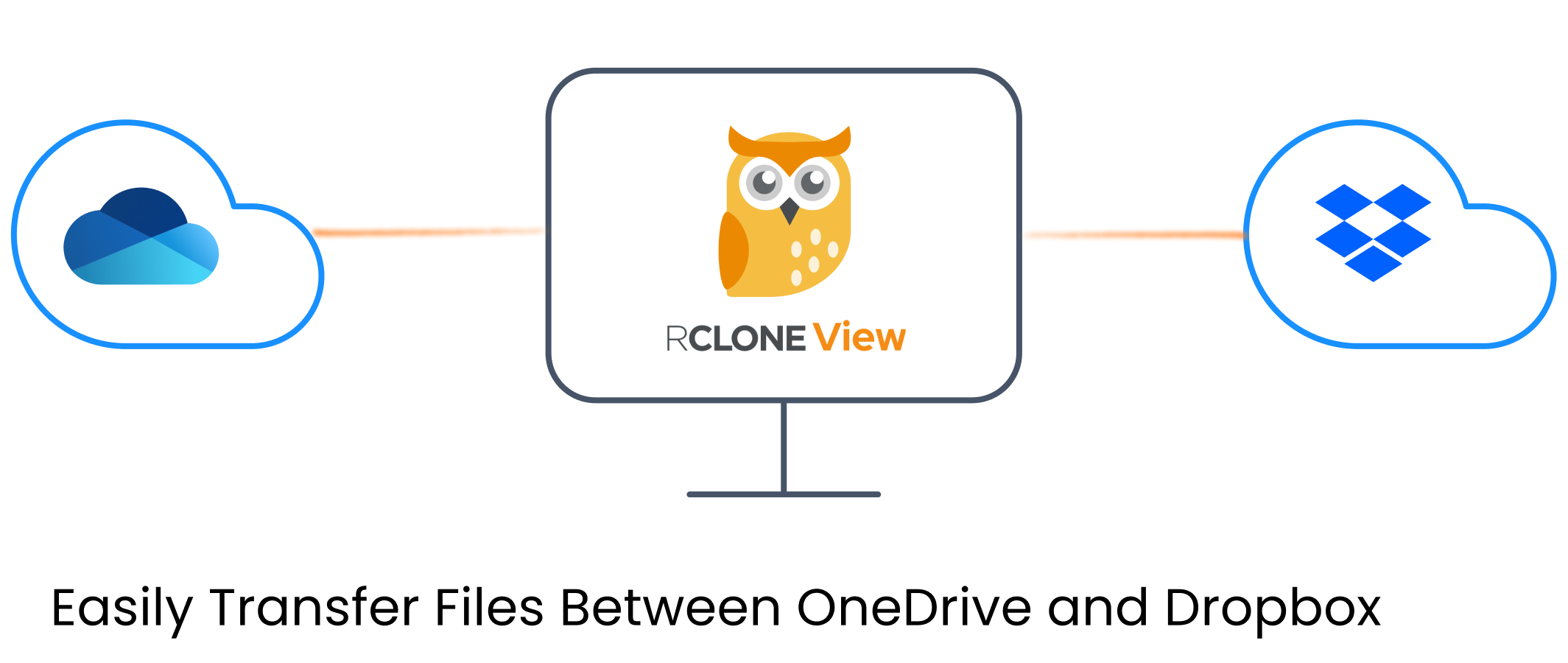
Steps to Transfer Files from OneDrive to Dropbox
Add OneDrive and Dropbox Remotes in RcloneView
- Open RcloneView and go to the
Remotetab. - Click
+ New Remote, choose OneDrive, then complete the OAuth flow. - Repeat to add Dropbox.
- For Dropbox Business, go to Advanced Options and enable
dropbox_business=true.
- For Dropbox Business, go to Advanced Options and enable
👉 Learn more: Connect Cloud Remotes Using Browser Based Login
Open Both Remotes in the Explorer Pane
- Go to the Browse tab.
- Click the
+icon in the left pane and select your OneDrive remote. - Click the
+in the right pane and select your Dropbox remote. - Both services are now visible side by side for easy file browsing and movement.
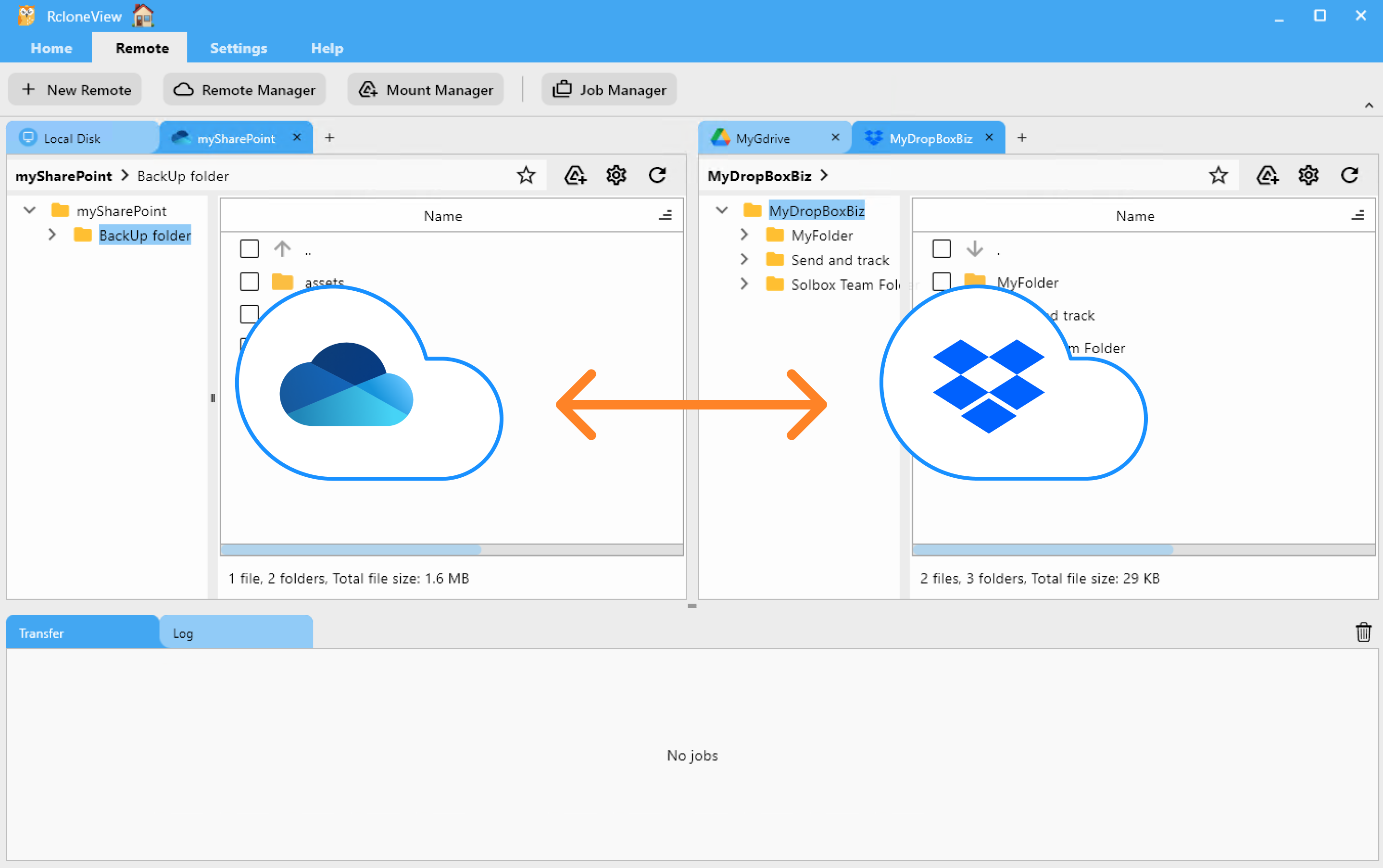
🔄 Four Ways to Transfer Files
🖱️ Method 1: Drag & Drop
- Simply drag files or folders from the OneDrive pane into the Dropbox pane.
- Transfers initiate immediately and progress is shown in the
Transfertab.
👉 Learn more: Browse & Manage Remote Storage
🔍 Method 2: Compare Folders, Then Copy/Delete
- Navigate to the desired folders in each pane.
- Click
Comparein theHomemenu. - RcloneView will highlight:
- Files only in OneDrive
- Files only in Dropbox
- Same-named files with different sizes
- Identical files
- Select files and click
Copy →to send to Dropbox, or← Copyto bring from Dropbox to OneDrive. - Use
Deleteto remove unwanted files. - Monitor status updates in the status bar and
Transferlog.
👉 Learn more in the Compare Folder Contents guide
🔁 Method 3: Sync or Save as Job
- With OneDrive as the left (source) pane and Dropbox as right (destination), click
Sync. - Choose sync direction, filters, and other options.
- Run immediately or click
Save as Jobto store the configuration for later execution.
👉 Learn more:
⏰ Method 4: Schedule Automatic Sync Job
- Open
Job Managerfrom theHomemenu → clickAdd Job. - Confirm OneDrive source and Dropbox destination folders.
- Enable scheduling and define recurrence (daily, weekly, etc.).
- Save and activate the schedule.
- RcloneView will run the job automatically; view results in
Job History.
👉 Learn more: Job Scheduling and Execution
✅ Final Thoughts
Whether you're migrating services, backing up data, or syncing between platforms, RcloneView simplifies the process. With powerful features like drag-and-drop transfer, folder comparison, sync, and scheduling, you get a fast, fault-tolerant, code-free way to manage cloud data.
🔗 Related Resources
- Add OneDrive / Dropbox Remote
- Browse & Manage Remote Storage
- Compare Folder Contents
- Synchronize Remote Storages
- Create Sync Jobs
- Job Scheduling & Execution