Migration from AWS S3 to Cloudflare R2 with RcloneView
In today’s cloud-driven landscape, organizations and developers often seek to optimize storage costs, avoid vendor lock-in, and improve data accessibility. Amazon S3 has long been the industry standard for object storage, offering high durability and seamless integration with AWS services. However, as data transfer volumes grow, S3’s egress fees and complex billing can become a significant burden.
Cloudflare R2 emerges as a compelling alternative—delivering S3-compatible storage with no egress fees, a transparent pricing model, and global performance through Cloudflare’s vast edge network. Migrating from S3 to R2 allows you to:
- Eliminate egress fees and reduce overall cloud storage costs
- Avoid vendor lock-in with S3 API compatibility and flexible multi-cloud setups
- Leverage Cloudflare’s global edge for faster, more reliable data access
- Simplify billing and management with a user-friendly dashboard
Manual migration between cloud platforms is tedious and error-prone. That’s where RcloneView makes a difference.
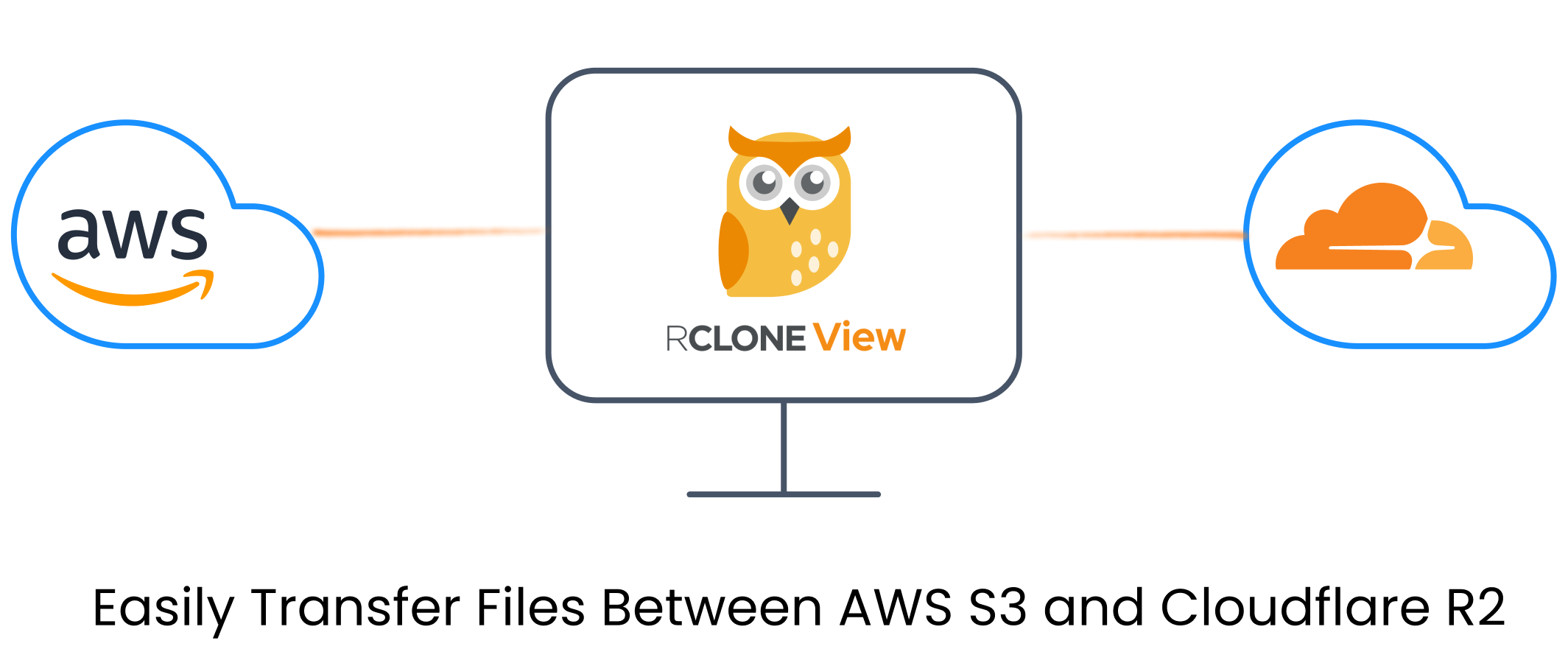
Why Use RcloneView for S3 to R2 Migration?
RcloneView is a GUI-powered cloud storage manager built on top of Rclone. It supports S3-compatible endpoints like AWS S3 and Cloudflare R2 out of the box, with:
- Full support for access key / secret key authentication
- Ability to set custom endpoints (for R2)
- Dual-pane Explorer for drag-and-drop file migration
- Folder comparison and sync tools
- Scheduled jobs for bulk or incremental migrations
- Detailed progress logs and error handling
Whether you’re moving terabytes of data or just a few folders, RcloneView lets you migrate with confidence—no command-line skills needed.
🔄 Transfer Files from AWS S3 to Cloudflare R2
Step 1: Add AWS S3 Remote
- Launch RcloneView, go to the
Remotetab, and click+ New Remote. - In the
Providertab, choose Amazon S3. - In the
Optionstab:- Set
providertoAWS - Enter your Access Key ID and Secret Access Key
- Region and endpoint can be left default unless customized
- Set
- Click Save to complete the setup.
👉 Learn more:
Step 2: Add Cloudflare R2 Remote
- Again, click
+ New Remotein theRemotetab. - In the
Providertab, select S3 (yes, again—R2 uses the S3 protocol). - In the
Optionstab:- Set
providertoCloudflare - Enter your Cloudflare R2 Access Key and Secret Key
- Set
endpointtohttps://<accountid>.r2.cloudflarestorage.com
- Set
- Click Save to complete the R2 remote setup.
👉 Learn more:
Step 3: Open Remotes in Dual-Pane Explorer
- Go to the Browse tab in RcloneView.
- In the left pane, click
+and select your AWS S3 remote. - In the right pane, click
+and select your Cloudflare R2 remote. - You will now be able to view and manage both services side by side.
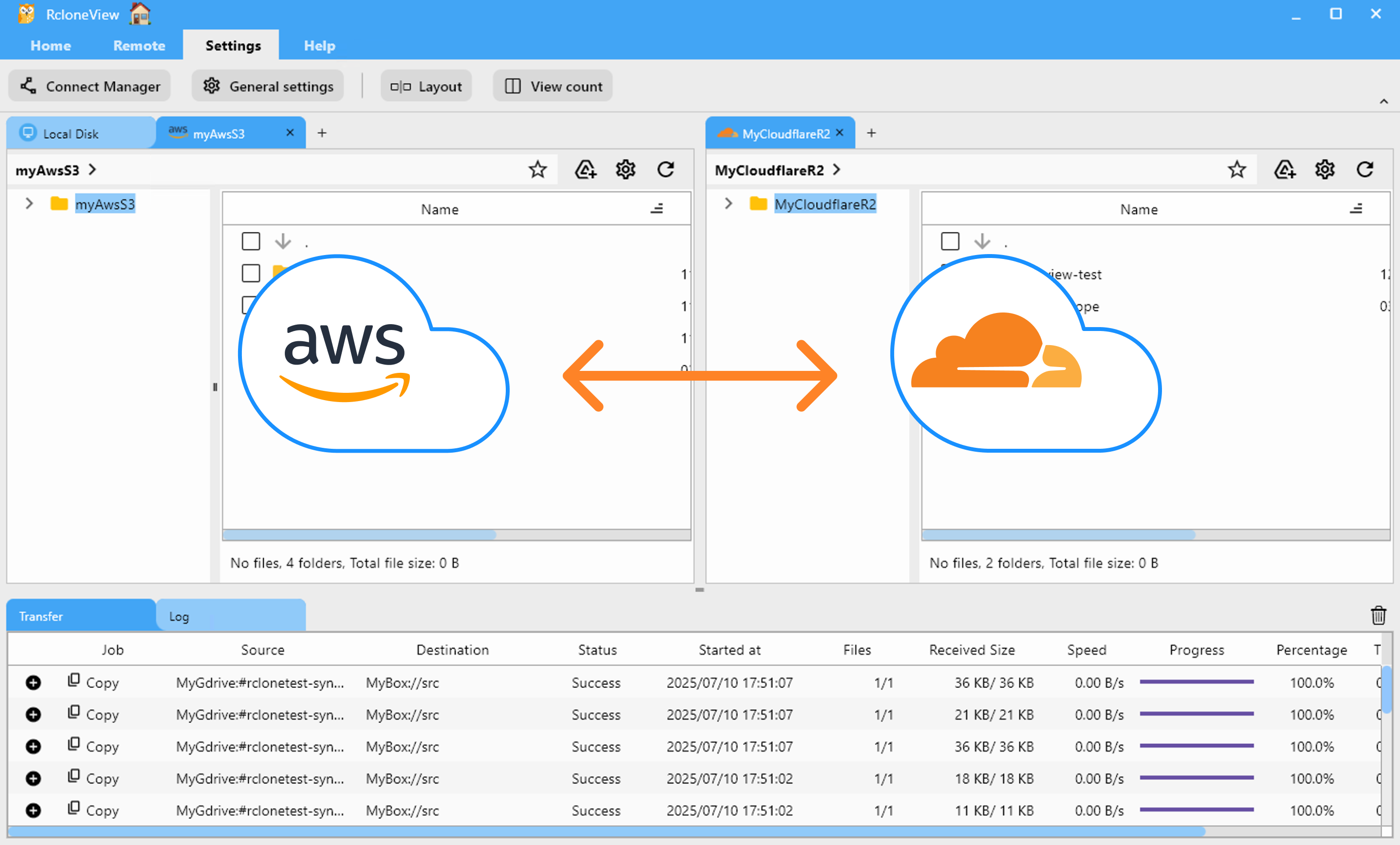
📌 File Migration Methods
🖱️ Method 1: Drag & Drop Files
- Select files or folders from AWS S3 on the left.
- Drag and drop them into the Cloudflare R2 pane on the right.
- The transfer begins automatically, with progress shown in the
Transfertab.
👉 Learn more: Browse & Manage Remote Storage
🔍 Method 2: Compare Folders and Transfer
- In both panes, navigate to corresponding source (S3) and target (R2) folders.
- Click
Comparein theHomemenu. - RcloneView will highlight:
- Files only in S3
- Files already in R2
- Same files with different sizes or timestamps
- Click Copy → to migrate selected files from S3 to R2.
- Use Delete for cleanup if needed.
👉 Learn more: Compare Folder Contents
🔁 Method 3: Use Sync or Job
- In the Explorer pane, select the Cloudflare R2 folder and the AWS S3 folder you want to synchronize.
- Click the
Syncbutton in thehomemenu. - Choose sync options (one-way or two-way), preview actions, and confirm.
- RcloneView runs the sync and displays progress in the
transferlog tab.
- For repeated or scheduled transfers:
- Click
Save to Jobsin the Sync modal, or openJob Manager→Add Job. - Configure source, destination, and options.
- Save and run manually or set a schedule.
- Click
👉 Learn more:
⏰ Method 4: Schedule a Recurring Sync Job
- In the Explorer pane, select the Cloudflare R2 and AWS S3 folders you want to keep in sync.
- Open
Job Managerfrom theHomeorRemotemenu, then clickAdd Job. - Confirm your source and destination.
- Use the schedule editor to set when the job should run. Preview your schedule before saving.
- Save and enable the scheduled job.
RcloneView will run the sync at your specified times. Check execution details and logs in Job History and receive notifications upon completion.
👉 Learn more: Job Scheduling and Execution
✅ Summary
Migrating from AWS S3 to Cloudflare R2 helps reduce egress costs and vendor lock-in—without sacrificing performance. With RcloneView, the transition is fast, safe, and entirely visual.
Try it today and future-proof your cloud storage setup with Cloudflare R2.
🔗 Related Guides
- How to Add S3 Remote
- How to get AWS S3 Access credential
- How to get cloudflare R2 Access credential
- Browse & Manage Remote Storage
- Compare Folder Contents
- Synchronize Remote Storages
- Create Sync Jobs
- Execute & Manage Jobs
- Job Scheduling and Execution