Dropbox to Google Drive Transfer Guide
In today's digital workspace, it's common to use multiple cloud storage services to store and manage files—whether for personal use, work collaboration, or cross-platform syncing.
Dropbox is known for its simplicity and fast file syncing, especially among teams, while Google Drive offers deep integration with Google Workspace (Docs, Sheets, Gmail, etc.) and generous free storage. As users outgrow one service or want to consolidate files for convenience or collaboration, transferring data between cloud platforms becomes essential.
Manually downloading and re-uploading files is time-consuming and error-prone. That’s where RcloneView comes in.
RcloneView is a graphical interface for Rclone, designed to simplify cloud-to-cloud file transfers without the need for command-line tools. With RcloneView, you can:
- Connect and browse Dropbox and Google Drive in a dual-pane interface
- Transfer files via drag-and-drop or sync operations
- Preview folder differences before moving
- Automate recurring transfers using scheduled jobs
Whether you're switching services, backing up critical data, or syncing files between accounts, RcloneView makes Dropbox-to-Google Drive transfers easy and reliable—all without writing a single line of code.
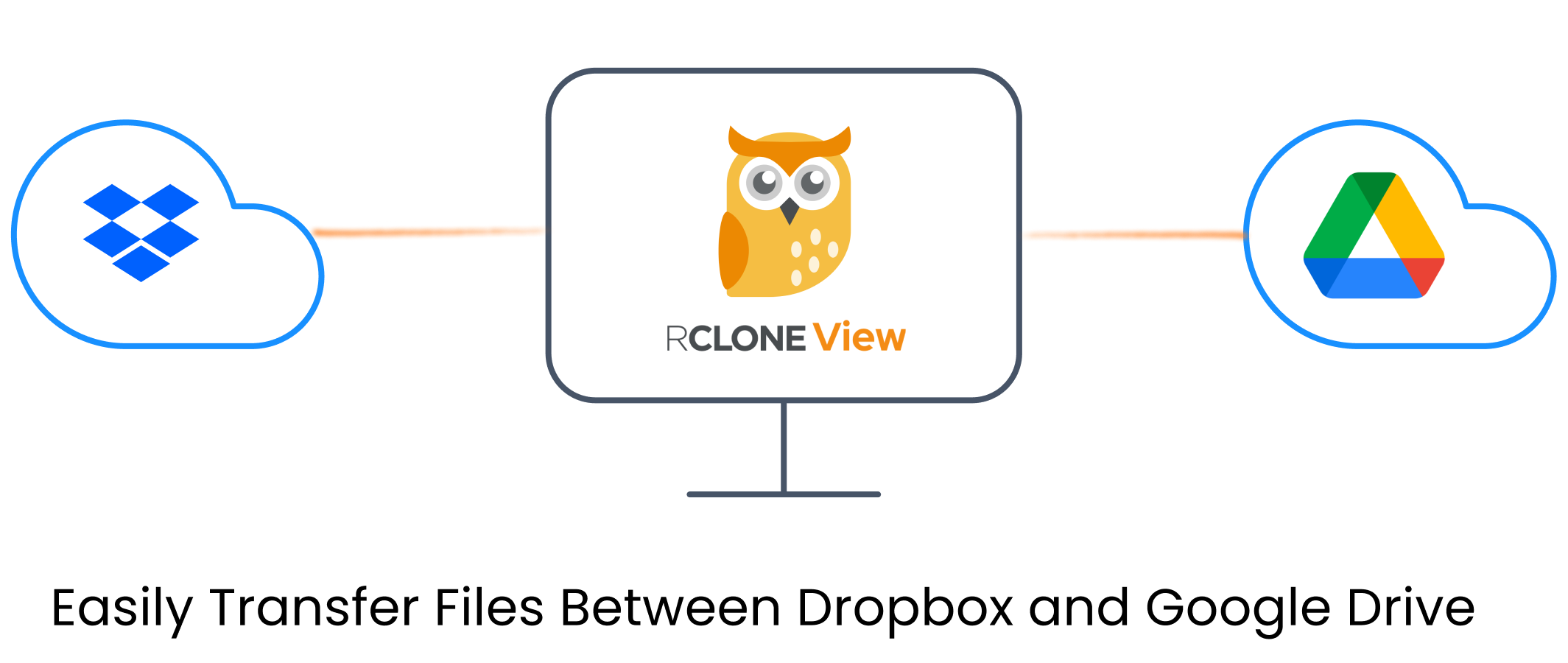
Why Use RcloneView for Cloud-to-Cloud Transfers?
RcloneView is a user-friendly graphical tool built on top of Rclone CLI. It provides powerful features with a simple interface:
- OAuth-based secure login for Dropbox and Google Drive
- Dual-pane Explorer for easy file navigation
- Drag-and-drop transfers between remotes
- Compare folders before copying
- Create and schedule sync jobs
Whether you’re syncing large amounts of data or just migrating a few folders, RcloneView lets you get the job done in minutes.
📙 Transfer Files from Dropbox to Google Drive
Add Dropbox and Google Drive Remotes in RcloneView
- Launch RcloneView and click
+ New Remotein theRemotemenu. - In the
Providertab, search and select Dropbox. - Proceed with the OAuth login.
- Repeat the same steps to add Google Drive.
👉 For detailed setup, see:
If you're using Dropbox Business, make sure to enable the business mode when adding the remote.
In the Options tab, scroll to the bottom and click Advanced Options, then locate the dropbox_businessfield and set it totrue`.
Open Both Remotes in the Explorer Pane
- Go to the Browse tab (default on startup).
- In the left pane, click
+and select your Dropbox remote. - In the right pane, click
+and select your Google Drive remote. - You can now view and operate on both storages side by side.
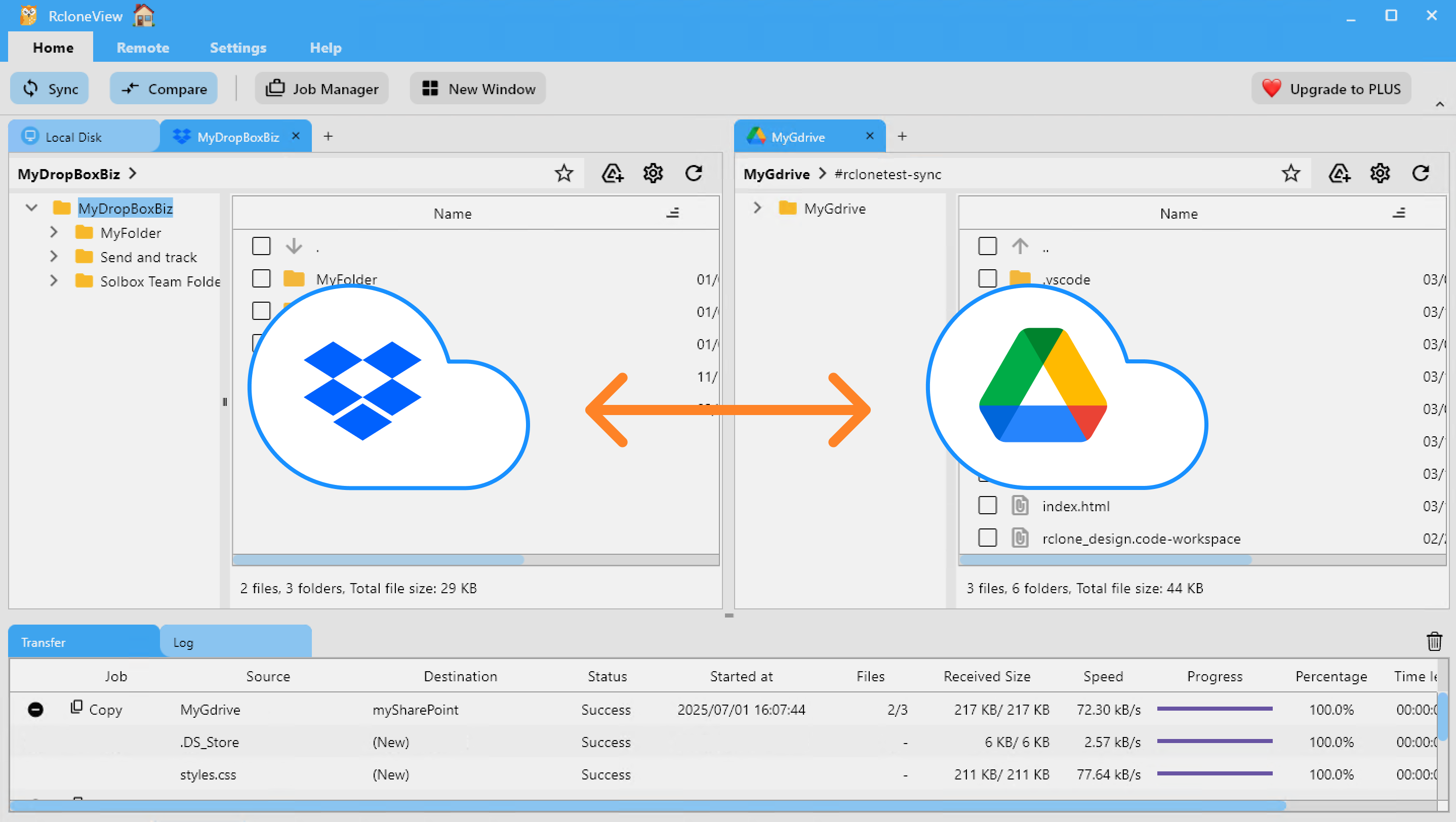
🔄 Transfer Methods
🖱️ Method 1: Drag & Drop
- Simply drag files/folders from Dropbox pane → Google Drive pane.
- RcloneView will begin the transfer immediately.
- Monitor progress in the
TransferLogs tab.
👉 Learn more: Browse & Manage Remote Storage
🔍 Method 2: Compare Folder Contents, Then Copy or Delete
- In both Explorer panes, select the source (e.g., Dropbox) and destination (e.g., Google Drive) folders you want to compare.
- Click the
Comparebutton in theHomemenu to begin folder comparison. - RcloneView will highlight differences between the folders: - Files that exist only on one side - Files with the same name but different sizes - Identical files
- Review the results visually, then select files to act on.
- Click Copy → to copy from left to right, or ← Copy for the opposite direction. Use Delete to remove selected files from either side.
- Transfer progress and results will appear in the status bar and log tab.
This method helps you carefully compare and control what gets copied or deleted—minimizing errors and ensuring accurate transfers.
👉 Learn more: Compare Folder Contents
🔁 Method 3: Sync or Create Job
- In the Explorer panes, select the Dropbox folder (source) and the Google Drive folder (destination).
- Click the
Syncbutton in theHomemenu to open the sync dialog. - Choose your desired sync direction and options, then start the operation.
- For recurring or saved tasks, click Save as Job from the sync window,
or go toJob Manager→Add Jobvia theHomemenu to create a scheduled job.
👉 Learn more:
⏰ Method 4: Schedule Automatic Sync Job
- In the Explorer pane, select the Dropbox source folder and the Google Drive destination folder you want to sync automatically.
- Open the
Job Managerfrom theHomeorRemotemenu and clickAdd Job. - Ensure your source and destination folders are correct. You can reselect or modify them if needed.
- Use the Schedule Editor to define when and how often the sync should run (e.g., daily at midnight).
RcloneView includes a built-in preview tool so you can simulate and confirm your schedule pattern before saving it. - Save and enable the scheduled job.
Once created, the job will run automatically based on your schedule — with no user interaction required.
All progress and results will be available in the Job History tab, and you’ll be notified upon job completion by system notifications.
👉 Learn more: Job Scheduling and Execution
✅ Final Thoughts
With RcloneView, cloud-to-cloud transfers are seamless and efficient. Whether you're consolidating backups or syncing teams across platforms, RcloneView helps you work faster—no terminal commands required.
Try it today and simplify your Dropbox ↔ Google Drive file workflows.
🔗 Related Guides
- How to Add Dropbox Remote
- How to Add Google Drive Remote
- Browse & Manage Remote Storage
- Compare Folder Contents
- Synchronize Remote Storages
- Create Sync Jobs
- Job Scheduling and Execution