Box ↔ Google Drive File Transfer Guide
Cloud storage platforms like Box and Google Drive each offer unique benefits. Box is tailored for enterprise collaboration with advanced security and workflow features, while Google Drive integrates seamlessly with Google Workspace and offers generous free storage. However, managing files across both platforms can be cumbersome—especially when you need to migrate data between them.
With RcloneView, you can easily transfer files both ways between Box and Google Drive using an intuitive GUI—no command-line required.
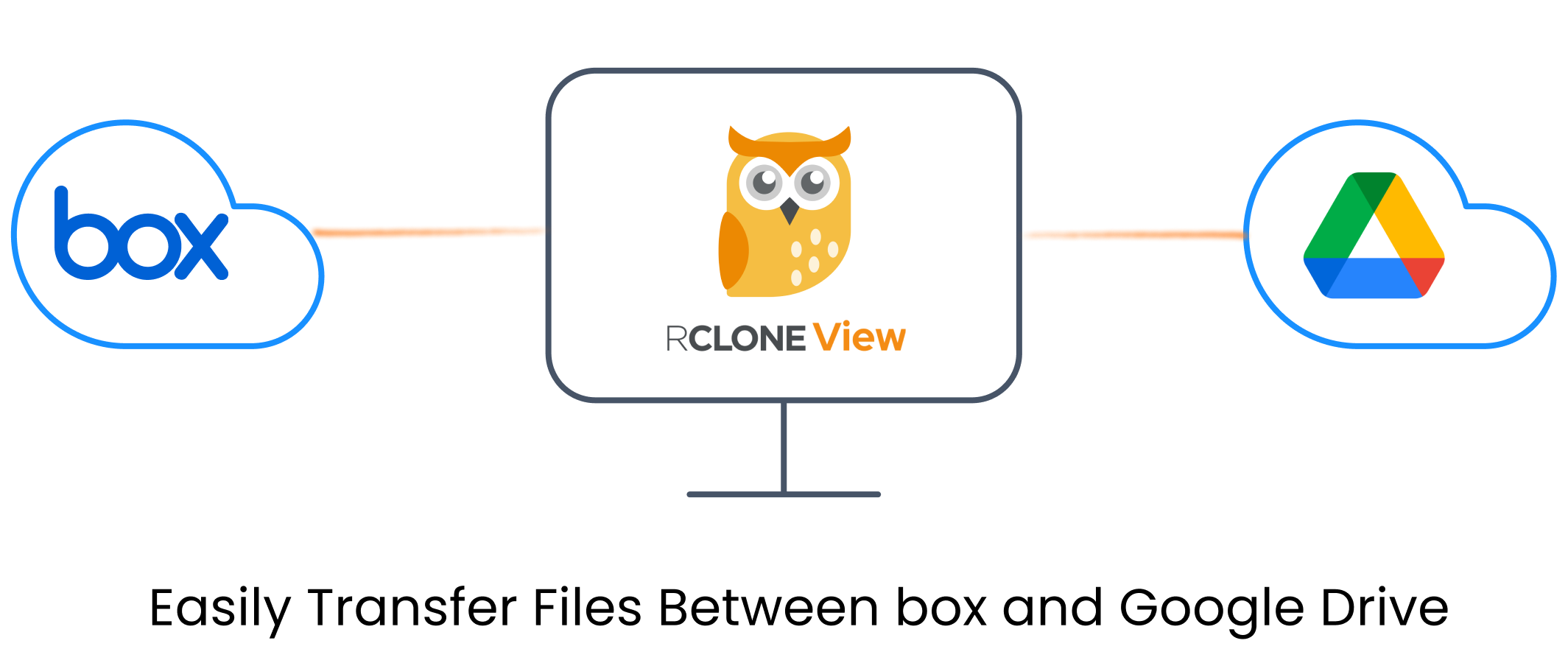
Why Use RcloneView for Multi-Cloud Transfers?
RcloneView simplifies complex cloud transfers by offering:
- Secure OAuth integration for Box and Google Drive
- Drag-and-drop file transfers between clouds
- Folder comparison tools to preview differences before transfer
- Sync and Schedule recurring transfers and backups
- Dry-run preview, filters, and advanced transfer options
- Background transfer monitoring with progress logs
Rather than manually downloading then re-uploading files, RcloneView leverages direct API-based transfer—making your workflow faster and more reliable.
🔄 Transfer Files: Box ↔ Google Drive
Step 1: Connect Your Cloud Remotes
- Launch RcloneView, then select
+ New Remotefrom the Remote menu. - In the
Providertab, search and select Box. - Complete the OAuth login as prompted.
- Repeat the same process for Google Drive.
👉 Learn more:
Step 2: Open Remotes Side-by-Side
- Go to the Browse tab in the Explorer pane.
- In one pane, click the plus icon
+and select your Box remote. - In the other pane, click the
+and choose your Google Drive remote. - Both remotes will appear side-by-side, enabling easy drag, copy, or sync between them.
Now you can perform transfers between them seamlessly.
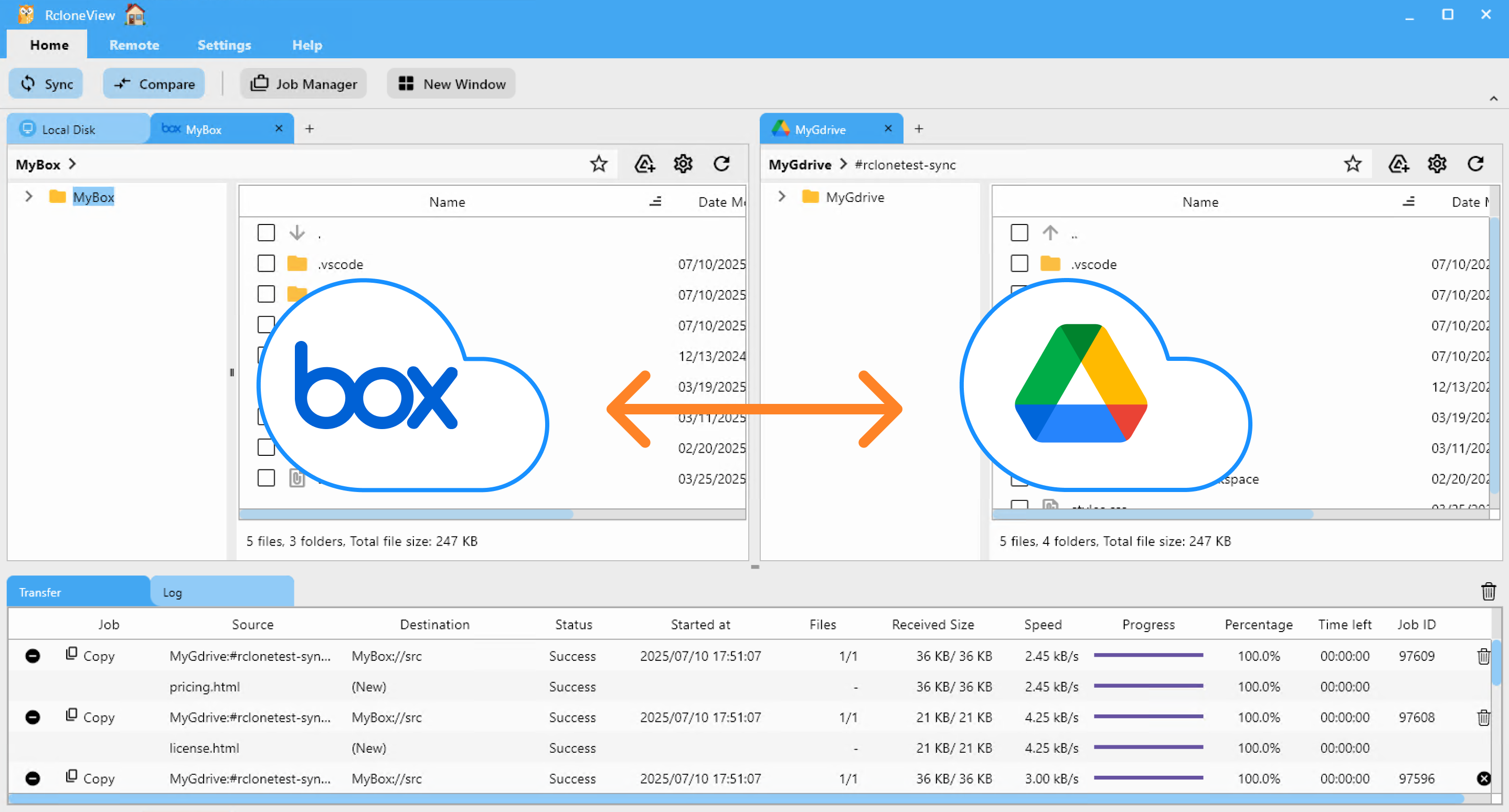
📌 4 Methods for File Transfers
RcloneView offers several flexible ways to move or sync data from Box to Google Drive. Choose the one that fits your workflow:
🖱️ Method 1: Drag & Drop Between Explorer Panes
- Open RcloneView and navigate to the Browse tab.
- Ensure both Box and Google Drive remotes are visible side-by-side.
- Drag files or folders from the Box pane and drop them into the Google Drive pane.
- The transfer starts automatically. Monitor progress in the
TransferLogs tab.
This intuitive drag-and-drop interface makes cloud-to-cloud transfers effortless—no commands needed.
👉 More details: Browse & Manage Remote Storage
🔍 Method 2: Compare Folder Contents, Copy, or Delete
- In both Explorer panes, navigate to and select the folders you want to compare (left: Box, right: Google Drive).
- Click the
Comparebutton in the main menu. - RcloneView highlights:
- Files only present on one side
- Files with the same name but different sizes
- Identical files
- Select files to transfer or delete.
- To transfer files left→right, click
Copy →. To transfer right→left, use← Copy. To remove a file, clickDelete. - Progress and summary updates appear in the status bar.
Visual comparison helps prevent errors and ensures you only move what you intend.
👉 Learn more: Compare Folder Contents guide
🔁 Method 3: Use Sync or Job
- In the Explorer pane, select the Box folder and the Google Drive folder you want to synchronize.
- Click the
Syncbutton in thehomemenu. - Choose sync options (one-way or two-way), preview actions, and confirm.
- RcloneView runs the sync and displays progress in the
transferlog tab.
- For repeated or scheduled transfers:
- Click
Save to Jobsin the Sync modal, or openJob Manager→Add Job. - Configure source, destination, and options.
- Save and run manually or set a schedule.
- Click
👉 Learn more:
⏰ Method 4: Schedule Automatic Sync Job
- In the Explorer pane, select the Box and Google Drive folders you want to keep in sync.
- Open
Job Managerfrom theHomeorRemotemenu, then clickAdd Job. - Confirm your source and destination.
- Use the schedule editor to set when the job should run. Preview your schedule before saving.
- Save and enable the scheduled job.
RcloneView will run the sync at your specified times. Check execution details and logs in Job History and receive notifications upon completion.
👉 Learn more: Job Scheduling and Execution
✅ Summary
Whether migrating data once or maintaining continuous synchronization, RcloneView enables fast, secure, and reliable file transfers between Box and Google Drive—eliminating the need for manual downloads or command-line tools.
Give it a try and streamline your multi-cloud workflows!
🔗 Related Guides
- How to Add Box Remote
- How to Add Google Drive Remote
- Browse & Manage Remote Storage
- Compare Folder Contents
- Synchronize Remote Storages
- Create Sync Jobs
- Execute & Manage Jobs
- Job Scheduling and Execution