Mega
How to Add Mega Using RcloneView (Windows)
Step 1: Open the Remote Manager
- Click
+ New Remotefrom the top-right corner of the Remote Manager. - Alternatively, click the
+button in the Explorer pane and selectNew Remoteto start remote configuration.
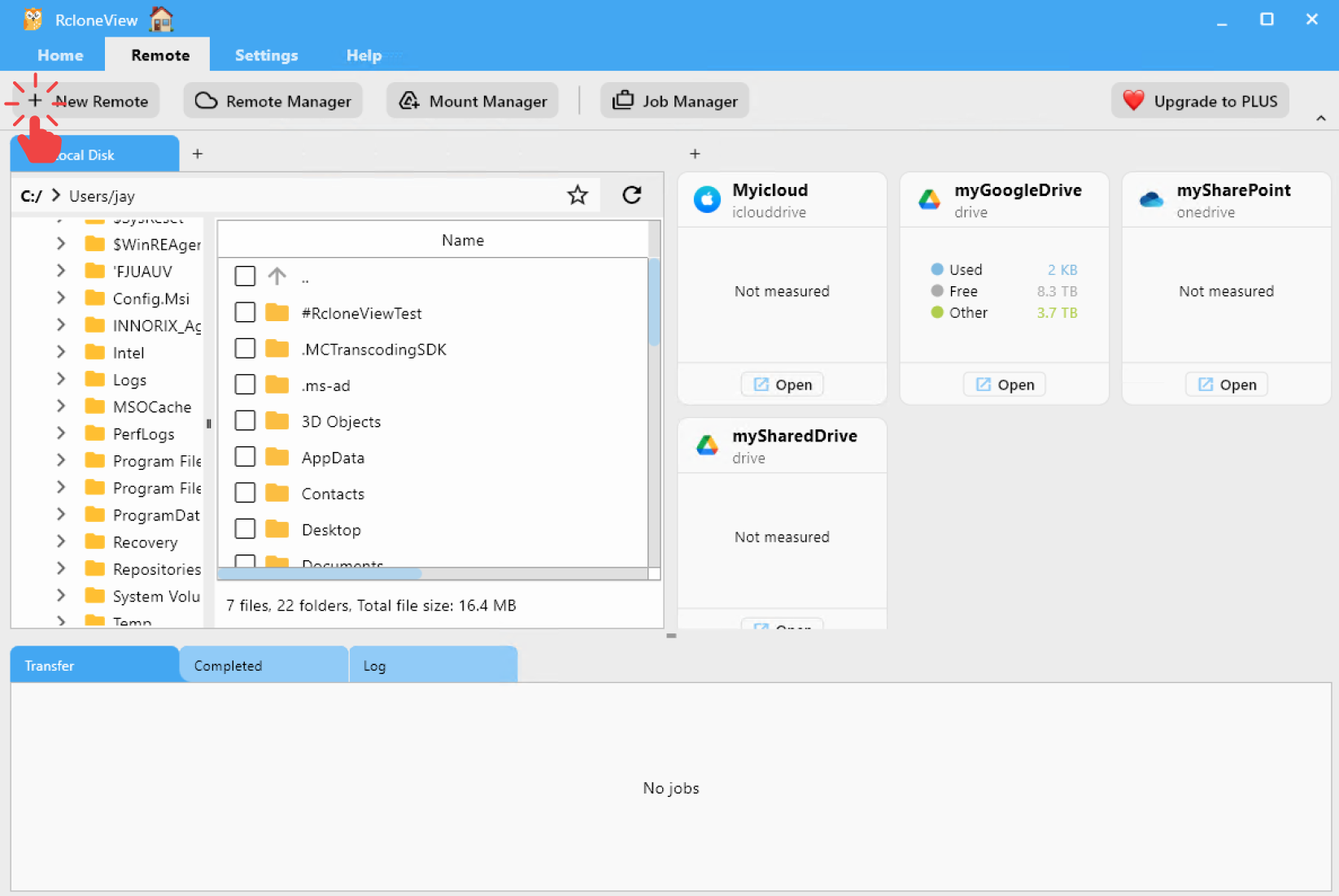
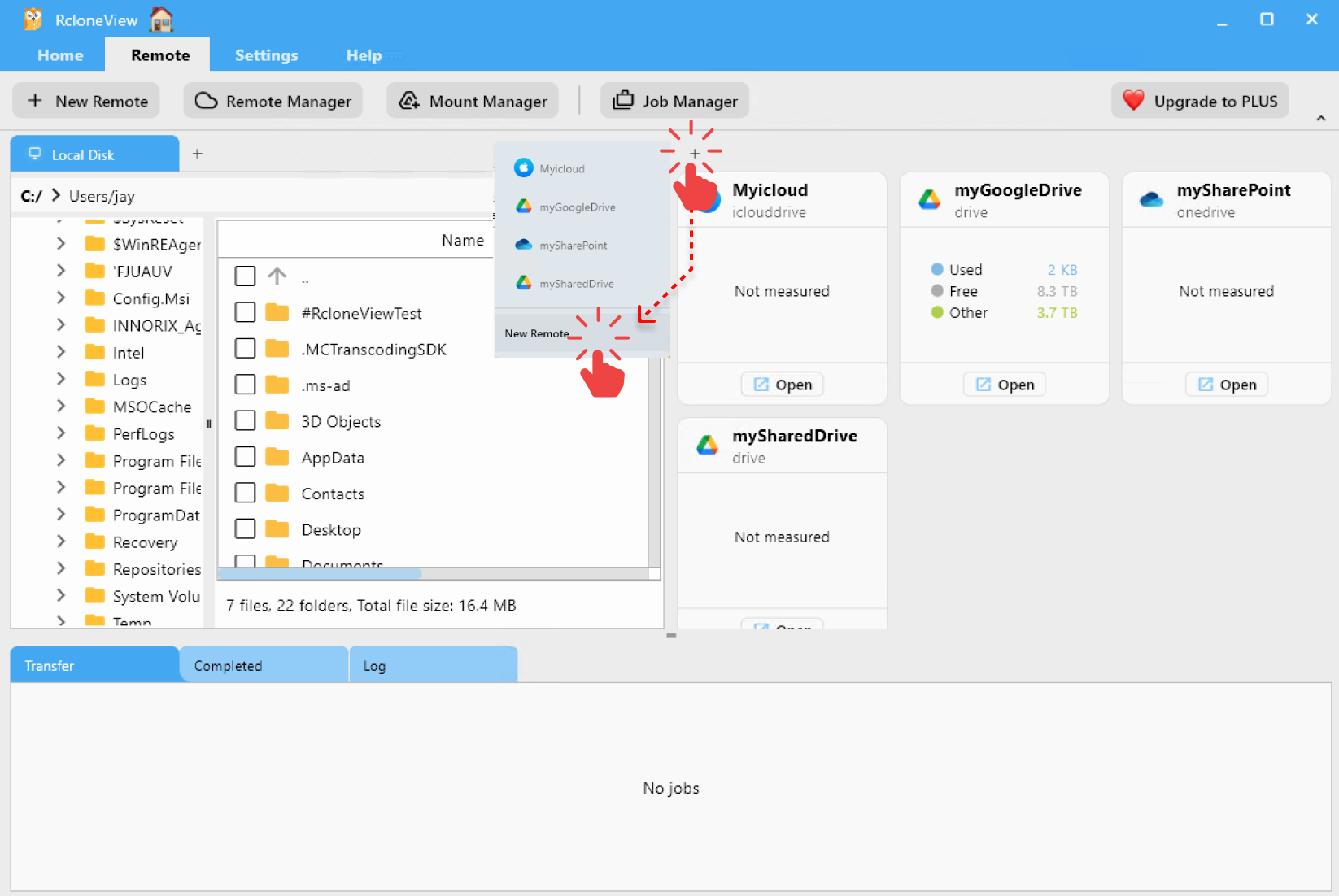
Step 2: Select Mega as the Storage Provider
- In the Search Provider bar, type
mega. - Click on the Mega option from the list.
You’ll then be taken to the configuration screen for Mega.
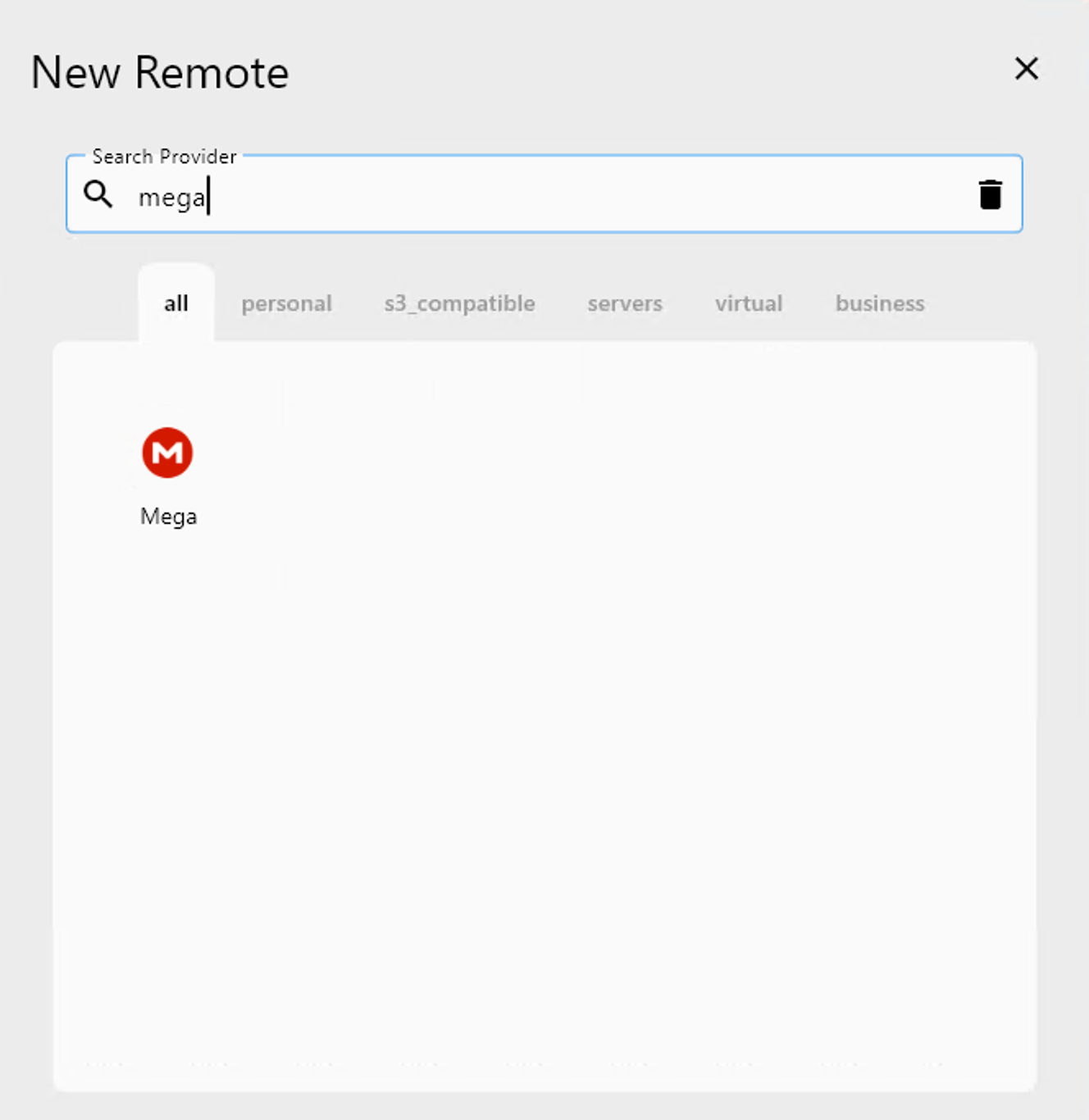
Step 3: Configure Your Mega Remote
Fill out the required information in the form:
- Remote name: A friendly name for your remote (e.g.,
MyMega) - user: Your Mega email address (e.g.,
example@gmail.com) - pass: Your Mega password
After entering all values, click Add Remote to complete the setup.
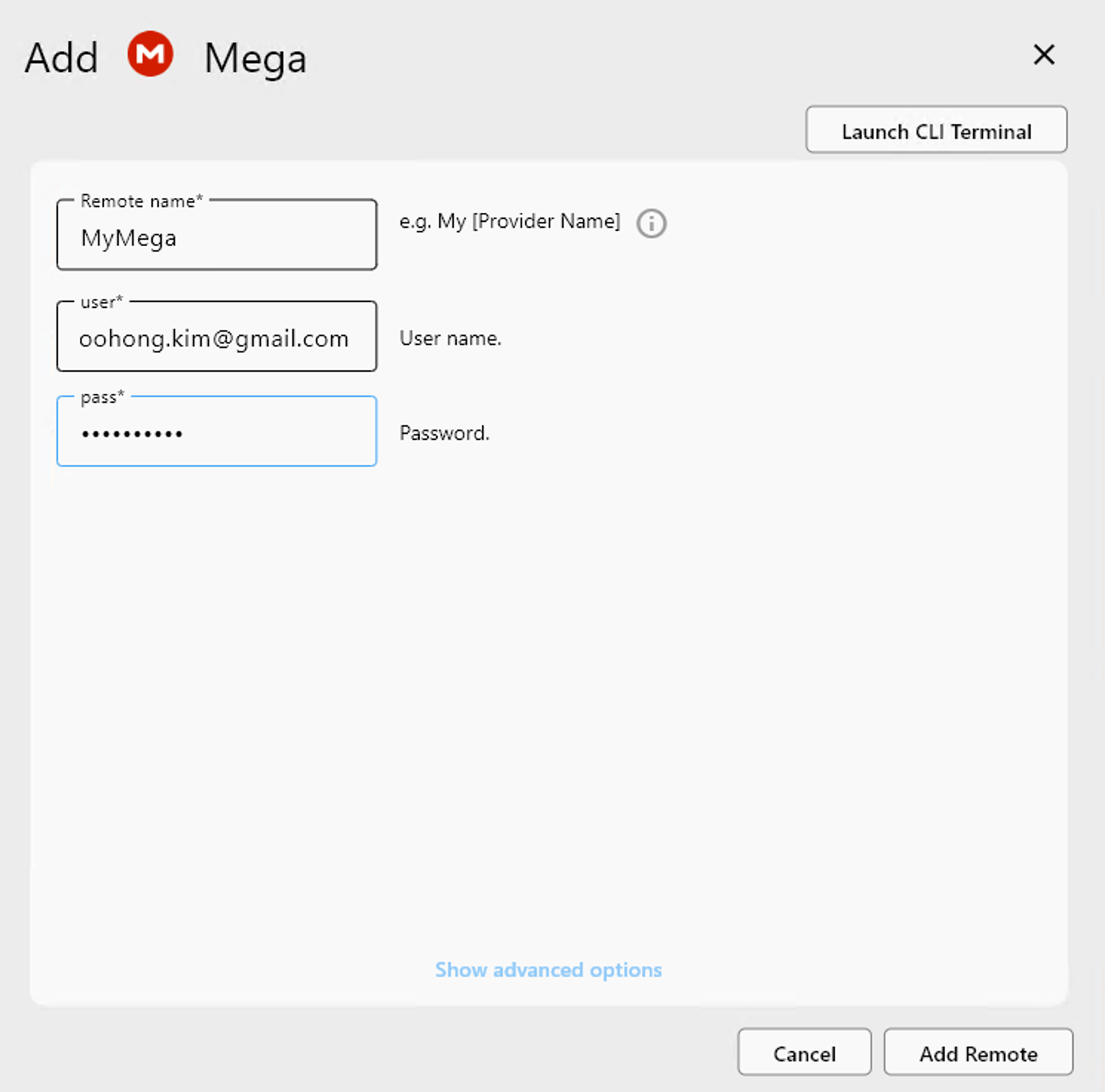
Step 4: Confirm the Added Remote
Once added, your new Mega remote (e.g., MyMega) will appear in the Remote Manager list.
You can now:
- Click
Opento browse your files. - Use it in sync, copy, or mount jobs.
- Manage or delete the remote at any time.
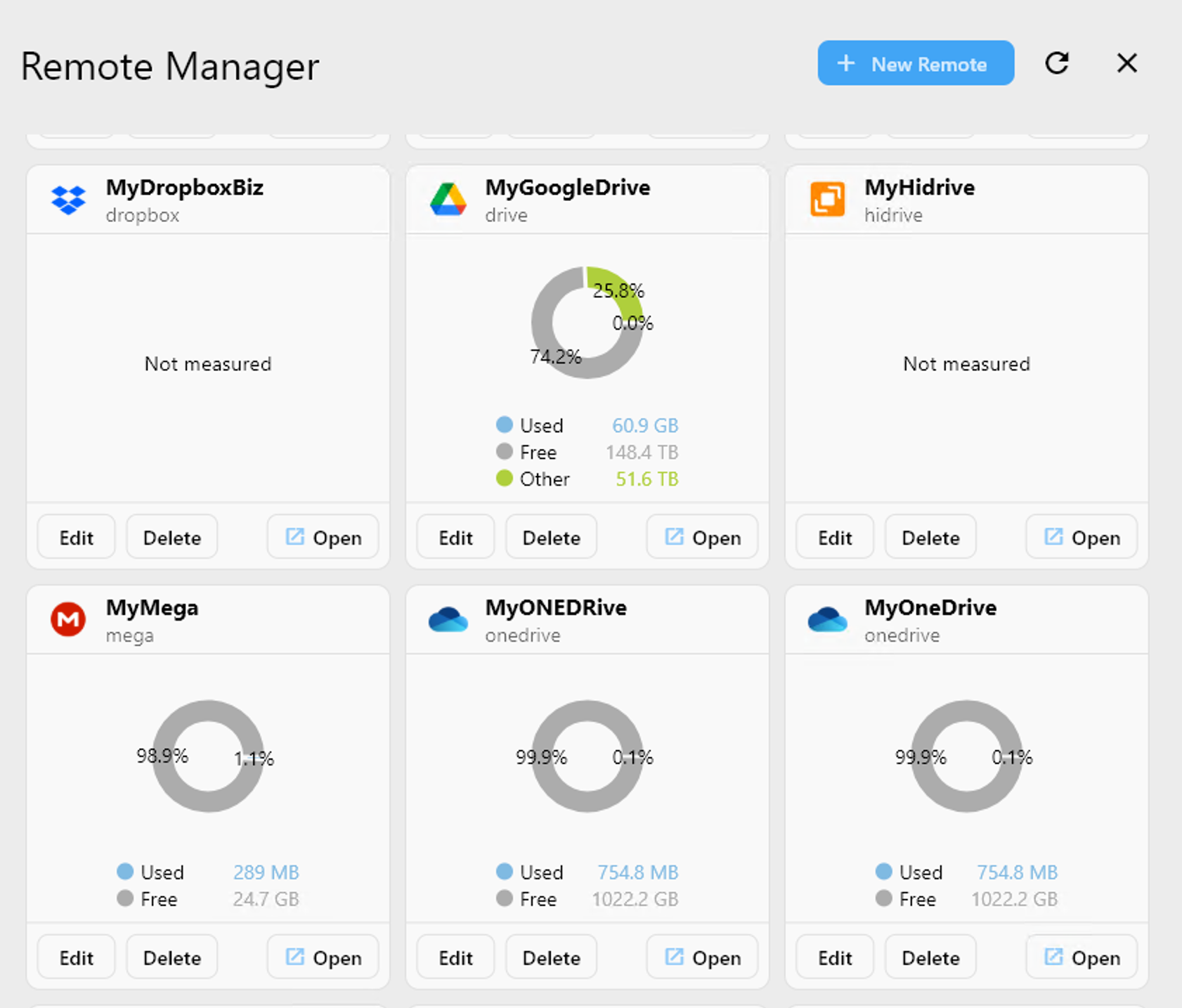
✅ Done! You’ve successfully connected your Mega storage to RcloneView.
🔗 Additional Resources
- 🌐 Mega.nz Login
- 🔐 Manage your Mega account: https://mega.nz/settings