Backblaze B2
How to Add Backblaze B2 Using RcloneView (Windows)
Step 1: Open the Remote Manager
- Click
+ New Remotefrom the top menu underRemote. - Alternatively, click the
+button in the Explorer pane and selectNew Remoteto start remote configuration.
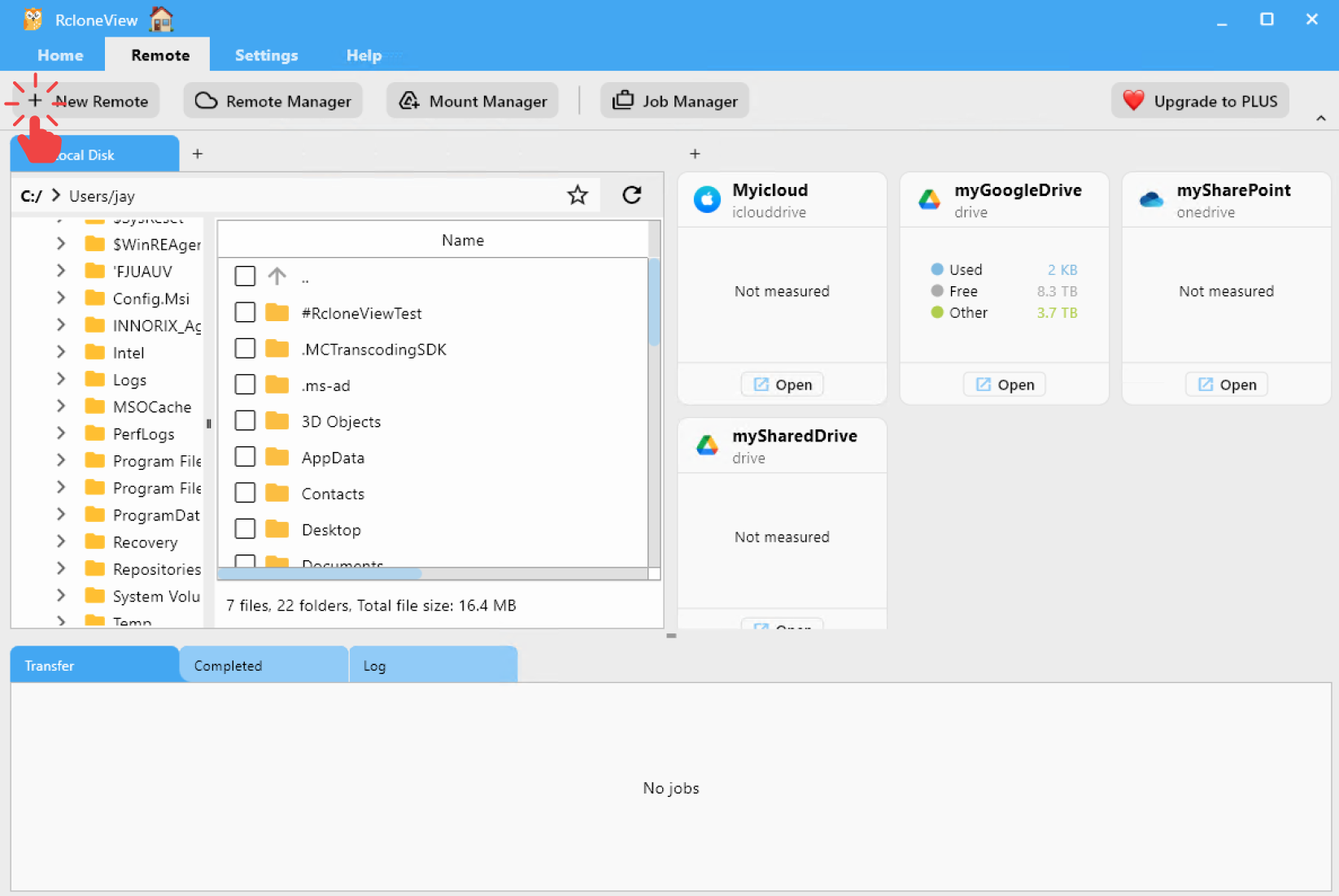
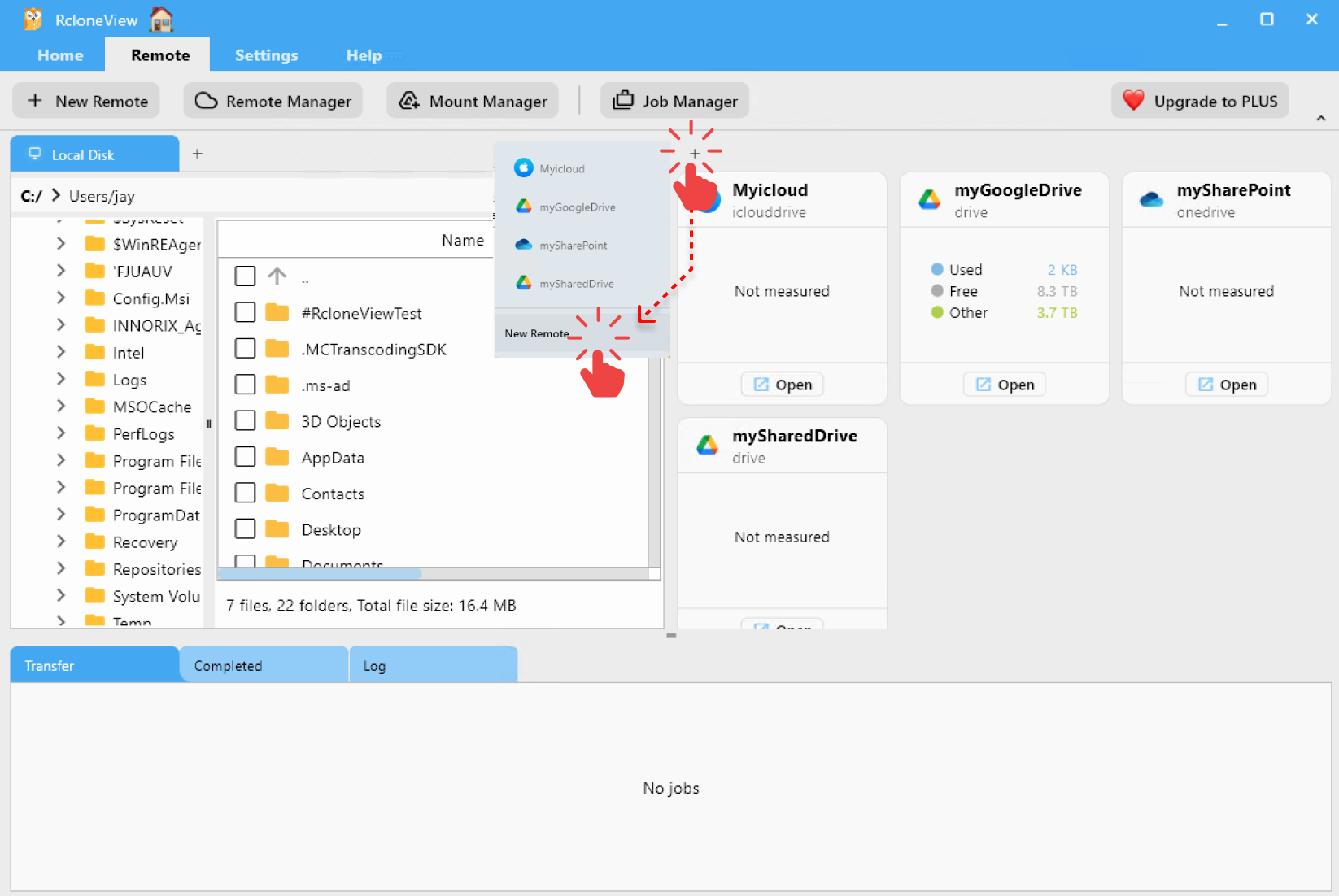
Step 2: Select Backblaze B2 as the Storage Provider
- In the Search Provider bar, type
b2. - Click on the Backblaze B2 option that appears.
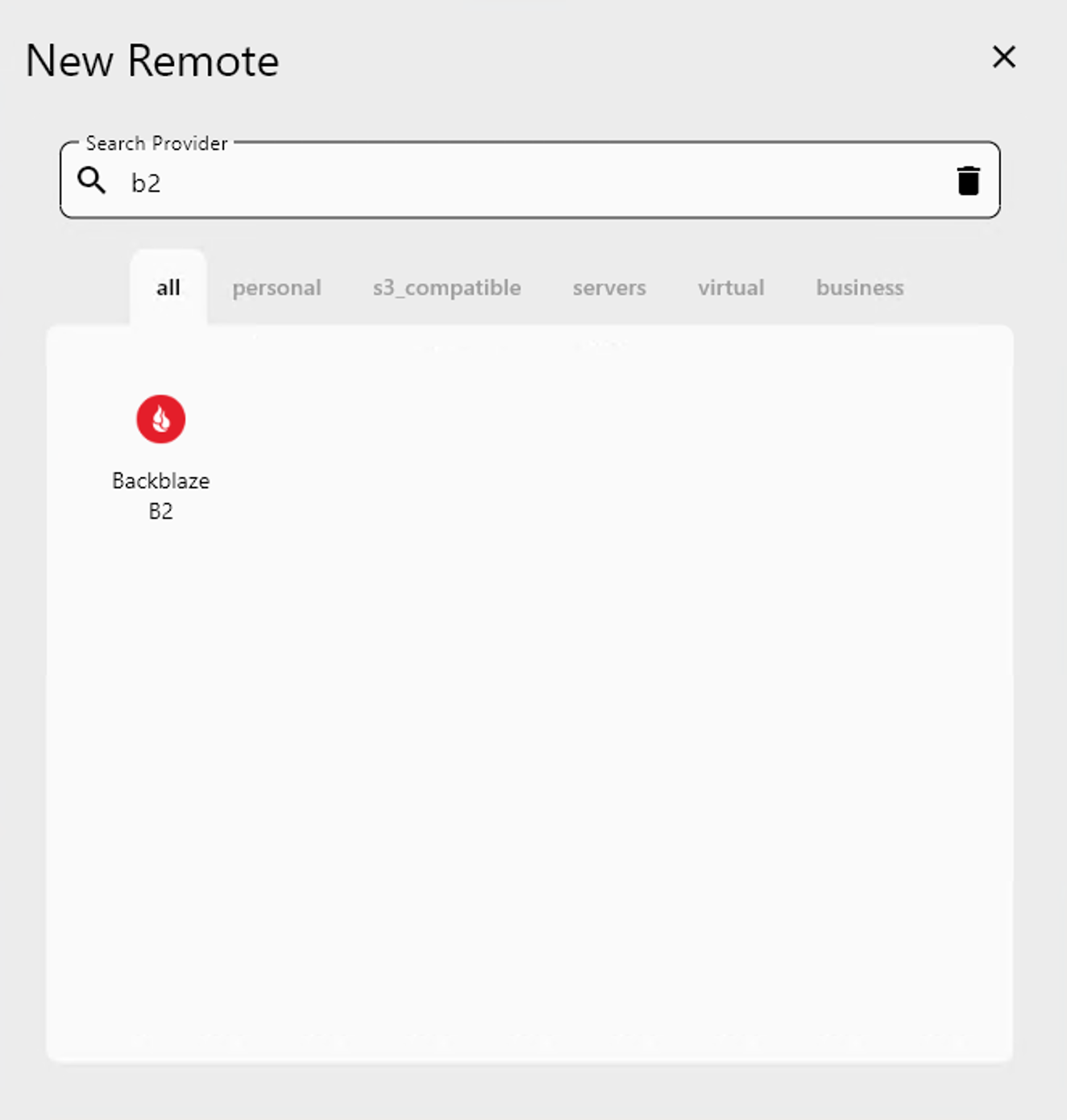
You’ll then be taken to the configuration screen for Backblaze B2.
Step 3: Configure Your Backblaze B2 Remote
In the setup form, provide the following required information:
- Remote name: A friendly name for your remote (e.g.,
MyB2Master). - account: Your Backblaze Application Key ID.
- key: Your Backblaze Application Key.
After entering the required values, click Add Remote to save the connection.
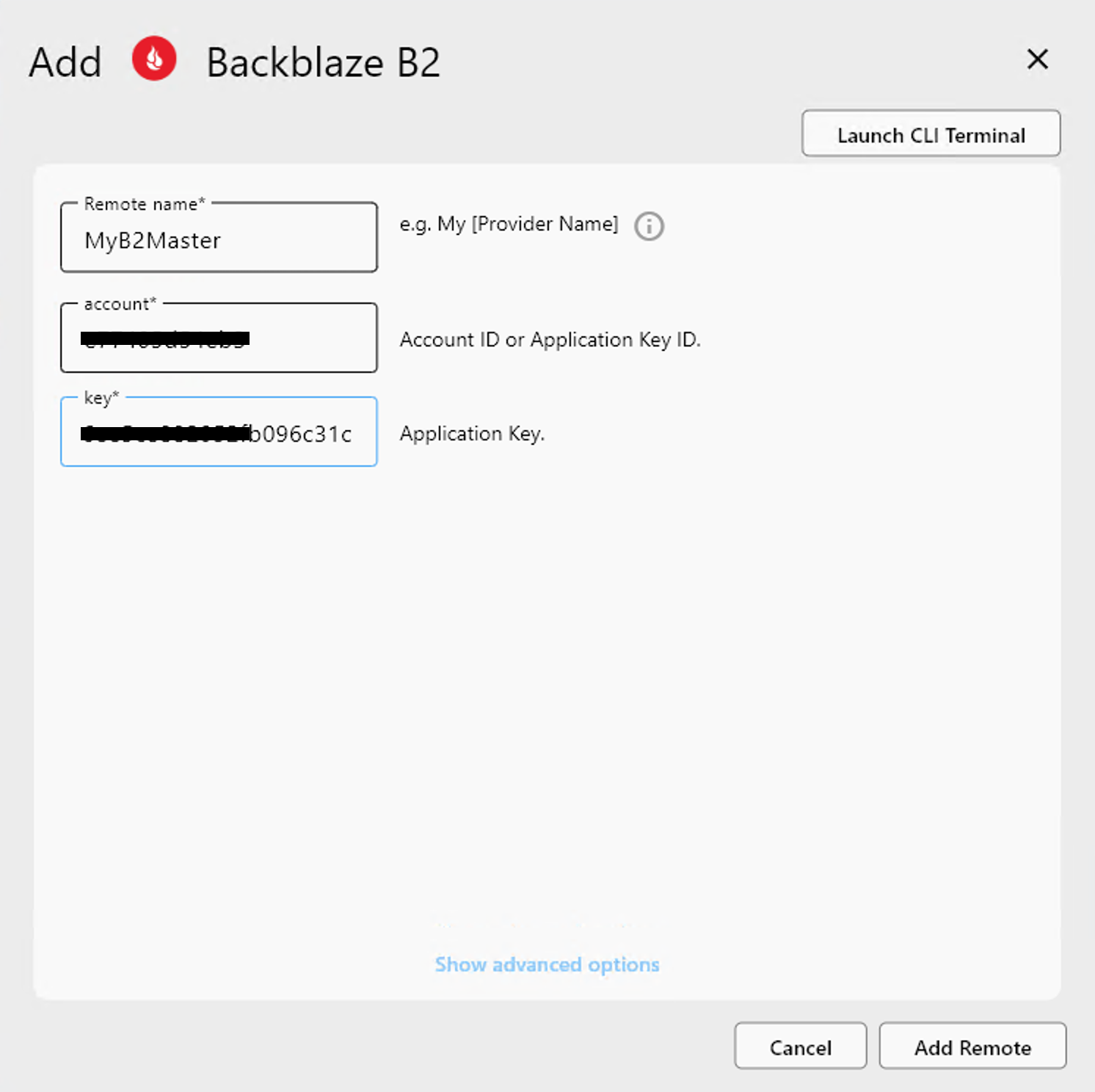
Where to get these credentials?
- Log into your Backblaze B2 account.
- Go to App Keys.
- Create or copy an existing key pair:
- Use the Key ID as the
account - Use the Application Key as the
key
- Use the Key ID as the
Step 4: Confirm the Added Remote
Once added, your new Backblaze B2 remote (e.g., MyB2Master) will appear in the Remote Manager list.
You can now:
- Click
Opento browse the remote. - Use it in copy/sync/mount operations.
- Manage or delete it anytime.
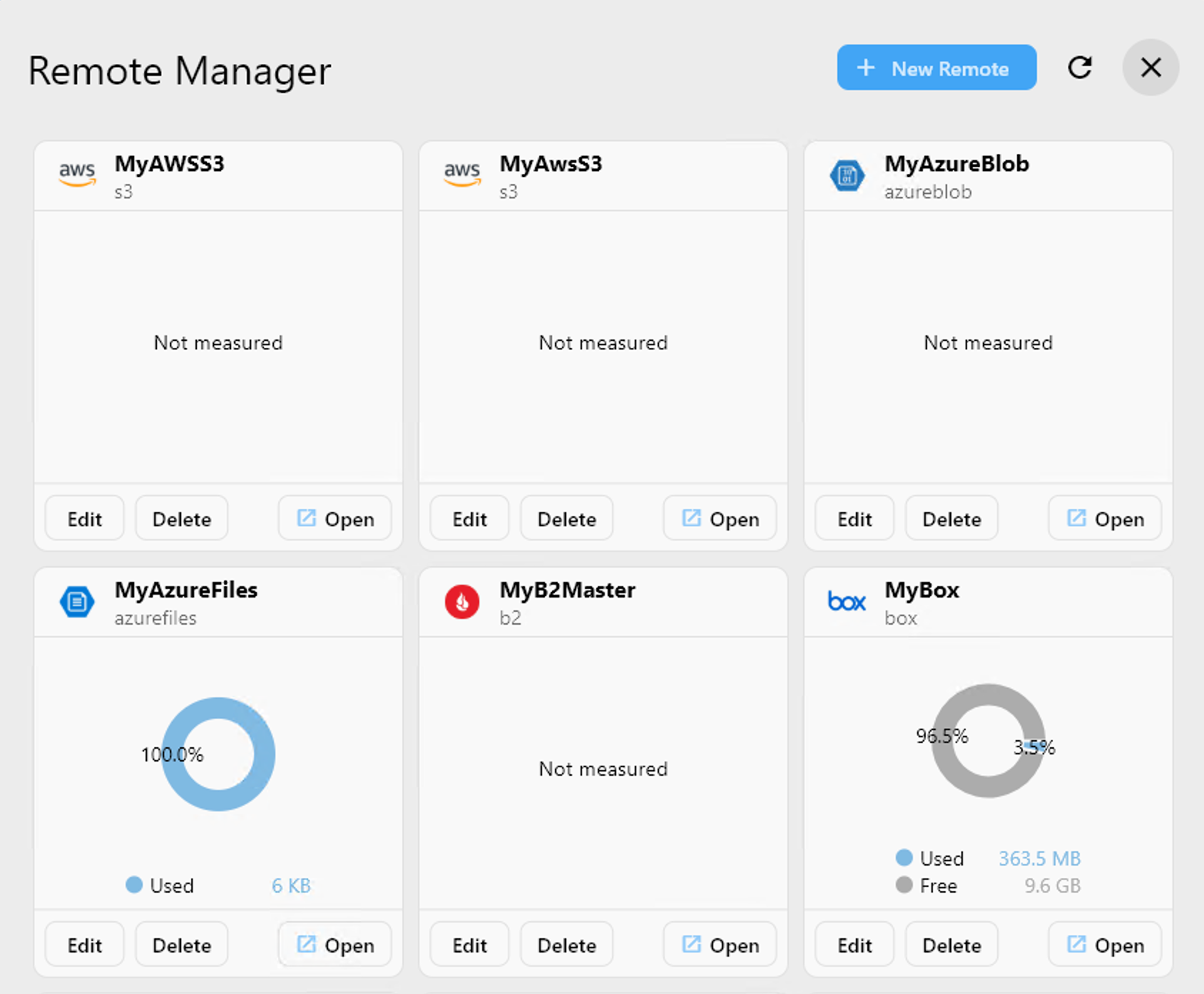
✅ Done! You’ve successfully connected your Backblaze B2 storage to RcloneView.
🔗 Additional Resources
- 🔐 Manage your keys: https://secure.backblaze.com/b2_buckets.htm
- 📘 App key docs: https://www.backblaze.com/b2/docs/application_keys.html