Automate Your Backup Routine: Schedule Daily Sync Jobs Across Clouds
Turn nightly backups into a set-and-forget workflow with RcloneView’s scheduler and visual job controls.
Why automated cloud backup converts
“Automated cloud backup” is one of the highest-intent search terms for storage tools. Teams want:
- Predictable recovery points without manual starts.
- Multi-cloud safety—copy data to S3, Wasabi, Cloudflare R2, or B2.
- Auditable history to prove compliance.
- GUI-first control so ops and non-CLI teammates can manage schedules.
RcloneView rides on the rclone engine but wraps it with Jobs, Compare, and scheduling so you can automate backups visually.
Keywords to include: scheduled cloud sync, automate cloud transfers, daily backup app, RcloneView jobs.

Manage & Sync All Clouds in One Place
RcloneView is a cross-platform GUI for rclone. Compare folders, transfer or sync files, and automate multi-cloud workflows with a clean, visual interface.
- One-click jobs: Copy · Sync · Compare
- Schedulers & history for reliable automation
- Works with Google Drive, OneDrive, Dropbox, S3, WebDAV, SFTP and more
Free core features. Plus automations available.
Reference setup
- Sources: NAS shares, on-prem file servers, Google Drive/OneDrive/Dropbox.
- Targets: Amazon S3/Glacier, Wasabi, Cloudflare R2, Backblaze B2, or another S3-compatible.
- Network: Ensure outbound HTTPS and stable bandwidth during your backup window.
- Permissions: Create least-privilege API users for each destination bucket.
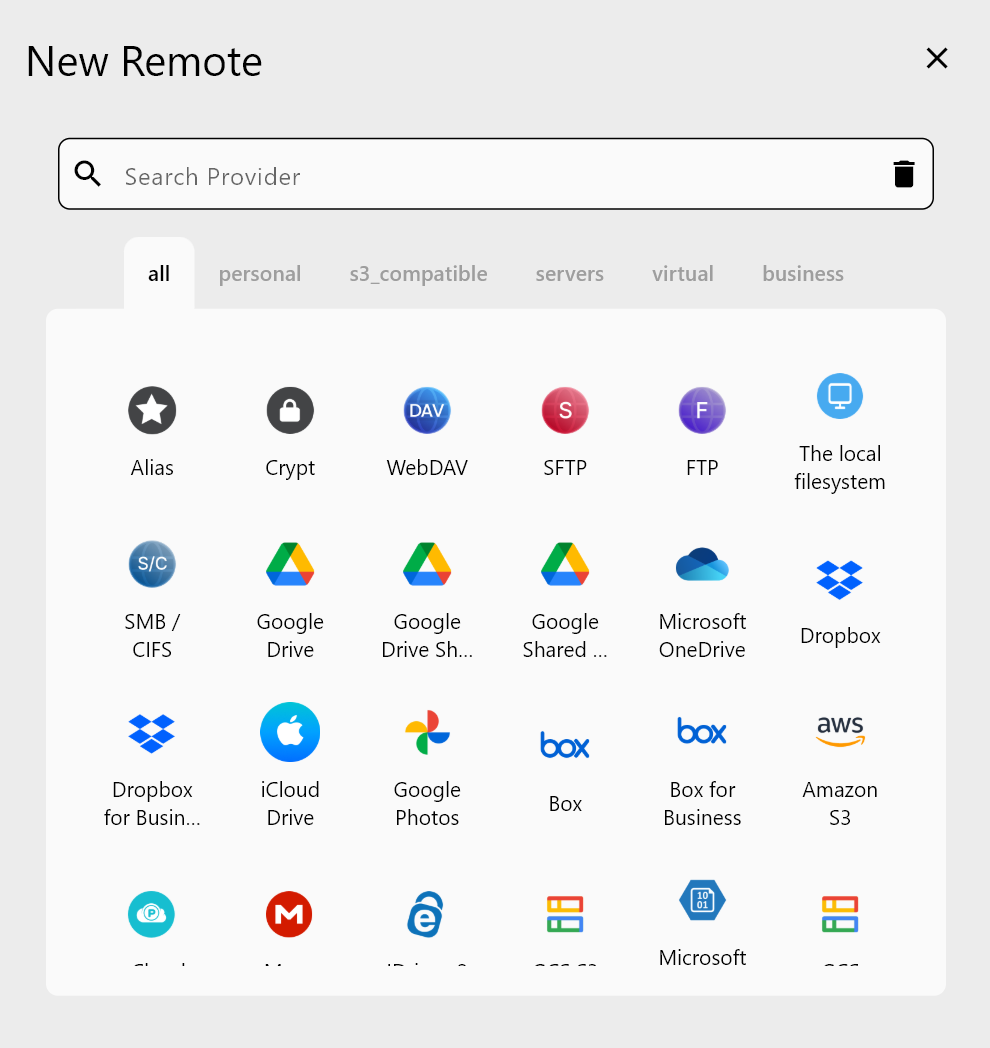
Step 1 – Add remotes in RcloneView
- Open RcloneView →
+ New Remote. - Choose the backend type (S3, R2, B2, Google Drive, OneDrive, Dropbox, WebDAV/SMB for NAS).
- Name them clearly (
NAS_Main,S3_Backup,R2_Secondary). - Confirm connectivity in the Explorer pane.
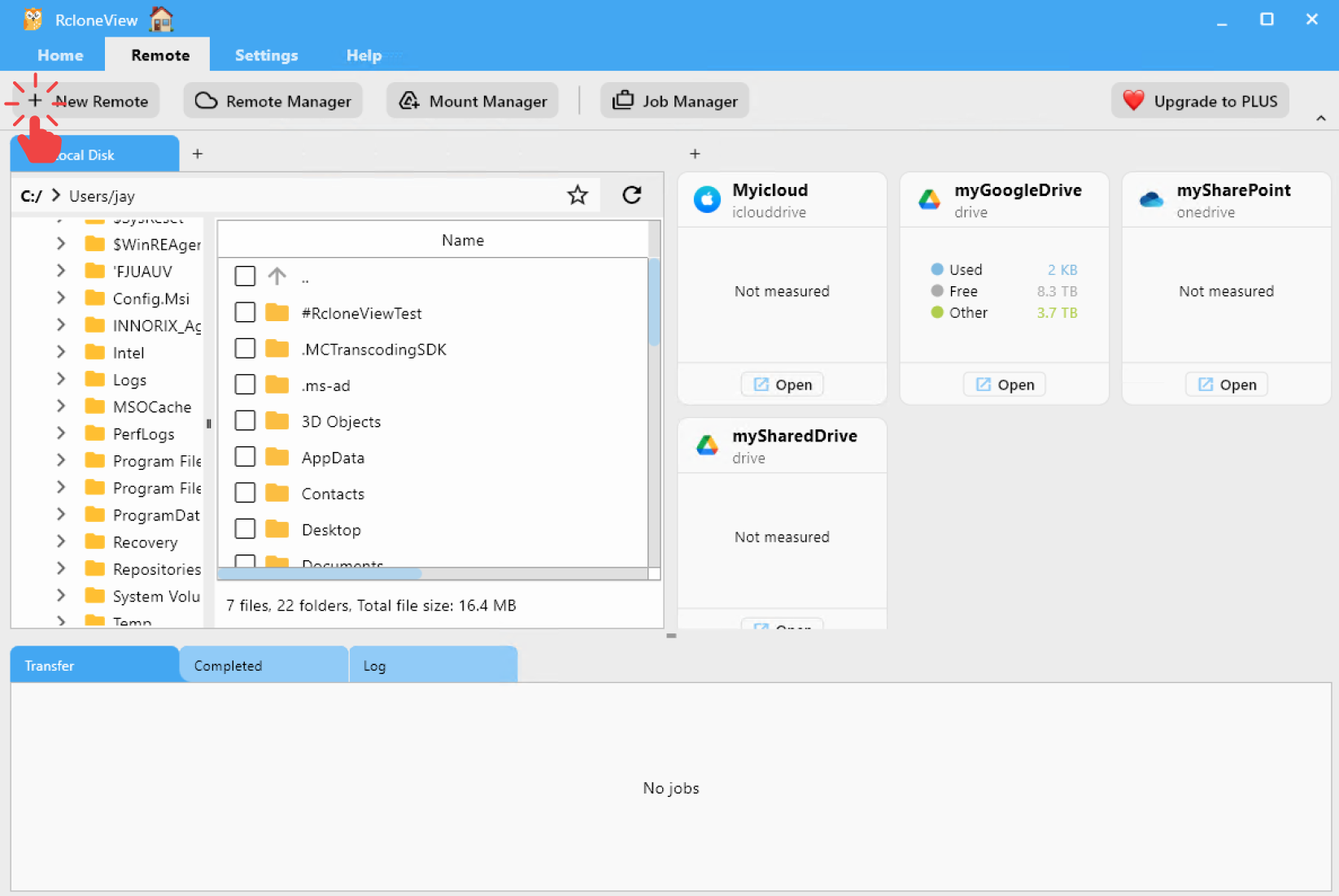
🔍 Helpful links:
Step 2 – Create a daily backup job
- On the main screen, go to Home → Job Manager → Add Job.
- Pick your source and destination, then choose Sync to keep a mirrored copy.
- Run a Dry Run to preview what will change before the first real execution.
- Save the job with a descriptive name:
[Daily] NAS→S3 Backup.
Tip: If you need versioned backups, set
--backup-dirto a dated prefix (e.g.,/backups/{date}) so older files stay preserved.
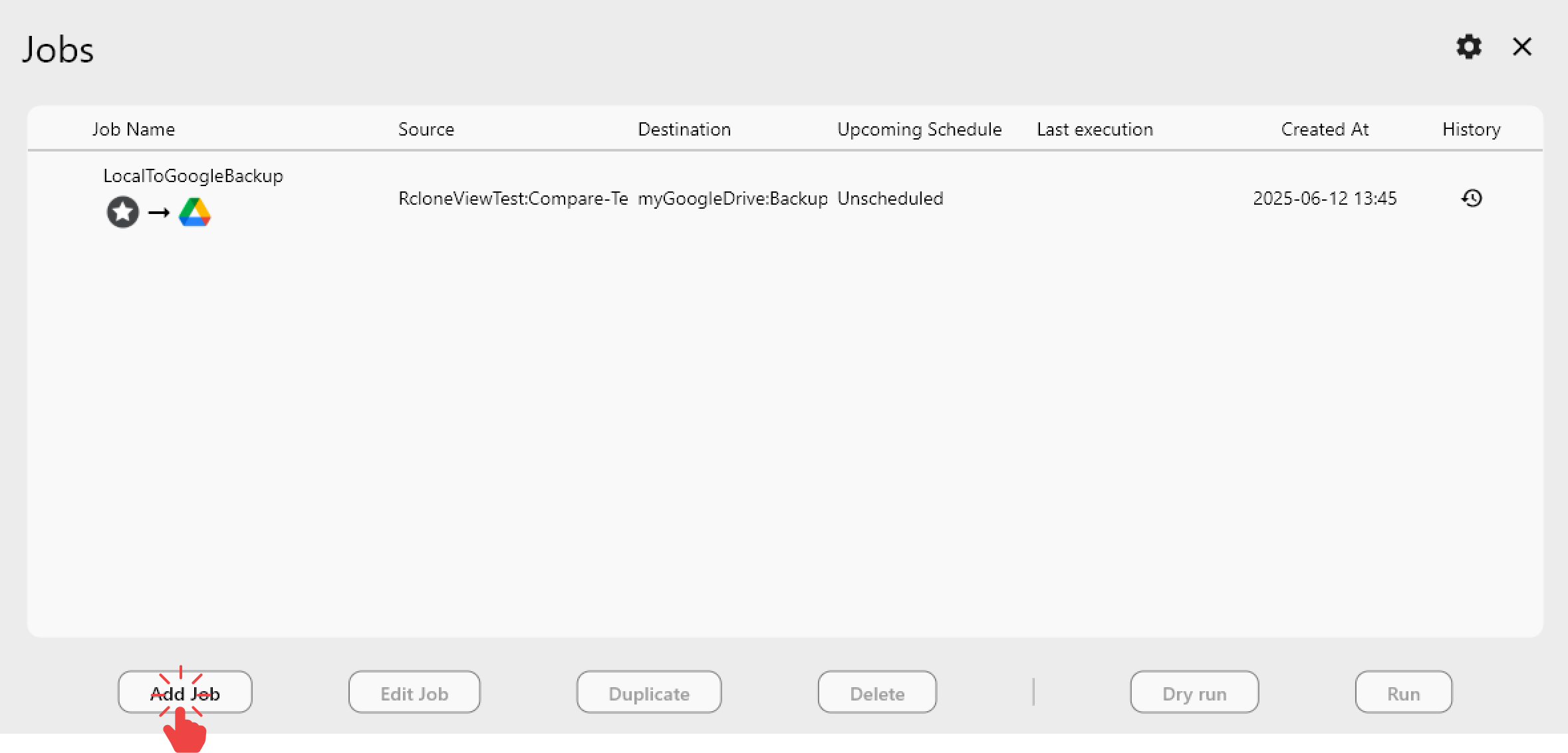
👉 Learn more:
Step 3 – Schedule and throttle
- Open the job → Scheduling. Select Minute, Hour, Day of Week, Day of Month, and Month to set your cadence.
- Click Simulate to preview the next run times and confirm the pattern.
- Adjust bandwidth limits for business hours, then remove caps overnight.
- Configure notifications (email/Slack) for success, warnings, or failures.
- Set retry and backoff options for unreliable links.
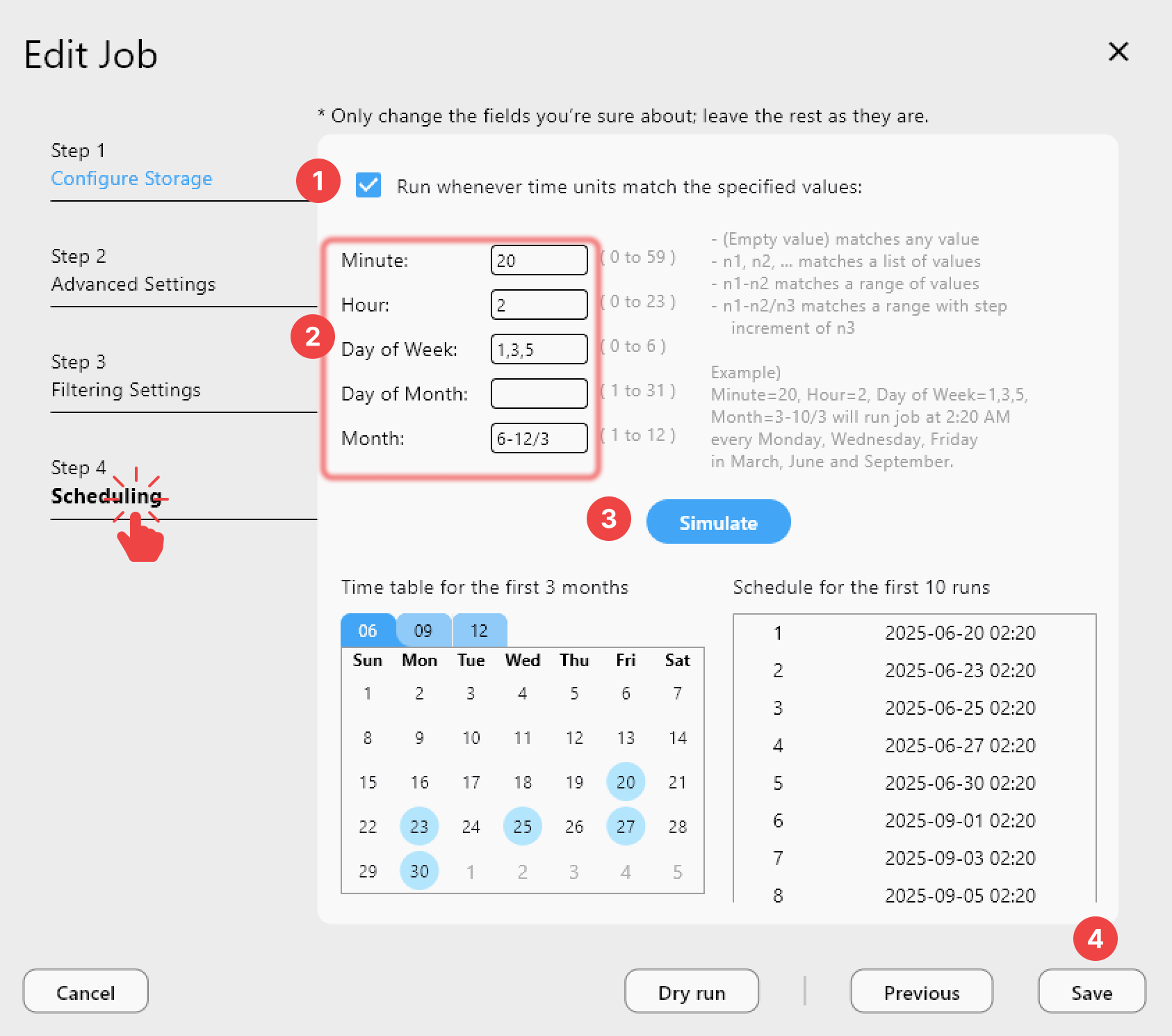
👉 Learn more: Job Scheduling and Execution
Step 4 – Monitor and audit
- Job History: Track duration, throughput, and errors.
- Compare: Run periodic compares to confirm parity between source and backup.
- Logs: Export logs weekly for compliance (RPO/RTO evidence).
- Health checks: Quarterly restore tests to a staging bucket or NAS.
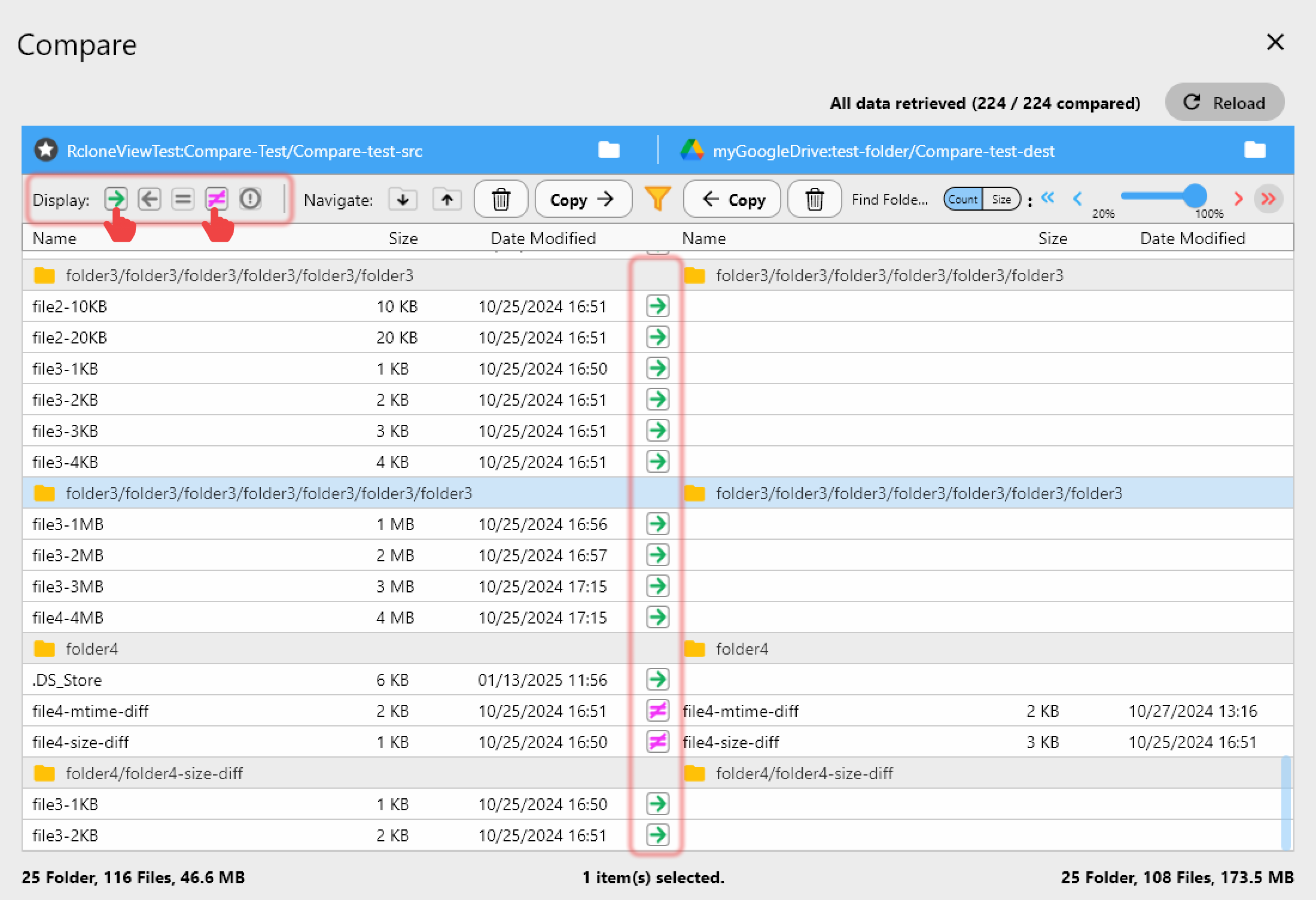
👉 Learn more: Compare Folder Contents
Pro tips for rock-solid schedules
- Stagger multiple jobs to avoid API throttling (e.g.,
[Daily] NAS→S3at 1am,[Daily] S3→R2at 3am). - Use
--checksumfor critical archives; prefer--size-onlyfor speed-sensitive runs. - Keep
--max-ageor include/exclude filters to limit noisy directories. - Clone a proven job as a template for new teams or regions—settings stay consistent.
- Label jobs by tier:
[Primary Backup],[Offsite Copy],[Archive Glacier].
FAQs
Q. Does scheduling require the app to stay open?
A. RcloneView’s background service runs jobs; keep it active or deploy on a small VM/NAS that stays online.
Q. Can I automate multi-hop backups (e.g., NAS→S3→R2)?
A. Yes. Chain two jobs with different schedules and ensure the second starts after the first window.
Q. What about deletion safety?
A. Start with --backup-dir or --max-delete thresholds until you’re confident in the sync pattern.
Q. How do I prove backups happened?
A. Export Job History weekly and archive it with your compliance reports.