Mount Amazon S3 Buckets as Local Drives with RcloneView (Windows & macOS)
Developers search "mount S3 bucket Windows" over 22K times each month. RcloneView answers with a two-click GUI instead of a 20-flag
rclone mountscript.
Amazon S3 is everywhere: logs, ML artifacts, backups, and static websites. Yet the official tools make you download files manually or write custom scripts with WinFsp, macFUSE, cache flags, and watchdog daemons. RcloneView wraps the proven rclone mount engine in a desktop UI so engineers, admins, and creators can expose any bucket (or compatible service like Wasabi, R2, Backblaze B2) as a native drive on Windows or macOS.

Manage & Sync All Clouds in One Place
RcloneView is a cross-platform GUI for rclone. Compare folders, transfer or sync files, and automate multi-cloud workflows with a clean, visual interface.
- One-click jobs: Copy · Sync · Compare
- Schedulers & history for reliable automation
- Works with Google Drive, OneDrive, Dropbox, S3, WebDAV, SFTP and more
Free core features. Plus automations available.
Why Pick RcloneView Instead of DIY CLI Mounts
- Guided IAM setup: Remote Manager walks you through keys, roles, and endpoints using the Amazon S3 guide so credentials stay scoped.
- Driver helpers: WinFsp and macFUSE prompts are embedded; no manual downloads or registry edits.
- Template-driven mounts: Mount Manager stores every S3 mount with cache size, drive letter, and auto-start toggles.
- Multi-cloud extras: While S3 is mounted, you can Compare, Sync, or Copy to Google Drive, Dropbox, Wasabi, NAS, or external disks in the same UI.
- Monitoring + scheduler: Built-in Scheduler restarts mounts after reboot.
Step 1 -- Prep Your Desktop & IAM
- Install RcloneView (includes rclone). On Windows accept WinFsp; on macOS approve macFUSE security prompts.
- Plan IAM access: create a role/user limited to the buckets you plan to mount (read-only for analysts, read/write for staging tools).
Step 2 -- Add S3 and Other Clouds
-
Open Remote Manager and click Add Remote -> Amazon S3 (or compatible). Paste Access Key, Secret, region, and optional endpoints per the S3 guide.
-
Name the remote
s3-prod-logs(and add others likes3-staging, Wasabi, R2). Use the Notes field to describe retention and conversion rules.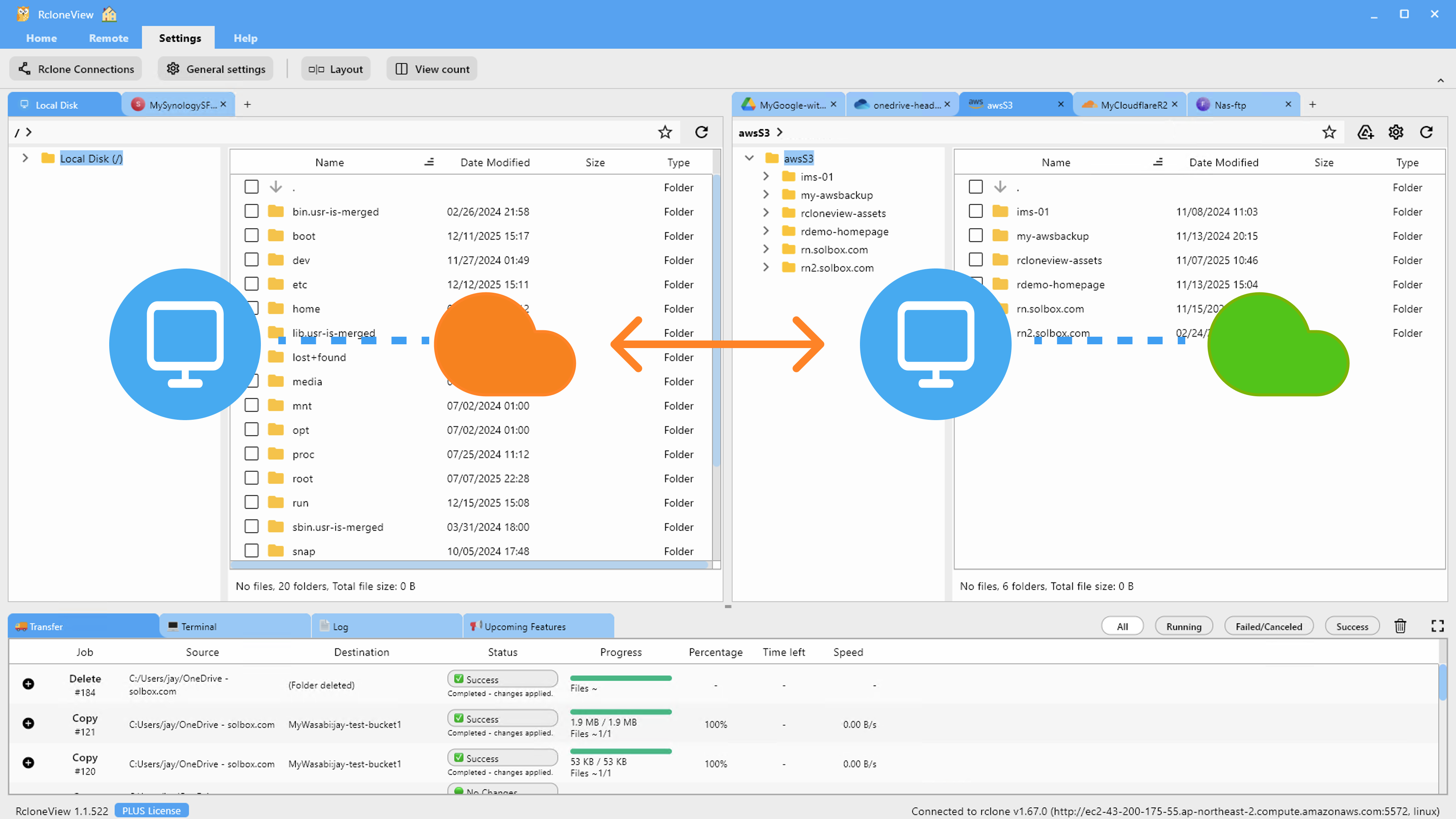
Step 3 -- Mount from Explorer or Mount Manager
- In the dual-pane Explorer, select your S3 remote and click the Mount icon.
- Choose drive letter/volume, cache size, read-only vs read/write, and whether to expose the bucket root or a subfolder.
- Click Mount and the bucket appears instantly inside File Explorer or Finder. Mount Cloud Storage as a Local Drive
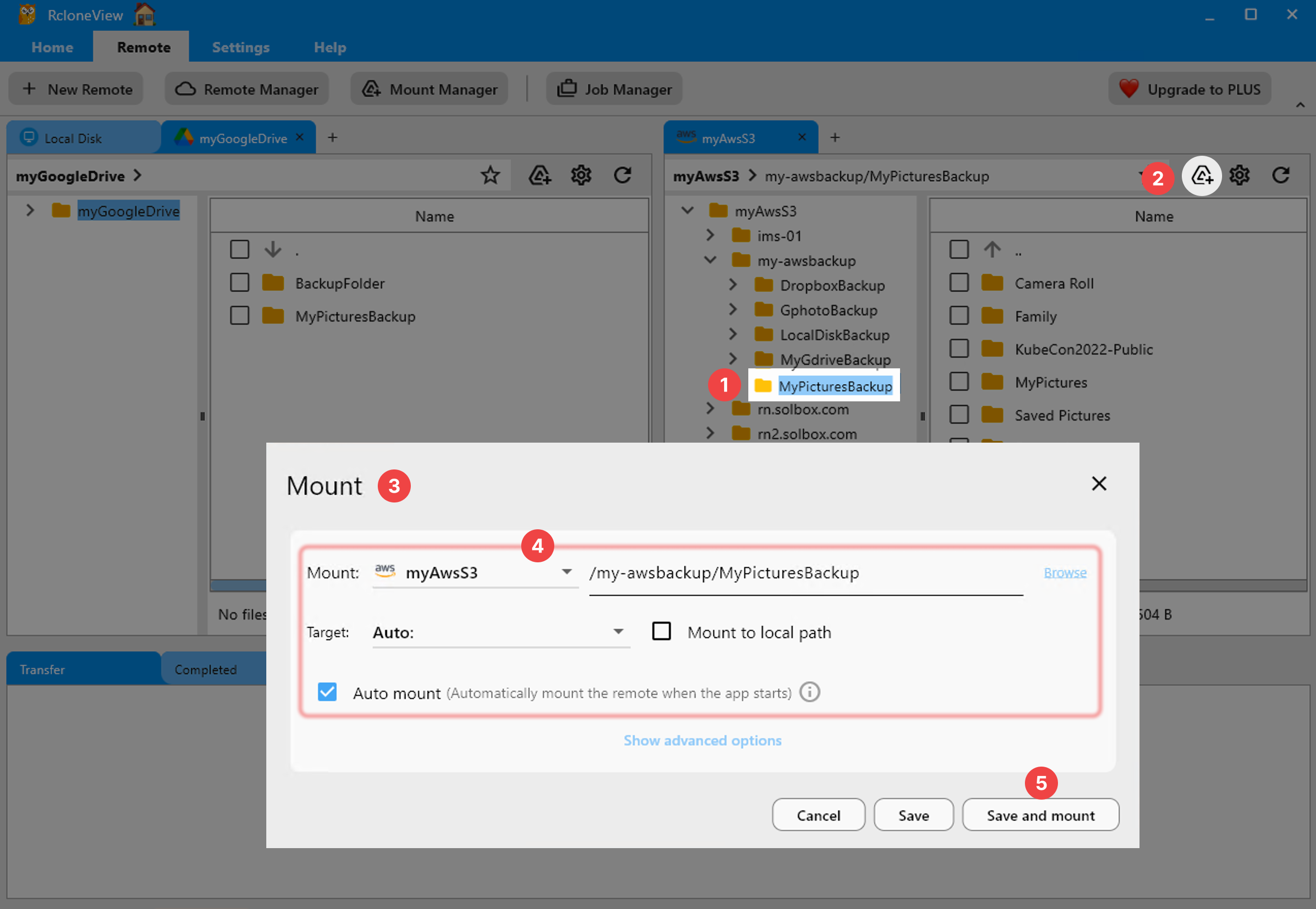
Mount Manager (Remote -> Mount Manager) keeps every mount as a reusable profile. Flip on Auto Mount at startup, specify reconnect retries, and add reminders for IAM rotation dates.
Step 4 -- Automate Workflows Around the Mount
Mounts are just the start. RcloneView lets you layer automation:
-
Compare the mounted bucket vs. a local folder to verify deployments (see Compare folder contents).
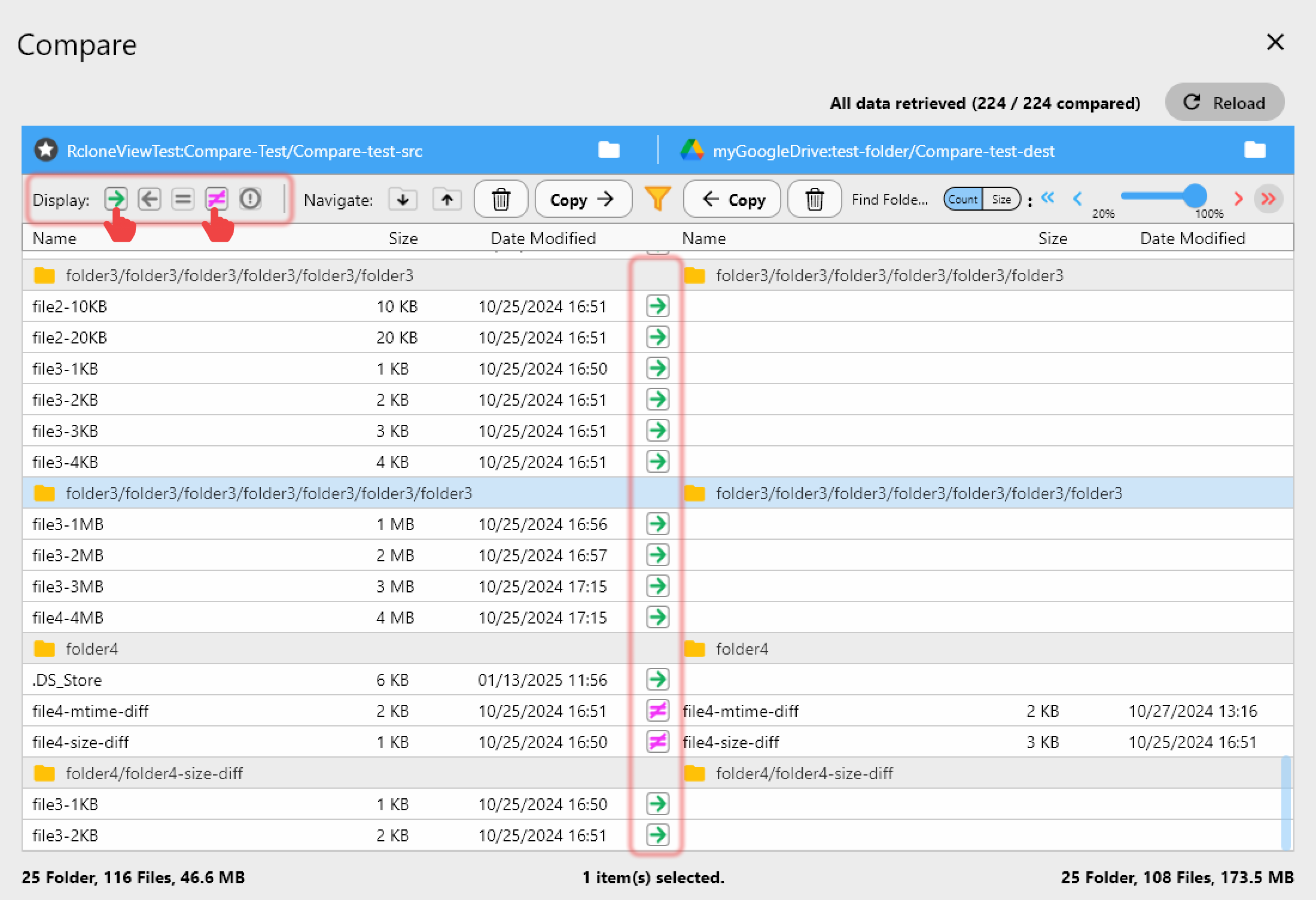
-
Sync S3 to external drives or NAS using Create sync jobs and Synchronize remote storages for nightlies.
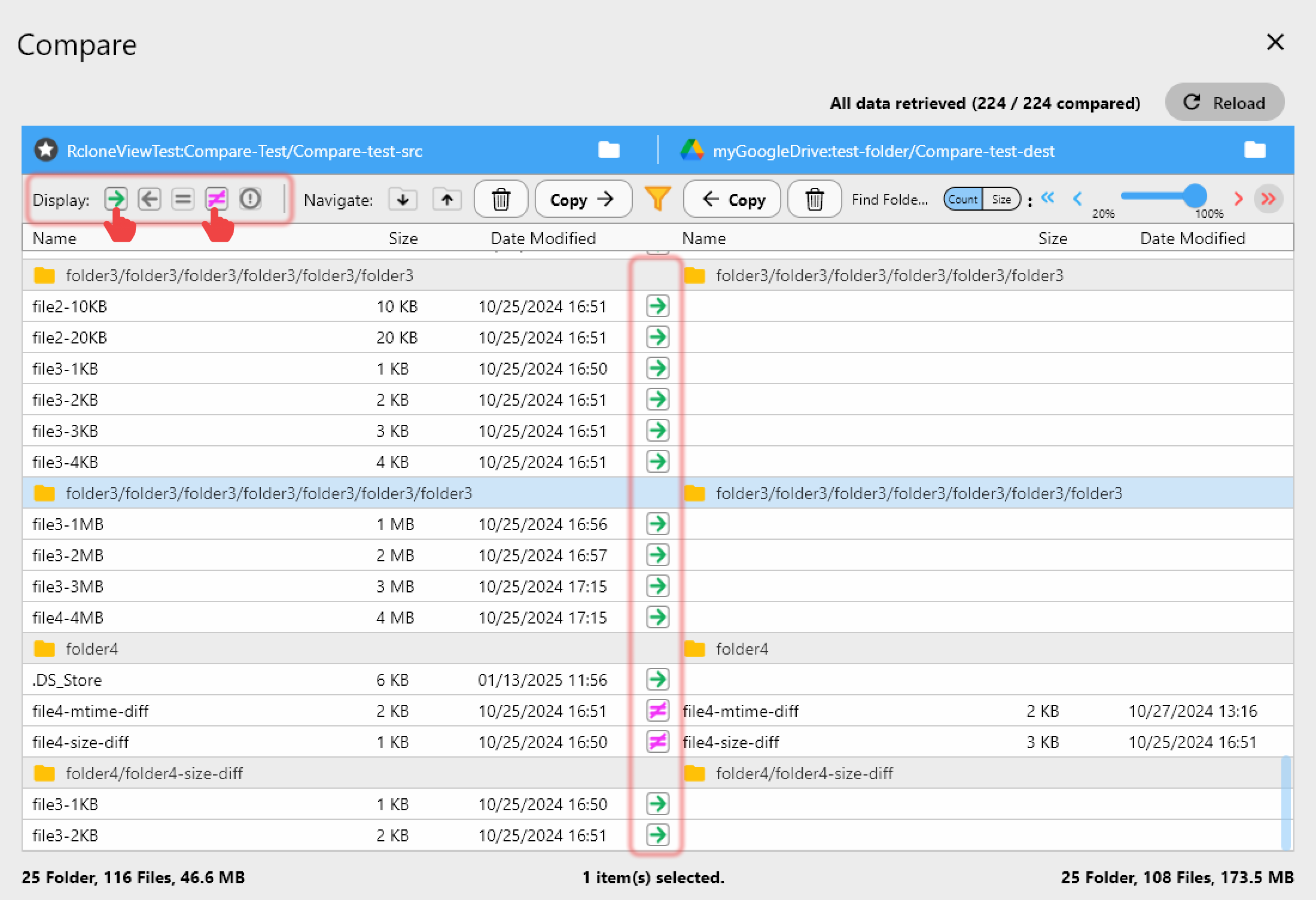
-
Multi-cloud hops: keep Google Drive, Dropbox, or Wasabi mounts open simultaneously to drag files across Finder/Explorer windows.
Use Cases Developers Love
- Log analysis: Mount S3 logs on macOS, grep locally, then detach. No
aws s3 syncclutter. - Data science staging: Point Jupyter or VS Code at the mounted drive to load parquet/CSV files without copying to laptop storage.
- Backup verification: Mount Glacier or Object Lock buckets read-only while Scheduler copies hot data elsewhere.
Troubleshooting & FAQ
Does RcloneView support custom S3 endpoints (Wasabi, R2, MinIO)?
Yes. Use the same S3 remote wizard, set the endpoint, and mount it like any other bucket.
How do I mount only a folder, not the entire bucket?
Use the "Mount path" field to point to bucket/prefix, or create Explorer bookmarks for the folder before launching the mount.
Ready to Replace Mount Scripts?
RcloneView condenses what used to be a README of CLI flags into a few clicks: add your S3 remote once, save the mount template, and let Scheduler reattach it on every boot. Along the way you gain Compare previews, Sync jobs, multi-cloud Explorer panes, and monitoring dashboards from the same app.