Backblaze B2 vs Dropbox — Pick the Right Fit (and Move Seamlessly with RcloneView)
Compare an object storage workhorse with a collaboration-first drive—and learn how to move files between them with a clean, point-and-click workflow.
Why compare Backblaze B2 and Dropbox?
Cloud storage isn’t one-size-fits-all. Backblaze B2 shines as affordable, S3-compatible object storage for backups and archives, while Dropbox excels at desktop-style sync, sharing, and collaboration. Many teams mix both: B2 for durable, low-cost storage and Dropbox for day-to-day work and external sharing. RcloneView brings these worlds together so you can preview, copy, and sync between them without touching the CLI.
Understanding Backblaze B2 (at a glance)
- Object storage with buckets, lifecycle policies, and S3-compatible API. Backblaze
- Large objects supported via multipart (“Large Files”)—up to 10 TB per file using the large file flow. Backblaze
- Generous egress: free data egress up to 3× your average monthly storage, then low per-GB rates. Backblaze
Understanding Dropbox (at a glance)
- Sync & share focused; tight desktop integration and broad app ecosystem.
- Per-file upload guidance: up to 350–375 GB on the web (varies by page), and up to 2 TB via the desktop app. Dropbox Help Center
Side-by-side snapshot
| Area | Backblaze B2 | Dropbox |
|---|---|---|
| Storage model | Object storage (buckets & keys) | File sync & sharing with desktop app |
| API & tooling | Native + S3-compatible API | Dropbox API + desktop/web clients |
| Typical uses | Backup, archival, data lakes, static assets | Team folders, collaboration, quick sharing |
| Per-file reference | Up to 10 TB via large file flow | Web ~350–375 GB; Desktop up to 2 TB |
| Cost & egress | Low storage cost, free egress up to 3× stored data | Subscription-based plans; collaboration features |
Sources: Backblaze docs (B2 large files, S3-compatible API, egress policy) and Dropbox Help Center (upload size guidance). Backblaze
When to move data between Backblaze B2 and Dropbox
- Archive working folders from Dropbox into B2 to cut costs while keeping a recoverable history.
- Publish or distribute assets at scale from B2 (CDN-friendly) while collaborating on drafts in Dropbox. Backblaze
- Vendor flexibility: keep active work where people collaborate (Dropbox) and long-term copies in B2.
Good news: rclone supports both Backblaze B2 and Dropbox, and RcloneView brings that power into a friendly GUI—no terminal needed.

Manage & Sync All Clouds in One Place
RcloneView is a cross-platform GUI for rclone. Compare folders, transfer or sync files, and automate multi-cloud workflows with a clean, visual interface.
- One-click jobs: Copy · Sync · Compare
- Schedulers & history for reliable automation
- Works with Google Drive, OneDrive, Dropbox, S3, WebDAV, SFTP and more
Free core features. Plus automations available.
Set up the connections in RcloneView
RcloneView wraps rclone config in a guided, click-through flow.
- Open RcloneView and click
+ New Remote - Add Backblaze B2
- Choose Backblaze B2 (or S3-compatible if using B2’s S3 endpoint)
- Enter your Key ID / Application Key and bucket/region, name it (e.g.,
MyB2)
- Add Dropbox
- Choose Dropbox, sign in via OAuth, name it (e.g.,
MyDropbox)
- Choose Dropbox, sign in via OAuth, name it (e.g.,
- Confirm both appear side-by-side in the Explorer pane.
🔍 Helpful guides:
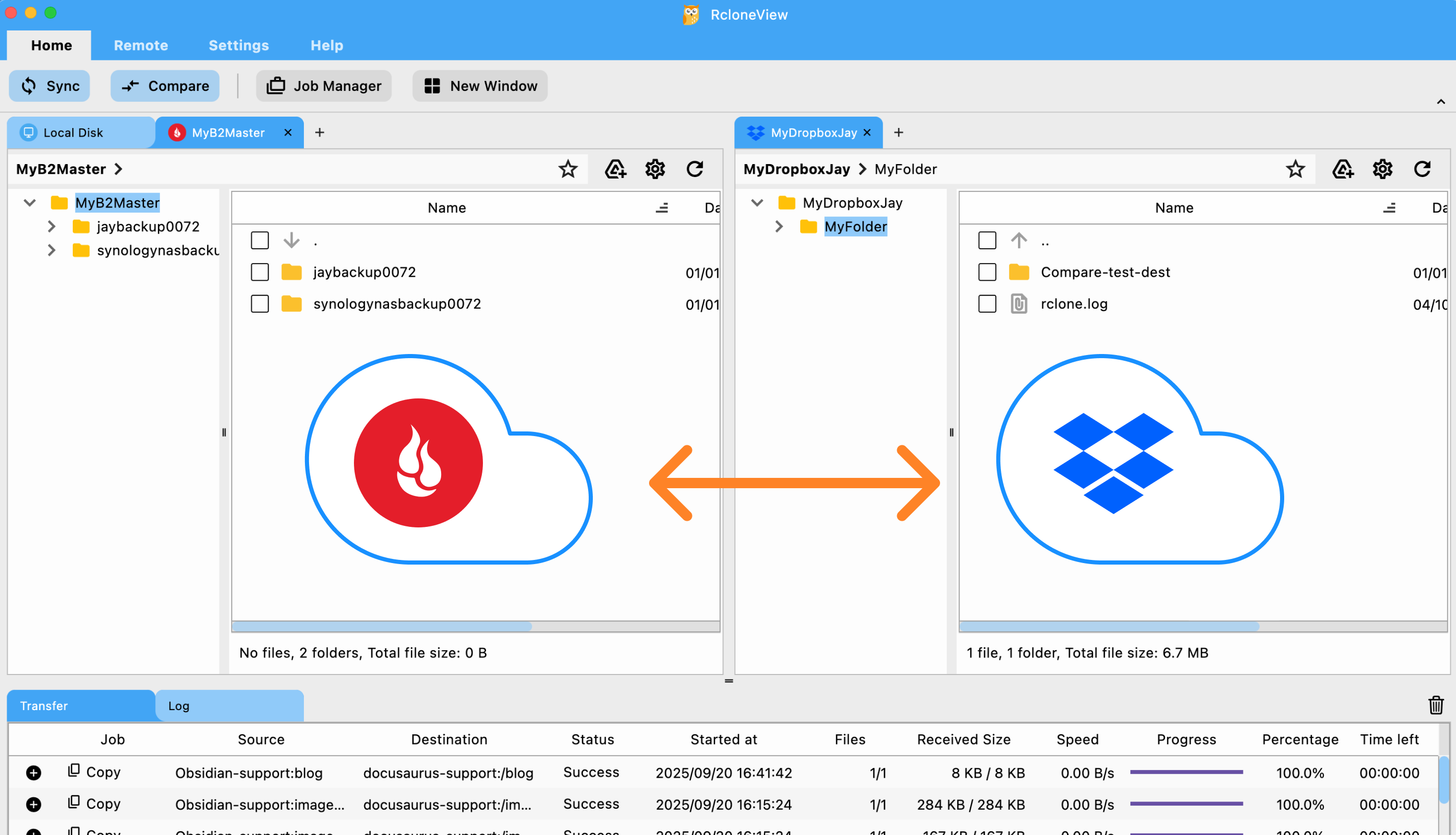
Execute transfers three ways
RcloneView offers flexible methods—start small, then scale.
Drag & Drop (manual, ad-hoc)
- Browse Dropbox on one side and B2 on the other, then drag folders/files across for quick moves.
👉 See more: Copying Files using Drag and Drop
Compare & Copy (preview changes)
- Use Compare to see new/changed items before copying; reduces surprises and retries.
👉 See more: Compare and Manage Files
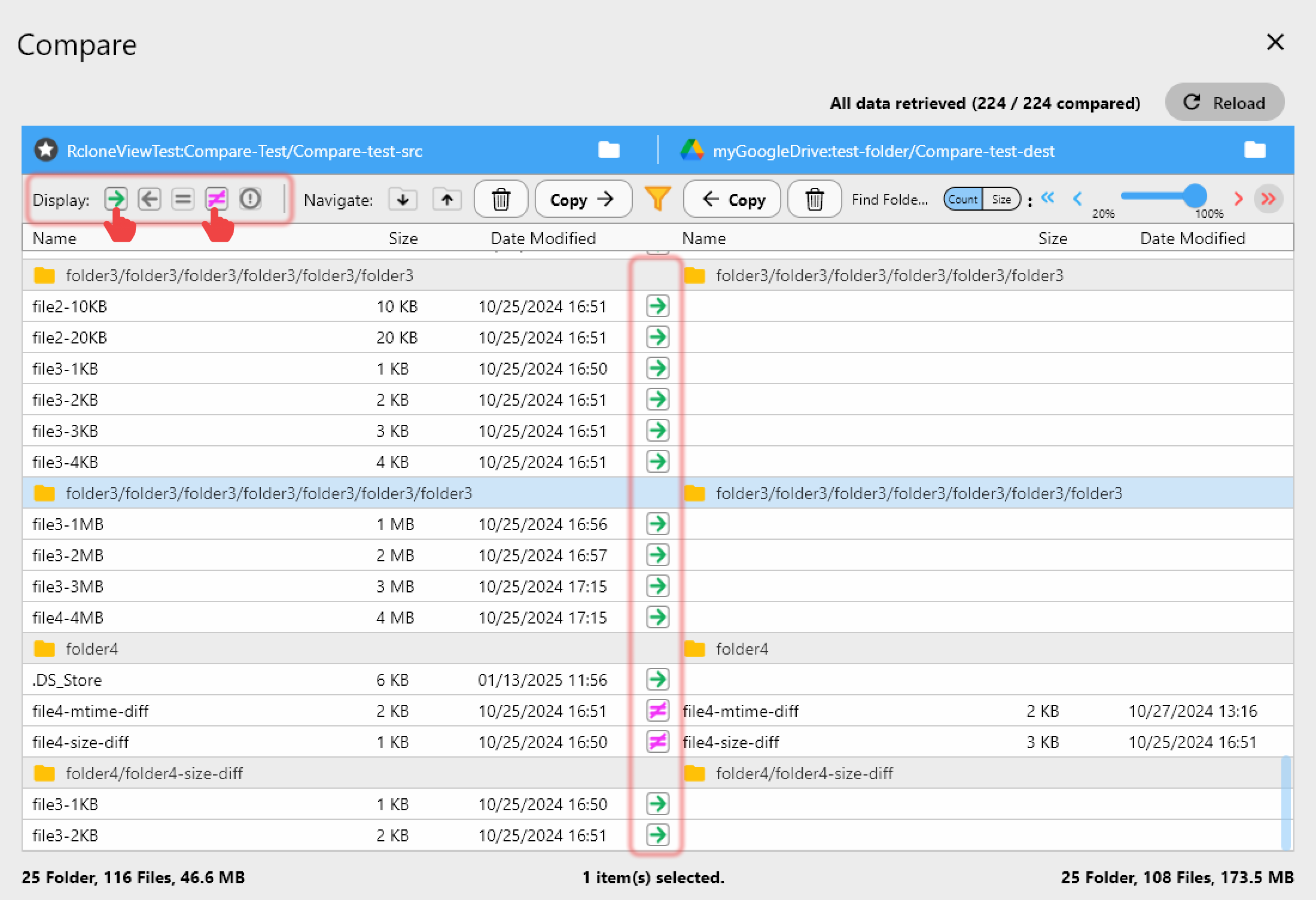
Sync & Scheduled Jobs (automate)
- Mirror selected folders between Dropbox and B2 with Sync.
- Dry-run first, then save as a reusable Job and add a schedule (nightly/weekly).
👉 See more:
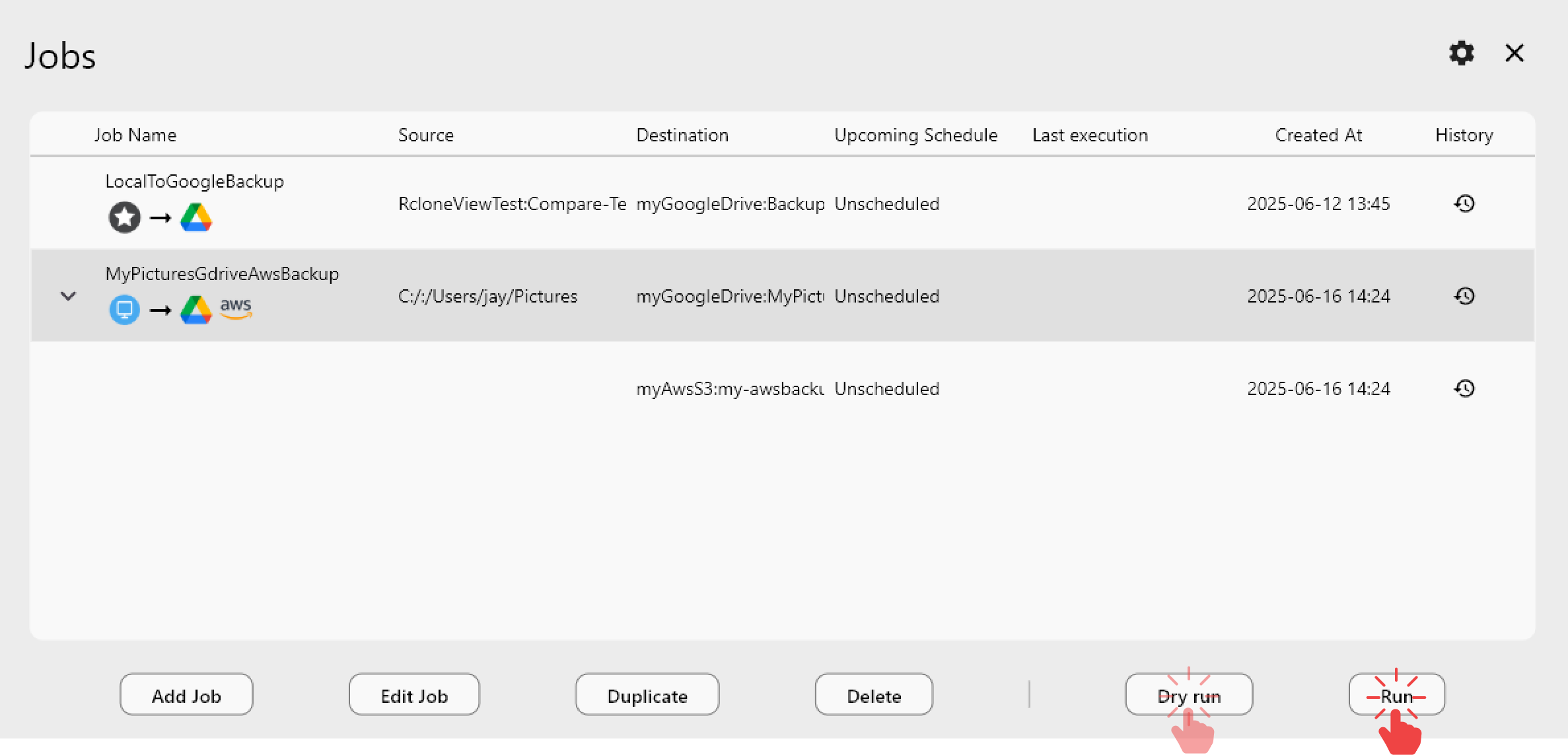
Conclusion — What to remember
- Dropbox is collaboration-first; Backblaze B2 is cost-effective object storage.
- With RcloneView, you can connect, preview, copy, and schedule transfers between them—without the command line.
- Start with a small pilot, respect provider limits/quotas, and monitor job logs for a clean audit trail.
FAQs
Q. How big can a single file be on B2 or Dropbox?
A. B2 supports large files up to 10 TB via the large file flow; Dropbox’s guidance is up to 350–375 GB on the web and up to 2 TB via the desktop app. Backblaze
Q. Can I automate recurring transfers?
A. Absolutely—save your Sync as a Job and schedule it in RcloneView’s Job Manager for hands-off operation.
Q. Do I need to use the command line?
A. No. RcloneView provides a full GUI on top of rclone’s Backblaze B2 and Dropbox backends.
Ready to streamline your storage strategy?