Offline First: Keep Your Cloud Data Synced Locally on External Drives with RcloneView
Stay connected—even when you’re not. Use RcloneView to sync your cloud data (Google Drive, OneDrive, Dropbox, S3, and more) to a local or external drive so your files remain accessible offline, secure, and portable—no command line needed.
Why sync cloud data to an external drive
When you’re on the move—traveling, shooting photos, working remotely, or editing offline—you can’t always rely on stable internet. Having a local mirror of your cloud folders on a portable SSD or HDD ensures you can keep working, even without connectivity.
Key reasons to go offline-first
- Work anywhere: open and edit your files without internet access.
- Redundancy: protect your data against cloud outages or accidental deletions.
- Portability: carry your important projects between machines easily.
- Backup safety: add another physical layer to your 3-2-1 backup strategy (3 copies, 2 media types, 1 off-site).
Cloud meets portability — the perfect pair
| Cloud Platform | Why Sync Locally | Typical Use |
|---|---|---|
| Google Drive | Edit Docs offline, back up media, stage large uploads | Creators, students, remote workers |
| OneDrive | Access Office files anywhere, speed up syncs | Office 365 users, enterprises |
| Dropbox | Offline review of shared folders | Collaborators, designers |
| Amazon S3 / Wasabi / R2 | Local backups of object storage | Developers, archivists |
| Proton Drive | Encrypted local mirrors | Privacy-conscious professionals |
With RcloneView, you can treat your external drive just like another workspace—browse, compare, and sync side-by-side.

Manage & Sync All Clouds in One Place
RcloneView is a cross-platform GUI for rclone. Compare folders, transfer or sync files, and automate multi-cloud workflows with a clean, visual interface.
- One-click jobs: Copy · Sync · Compare
- Schedulers & history for reliable automation
- Works with Google Drive, OneDrive, Dropbox, S3, WebDAV, SFTP and more
Free core features. Plus automations available.
Step 1 — Preparation
Before connecting your clouds:
- Check your Local tab — external drives and internal folders are automatically displayed under Local in RcloneView.
- Check capacity — ensure there’s enough free space for your cloud folders.
- (Optional) Plan filters — exclude cache files, temporary folders, or huge archives.
🔍 Helpful guides:
Step 2 — Connect your cloud storage in RcloneView
RcloneView’s visual wizard makes setup easy.
- Launch RcloneView → click
+ New Remote. - Add your cloud provider (e.g., Google Drive, OneDrive, Dropbox, or S3).
- Once connected, switch to the Local tab and create a folder on your desired drive (for example,
E:\MyCloudBackupor/Volumes/Portable/GoogleDriveSync). - Confirm both the cloud remote and the local folder appear side-by-side in the Explorer panel.
Step 3 — Sync and stay offline-ready
RcloneView gives you three flexible methods to manage your cloud-to-drive sync.
A) Drag & Drop (Manual Copy)
Browse your cloud on one side and your local folder on the other—then drag folders or files across for one-off copies.
👉 See more: Copying Files using Drag and Drop
B) Compare & Copy (Preview Differences)
Run Compare to see what’s new or changed between your cloud folder and your drive.
Copy only the updates, skipping duplicates or old versions.
👉 See more: Compare and Manage Files
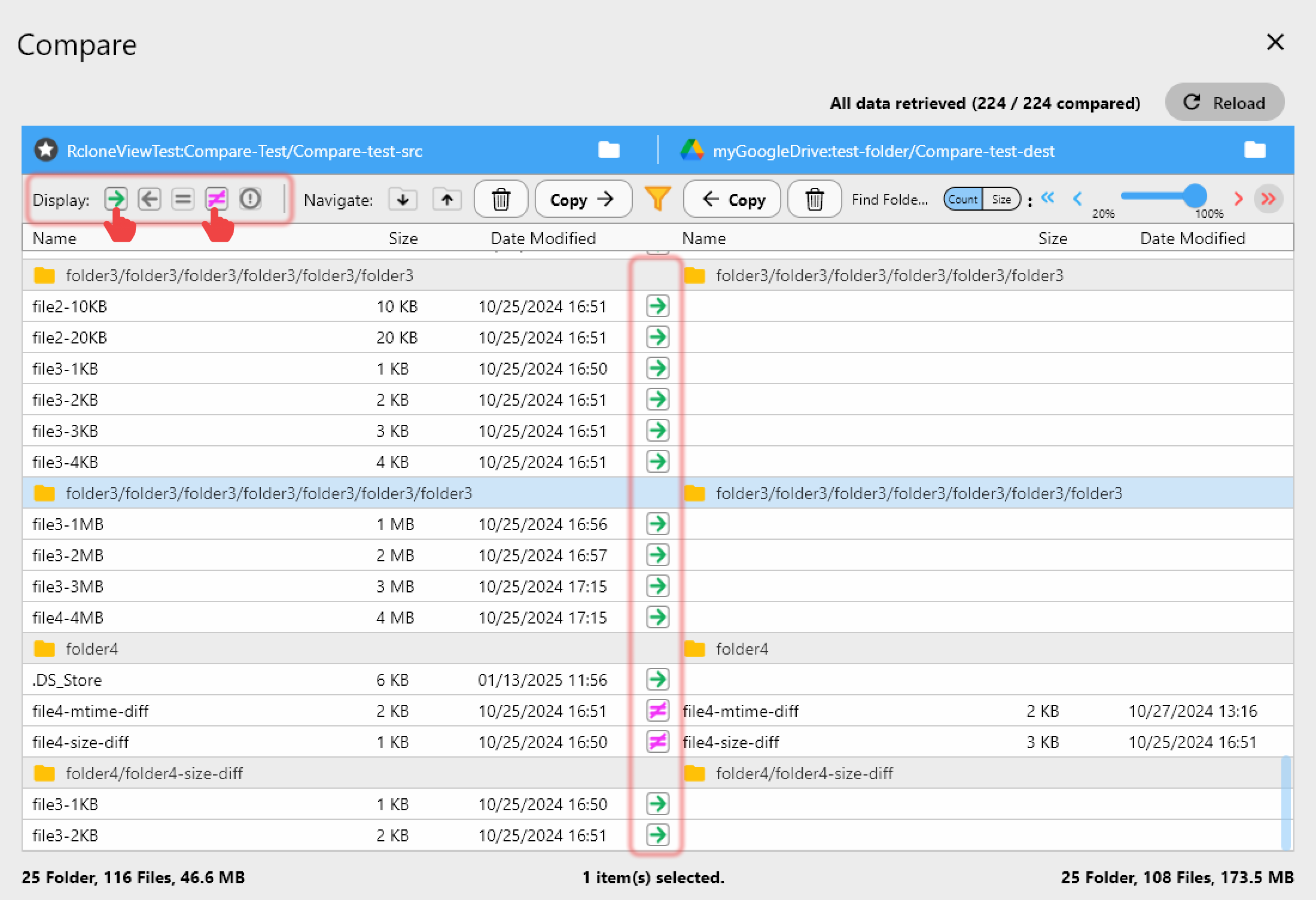
C) Sync & Scheduled Jobs (Automated Backup)
Use Sync to automatically mirror your selected cloud folders to your local drive (e.g., every night or before travel).
Run a dry-run first, then save it as a Job for reuse.
👉 See more:
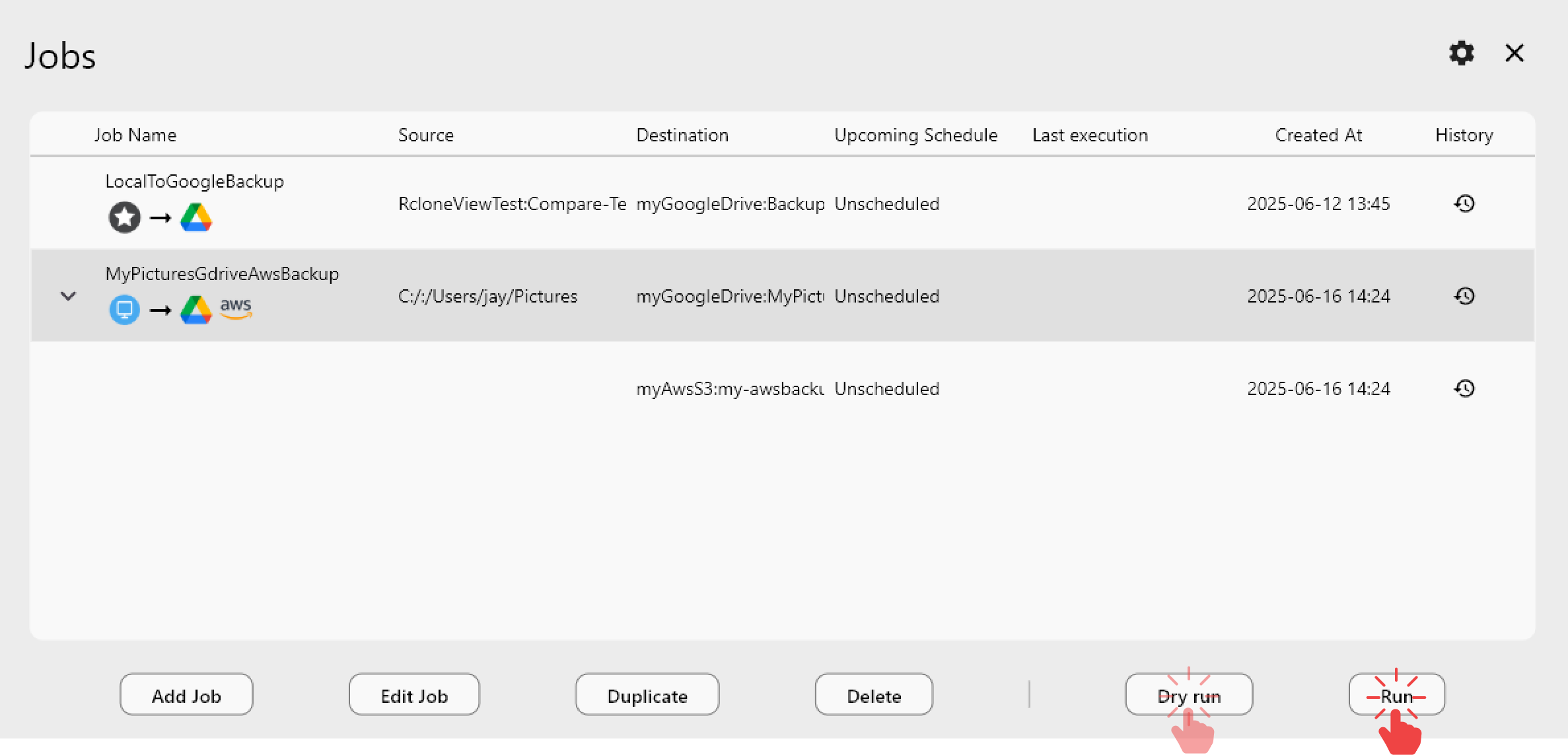
Pro tips
- Label your drives clearly (e.g., “WorkBackupSSD”) so scheduled jobs always find the right target.
- Use incremental syncs — only copy changes instead of the whole drive.
- Keep logs — RcloneView’s job history shows what synced and when.
- Test restores — periodically check that offline copies open correctly.
- Secure your backups — encrypt sensitive folders or use rclone crypt for extra protection.
Conclusion — Stay productive, even offline
- Why it matters: you stay in control of your files even without internet access.
- How it works: connect your cloud and use the Local tab in RcloneView to mirror or back up your folders using Drag & Drop, Compare, or Sync Jobs.
- Bonus: automate your workflow and travel light—your data stays both secure and portable.
FAQs
Q. Can I sync multiple clouds to one external drive?
A. Yes—RcloneView supports multiple remotes. You can sync Google Drive, OneDrive, Dropbox, or S3 to different subfolders on the same drive.
Q. What if my drive letter changes (Windows)?
A. Use consistent drive labels or update the folder path in RcloneView’s job settings.
Q. Is encryption supported?
A. Yes—combine RcloneView with rclone’s crypt backend for encrypted local copies.
Q. Can I work offline and push changes later?
A. Yes—work locally while disconnected, then use RcloneView’s Compare & Sync to upload updates back to the cloud when you’re online again.
Ready to keep your cloud life portable, private, and offline-first?