Stream Cloud Movies with Plex & RcloneView — Mount Google Drive, Dropbox, or S3 as Your Library
Out of disk? Mount your cloud as a local drive with RcloneView and let Plex stream directly from it—smoothly, reliably, and without command‑line setup.
Plex is fantastic at organizing and streaming your media, but local storage fills up fast. Meanwhile, cloud buckets—Google Drive, Dropbox, Wasabi, Cloudflare R2, S3—offer cheap, virtually unlimited space. The missing piece is a clean way to make Plex “see” those cloud folders like a local path. Rclone’s mount command solves it, and RcloneView wraps that power in a simple GUI: pick a cloud folder, choose a drive letter or mount path, enable caching, and go. No terminal, no flags to memorize.
RcloneView uses the proven rclone engine under the hood. You can connect all major providers, mount them as local folders or drive letters, and point Plex at those paths. When configured with the right VFS cache settings, Plex can scan, seek, and stream from cloud storage with minimal buffering.

Manage & Sync All Clouds in One Place
RcloneView is a cross-platform GUI for rclone. Compare folders, transfer or sync files, and automate multi-cloud workflows with a clean, visual interface.
- One-click jobs: Copy · Sync · Compare
- Schedulers & history for reliable automation
- Works with Google Drive, OneDrive, Dropbox, S3, WebDAV, SFTP and more
Free core features. Plus automations available.
How Plex and RcloneView Fit Together
Plex scans a local path (for example, X:\Movies on Windows or /Volumes/Cloud/Movies on macOS). RcloneView mounts your cloud folder onto that path, so Plex treats it like any other local directory.
Text diagram [Google Drive Movies] ⇄ [RcloneView Mount (X:/ or /Volumes/Cloud)] ⇄ [Plex Media Library]
Helpful docs
- Mount basics in RcloneView: /support/howto/rcloneview-basic/mount-cloud-storage-as-a-local-drive
- Advanced flags via Embedded Rclone: /support/howto/rcloneview-basic/general-settings
- Add OAuth logins (Google): /support/howto/remote-storage-connection-settings/add-oath-online-login
- S3/Wasabi/R2 setup: /support/howto/remote-storage-connection-settings/s3 and /support/howto/cloud-storage-setting/cloudflare-r2-credential
Mount and Stream in a Few Clicks
Connect a cloud, create a mount, and point Plex to it. That’s it.
- Connect a remote
- Google Drive, OneDrive, Dropbox, S3/Wasabi/R2 are all supported. Add each via
+ New Remote. - Guides: /support/howto/remote-storage-connection-settings/add-oath-online-login, /support/howto/remote-storage-connection-settings/s3, https://rclone.org/dropbox/
- Create a mount
- Method 1 — From Remote Explorer: /support/howto/rcloneview-basic/mount-cloud-storage-as-a-local-drive#method-1-mount-from-remote-explorer
- Method 2 — Via Mount Manager: /support/howto/rcloneview-basic/mount-cloud-storage-as-a-local-drive#method-2-mount-via-mount-manager
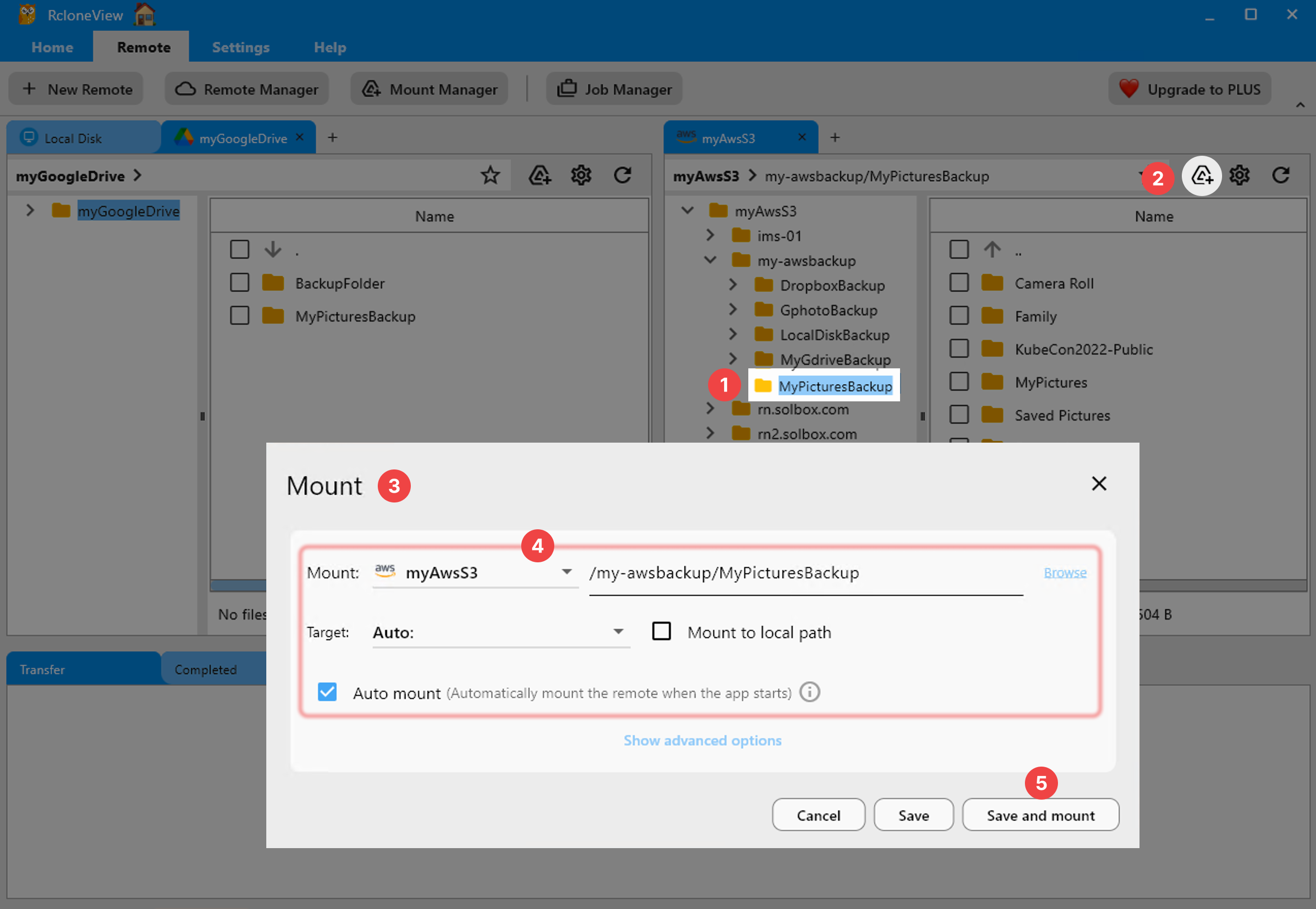
- Choose the mount target
- Windows: pick a drive letter (e.g.,
X:). Under the hood, RcloneView usescmountfor compatibility. - macOS: choose a mount path under
/Volumes/Cloud(or a custom path). - Linux: choose a mount directory (e.g.,
/mnt/plex-cloud).
- Configure cache for Plex
- In the Mount dialog’s Advanced Options, set Cache mode to
fullfor best Plex compatibility. - Optionally set Cache max size (e.g., 10–50 GB) and Dir cache time.
- You can also tune global flags like
--vfs-read-aheadin Embedded Rclone → Global Rclone Flags. See: /support/howto/rcloneview-basic/general-settings
- Mount and verify
- Click “Save and mount,” then open the mount folder in your file explorer to confirm you can browse movies.
- Add to Plex
- Plex → Libraries → Add Library → Add folders → choose your mounted path (
X:\Moviesor/Volumes/Cloud/Movies). Let Plex scan and index.
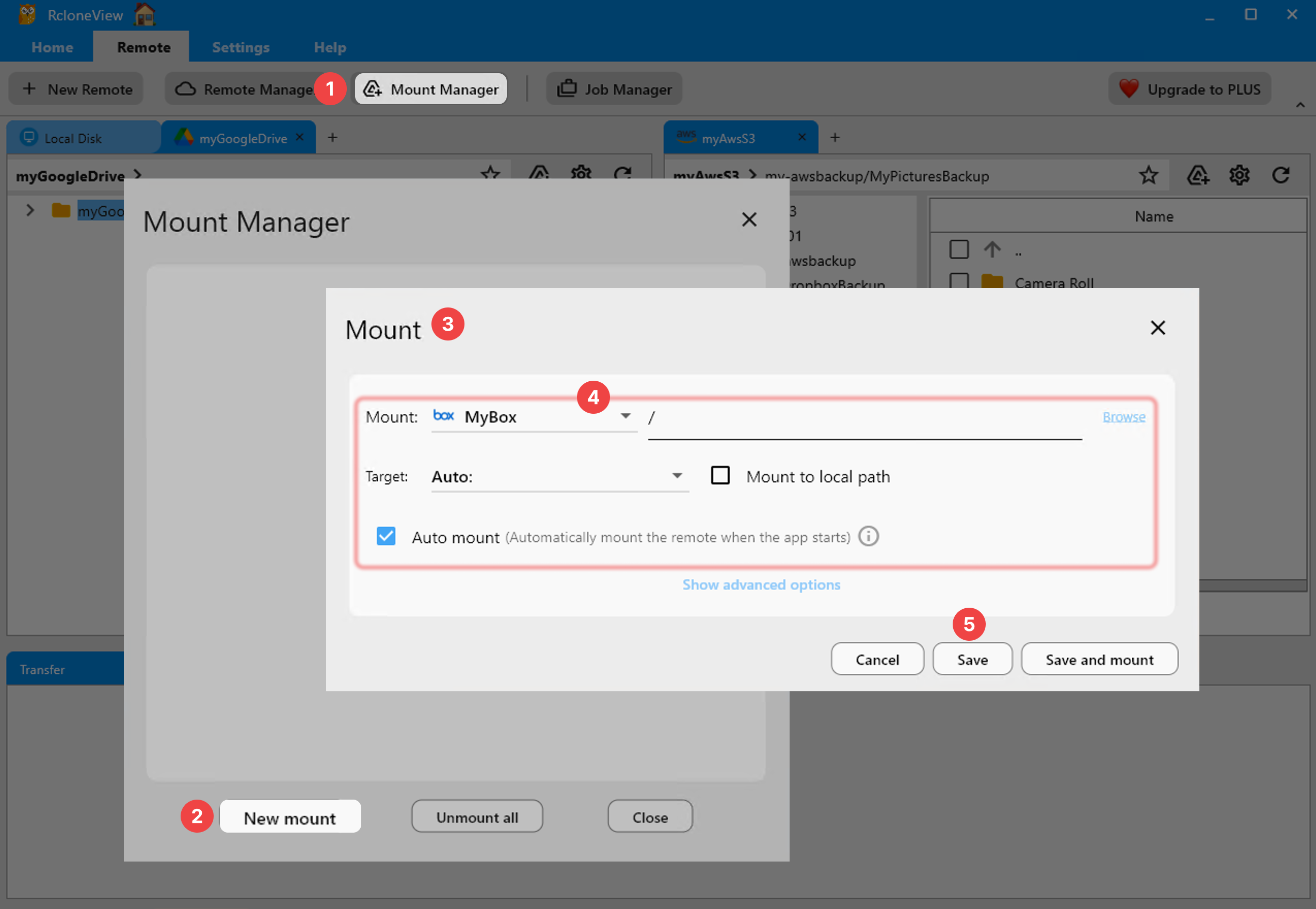
Performance Tuning for Smooth Playback
These settings reduce buffering and improve seeking when streaming high‑bitrate files from cloud storage.
- VFS cache mode: Use
fullfor scanning and seeking (transcodes and thumbnails work more reliably). - Cache size: Allocate 10–50 GB if you have SSD space available.
- Read‑ahead: Increase
--vfs-read-ahead(e.g., 64M–256M) via Global Rclone Flags. - Bandwidth limits: If your network is busy, set a sensible limit so Plex remains smooth during peak hours.
- Keep Plex metadata local: Store metadata and thumbnails on local SSD; keep only media in the cloud.
Note: Cache size and read‑ahead are workload‑dependent. Start conservative and adjust while monitoring playback and drive activity.
Who Gets the Most Value
- Home cinema collectors: Keep a 10 TB movie archive in Google Drive or Dropbox; stream through Plex without expanding local disks.
- NAS hybrid setups: Use the NAS as an SSD cache layer while the main library lives in S3/Wasabi/R2 via mount.
- Devs and homelabbers: Attach RcloneView mounts into Dockerized Plex; use saved mounts and auto‑mount at login for reliability.
Troubleshooting Essentials
- Library path not visible in Plex: Confirm the mount is active and the OS user running Plex can access the mount path.
- Mount disappears after reboot: Enable Auto mount in the Mount dialog, and consider “Launch at login” in Settings. See: /support/howto/rcloneview-basic/mount-cloud-storage-as-a-local-drive and /support/howto/rcloneview-basic/general-settings
- Slow scans or stuttering: Use
Cache mode: full, increase cache size and--vfs-read-ahead, keep metadata local. - API limits or throttling: Schedule scans off‑hours; use Compare & Sync to curate what Plex scans if your library is enormous. See: /support/howto/rcloneview-basic/compare-folder-contents and /support/howto/rcloneview-basic/create-sync-jobs
Cloud Movies, Local Experience
Mounting with RcloneView lets Plex treat your cloud like a fast local drive. You keep the flexibility and scale of Google Drive, Dropbox, Wasabi, or S3, and Plex delivers the same polished experience—minus the disk‑space headaches. Set up a mount, point Plex at it, tune the cache, and press play.
Ready to try it? Download RcloneView and build your cloud‑powered Plex library today.

Manage & Sync All Clouds in One Place
RcloneView is a cross-platform GUI for rclone. Compare folders, transfer or sync files, and automate multi-cloud workflows with a clean, visual interface.
- One-click jobs: Copy · Sync · Compare
- Schedulers & history for reliable automation
- Works with Google Drive, OneDrive, Dropbox, S3, WebDAV, SFTP and more
Free core features. Plus automations available.