Secure Your Hard Drive in the Cloud — Back Up to Mega with RcloneView
· 2 min read
Keep your personal files safe. Use RcloneView to upload and synchronize your hard drive into Mega Cloud without the complexity of CLI.
Why back up your hard drive to Mega?
- Hard drives fail: mechanical damage, accidental deletion, theft
- Mega adds: end-to-end encryption, generous storage, cross-platform access
- Result: a resilient off-site copy you can reach anytime, anywhere

Manage & Sync All Clouds in One Place
RcloneView is a cross-platform GUI for rclone. Compare folders, transfer or sync files, and automate multi-cloud workflows with a clean, visual interface.
- One-click jobs: Copy · Sync · Compare
- Schedulers & history for reliable automation
- Works with Google Drive, OneDrive, Dropbox, S3, WebDAV, SFTP and more
WindowsmacOSLinux
Get Started Free →Free core features. Plus automations available.
Step 1 — Preparation
- Pick folders (e.g., Photos, Projects, Documents)
- Ensure your Mega account has space
- Plan for one-time uploads vs periodic syncs
Step 2 — Connect Hard Drive & Mega in RcloneView
- Add Local Remote → point to your hard drive path
- Add Mega → login/session → name it
MyMega - Confirm both appear in Explorer
🔍 Helpful guides:
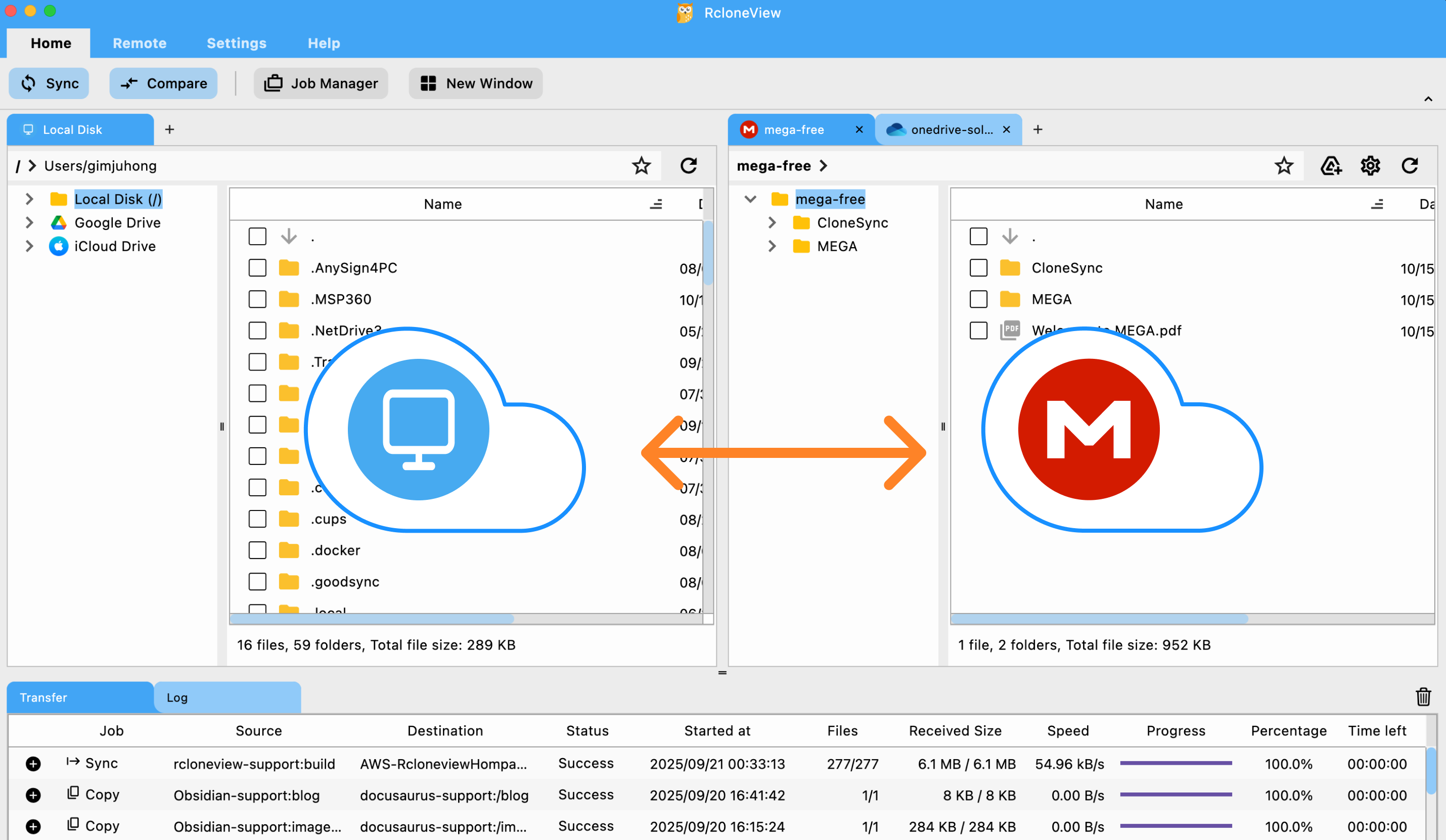
Step 3 — Back Up Options
-
Drag & Drop: select and upload manually
👉 Copying Files using Drag and Drop -
Compare & Copy: see changed/new files, sync selectively
👉 Compare and Manage Files -
Sync & Jobs: set automated schedules for ongoing protection
👉 Job Scheduling and Execution
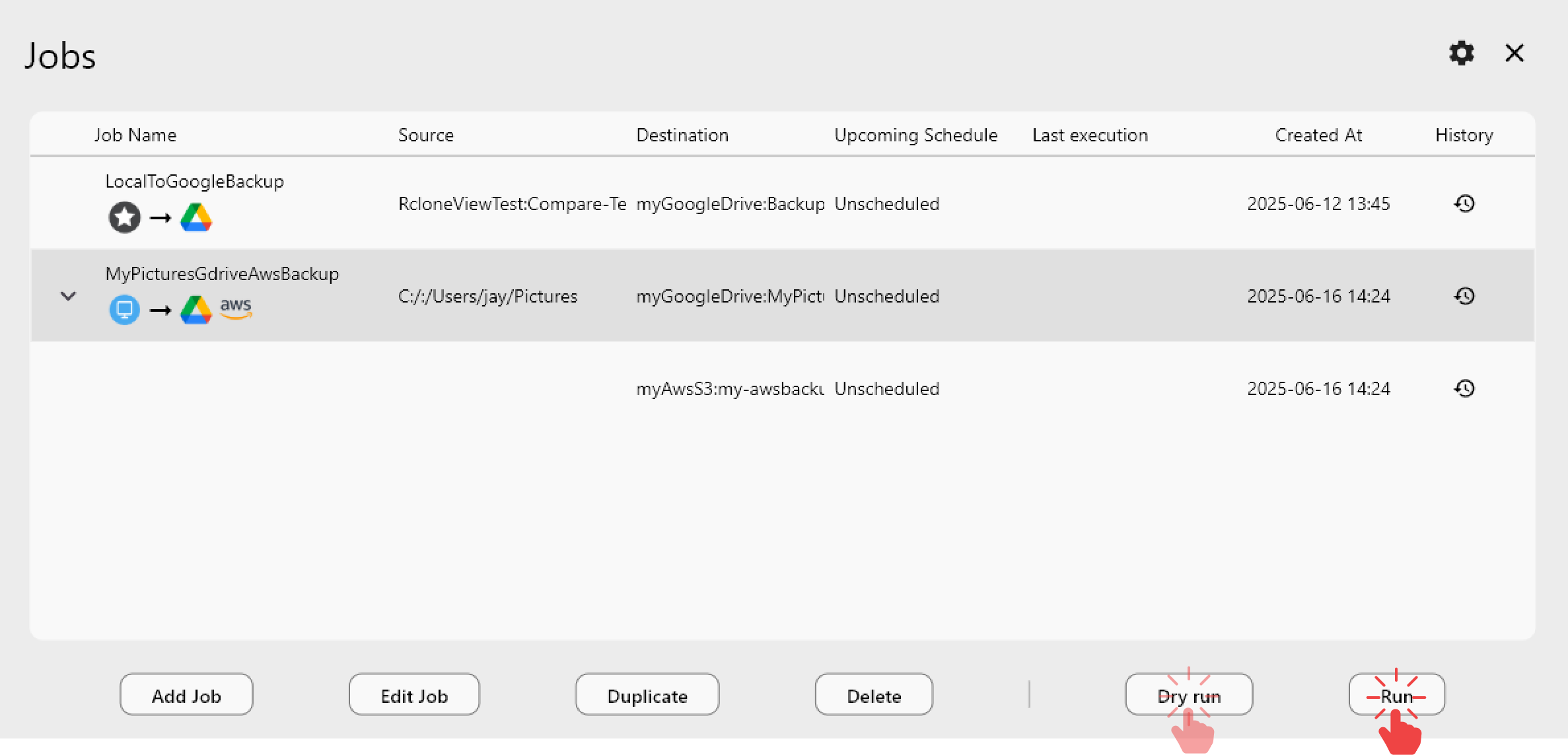
Conclusion
- Why: guard against hardware failure with a cloud backup
- How: RcloneView’s GUI makes it easy: Local → Mega using Drag & Drop, Compare, or Sync
- Pro Tip: run a dry-run first and split huge uploads into batches