Fix Plex Buffering Fast with RcloneView — Tune Mounts, VFS Cache, and Network Limits
Plex is only as smooth as the storage behind it. With RcloneView you can see, tweak, and monitor every setting required to stream 4K libraries from Google Drive, Dropbox, Wasabi, or S3 without pauses.
Plex buffering has multiple culprits—slow disks, underpowered VFS cache, aggressive scanners, or Google Drive throttling. RcloneView layers a GUI over rclone so you can mount clouds, dial in cache modes, and watch real-time throughput without memorizing flags. This article gives Plex admins a checklist to eliminate stutters and reclaim binge nights.

Manage & Sync All Clouds in One Place
RcloneView is a cross-platform GUI for rclone. Compare folders, transfer or sync files, and automate multi-cloud workflows with a clean, visual interface.
- One-click jobs: Copy · Sync · Compare
- Schedulers & history for reliable automation
- Works with Google Drive, OneDrive, Dropbox, S3, WebDAV, SFTP and more
Free core features. Plus automations available.
Quick triage: is it Plex, network, or the mount?
| Symptom | Likely cause | What to check in RcloneView |
|---|---|---|
| Buffering after 30–60 seconds | Cache not holding the whole file or cache on a slow disk | Mount details → Cache Mode (Full) and Cache max size large enough on SSD |
| Buffering when skipping chapters | Cached data expiring too quickly | Advanced mount options → Cache max age longer window and Dir cache time (5–15 minutes) |
| Streams fine locally but stalls remotely | Network/ISP bottleneck | Confirm mount is on fast storage; check LAN/ISP. Use Mount Manager to verify it stays mounted. |
| Plays SD but 4K fails | Cache size too small for big files or mount path changed | Advanced options → Increase Cache max size and keep a fixed Target or Mount to local path for Plex |
| Library scans freeze Plex | Repeated directory fetches | Advanced options → Dir cache time (e.g., 5–15 minutes); schedule scans during off-hours |
If the mount is the bottleneck, the fix lives in RcloneView.
Step 1 — Mount clouds with the right defaults
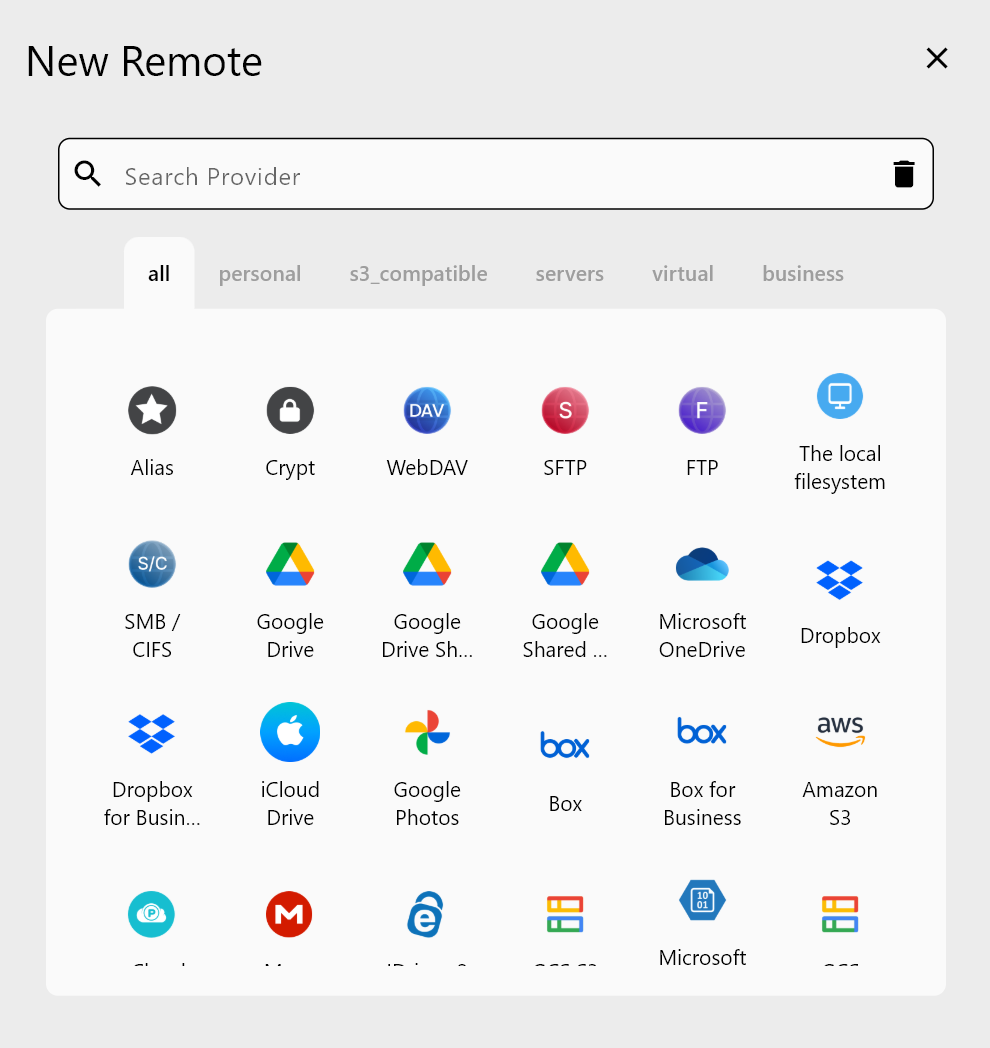
- Add your cloud remote (Google Drive, Dropbox, Wasabi, S3, etc.) in Explorer → + New Remote. Need a refresher? See /support/howto/remote-storage-connection-settings/add-oath-online-login.
- Open Mount Manager → Add Mount.
- Choose the remote folder that holds media (
gdrive-media:Movies) and set a mount path visible to Plex (drive letter on Windows or/Volumes/CloudMovieson macOS/Linux). - Keep Target on
Autounless Plex needs a fixed drive letter. To lock it in, choose a letter (Windows) or enable Mount to local path and point to a persistent folder (Linux/macOS). - In Advanced, keep Mount type on
cmountfor Windows; usenfsmountonly if you already rely on NFS on Linux/macOS. Check Network drive on Windows so the Plex service sees the mount. Use Allow other on Linux when Plex runs as another user. Leave Read only off if you add files or subtitles through the mount. - Under Cache mode, pick Full (best for Plex). Set Cache max size, Cache max age, and Dir cache time in the same dialog to keep large media cached.
- Enable Auto start on launch so mounts return when the server reboots.
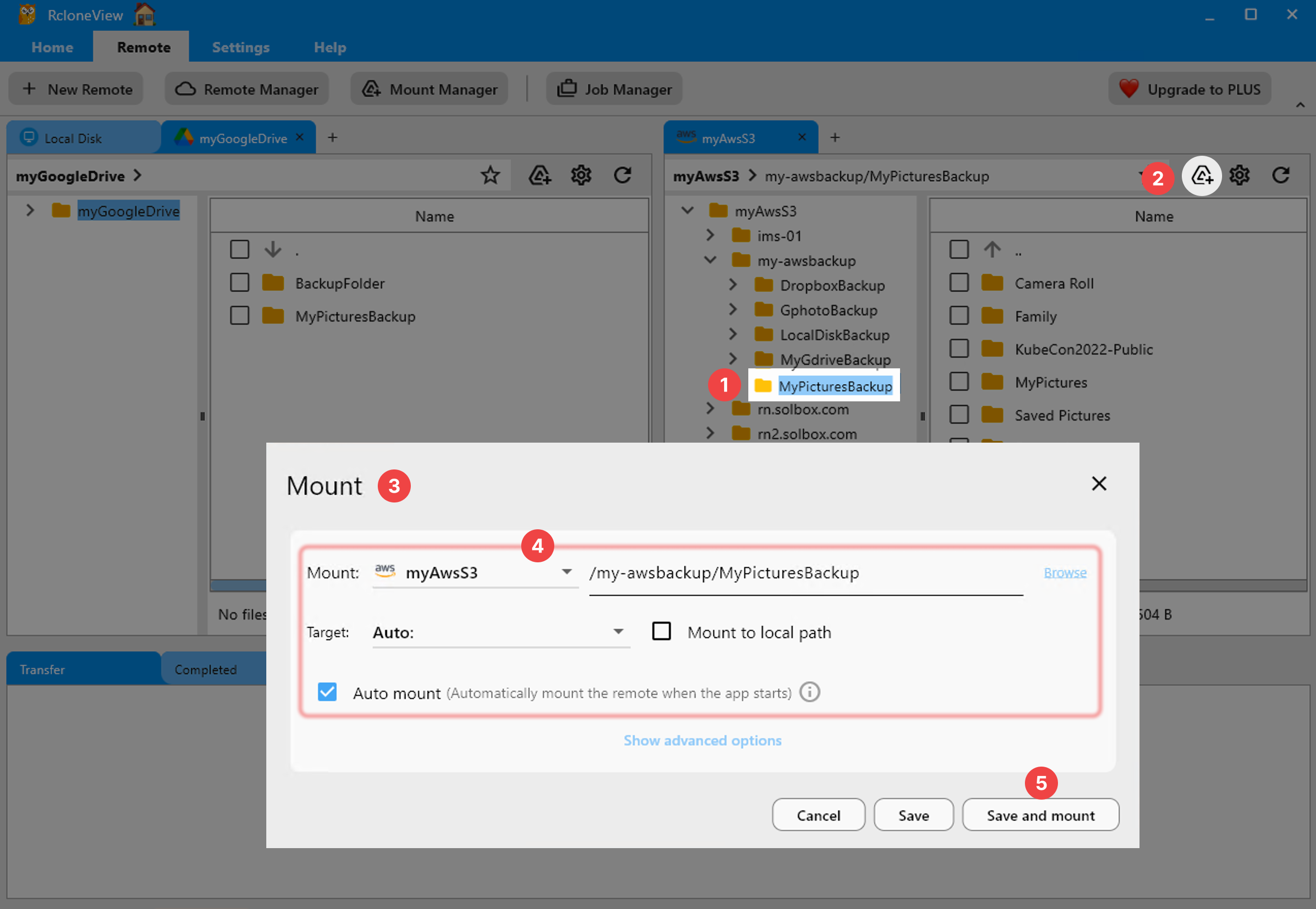
Advanced mount options translated for Plex users
These field names match RcloneView’s Mount dialog. Defaults follow the Mount Cloud Storage as a Local Drive guide; the “Plex-friendly” column clarifies how to set them for streaming.
| RcloneView field | What it controls | Plex-friendly setting |
|---|---|---|
| Volume name | Label shown by the OS/file manager. | Optional; use a clear name like Plex Cloud. |
| Mount type | Backend engine (cmount default on Windows, nfsmount mostly Linux/macOS). | Keep cmount unless you already use NFS; switching rarely improves buffering. |
| Target | Drive letter or auto-assigned mount target. | Auto is fine; pick a fixed letter/path if Plex runs as a service. |
| Mount to local path | Custom mount location. | Use when Plex expects a stable Unix path (e.g., /mnt/plex-media). |
| Network drive | Marks mount as network drive on Windows. | Enable so Plex service accounts can see the mount. |
| Read only | Blocks writes to the remote. | Leave off to allow subtitle downloads or metadata touches; enable only for playback-only mounts. |
| Allow other | Lets other OS users access the mount (Linux). | Enable if Plex runs under a different user than your login. |
| Cache mode | VFS cache behavior: off, minimal, writes, full (default writes). | Use Full for Plex to keep whole files cached and speed seeking. |
| Cache max size | Max VFS cache size (bytes). -1 = no limit. | Set an explicit size (e.g., 75000000000 for ~75 GB) to protect SSD space. |
| Cache max age | How long cached data stays valid (nanoseconds). | 3600000000000 = 1h, 21600000000000 = 6h. Start with 6–12h so 4K files stay warm. |
| Dir cache time | How long directory listings stay cached (nanoseconds). | 300000000000 = 5m, 900000000000 = 15m. Match your scan frequency (5–15m typical). |
Step 2 — Tune VFS cache size and freshness for Plex
RcloneView exposes cache knobs that directly affect Plex playback. Enter time values in nanoseconds.
- Cache mode: Use Full for Plex so the whole file stays in cache for smooth seeking. If you also write subtitles/metadata through the mount, Full still works; leave Read only unchecked so writes are allowed.
- Cache max size: Reserve enough SSD for concurrent streams (e.g., ~75–100 GB per active 4K user). Example:
107374182400≈ 100 GB. - Cache max age: Keep cached media warm for hours so returning to an episode skips refetching. Example:
21600000000000= 6 hours;43200000000000= 12 hours. - Dir cache time: Reduce directory churn during Plex scans. Example:
300000000000= 5 minutes;900000000000= 15 minutes. Refresh manually after adding content. - RcloneView does not surface
VFS read ahead,buffer-size, or--tpslimit; focus on the cache fields above for the biggest Plex gains.
Step 3 — Match RcloneView throughput to Plex demand
- Keep a fixed Target or Mount to local path so Plex libraries never lose their mount path after reboot.
- Use Auto start on launch so mounts come back before Plex services start.
- On Windows, enable Network drive; on Linux, enable Allow other so the Plex service account can see the mount.
- Watch Mount Manager status. If a mount flips to Unmounted, re-mount from there or the system tray menu instead of rebuilding libraries.
- For multi-library setups, create separate mounts (e.g., Movies vs. Shows) and set Cache max size per mount to prevent one library from evicting another’s cache.
Step 4 — Harden network + OS settings
- Local network: Plug the Plex server via Ethernet; set QoS so it receives priority bandwidth.
- Windows: Mount using a fixed drive letter and ensure the Plex service runs as the same user that owns the mount.
- Linux/macOS: Use
/etc/fstabor a launch agent only after verifying RcloneView’s auto-mount works—consistency matters more than manual scripts. - Bandwidth caps: In Settings → Transfers, leave bandwidth uncapped for LAN streaming, but set an upper bound (e.g., 300 Mbps) if other workloads share the pipe.
Troubleshooting cheatsheet
| Problem | Fix |
|---|---|
| Buffering after idle period | Increase Cache max age (e.g., 6–12 hours) and keep Cache mode on Full so cached chunks stay warm |
| Buffering when multiple users stream | Raise Cache max size to fit simultaneous 4K files and ensure the SSD has free space |
| Drive un-mounts overnight | Enable Auto start on launch and use a fixed Target or Mount to local path |
| Plex can’t see mount | On Windows, check Network drive and run Plex with the same credentials; on Linux, enable Allow other |
| Library scans are slow | Increase Dir cache time to 5–15 minutes; refresh cache after adding new content |
Real-world buffering fixes
-
4K HDR collectors
- Cache Mode: Full
- Cache max size: 120 GB (SSD/NVMe)
- Cache max age: 12 hours (
43200000000000ns) - Dir cache time: 15 minutes (
900000000000ns)
Result: Instant chapter skips, <1s buffer for Dolby Vision remuxes.
-
Family server with mixed 1080p/4K
- Two mounts:
Movies,Shows, each with its own cache sizing - Scheduler job warms frequently watched folders nightly
Result: Separate caches prevent kids’ cartoons from evicting movie caches.
- Two mounts:
-
Traveling users on LTE
- Bandwidth cap: 80 Mbps
- Plex transcoding set to 8 Mbps 1080p
- RcloneView mount stays on Full cache mode; writes still queue until connectivity returns
Result: Stable streams even over cellular hotspots.
FAQ
Do I need a separate mount per library?
Not required, but splitting large libraries keeps caches manageable and lets you tune cache size/age per library (e.g., longer cache age for 4K movies than for TV episodes).
Play without pauses
Plex buffering is solvable once you tame mounts, cache, and quotas. RcloneView provides the GUI to configure VFS cache correctly, monitor throughput, and automate warm-ups—no guessing at shell scripts. Dial in the settings above, watch your transfer graphs, and enjoy Plex libraries that behave like local storage.