Zero-Downtime Box to Dropbox Compliance Migration with RcloneView
Seed, verify, and cut over entire Box Business libraries without telling users to log off.
Box powers marketing approvals, legal review rooms, and agency workflows, but many teams want Dropbox Business for Smart Sync, external collaboration, or simpler quota control. Pausing every project to run exports is not an option. RcloneView layers a friendly GUI on top of rclone so you can register Box and Dropbox remotes, compare folders, schedule copy jobs, and mount destinations for QA while auditors watch the logs.

Manage & Sync All Clouds in One Place
RcloneView is a cross-platform GUI for rclone. Compare folders, transfer or sync files, and automate multi-cloud workflows with a clean, visual interface.
- One-click jobs: Copy · Sync · Compare
- Schedulers & history for reliable automation
- Works with Google Drive, OneDrive, Dropbox, S3, WebDAV, SFTP and more
Free core features. Plus automations available.
Why Box Teams Need Zero-Downtime Migrations
- Regulatory pressure: Contract and finance folders must remain accessible and retainable during the move, so you need immutable logs and recoverable rollback paths.
- API guardrails: Box and Dropbox both enforce request limits; a scheduler-driven approach avoids throttling spikes and keeps deltas predictable.
- Hybrid reality: Agencies often keep some live folders in Box while Dropbox receives archives or shared workspaces, so coexistence for a few weeks is normal.
RcloneView addresses all of it with Remote Manager, the dual-pane Explorer, Compare previews, Sync jobs, Mount Manager, and an internal scheduler.
RcloneView Migration Blueprint
- Connect Box and Dropbox inside Remote Manager using the OAuth wizard documented in Add OAuth Online Login for Box and Dropbox.
- Organize remotes with color labels and scoped root paths so each job only touches a single Box library or Dropbox team folder. See Browse and manage remote storage.
- Template Copy/Sync jobs via Create sync jobs and Synchronize remote storages, then preview changes with Compare folder contents.
- Automate deltas through Job scheduling and execution while tracking throughput in Real-time transfer monitoring.
- Validate with read-only mounts from Mount cloud storage as a local drive so stakeholders can double-check Dropbox before the cutover.
Step 1 -- Prepare Connectors and Access Controls
- Configure the Box and Dropbox OAuth remotes with delegated admin accounts.
- Prefix remote names (for example
box-legal,box-studio,dropbox-hq).
Step 2 -- Baseline with Compare Snapshots
- Open the dual-pane Explorer, load the Box library on the left and the empty Dropbox destination on the right.
- Run Compare to capture object counts, sizes, and timestamps.
- Highlight stale folders and decide whether they should land in Dropbox or a cold archive bucket.
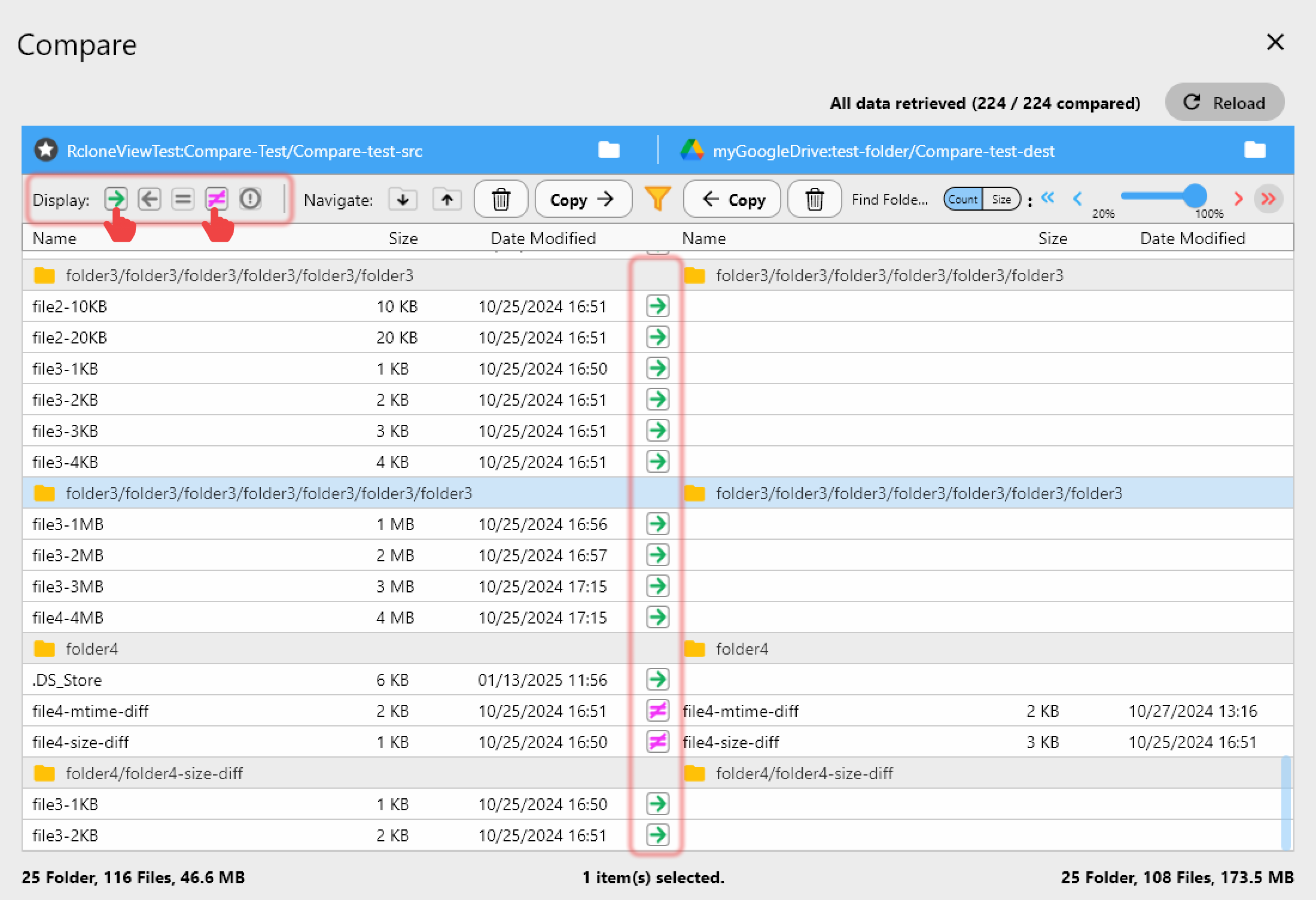
The Compare snapshot is your starting inventory.
Step 3 -- Seed Copy Jobs and Preserve Metadata
- Build Copy jobs for each business unit using the templates in Create sync jobs; Copy ensures Box remains untouched.
- Enable Box Docs filters (documented in the same guide) so ephemeral Box Notes or website shortcuts do not clutter Dropbox.
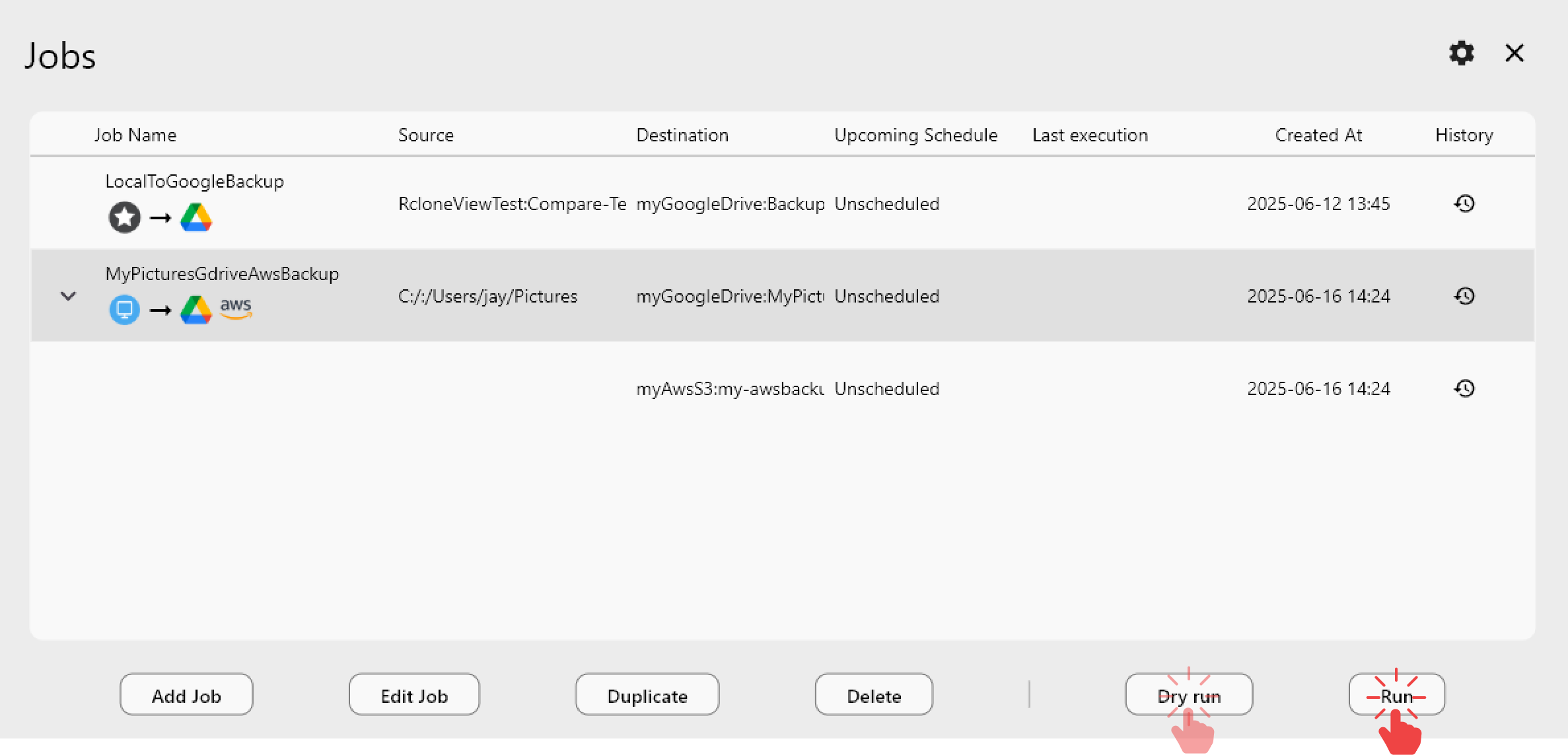
-
Run each job once manually, observe throughput in Real-time transfer monitoring.
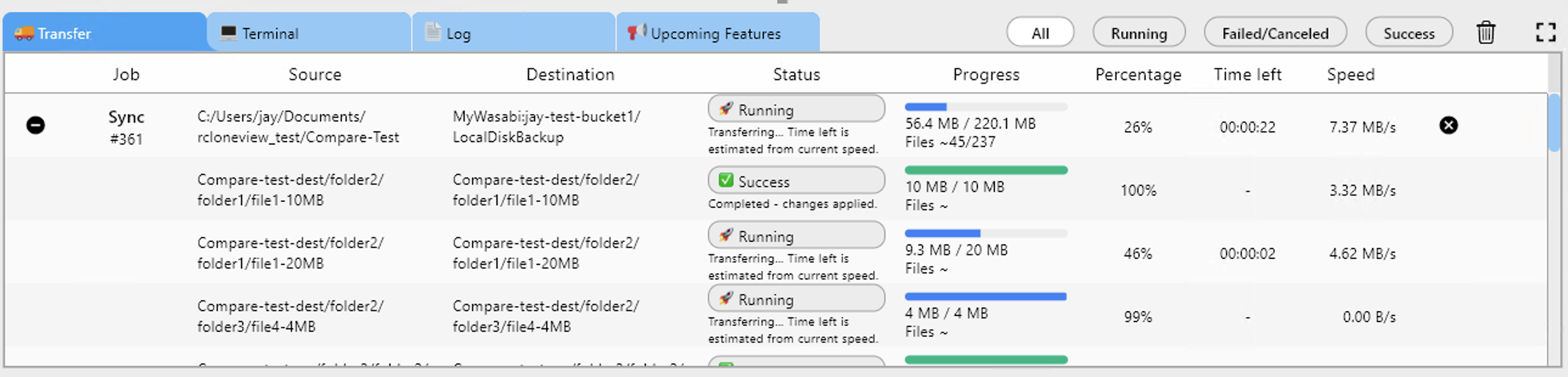
Step 4 -- Automate Delta Windows with Scheduler
Open Scheduler, enable it globally, and assign the following cadences (all documented in Job scheduling and execution):
- Intraday mini-syncs for fast-changing folders (creative briefs, deal rooms). Keep concurrency low to avoid Box throttling.
- Nightly full sync for the rest of the library so Dropbox is always within a few minutes of Box before the final cutover.
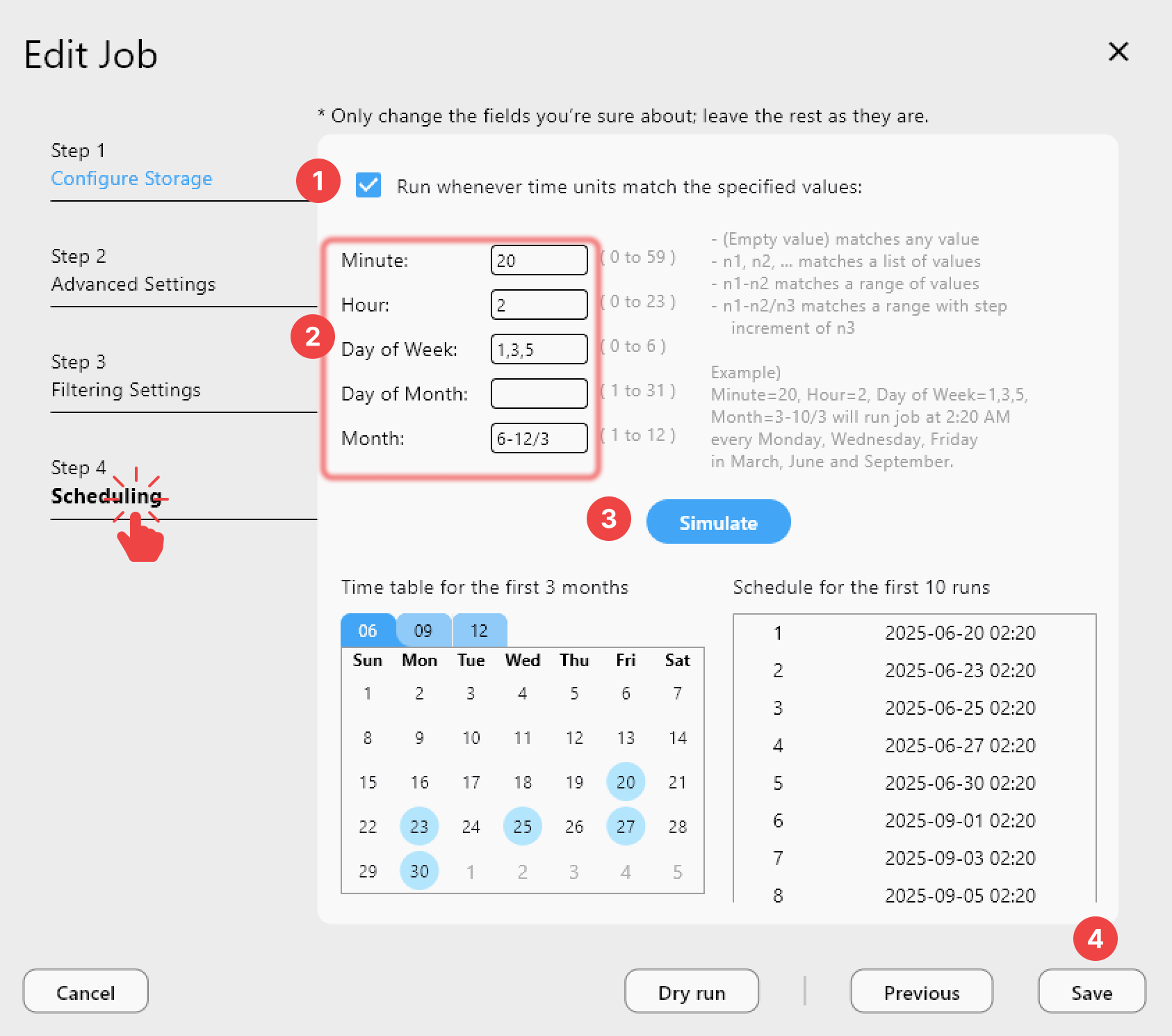
Scheduler gives you centralized visibility: missed runs are highlighted, and every execution is logged for audits.
Step 5 -- Cutover and Mount-Based QA
- Announce a write freeze for Box (read-only access stays available) and trigger the final Sync + Compare sequence.
- Mount the Dropbox destination read-only via Mount cloud storage as a local drive so business owners can validate folder depth, previews, and sharing shortcuts.
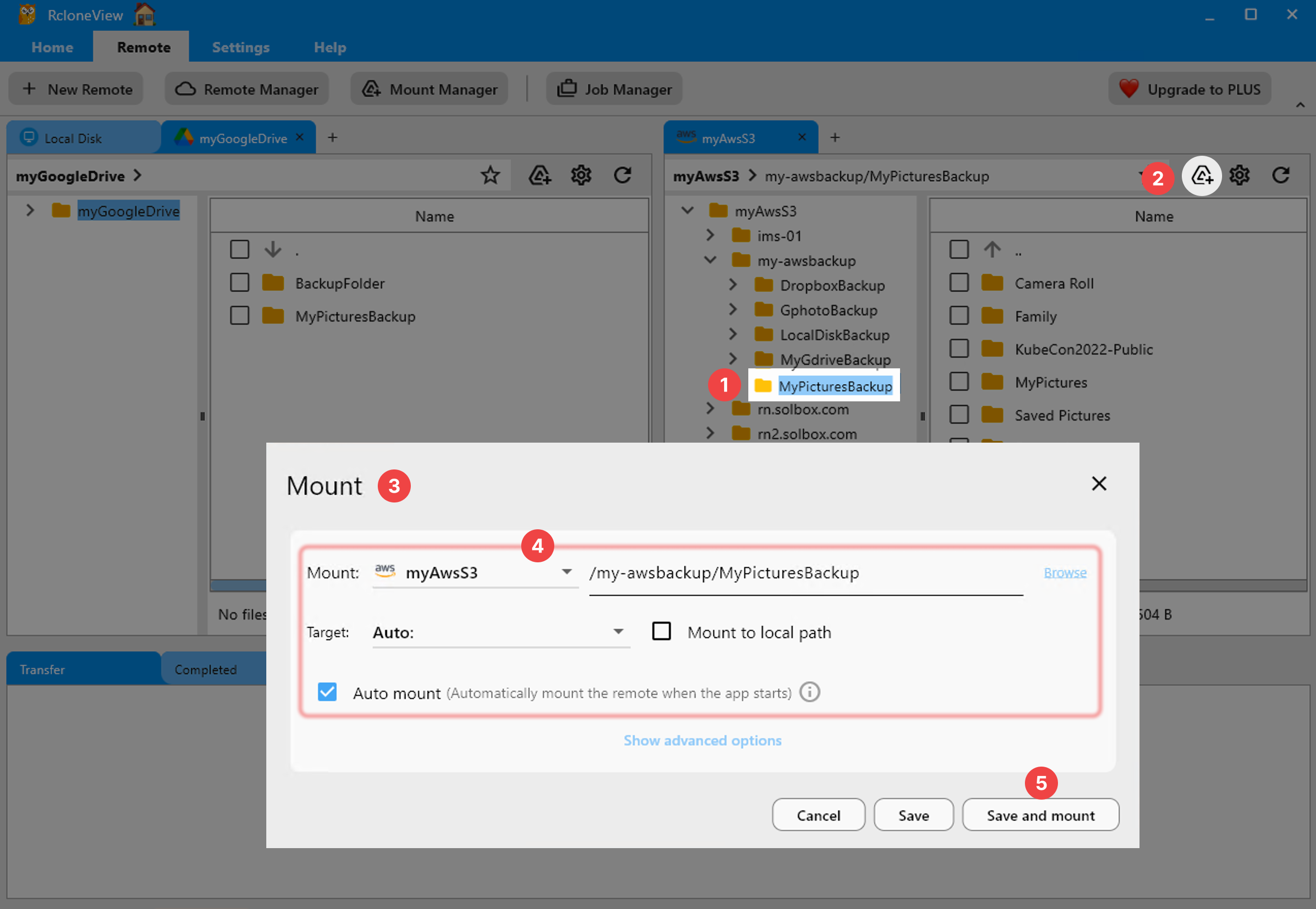
Compliance Runbook
| Cadence | RcloneView action | Evidence produced |
|---|---|---|
| Nightly | Scheduler Copy job from Box to Dropbox + Compare report | Transfer log (CSV), Compare export, checksum summary |
| Cutover day | Manual Sync + Compare + mount-based validation | Screenshot of mount, execution log, stakeholder sign-off |
| 2 weeks post | Archive Box remote to Wasabi/S3 via Copy job for legal hold | Job memo, backup-dir inventory, retention ticket |
FAQ
Can I keep Box and Dropbox in sync long term?
Yes. Leave the Sync job enabled weekly or monthly.
RcloneView turns rclone's enterprise engines into a guided control panel, letting you migrate Box to Dropbox with zero downtime, transparent deltas, and documented checkpoints for every audit.