Mount Google Drive as a Local Drive on Windows & macOS with RcloneView
40K+ people a month search for "mount Google Drive". RcloneView turns that CLI-heavy answer into a two-click workflow with caching, auto-start, and GUI monitoring.
rclone mount is legendary but intimidating: OAuth tokens, config passwords, WinFsp/macFUSE installs, long flag strings, and scripts to relaunch after reboot. RcloneView bundles those pieces into a desktop app so you can mount Google Drive (and any other cloud) as a real drive letter on Windows or a Finder volume on macOS, no terminal required.

Manage & Sync All Clouds in One Place
RcloneView is a cross-platform GUI for rclone. Compare folders, transfer or sync files, and automate multi-cloud workflows with a clean, visual interface.
- One-click jobs: Copy · Sync · Compare
- Schedulers & history for reliable automation
- Works with Google Drive, OneDrive, Dropbox, S3, WebDAV, SFTP and more
Free core features. Plus automations available.
Why Choose RcloneView Over DIY CLI Mounts
- Guided OAuth: Remote Manager launches a secure browser, stores refresh tokens(see Remote Manager).
- Driver helpers: WinFsp and macFUSE prompts are embedded inside the installer, and RcloneView validates them before you hit Mount.
- Repeatable templates: Mount Manager remembers every Google Drive, Shared Drive, or other remote so you can remount after reboots with a toggle.
- Multi-cloud control: While you mount Google Drive, you can also sync to Dropbox, compare S3 buckets, or schedule jobs from the same UI.
- Monitoring & scheduler: Built-in Scheduler and transfer monitors show throughput and restart mounts automatically if you choose.
Step 1 -- Prep Your Desktop
- Install RcloneView (bundle includes rclone). On Windows, accept the WinFsp prompt; on macOS, install macFUSE.
- Name your external drive letters or Finder volumes where you want Google Drive to appear (for example
G:or/Volumes/GDrive). - Decide caching space: pick an SSD folder with at least a few GB free; you will point mounts to it later for faster previews.
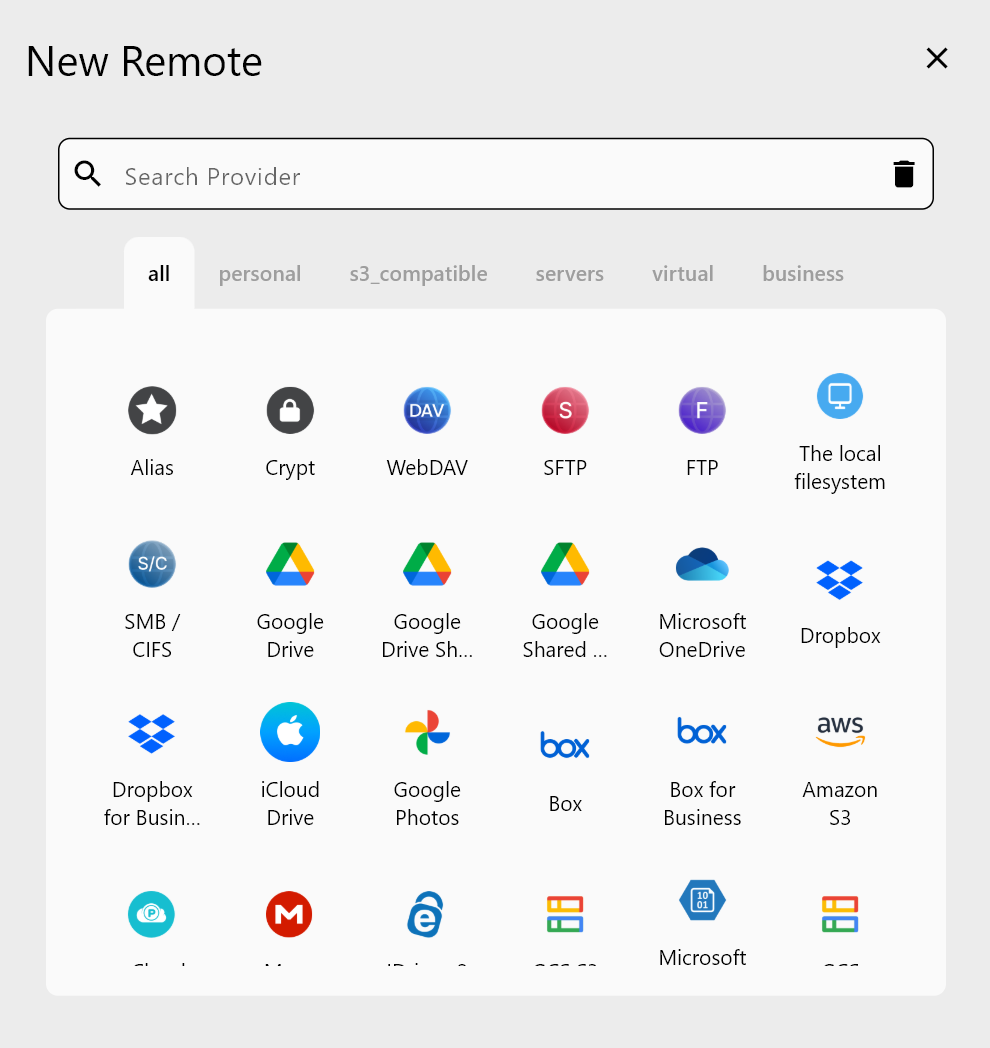
Step 2 -- Connect Google Drive (and Friends)
-
Open Remote Manager and click Add Remote -> Google Drive. Follow the OAuth prompts described in Add OAuth Online Login.
-
Label the remote
gdrive-main(and optionally add Shared Drives or other clouds like Dropbox, OneDrive, or S3 so you can compare/sync later). -
Use Browse and manage remote storage to create folder presets you will mount frequently (Design, Finance, Shared Drives, etc.).
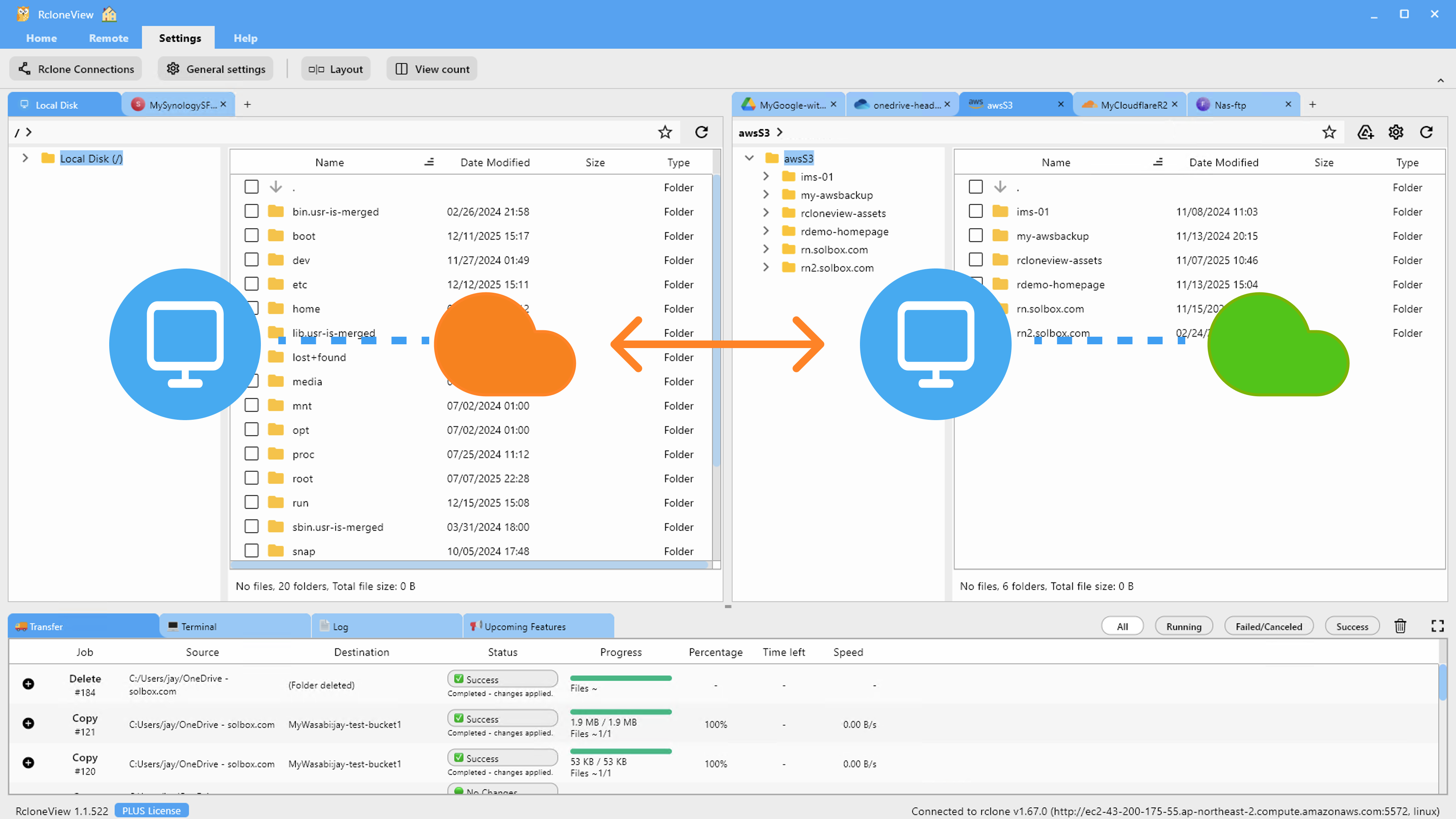
Step 3 -- Mount Google Drive from Explorer or Mount Manager
- Launch the dual-pane Explorer, select your Google Drive remote, and click the Mount icon in the toolbar.
- Choose Drive Letter/Volume, pick your cache path, and toggle read/write, cache mode, and bandwidth caps.
- Hit Mount, then open File Explorer or Finder to see the new drive.
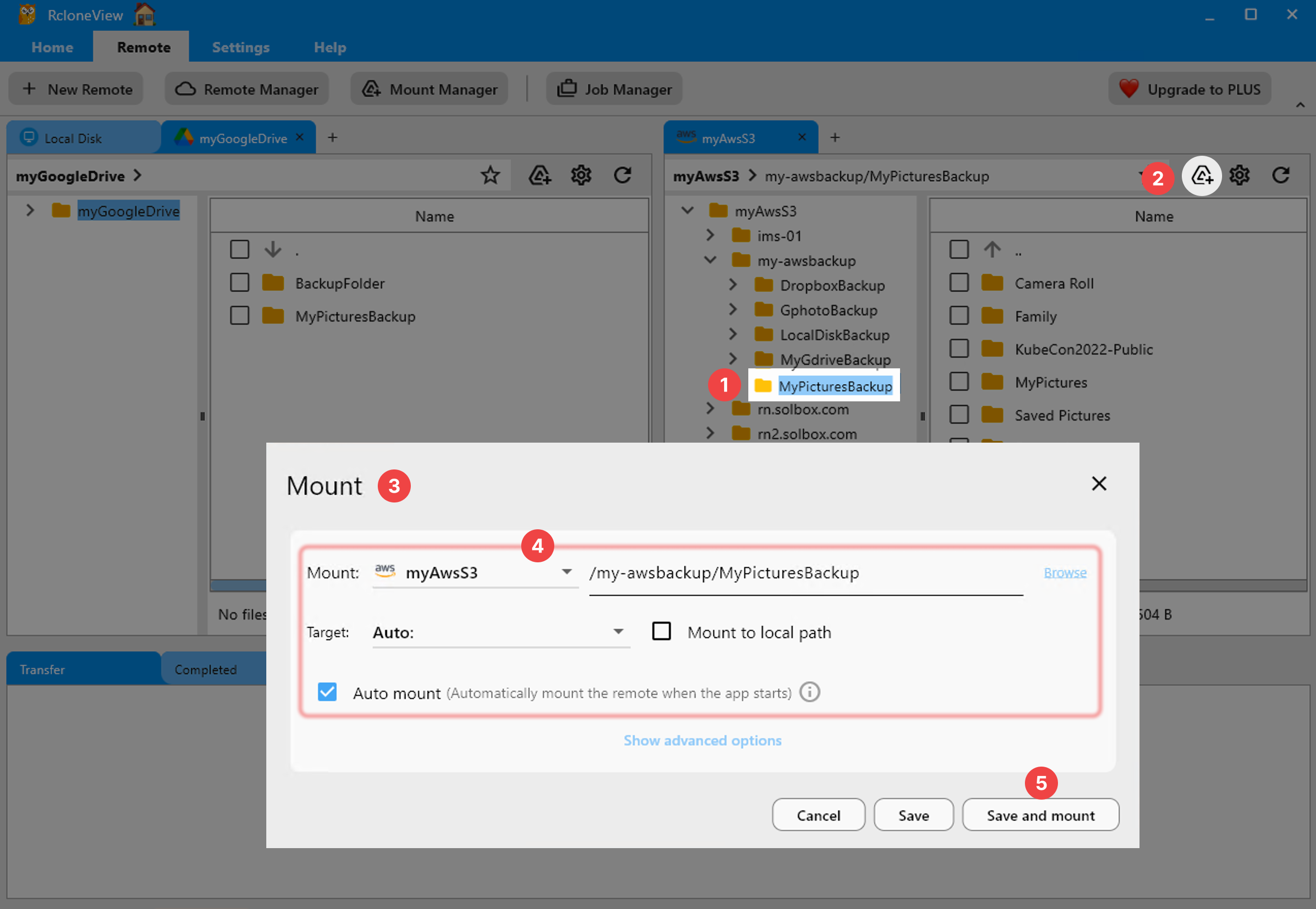
Mount Manager (Tools -> Mount Manager) keeps a list of mounts with auto-start, reconnect, and launch-at-login switches. You can even expose multiple Google accounts simultaneously, a trick that usually requires several command shells.
Step 4 -- Automate Workflows Beyond Mounting
Mounting is step one. RcloneView layers multi-cloud workflows on top of it:
-
Compare and clean up Google Drive vs. a local SSD or Dropbox using Compare folder contents while the mount stays live.
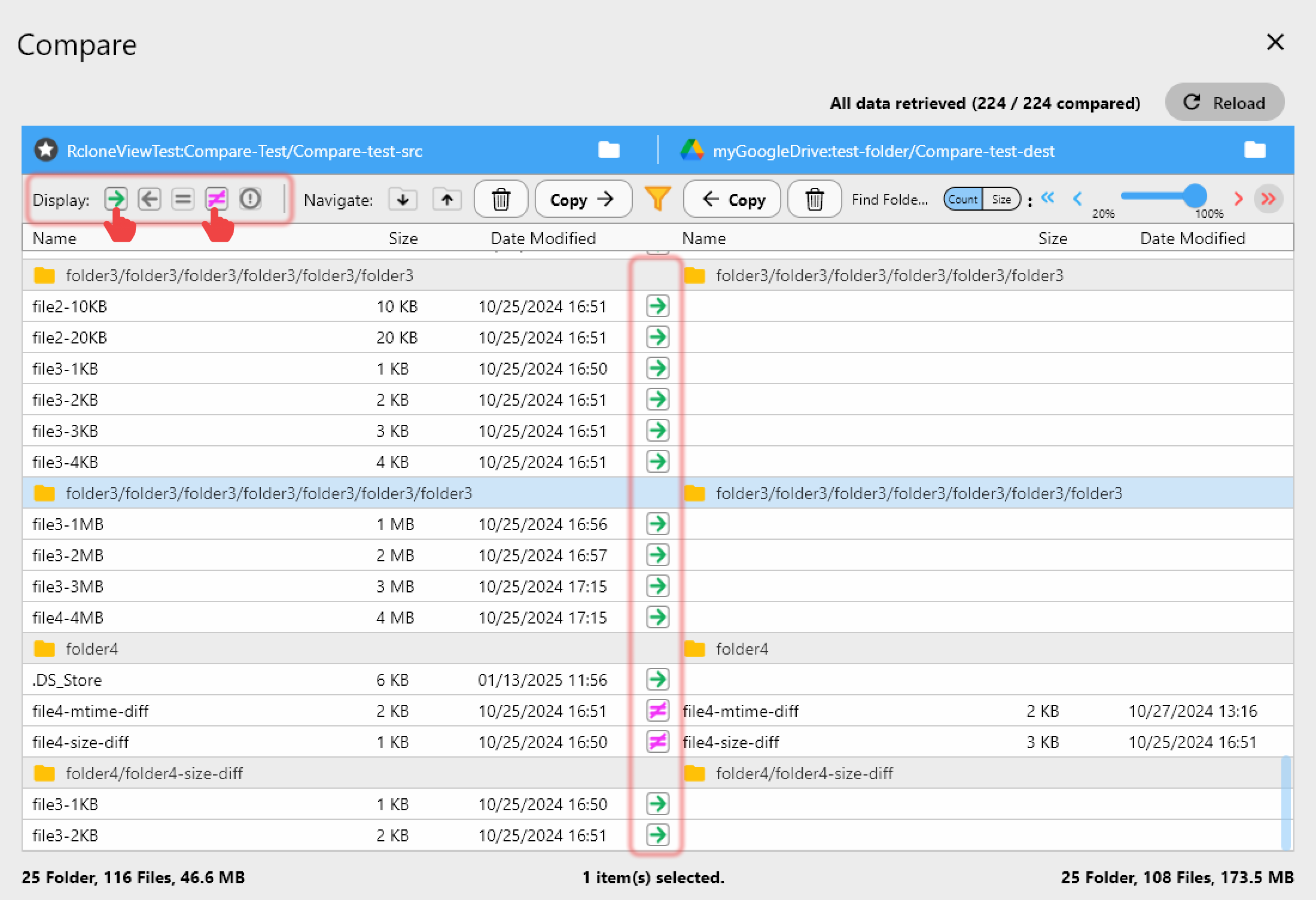
-
Sync or copy entire folders to external drives using Create sync jobs and Synchronize remote storages for offline backups.
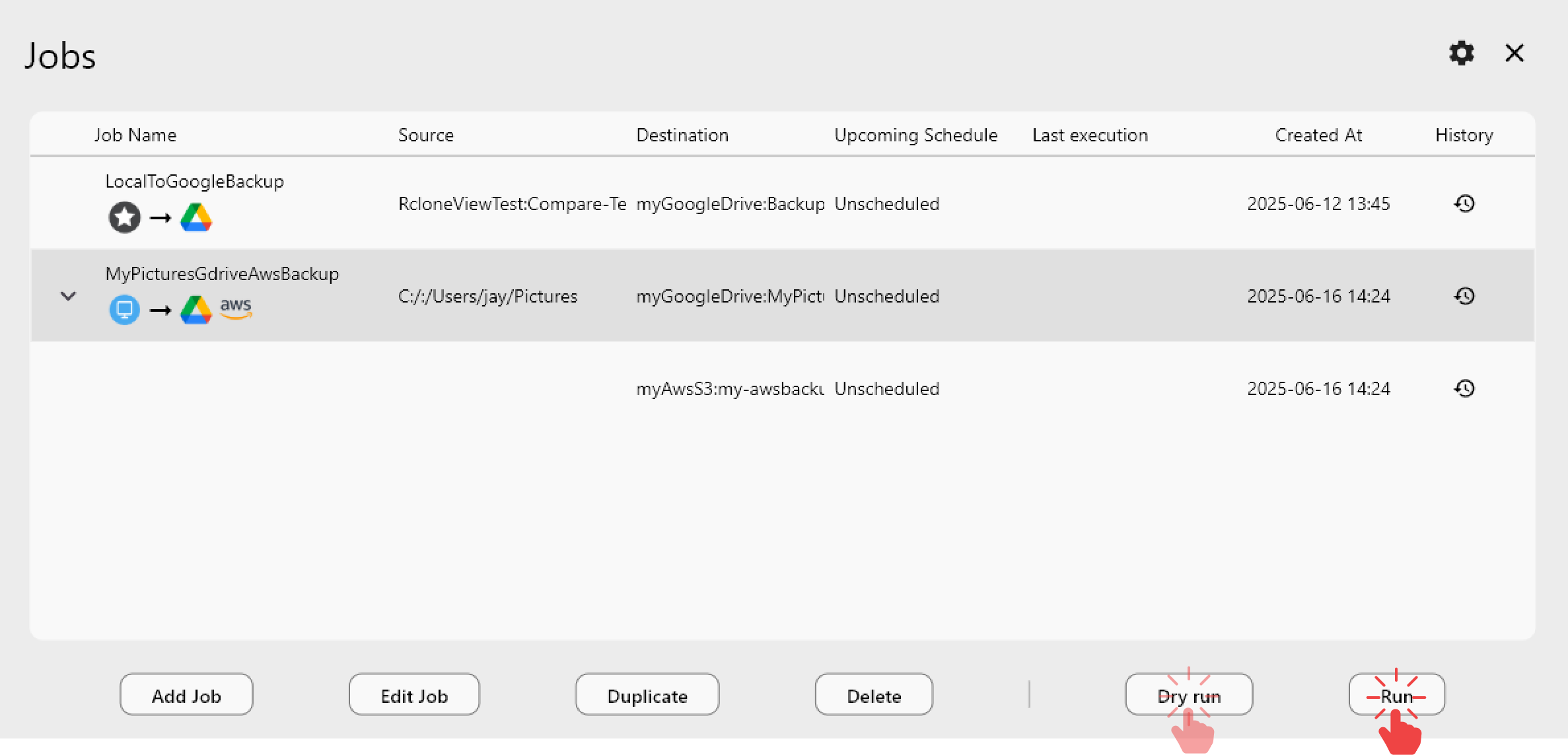
-
Schedule those jobs so every night your mounted Google Drive enqueues a Sync to NAS or Wasabi without manual clicks (see Job scheduling and execution).
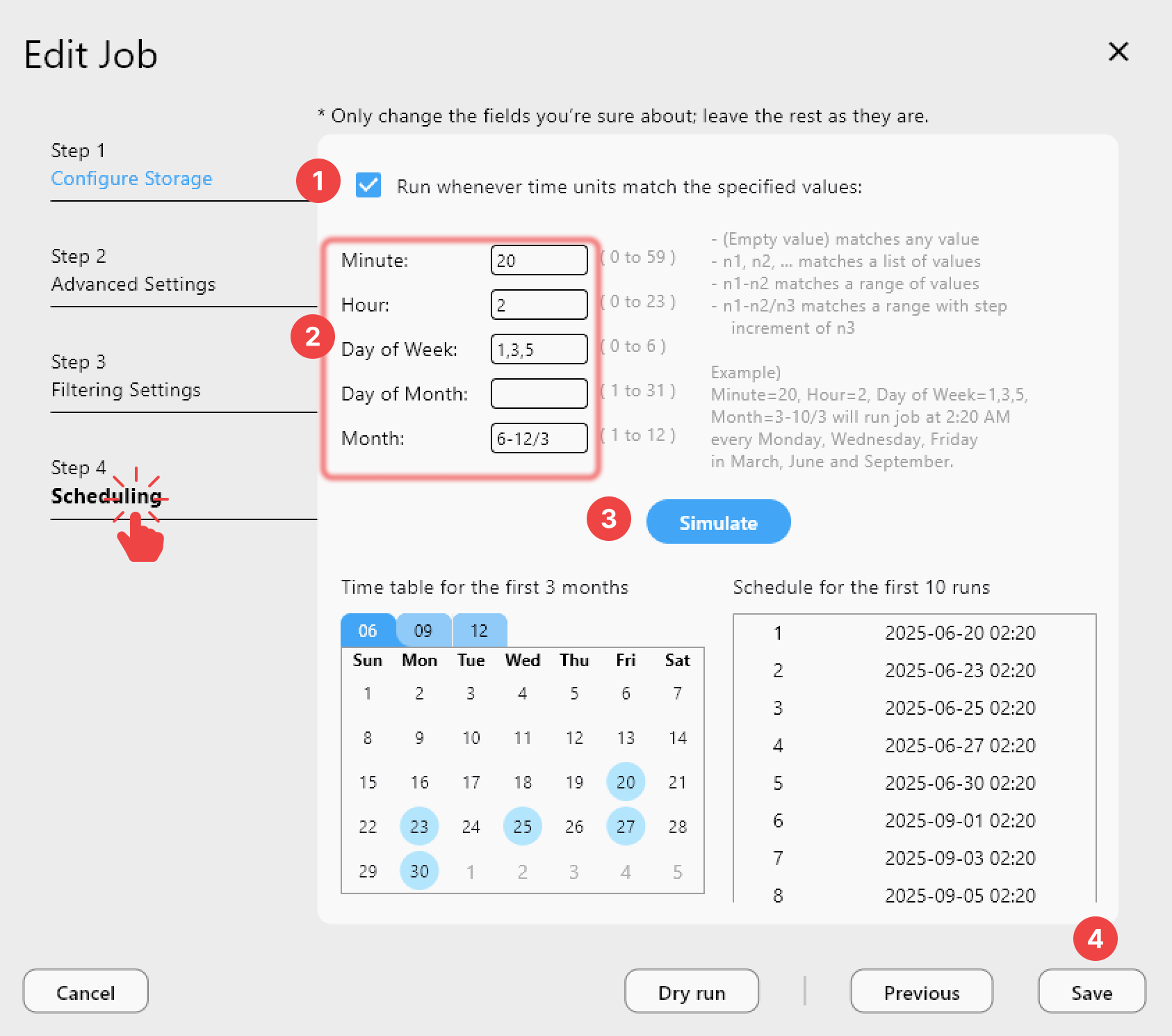
-
Mount other clouds side-by-side (OneDrive, Dropbox, S3) and drag files between Finder windows like they are local disks.
Use Cases RcloneView Unlocks
- Designers & media teams: Stream assets straight into Adobe or DaVinci Resolve without storing the entire library locally.
- Developers & DevOps: Mount Shared Drives for configuration files, then script Compare or Sync jobs to stage/production buckets.
- Audit & compliance: Mount Google Drive read-only for reviewers while the Scheduler keeps immutable copies landing in S3 or external drives.
- Power users: Replace Drive for Desktop with a lighter mount that obeys your own cache paths, bandwidth caps, and logging.
Troubleshooting & FAQ
Do I still need the CLI?
No. RcloneView generates all rclone mount flags behind the scenes. Advanced users can open the job details to see the exact command.
What about macOS permissions?
Approve System Extension prompts for macFUSE, then revisit Mount Manager if Finder cannot see the volume. The how-to guide includes screenshots for granting permissions.
Can I mount multiple Google accounts?
Yes. Add one remote per account in Remote Manager, then create a mount entry for each. RcloneView keeps tokens separate so you can view gdrive-marketing and gdrive-personal simultaneously.
Mounting Google Drive is still a top Google Search because the CLI answers are complex. RcloneView gives those 40K+ searchers a no-code path: connect your Google account once, hit Mount, and get a dependable drive letter or Finder volume with all the multi-cloud power (Compare, Sync, Scheduler) you already rely on. Download the latest build and retire your mount scripts today.