Organize Large Google Drive Libraries with RcloneView -- Sort, Filter, Compare, and Clean Up Duplicates
When "Shared with me" becomes a maze and duplicate ZIPs eat your quota, RcloneView turns cleanup into a guided workflow instead of a weekend project.
Messy Google Drive trees start innocently: designers drop exports into random folders, auto-saved Docs spawn versions everywhere, and Shared Drives inherit an agency's old structure. Google offers little more than manual search, so teams live with duplicated assets, bloated cache folders, and chaotic naming. RcloneView layers a dual-pane GUI over rclone so you can survey millions of objects, sort by size or age, filter junk paths, and delete duplicates with confidence.

Manage & Sync All Clouds in One Place
RcloneView is a cross-platform GUI for rclone. Compare folders, transfer or sync files, and automate multi-cloud workflows with a clean, visual interface.
- One-click jobs: Copy · Sync · Compare
- Schedulers & history for reliable automation
- Works with Google Drive, OneDrive, Dropbox, S3, WebDAV, SFTP and more
Free core features. Plus automations available.
Why Google Workspace Tenants Need a Cleanup Plan
- Drive for web hides true folder sizes and cannot show side-by-side differences, making it hard to justify what can be deleted.
- Duplicate archives or media previews chew through pooled storage fees, especially on Business Standard/Plus tiers.
- Legal, marketing, and engineering teams need deterministic folder paths (e.g.,
/Brand/2023/Campaign-A) so automations can find the latest files. - Without regular reviews, orphaned recordings and exports pile up, creating compliance risk when access policies change.
How RcloneView Accelerates Google Drive Housekeeping
RcloneView taps proven rclone backends to surface Drive content like a local file manager:
-
Dual-pane Explorer: mount two Drive folders or compare Drive vs. archive space to see what changed before deleting anything.
-
Compare view controls: highlight left-only, right-only, and different files, then copy or delete in bulk using the same UI documented in /support/howto/rcloneview-basic/compare-folder-contents.
-
Filtering toolbox: Plus license customers can exclude caches, renders, or
.git/folders directly inside Compare filters, following the steps in the same guide's filtering section. -
Result toggles & jump tools: switch views (Left-only, Right-only, Different) and use the Compare “Find” icons to jump to folders with the biggest size/count differences.
-
Safe actions: every delete or copy uses rclone's checks to ensure you only touch files highlighted by Compare, so you avoid accidental nuke-and-pray operations.
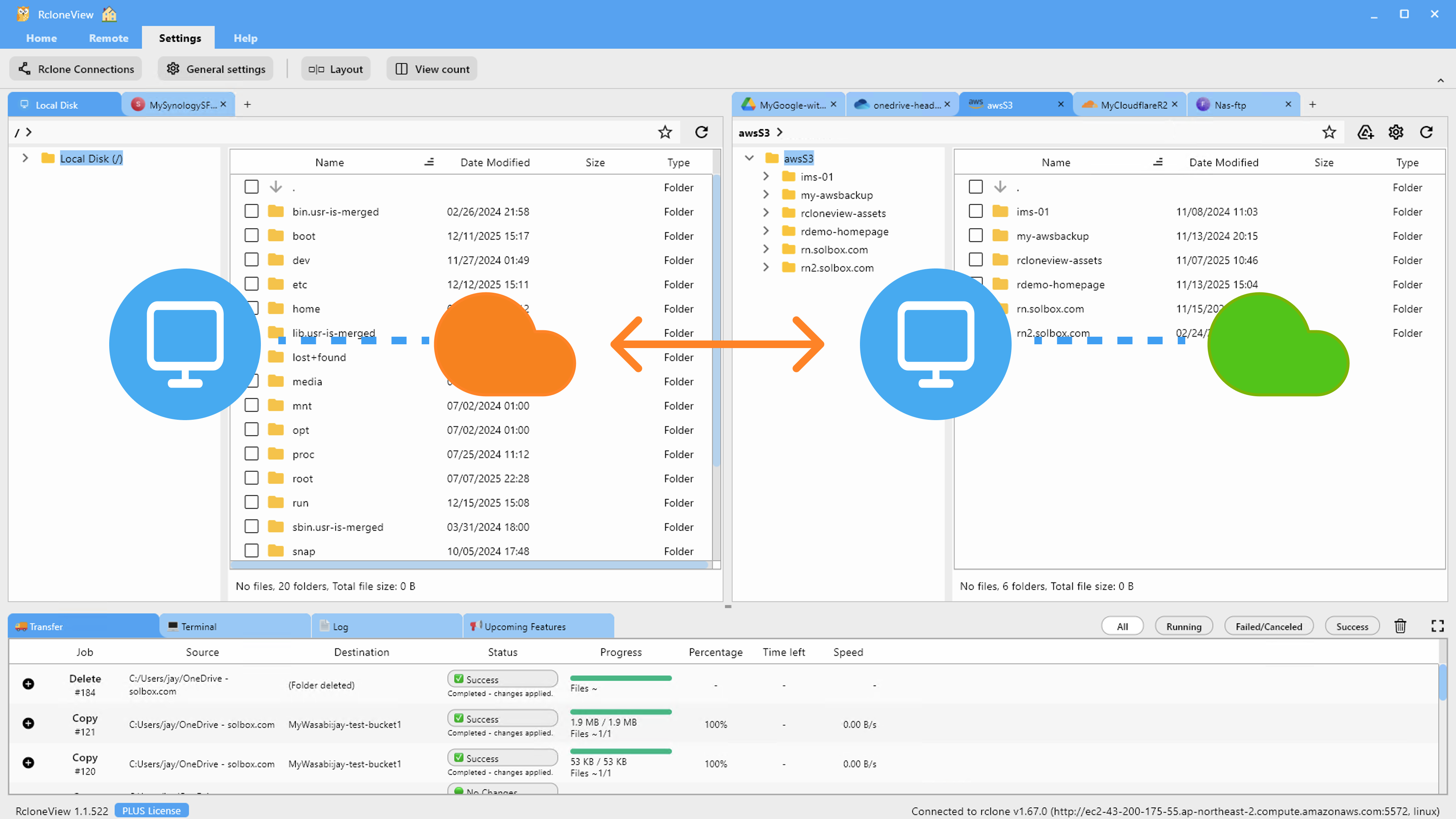
Readiness Checklist
| Item | Why it matters |
|---|---|
| Google Workspace scopes | Use an account with at least Content Manager rights over the Shared or My Drive areas you plan to clean. |
| Latest RcloneView build | Update first (Help -> Check for updates) to pick up recent Compare stability and large-folder sorting fixes before running cleanups. |
| Plus license (optional) | Needed for the Compare Filter UI; without Plus you can still compare/copy/delete, but filtering patterns stay disabled. |
| Baseline destination | Consider attaching a second Drive folder, NAS, or S3 bucket so you can copy must-keep data before deleting clutter. |
Step-by-Step Cleanup Blueprint
1. Map the mess
Open Remote Explorer and attach the Drive locations you care about (Shared Drives, departmental folders, personal My Drive). Label each remote clearly (e.g., drive_creative, drive_finance_archive) so Compare makes sense later.
2. Snapshot with Compare
Open the two folders you want to analyze -- for example, drive_creative:/2023/Projects on the left and drive_creative:/Archive/2023 on the right. Hit Compare (Home ribbon). When the summary window reports completion, switch to the Compare tab to see aggregate counts and file states (full walkthrough).
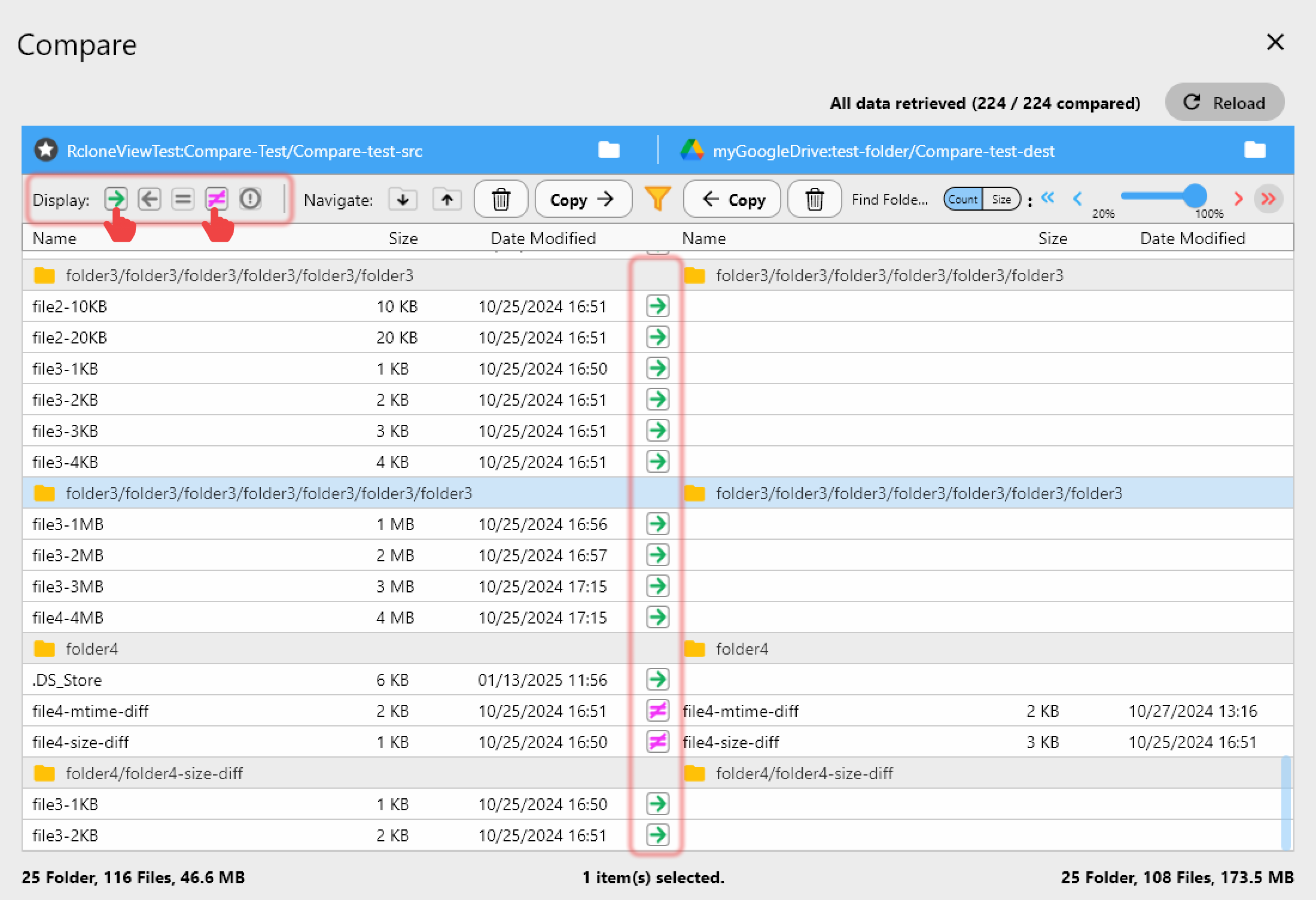
3. Filter noise, focus on signals
Click the Filter icon to discard renders, proxies, or other disposable folders. Add patterns such as Cache/, _Proxies/, .bak, or .zip depending on what you want to hide. Filters persist for that Compare session, letting you re-run scans until only meaningful files remain (see "Using filters to refine comparison" in the same how-to).
4. Surface duplicates with Compare views
Use the Compare toolbar to focus on differences, then jump to the folders with the biggest changes:
- Left-only surfaces files existing in your working folder but missing in the archive.
- Right-only spots files you archived already, hinting it's safe to delete the working copy.
- Different reveals duplicate names with mismatched sizes -- often redundant exports.
- Use the Find icons (documented in the Compare guide) to hop to folders with the largest size or file-count differences and clean those first.
Select offenders (Ctrl+click or Shift+click) and tag them mentally for copy or deletion.
5. Copy keepers, purge the rest
When you identify a folder you want to preserve, click Copy -< or <- Copy to move it to your safe destination. Once you confirm the copy (look for the equal icon mentioned in the how-to), highlight duplicates and hit Delete on the side you are cleaning. Work in batches so the Drive API is not overwhelmed, and review the status bar for success counts.
6. Rebuild structure with drag-and-drop
Need to move dozens of project folders into a new taxonomy? Use the Explorer panes (outside Compare) to drag entire folders into better locations or rename them in place. Because everything runs through rclone, remote moves are server-side when possible, saving time and bandwidth.
7. Log, repeat, and automate reports
Save a Compare preset per department so you can re-run the same cleanup monthly. Pair it with a one-off Sync job (see /support/howto/rcloneview-basic/create-sync-jobs) configured as Copy plus --dry-run to email stakeholders a report of items that will be archived or deleted.
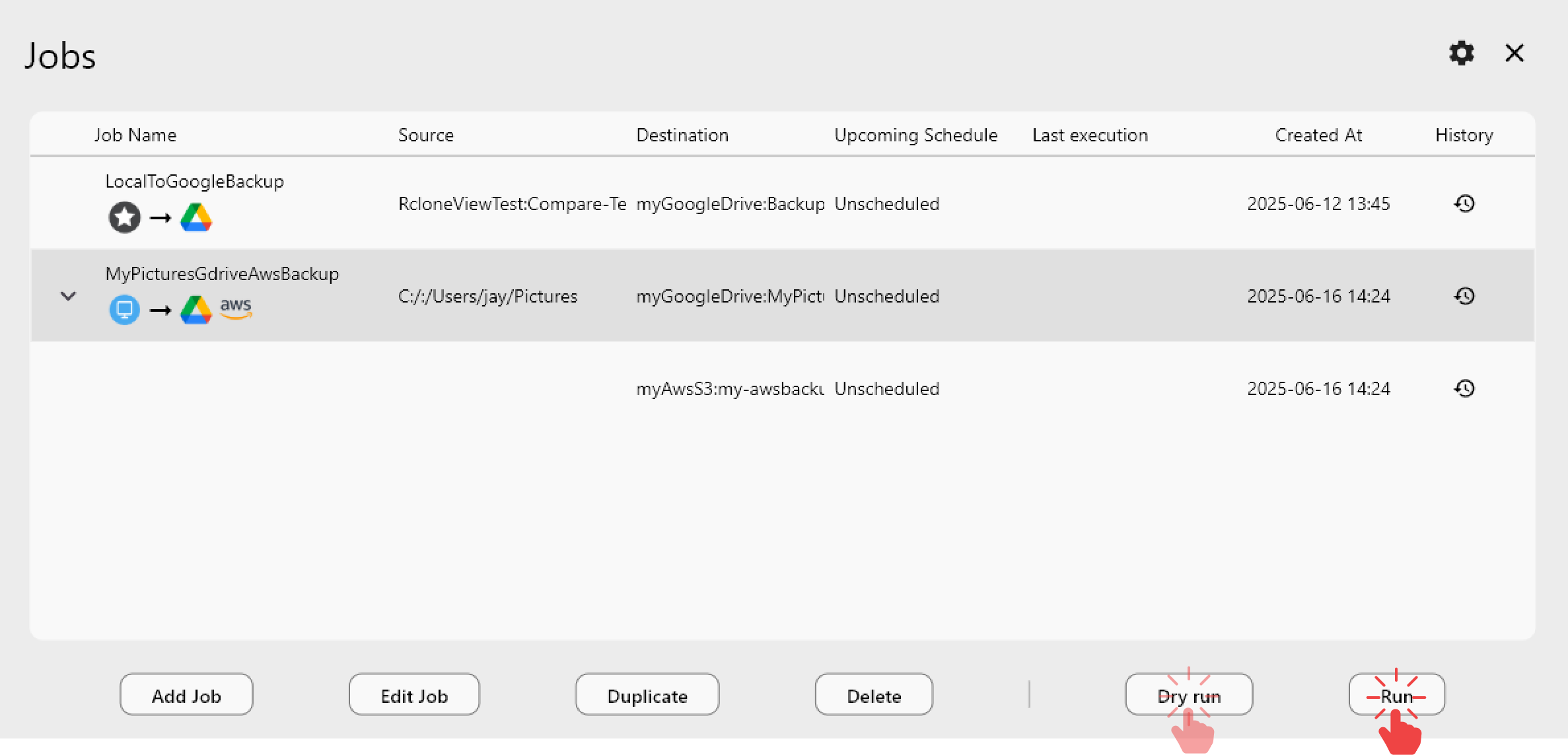
Sample Workflows
| Scenario | What to do in RcloneView |
|---|---|
| Marketing Shared Drive hitting storage quotas | Compare /Assets/ vs. /Archive/Assets/, filter out /_Proxies/, copy client-approved folders to archive, delete redundant RAW dumps. |
| Education org cleaning teacher folders | Use Different and Left-only views to spot stale class folders, copy final syllabi to a compliance vault, delete redundant exports. |
| Engineering team prepping layoffs/legal hold | Compare My Drive snapshots vs. legal hold bucket, filter .git/, copy deliverables, and flag everything else for deletion with auditable logs. |
Best Practices for Smooth Cleanups
- Run a dry-run Compare first to understand counts before deleting anything.
- Keep Compare sessions under 500K objects each to avoid Drive API throttling; split by year or department if needed.
- Move heavy delete batches to evenings or weekends to avoid hitting rate limits during business hours.
- Use read-only service accounts when you only need reports, then switch to an elevated account for the actual cleanup.
Keep Drive Lean Going Forward
Once teams see how fast it is to compare, filter, and sort Drive folders in RcloneView, they are more willing to schedule monthly hygiene runs instead of waiting for emergency quotas. Package the cleanup recipe into an SOP, export Compare presets, and share them with every Shared Drive owner so duplicates and junk files never pile up again.