Automate Daily Cloud Backups with RcloneView Scheduler
Reliable backups only matter when they run every day. RcloneView’s scheduler makes it effortless.
Manual cloud backups rarely happen on time—someone forgets, a laptop is asleep, or a cron task silently fails. Meanwhile, ransomware, accidental deletions, or a lost laptop can wipe out weeks of work. Whether you’re protecting family photos on Google Drive, engineering assets on OneDrive, Dropbox collaboration folders, or archives in S3/Wasabi/R2, you need a consistent daily run. RcloneView layers a friendly GUI over rclone’s proven engine, so you can design backup jobs and let the scheduler fire automatically without touching scripts.

Manage & Sync All Clouds in One Place
RcloneView is a cross-platform GUI for rclone. Compare folders, transfer or sync files, and automate multi-cloud workflows with a clean, visual interface.
- One-click jobs: Copy · Sync · Compare
- Schedulers & history for reliable automation
- Works with Google Drive, OneDrive, Dropbox, S3, WebDAV, SFTP and more
Free core features. Plus automations available.
Typical workflows
- Local PC ➜ Google Drive or OneDrive
- NAS ➜ Wasabi, Cloudflare R2, or S3 for off-site copies
- Cloud-to-cloud (Drive ➜ Dropbox, OneDrive ➜ S3) for redundancy
Automation keeps those flows consistent:
[Local / NAS / Cloud A] --(RcloneView scheduled Sync)--> [Cloud Backup B]
Relevant docs
- Create Sync Jobs: https://rcloneview.com/support/howto/rcloneview-basic/create-sync-jobs
- Job Scheduling & Execution: https://rcloneview.com/support/howto/rcloneview-advanced/job-scheduling-and-execution
- Versioned backup strategies: https://rcloneview.com/support/blog/2025-10-28-versioned-backups-with-rcloneview
Understanding Cloud Backup Automation
Automation means your backup job runs whether or not you remember. Rclone (CLI) already supports this, and RcloneView brings it into a guided wizard with previews, filters, and scheduling built in.
| Backup type | Description | Example use case |
|---|---|---|
| One-way backup | Copy source to destination, source remains primary | NAS → Google Drive nightly snapshot |
| Sync (mirror) | Keep two locations identical | Project folder ↔ OneDrive team share |
| Versioned backup | Retain previous versions or dated folders | Designers storing daily doc revisions |
RcloneView supports all three, and the scheduler can trigger them daily, hourly, or weekly. No cron, Task Scheduler, or shell scripts needed.
Why Automate Backups with RcloneView?
- Visual job builder—pick source/destination clouds via Explorer, then save as a job.
- Works on Windows, macOS, and Linux with the same job definition.
- Supports any rclone backend: Google Drive, Dropbox, OneDrive, S3, Wasabi, Cloudflare R2, FTP/SFTP, local disks, and more.
- Scheduler highlights:
- Daily/hourly/weekly cadence plus cron-style patterns
- Optional retries on failure
- Dry-run previews before enabling automation
- Job history showing last/next run and logs
- Multiple jobs can run concurrently with separate schedules
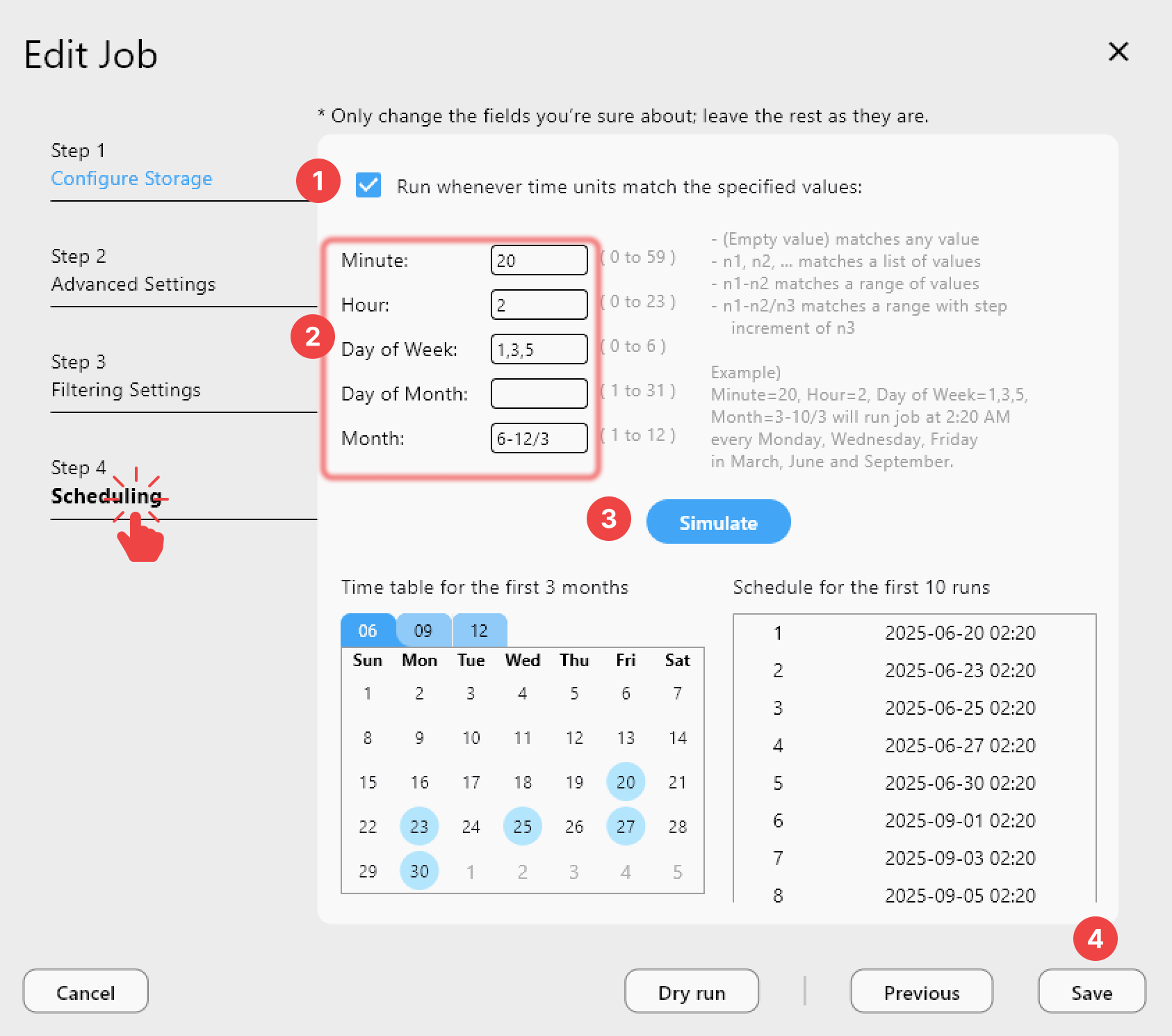
Step-by-Step — Automate Daily Cloud Backups
Step 1 — Connect your remotes
Add the services you plan to use (Google Drive, Dropbox, OneDrive, S3/Wasabi/R2, NAS via SFTP, external drives, etc.). Use + New Remote and follow the provider wizard.
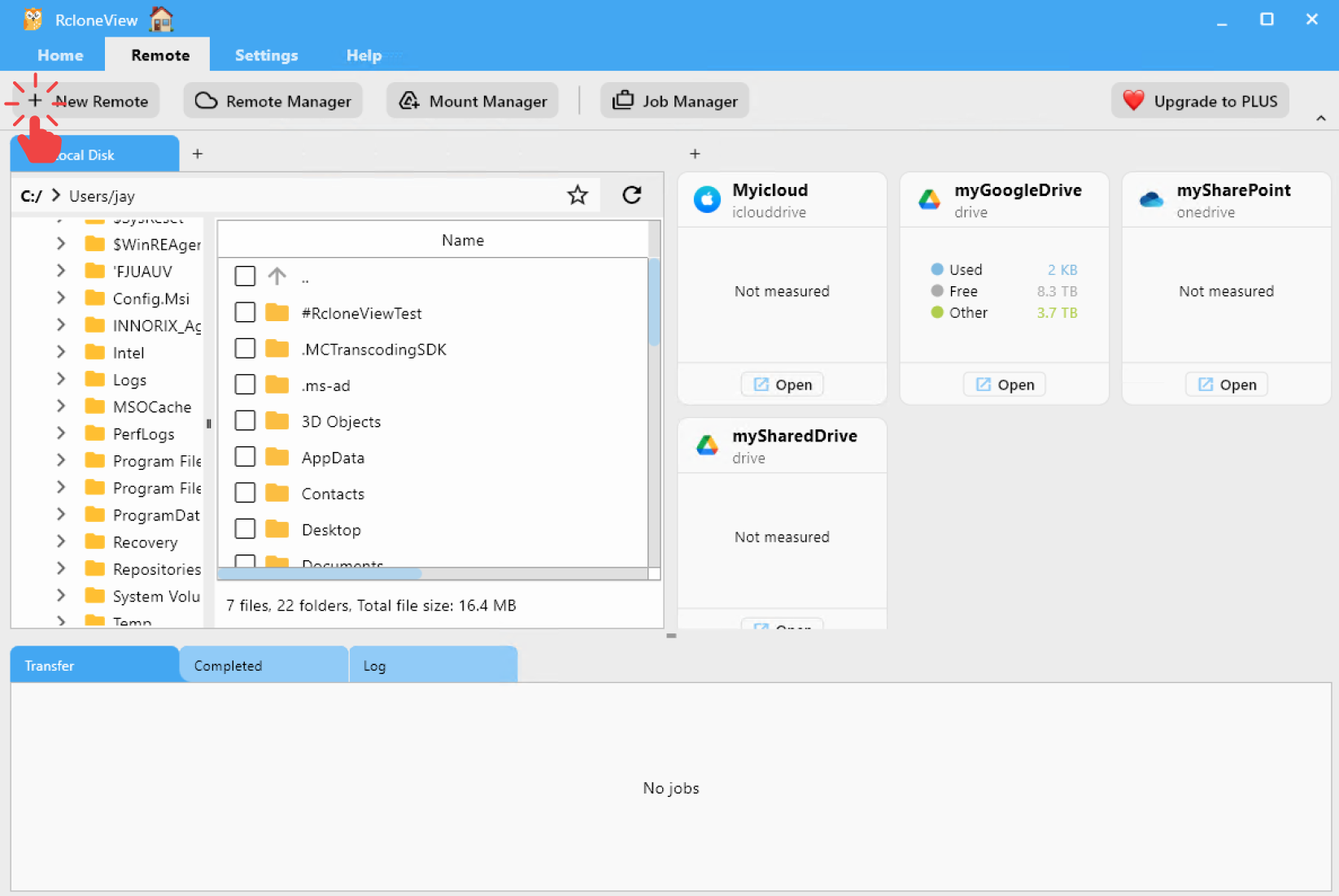
Helpful links:
- Connect OAuth-based providers (Google Drive/Dropbox/OneDrive)
- Add S3-compatible storage (AWS/Wasabi/R2/B2)
- Cloudflare R2 credentials setup
Step 2 — Create a backup or sync job
Open Job Manager → Add Job. Select source and destination folders. Choose job type (Copy, Sync, Move) depending on your desired behavior.
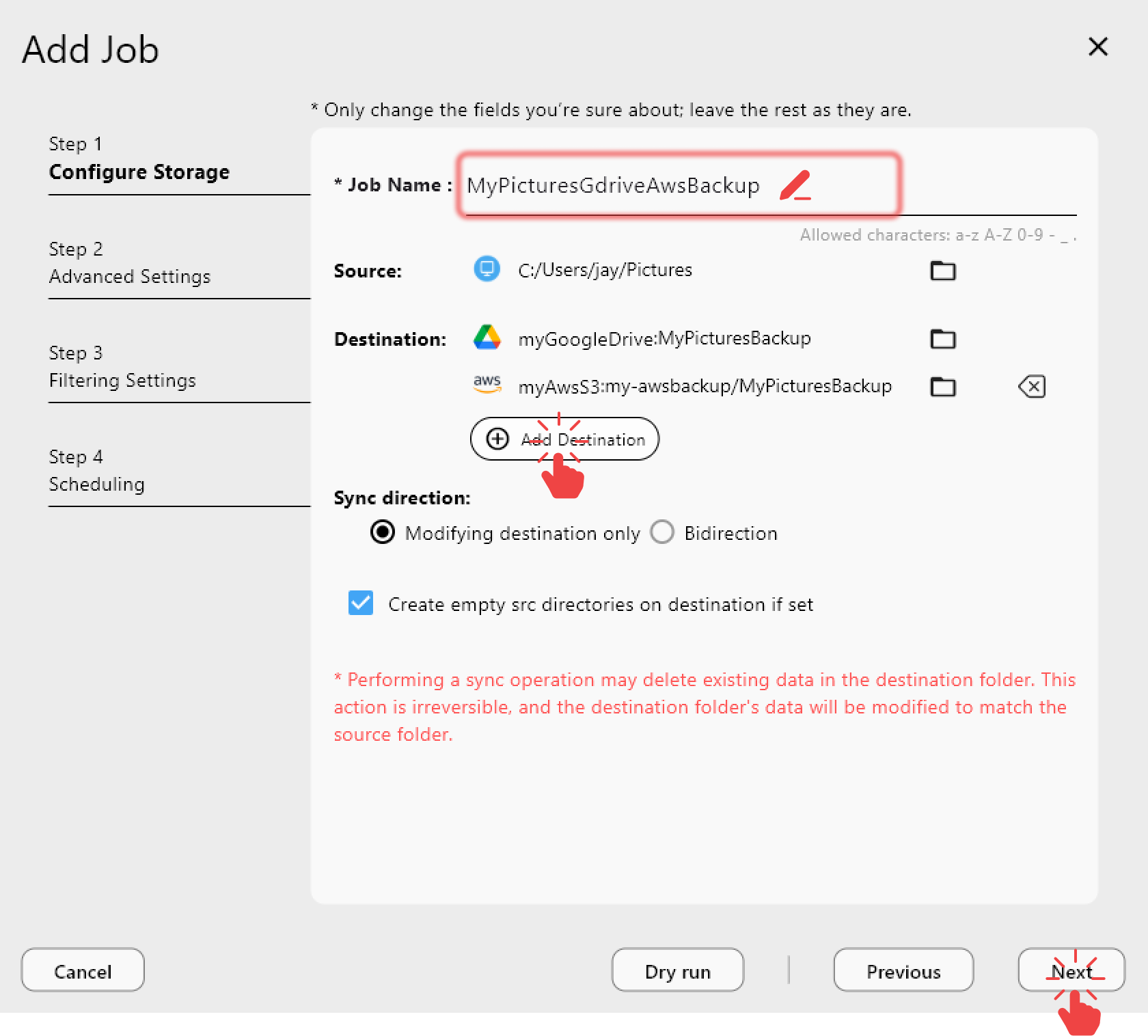
👉 Learn more: Create Sync Jobs
Step 3 — Configure preferences
- Filters to exclude
*.tmp,node_modules/, cache folders, etc. - Versioning rules (copy into date-stamped subfolders) if you want history.
- Throttle bandwidth or set transfer threads for busy networks.
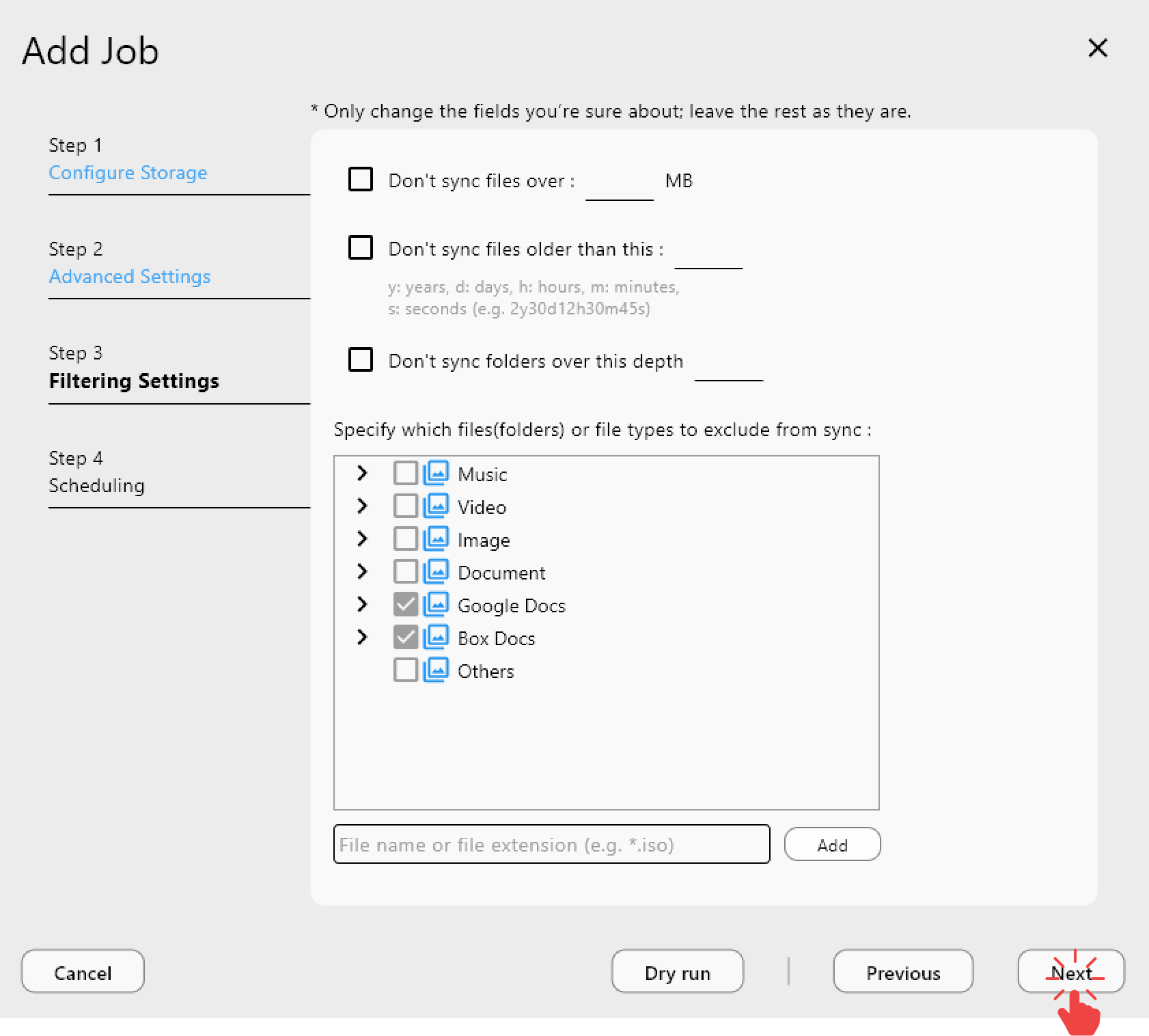
Step 4 — Enable the scheduler
In Step 4 of the job wizard, toggle scheduling, choose Daily, and set a time (e.g., 03:00). Add retries (e.g., 3 attempts) for resilience.
👉 Learn more: Job Scheduling & Execution (Plus)
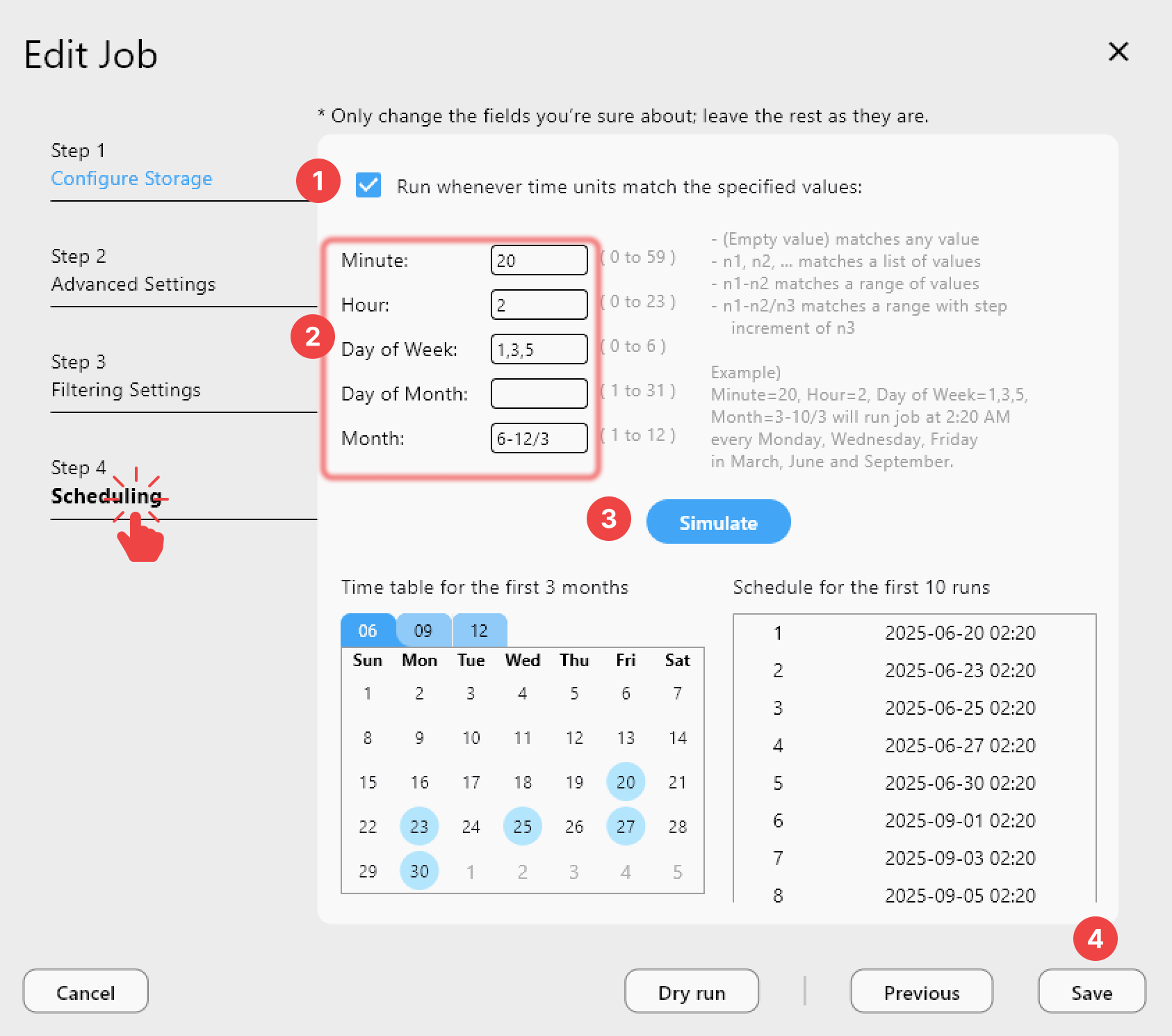
Step 5 — Dry run
Use the Dry run / Simulate option to preview which files will transfer. Confirm the delta looks correct before letting it run unattended.
Step 6 — Save and monitor
Save the job. RcloneView runs it automatically each day while the app is running (enable “Launch at login” in Settings for hands-free operation). Review logs and history in Job Manager to confirm success or investigate failures.
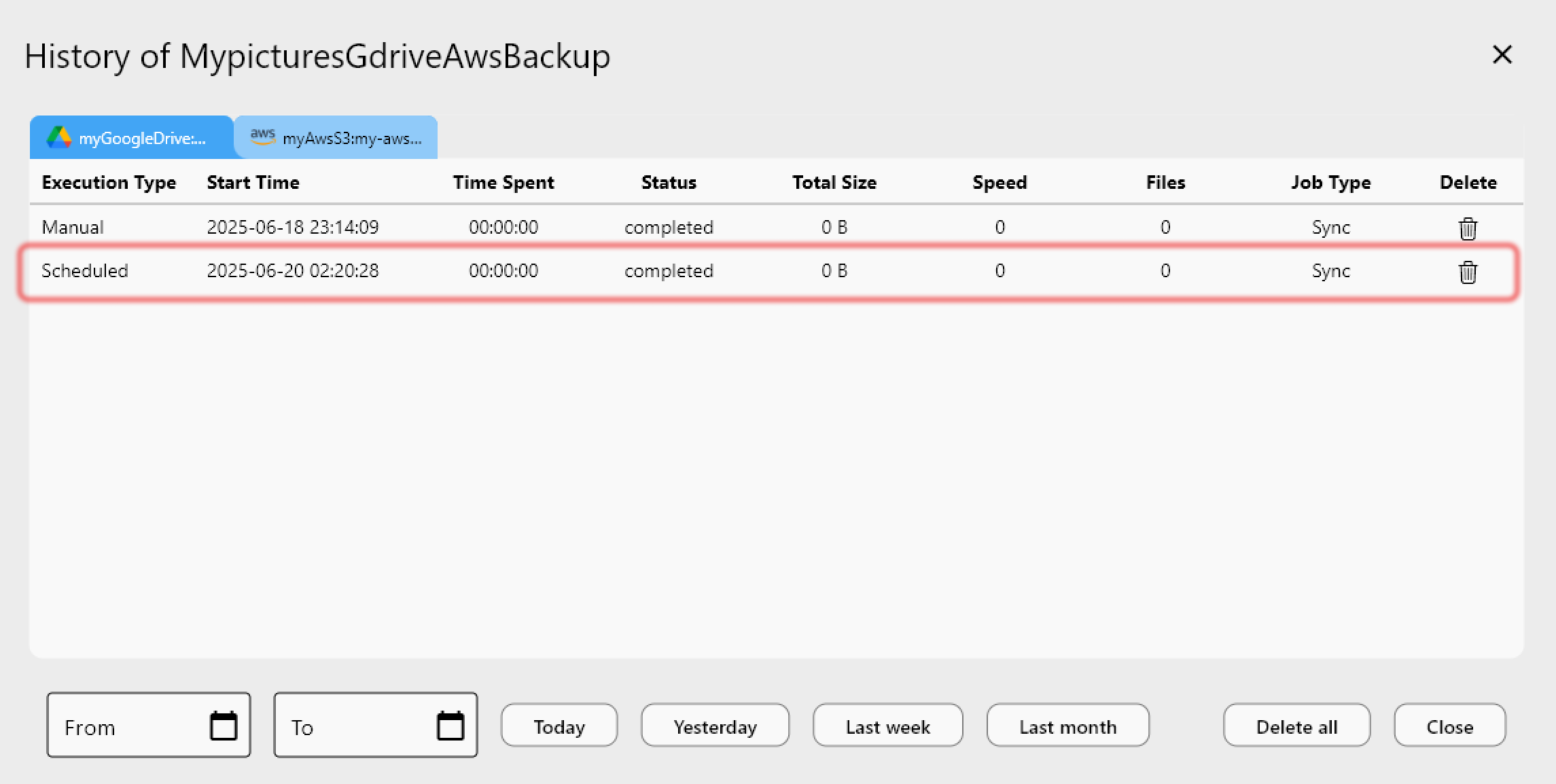
Advanced Settings for Power Users
- Incremental vs. full: Schedule daily incremental syncs plus a weekly full copy to a date-stamped folder.
- Provider optimizations:
- Google Drive—respect the 750 GB/day upload cap; schedule off-peak hours.
- Dropbox—enable delta detection to minimize API usage.
- S3/Wasabi/R2—pick regions near your NAS for lower latency.
- Hybrid schedules: Run a local-to-cloud job daily at 3 AM, then a cloud-to-cloud replication every Sunday for disaster recovery.
- Retention policies: Pair scheduled jobs with versioned folders or lifecycle rules (S3/Wasabi) to prune older copies automatically.
Troubleshooting Common Issues
| Problem | Likely cause | Fix |
|---|---|---|
| Backup fails mid-run | API rate limit or throttling | Reduce concurrency, add retries, schedule during quieter hours |
| Slow throughput | Bandwidth cap enabled | Adjust or disable bandwidth limit in job settings |
| Files missing in destination | Overly aggressive filters | Review include/exclude list; test with Dry run |
| Schedules stop after reboot | App not running | Enable “Launch at login” so RcloneView + scheduler start automatically |
Zero-Maintenance Backups
Daily backups shouldn’t require scripts or babysitting. With RcloneView, you create jobs visually, preview them, and turn on the scheduler so every cloud-to-cloud or local-to-cloud transfer runs on autopilot. Whether you manage family archives or corporate assets, automation keeps data safe and frees you from manual routines.
Download RcloneView and automate your cloud backups today.