Unify All Clouds: Manage Google Drive, Dropbox, and OneDrive in One App
Stop juggling tabs and logins. With RcloneView, you can connect Google Drive, Dropbox, and OneDrive into one simple, powerful desktop app—preview, sync, and organize all your files visually, without touching the command line.
Why unify your cloud drives?
Most professionals today store files across multiple platforms—team docs in Google Drive, shared folders in Dropbox, and personal files in OneDrive. Switching between tabs or apps breaks focus and makes data management cumbersome.
RcloneView brings these clouds together into one pane of glass, giving you total visibility and control over your files—regardless of where they live.
Key benefits
- Centralized access: all drives in one unified dashboard.
- No more re-login loops: connect once, stay connected.
- Visual transfers: drag and drop between drives like local folders.
- Cross-cloud sync: copy or mirror data between Google Drive, Dropbox, and OneDrive.
- Automation: schedule sync jobs and track their history effortlessly.
Cloud collaboration, simplified
| Platform | Strength | Common Use Case |
|---|---|---|
| Google Drive | Real-time collaboration, Docs/Sheets integration | Team projects, education |
| Dropbox | File versioning, easy sharing | Creative assets, design, archives |
| OneDrive | Office 365 and Windows integration | Business documents, enterprise storage |
The best of all worlds: Google’s collaboration, Dropbox’s simplicity, and OneDrive’s reliability—unified in one app.

Manage & Sync All Clouds in One Place
RcloneView is a cross-platform GUI for rclone. Compare folders, transfer or sync files, and automate multi-cloud workflows with a clean, visual interface.
- One-click jobs: Copy · Sync · Compare
- Schedulers & history for reliable automation
- Works with Google Drive, OneDrive, Dropbox, S3, WebDAV, SFTP and more
Free core features. Plus automations available.
Step 1 — Preparation
Before connecting your clouds:
- Review your accounts: note which services you want to connect (e.g., personal Google Drive, business OneDrive).
- Clean up folder structures: tidy up before merging views—avoid duplicates.
- Plan sync flows: decide which clouds need to share data (e.g., Dropbox → Google Drive).
- Check quotas: ensure enough space for transfers or sync jobs.
- (Optional) Filter or exclude folders you don’t need in sync (e.g., cache or temporary folders).
Step 2 — Connect your cloud drives in RcloneView
RcloneView turns rclone’s setup into a clean, guided flow.
- Open RcloneView → click
+ New Remote. - Choose your cloud type (Google Drive, Dropbox, or OneDrive).
- Complete the sign-in prompts and name each remote (e.g.,
MyDrive,MyDropbox,WorkOneDrive). - Confirm that all three appear in the Explorer pane.
You’ll now see each connected cloud side-by-side, ready for browsing, comparison, or transfers.
Step 3 — Transfer and sync between drives
RcloneView provides three intuitive ways to move or sync data.
A) Drag & Drop (Manual Transfers)
Browse your Google Drive on one side and Dropbox or OneDrive on the other.
Simply drag and drop files or folders to copy instantly.
👉 See more: Copying Files using Drag and Drop
B) Compare & Copy (Selective Sync)
Use Compare to preview what’s new, changed, or missing between drives.
Copy only what’s updated to save bandwidth and time.
👉 See more: Compare and Manage Files
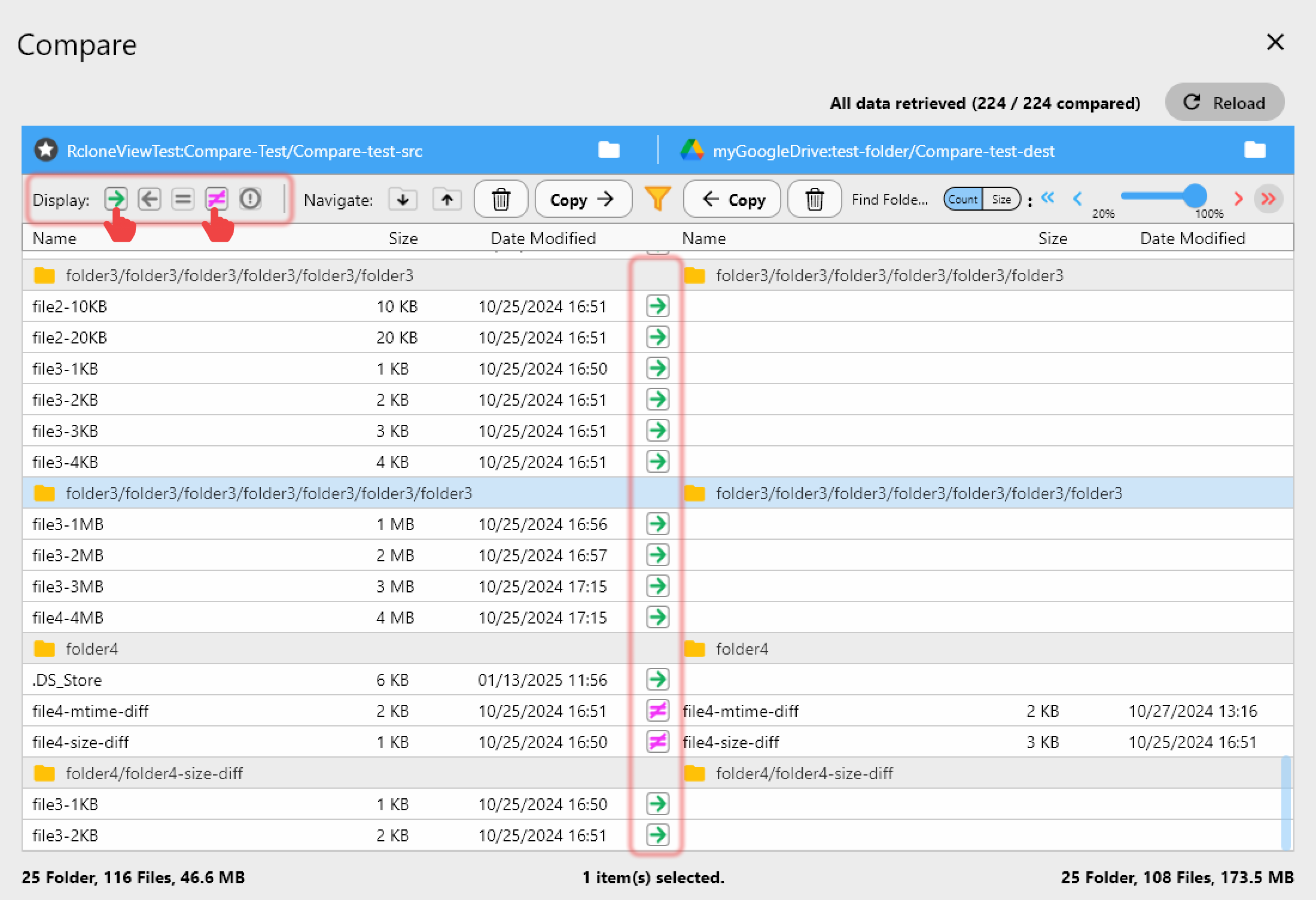
C) Sync & Scheduled Jobs (Automation)
Use Sync to automatically mirror your Google Drive, Dropbox, or OneDrive folders.
Set it to run nightly or weekly for hands-off consistency.
Always dry-run first to confirm expected actions.
👉 See more:
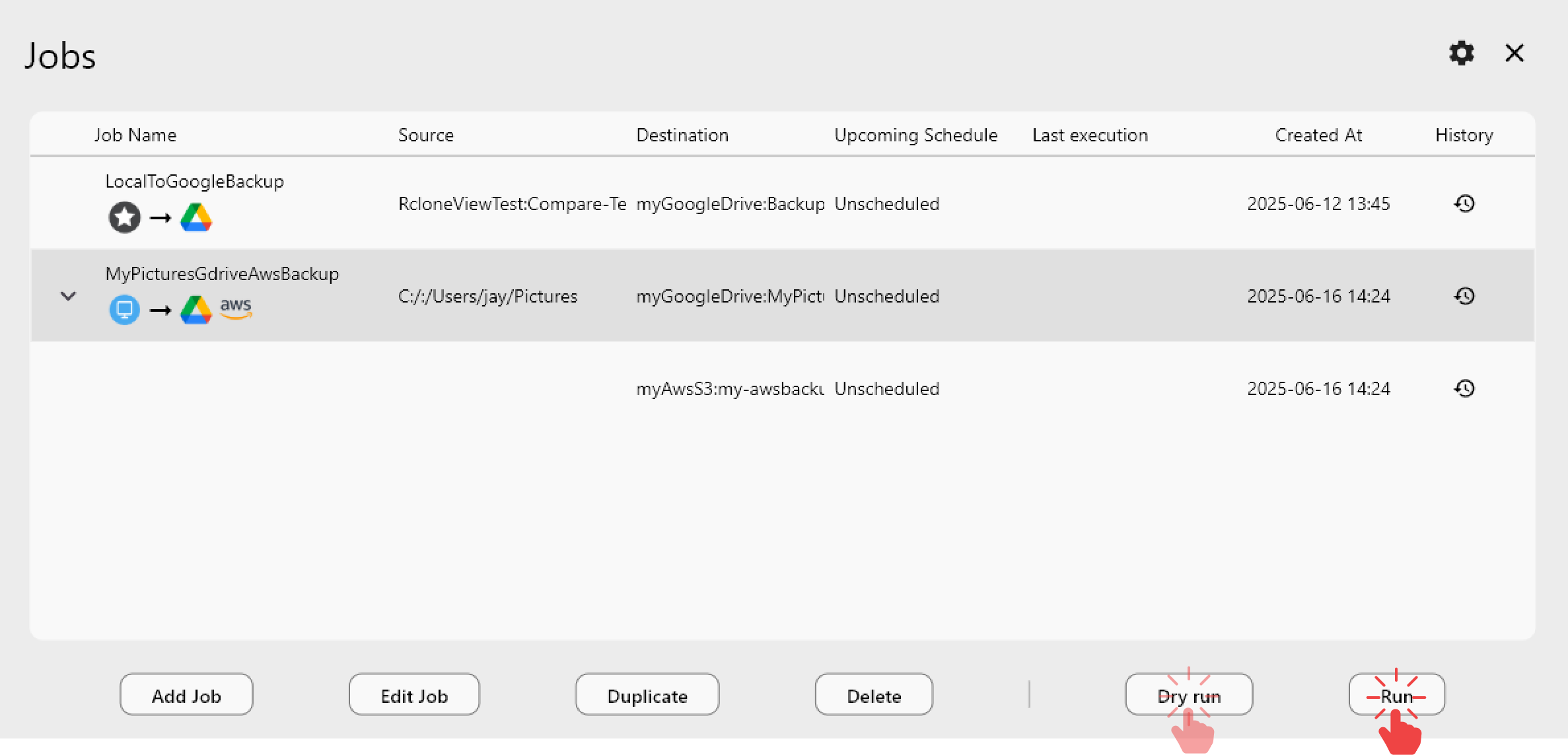
Pro tips
- Use clear remote names like
Drive_Personal,Dropbox_Design,OneDrive_Workto stay organized. - Batch large jobs to stay under provider quotas (e.g., Google’s 750 GB/day).
- Dry-run often to preview actions before syncing real data.
- Monitor history logs — every job in RcloneView is fully traceable.
- Mix and match — connect more providers like S3, pCloud, or Mega anytime.
Conclusion — Manage all your clouds, effortlessly
- Why it matters: stop wasting time switching between tabs and accounts.
- How it works: connect all your cloud drives in RcloneView and manage them visually.
- What you gain: faster transfers, less clutter, and complete control over your data from one place.
Whether you’re consolidating files, keeping teams in sync, or backing up your clouds, RcloneView turns multi-cloud chaos into a seamless, drag-and-drop experience.
FAQs
Q. Can I transfer files between Google Drive and Dropbox directly?
A. Yes—once both are connected, just drag from one pane to the other. RcloneView handles the transfer automatically.
Q. Do I need to log in every time?
A. No—RcloneView stores secure tokens locally, so your connections persist across sessions.
Q. Is scheduling supported for cross-cloud sync?
A. Yes—you can automate syncs daily, weekly, or on custom intervals.
Q. Can I add more than three clouds?
A. Absolutely. RcloneView supports 40+ storage providers including S3, Wasabi, and Cloudflare R2.
Ready to simplify your digital workspace? Connect all your clouds in one app—RcloneView.