Transfer Google Drive to Another Account Easily with RcloneView
Change accounts without losing control. RcloneView wraps rclone’s Google Drive backend in a friendly GUI so you can hand off, consolidate, or archive data between Drive accounts with clarity—and without scripting.
Why shift data between Google Drive accounts?
Graduations, job changes, mergers, and simple cleanup projects often require moving files between Google accounts. Google’s built-in transfer utilities help, but they leave gaps: they only cover My Drive, ignore granular filters, and cannot stage or schedule migrations. Google Help Google Workspace Admin Help
Know the limits before you start
- Per-file size: Non-Google formats can reach up to 5 TB per item; Docs, Sheets, and Slides have separate limits. Google Help
- Daily transfer quota: The Drive API allows 750 GB of uploads (and copy operations) per user per day; the cap resets every 24 hours. Google for Developers
- Ownership rules: Personal transfers cover Gmail + My Drive only. Workspace admins can reassign ownership inside a domain but cross-domain shared drives require copying. Google Help Google Workspace Admin Help
Approaches at a glance
| Approach | Best for | Limitations |
|---|---|---|
| Google “Transfer your content” tool | Students leaving school or moving to a personal Gmail | Only My Drive + Gmail; no filters; cannot target shared drives |
| Share to a secondary account then copy | Small handoffs within one domain | Manual work; version history and comments may fragment |
| RcloneView cross-account transfer | Mixed My Drive + Shared drives, granular folder moves, repeatable syncs | Requires rclone remotes for each account (handled by RcloneView wizard) |

Manage & Sync All Clouds in One Place
RcloneView is a cross-platform GUI for rclone. Compare folders, transfer or sync files, and automate multi-cloud workflows with a clean, visual interface.
- One-click jobs: Copy · Sync · Compare
- Schedulers & history for reliable automation
- Works with Google Drive, OneDrive, Dropbox, S3, WebDAV, SFTP and more
Free core features. Plus automations available.
Preparation
- Clarify ownership & scope: List the folders (My Drive and Shared drives) that need to move or stay. Decide who should own the destination copies.
- Review quotas: Check storage availability and note any large video archives that might hit the 750 GB/day limit.
- Plan cutover windows: Communicate a freeze period or staged timeline so collaborators know where to work.
- Label filters: Decide on include/exclude rules (e.g., skip
/Backups/old/or only move/Projects/2024/). - Back up critical folders: For regulated content, export a manifest or version history before moving.
🔍 Helpful guides
Connect both Google Drive accounts in RcloneView
RcloneView turns rclone config into a guided wizard, so you can register each Google account once and reuse it for transfers.
- Open RcloneView → click
+ New Remote. - Choose Google Drive → sign in with the source account → give the remote a clear name (e.g.,
Drive-Source). - Repeat for the destination account (e.g.,
Drive-Destination). - If Shared drives are involved, enable them in the wizard or add the drive ID.
- Confirm both remotes appear in the Explorer pane and you can browse folders on each side.
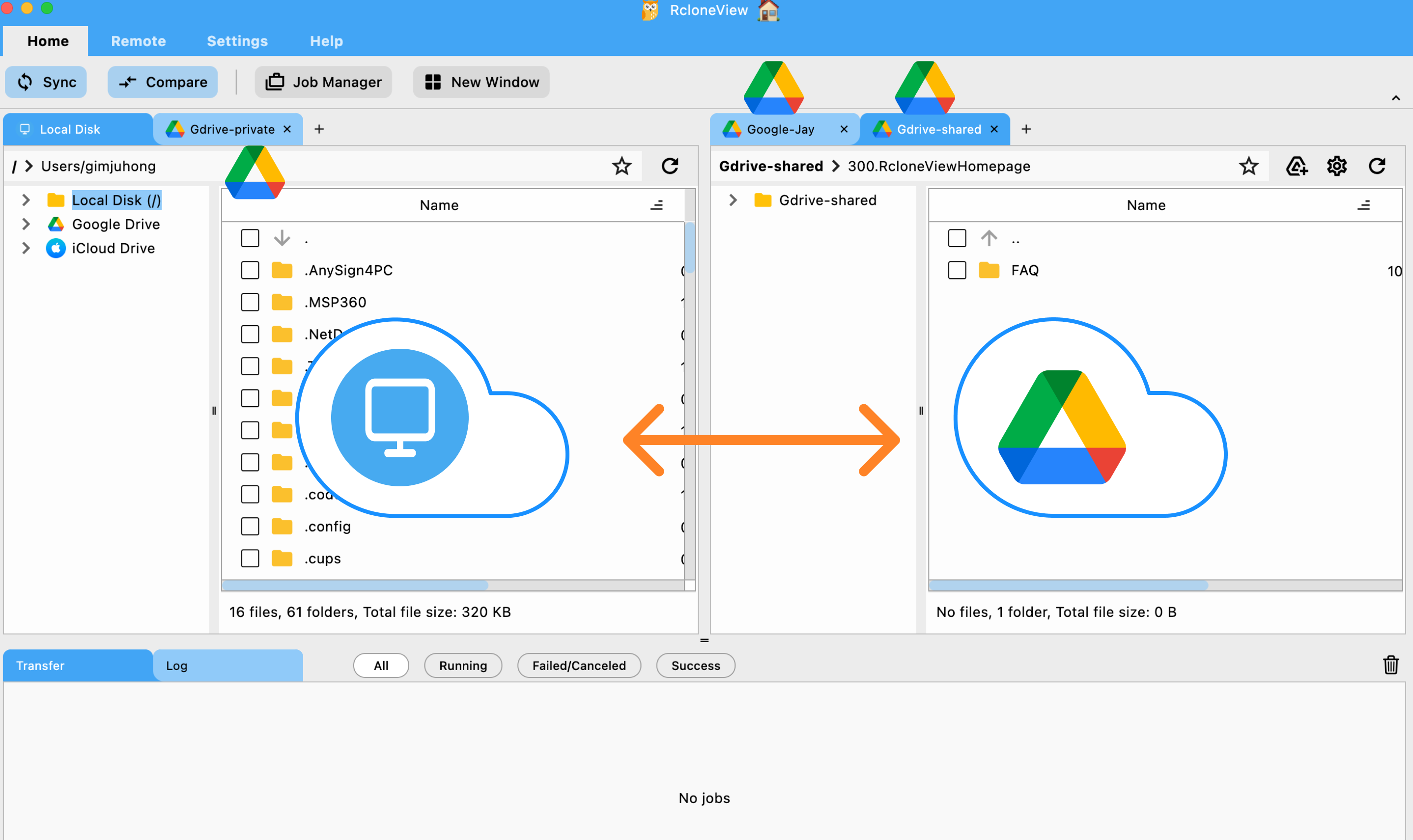
Choose the right transfer flow in RcloneView
Start with a pilot folder before copying the entire account. Once the sample run looks good, follow up with broader moves or scheduled syncs.
Drag & Drop (manual moves)
Open the source remote on the left and destination on the right, then drag files or folders across. Perfect for ad-hoc handoffs or moving a few Shared drive folders.
👉 See more: Copying Files using Drag and Drop
Compare & Copy (preview differences)
Run Compare to list what’s new, changed, or missing between both accounts. Review the delta, deselect anything you want to skip, then copy. Great for staged migrations or cleaning up after the freeze window.
👉 See more: Compare and Manage Files
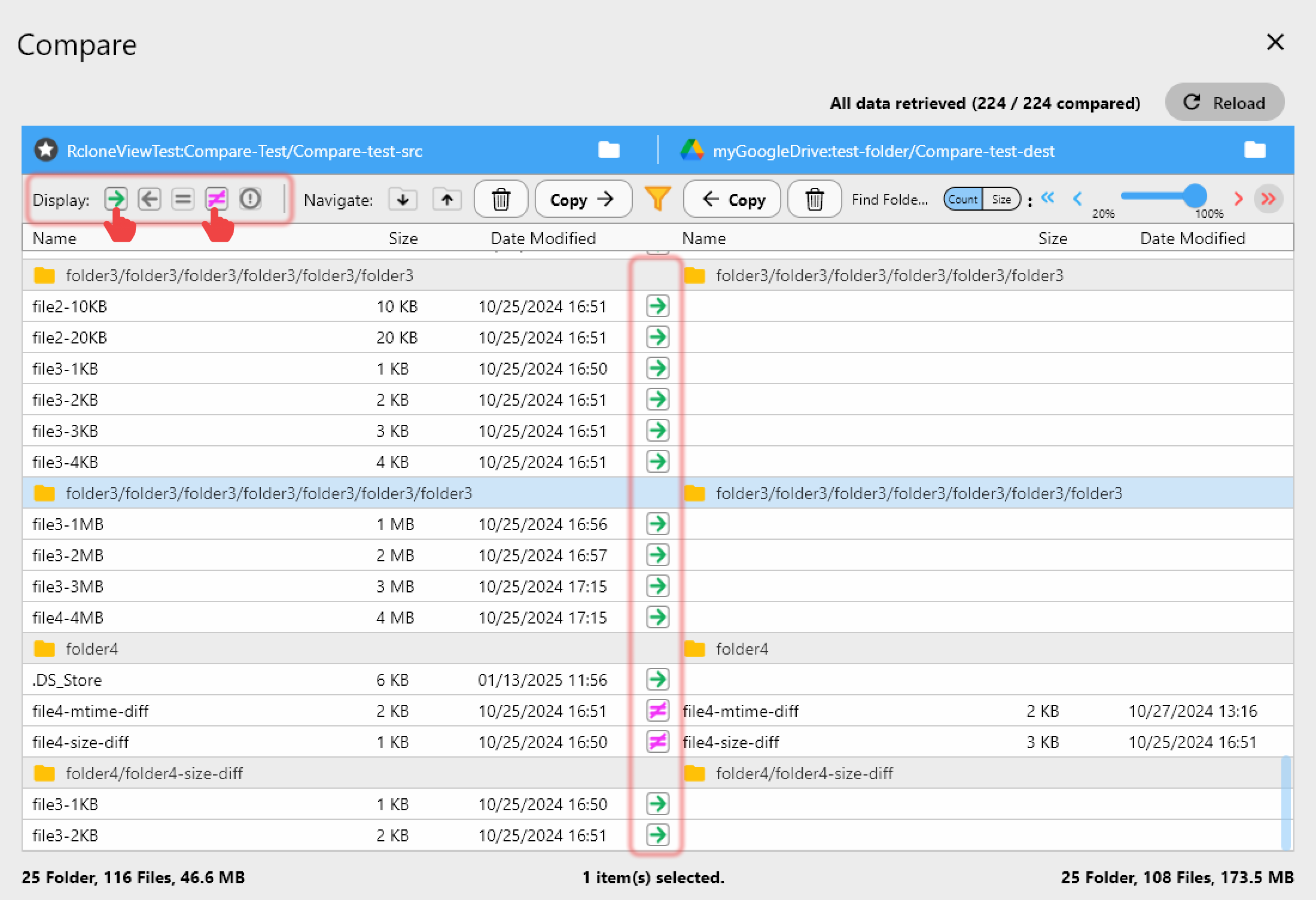
Sync & Scheduled Jobs (automate cutovers)
Use Sync to mirror selected folders until the destination fully replaces the source. Always run a dry-run, then save the job and schedule nightly or hourly runs until the cutover is complete.
👉 See more:
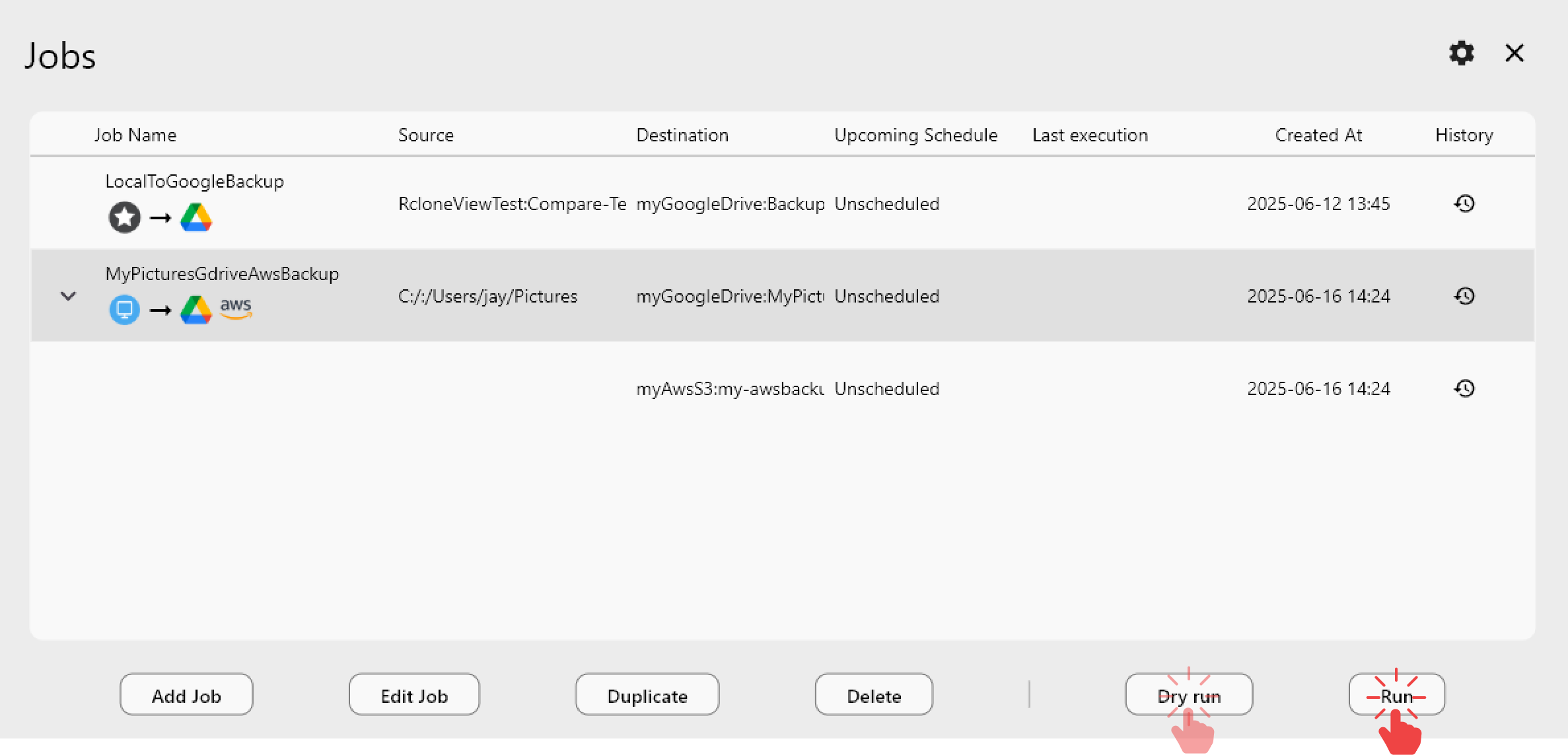
Pro tips
- Break migrations into batches that stay under the 750 GB/day API quota; queue the next batch once the cap resets.
- When copying Shared drive content to personal My Drive, verify permissions and re-share key folders from the destination account.
- Turn source folders read-only during the final sync so the last delta stays small and predictable.
- Export rclone logs from RcloneView’s Job History to keep an audit trail of what moved and when.
After the migration
- Spot-check ownership: Confirm the destination account owns critical files (especially Docs/Sheets) and that collaborators retain access.
- Rebuild shortcuts & bookmarks: Google shortcuts don’t carry over; recreate important links in the new account.
- Clean up the source: Archive or delete old folders once the destination is authoritative to prevent accidental edits.
- Monitor shared drive permissions: Large teams may need group membership updates to match the new ownership structure.
Conclusion — takeaways
- Google’s native transfer tools are helpful but limited to broad strokes.
- RcloneView gives you granular folder selection, previews, and scheduled syncs across Google Drive accounts—still completely GUI-based.
- Plan around Google’s quota limits, pilot your move, and document the cutover so colleagues know where to find the latest files.
FAQs
Does RcloneView preserve file versions and comments?
Non-Google files (PDFs, videos, ZIPs) stay intact. Google Docs/Sheets/Slides retain content but generate new IDs when copied; RcloneView surfaces them as new files so you can re-share as needed.
Can I move Shared drive folders between domains?
Google does not allow Shared drives to change domains directly. Use RcloneView to copy the content into a Shared drive owned by the destination domain, then reapply permissions. Google Workspace Admin Help
What happens if I hit the 750 GB/day quota?
Transfers pause with a rate-limit error. Wait 24 hours (or move to another account with quota available) and resume the job. RcloneView logs show where the transfer stopped so you can pick up without duplicating files.
Ready to make cross-account transfers just another checklist item?