Move from Mega to Google Drive — Smooth Migration with RcloneView
Bring your content closer to collaboration. Transfer files from Mega to Google Drive—visually, reliably, and without command-line hassles.
Introduction — Why Mega → Google Drive migration matters
Mega offers strong encryption and generous free tiers, making it popular for personal storage. Google Drive, on the other hand, excels at collaboration—Docs, Sheets, Slides, Gmail, and Workspace integration.
Migrating your files ensures:
- Unified workflows: work directly in Google Docs/Sheets without switching tools
- Simpler sharing: leverage Google’s permissions and team-sharing capabilities
- Resiliency: use Mega as encrypted storage and Google Drive for productivity
Mega vs Google Drive at a glance
| Feature | Mega | Google Drive |
|---|---|---|
| Strengths | End-to-end encryption, free storage | Real-time collaboration, Google Workspace |
| Large file handling | Unlimited (desktop app), limits on web | Up to 5 TB per file, 750 GB/day upload quota |
| Ecosystem | Neutral, secure-first | Tightly coupled with Gmail, Calendar, Docs |
Sources: Mega Google Help

Manage & Sync All Clouds in One Place
RcloneView is a cross-platform GUI for rclone. Compare folders, transfer or sync files, and automate multi-cloud workflows with a clean, visual interface.
- One-click jobs: Copy · Sync · Compare
- Schedulers & history for reliable automation
- Works with Google Drive, OneDrive, Dropbox, S3, WebDAV, SFTP and more
Free core features. Plus automations available.
Step 1 — Preparation
- Check capacity: ensure your Google account has enough quota
- Plan migration scope: full vs partial (selective folders)
- Large file awareness: break uploads to respect Drive’s 750 GB/day quota
Step 2 — Connect Mega & Google Drive in RcloneView
- Open RcloneView →
+ New Remote - Add Mega → input login/session → name it
MyMega - Add Google Drive → OAuth login → name it
MyDrive - Confirm both remotes in Explorer
🔍 Helpful guides:
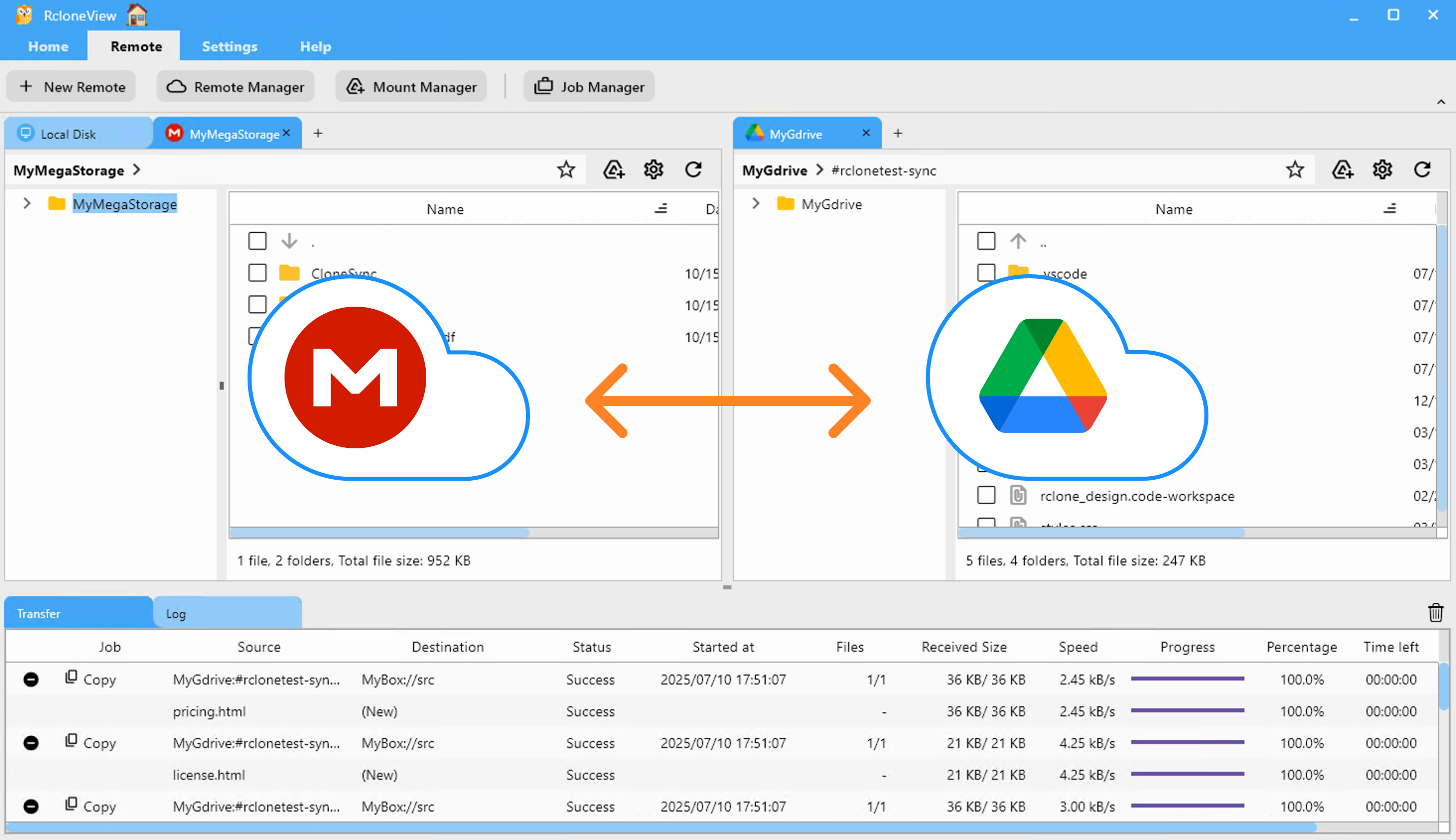
Step 3 — Execute the Migration
A) Drag & Drop
Browse Mega on one side, Google Drive on the other → drag folders across.
👉 See more: Copying Files using Drag and Drop
B) Compare & Copy
Use Compare to preview differences, then sync changed/new files only.
👉 See more: Compare and Manage Files
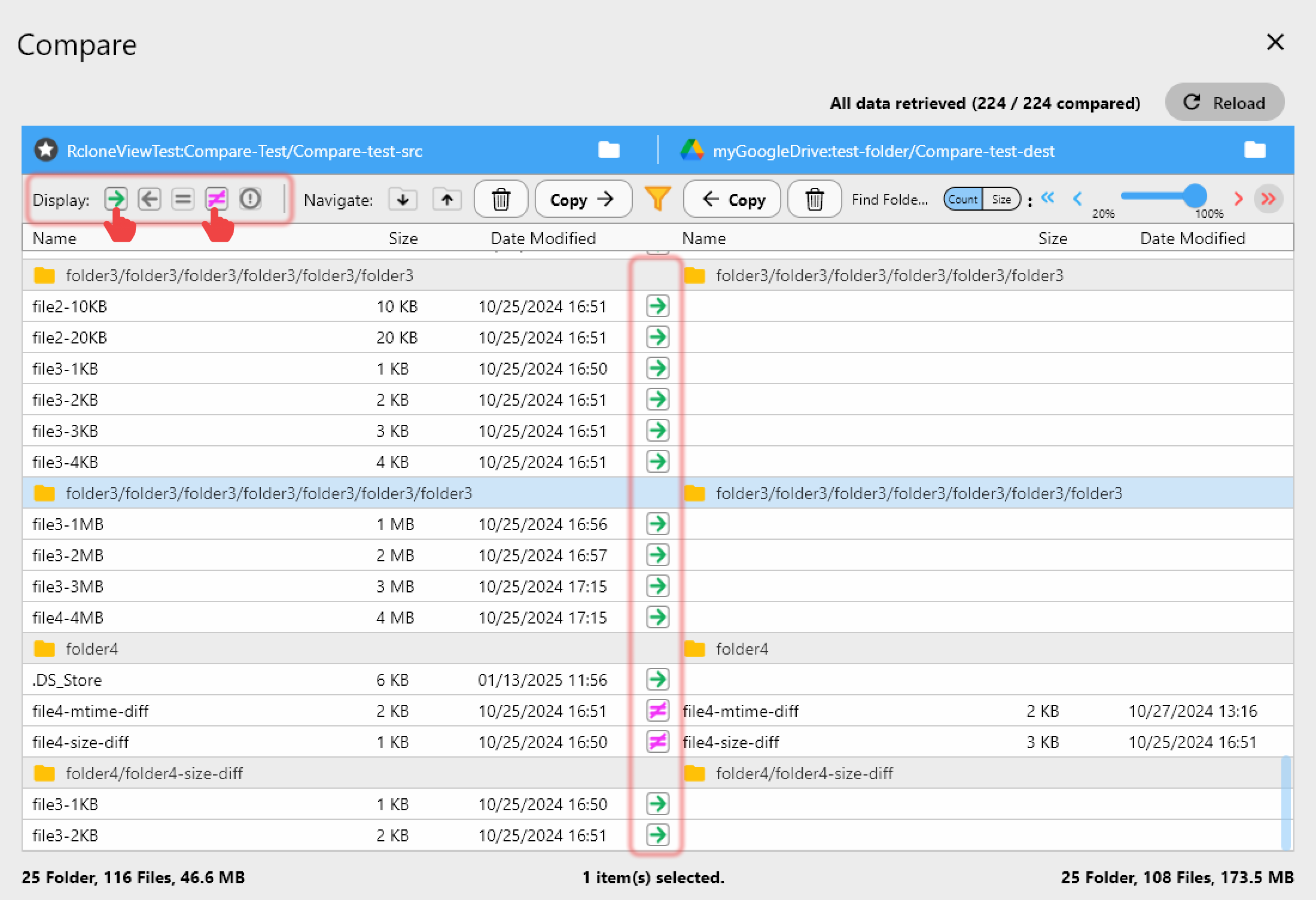
C) Sync & Scheduled Jobs
Mirror Mega → Drive and set up nightly syncs for continuous alignment.
👉 See more:
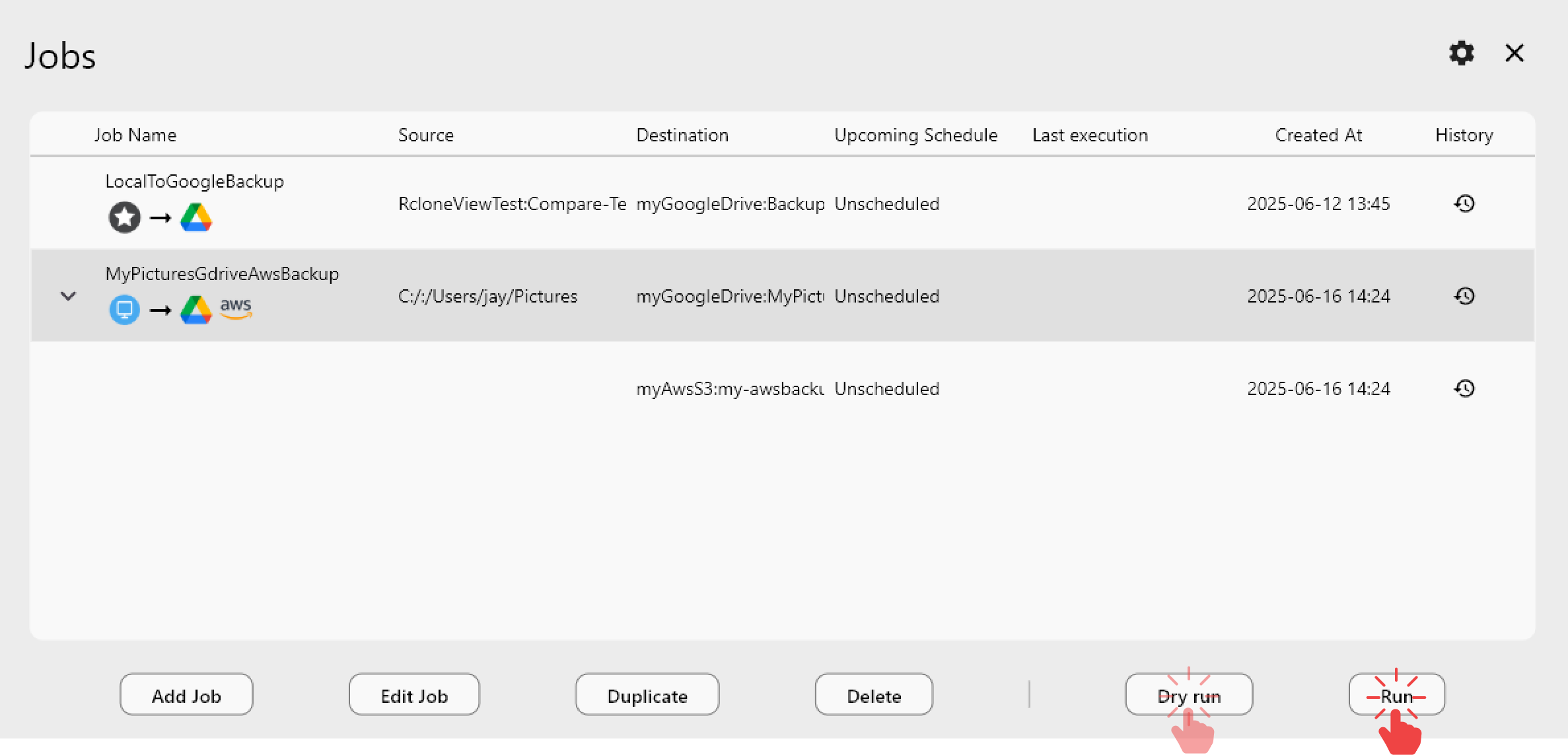
Conclusion — Key benefits
- Why move: secure storage (Mega) + real-time collab (Google Drive)
- How: RcloneView’s GUI makes it simple: Drag & Drop, Compare, Sync & Jobs
- Extra tips: respect Google’s daily quotas and test with smaller batches