Optimize Plex Performance with RcloneView’s VFS Cache — Smooth Cloud Playback
End the stutter. With the right VFS cache settings, Plex streams cloud media as if it were local—no CLI required.
Cloud streaming with Plex is powerful, but it can stutter: buffering during 4K playback, sluggish seeking, or slow library scans. The cause isn’t always your internet—it’s how Plex reads many tiny ranges and thumbnails while rclone fetches data over higher‑latency cloud connections. Rclone’s Virtual File System (VFS) cache is the fix, and RcloneView gives you a simple GUI to turn the right knobs.
RcloneView mounts your cloud storage (Google Drive, Dropbox, Wasabi/Cloudflare R2/S3, etc.) as a local path Plex can index. By enabling and tuning the VFS cache, you smooth out random reads, keep thumbnails and segments nearby, and cut down on network round‑trips.

Manage & Sync All Clouds in One Place
RcloneView is a cross-platform GUI for rclone. Compare folders, transfer or sync files, and automate multi-cloud workflows with a clean, visual interface.
- One-click jobs: Copy · Sync · Compare
- Schedulers & history for reliable automation
- Works with Google Drive, OneDrive, Dropbox, S3, WebDAV, SFTP and more
Free core features. Plus automations available.
Why VFS Cache Matters to Plex
Plex doesn’t just stream linearly—it seeks, generates thumbnails, and reads subtitles, often in parallel. Without caching, each jump triggers fresh remote reads and latency stacks up. A local SSD cache absorbs those bursts so Plex stays responsive while rclone fetches ahead.
What VFS protects
- Smooth seeking and scrubbing for long movies
- Faster library scans and thumbnails
- Stable playback when multiple people watch at once
Further reading
- Mount basics in RcloneView: https://rcloneview.com/support/howto/rcloneview-basic/mount-cloud-storage-as-a-local-drive
- Global flags & locations: https://rcloneview.com/support/howto/rcloneview-basic/general-settings
Cache Modes at a Glance
| Mode | What it does | Plex suitability | Notes |
|---|---|---|---|
| Off | Direct reads from cloud | Not recommended | Minimal latency but poor for random access |
| Minimal | Metadata cached | Limited | OK for small files; video seeking may stutter |
| Writes | Buffers writes only | Limited | Reads still remote; not ideal for playback |
| Full | Read/write cached | Recommended | Best results for scans, seeks, and multiple users |
| WriteBack (Full+) | Defers uploads via cache | Recommended | Higher SSD usage; great for mixed read/write |
Tip: Keep Plex metadata local on SSD; only media lives in the cloud.
Tune VFS Cache in RcloneView
- Mount a cloud path
- Use Remote Explorer or Mount Manager to map a folder to a drive/path Plex can see.
See: /support/howto/rcloneview-basic/mount-cloud-storage-as-a-local-drive#method-1-mount-from-remote-explorer and /support/howto/rcloneview-basic/mount-cloud-storage-as-a-local-drive#method-2-mount-via-mount-manager
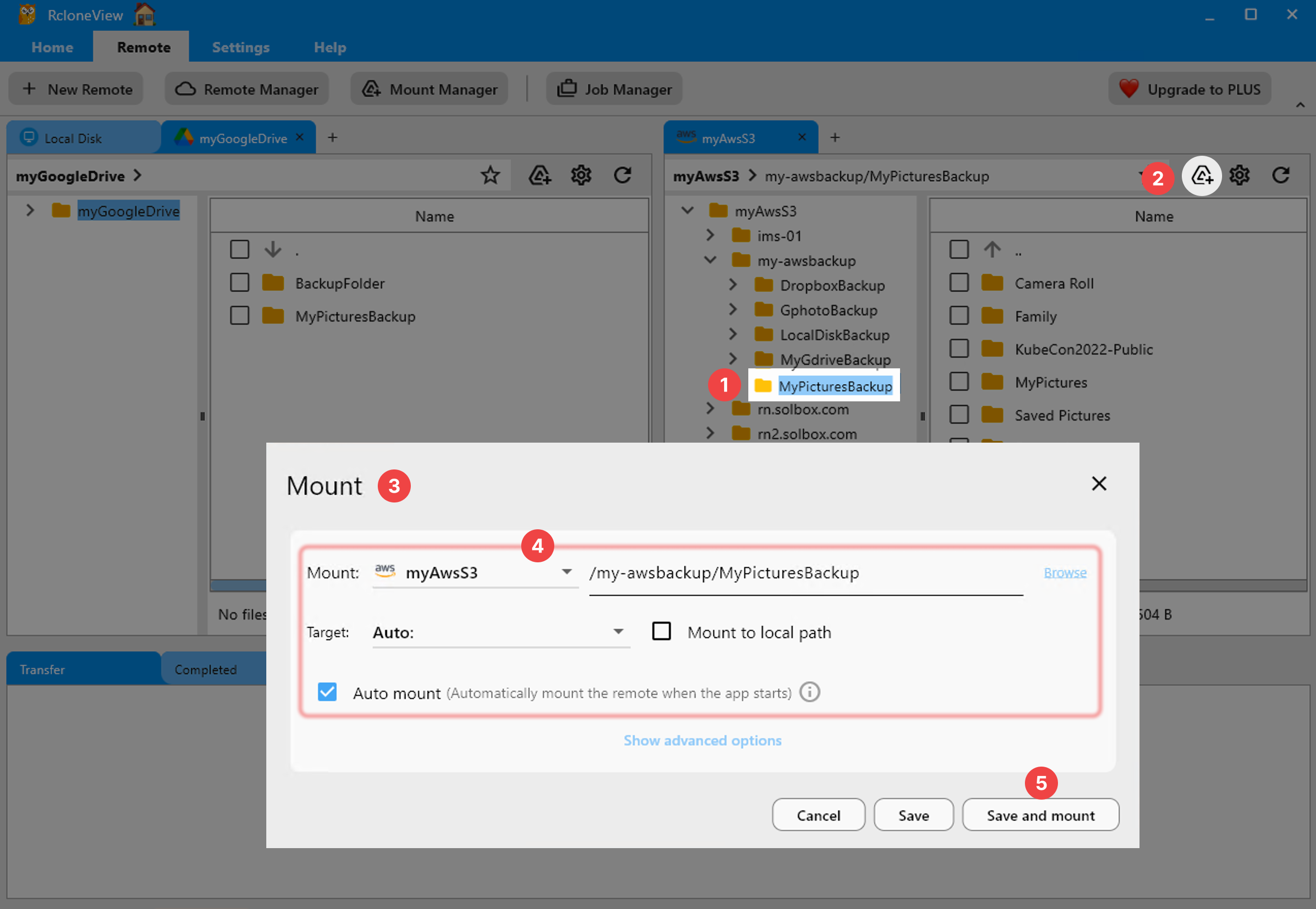
- Open Advanced Options
- In the Mount dialog, open Advanced Options and locate VFS settings (cache mode, size, ages, dir cache time).
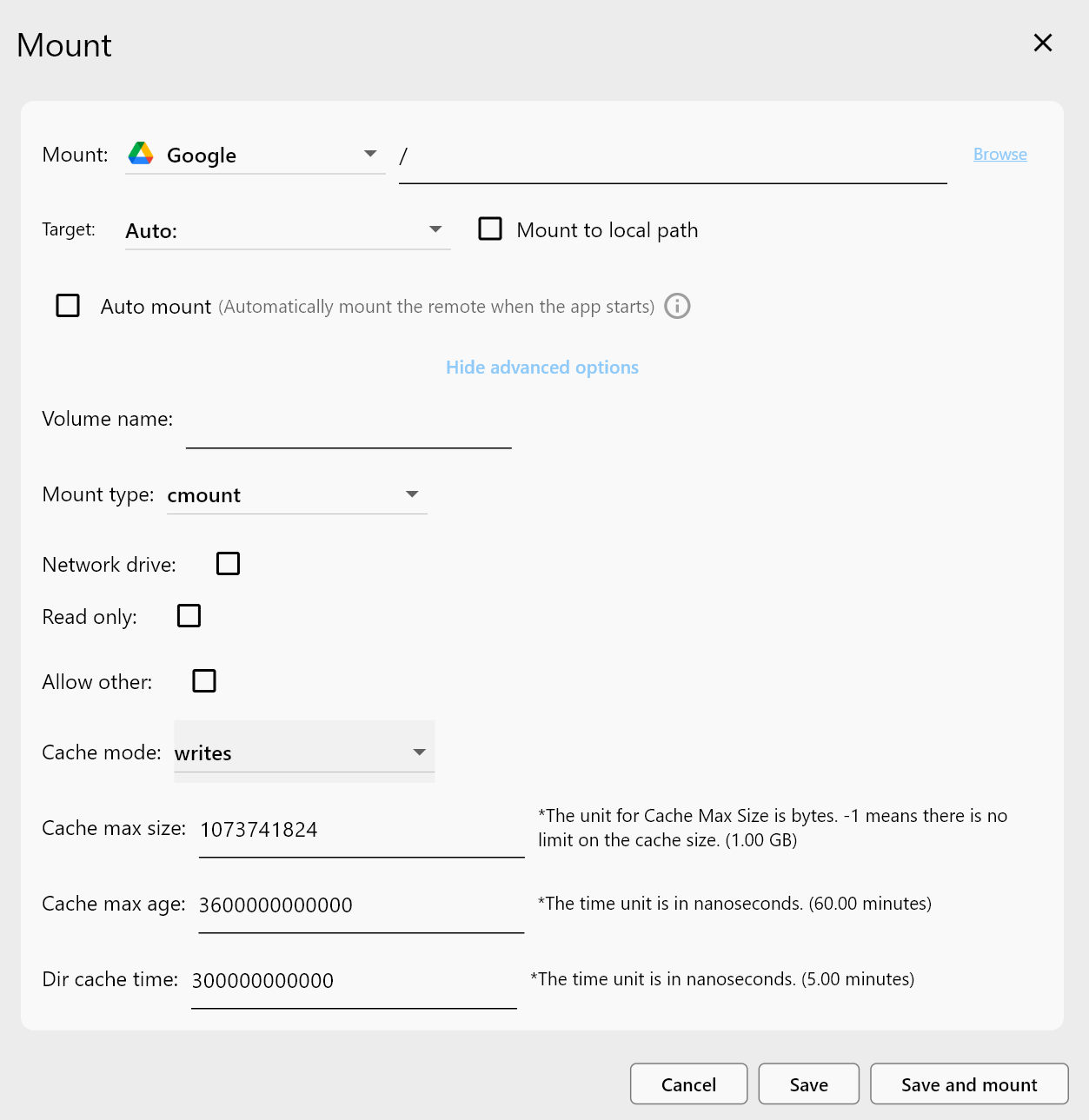
- Select the cache mode
- Choose
Fullfor Plex. If you upload into the mount, tryWriteBackfor better burst performance.
- Set cache location and size
- Put the cache on SSD/NVMe (e.g.,
C:\rclone_cacheor/mnt/ssd/plex-cache). - Size guidance: 10–50 GB for 1080p; 30–100 GB for large 4K libraries.
- Adjust prefetch and read‑ahead
- Increase
--vfs-read-ahead(e.g., 64M–256M) and set a reasonable dir cache time. - Add global flags under Embedded Rclone → Global Rclone Flags. See: /support/howto/rcloneview-basic/general-settings
- Save, mount, and point Plex
- Save and mount, then in Plex add the mounted folder (e.g.,
X:\Moviesor/Volumes/Cloud/Movies) to your library. Let Plex complete a scan and test playback.
Troubleshooting Quick Hits
| Symptom | Likely cause | Fix |
|---|---|---|
| Mid‑stream buffering | Cache too small or read‑ahead low | Increase cache size; bump --vfs-read-ahead; ensure SSD cache |
| Drive disappears after reboot | No auto‑mount | Enable Auto mount and Launch at login. See: /support/howto/rcloneview-basic/mount-cloud-storage-as-a-local-drive and /support/howto/rcloneview-basic/general-settings |
| Plex cannot see folder | Permissions or different user | Mount where the Plex service user can read; mark as network drive on Windows if needed |
| “Too many open files” | OS handle cap | Raise file handle limit; see OS docs or FAQ; try smaller parallelism |
Scenario‑Based Recommendations
| Scenario | Cache mode | Cache size | Notes |
|---|---|---|---|
| 1080p movies | Full | 10–20 GB | Smooth scrubbing; quick previews |
| 4K remux / high bitrate | WriteBack | 30–100 GB | Better burst tolerance; keep metadata local |
| Short clips/trailers | Minimal | ≤5 GB | Acceptable if seeking is rare |
| Multi‑user Plex server | Full | ~10 GB per active user | Consider faster SSDs and higher read‑ahead |
Smooth Cloud Playback, No Guesswork
Most Plex buffering on cloud mounts is a cache configuration issue. RcloneView removes the CLI complexity and lets you apply the proven VFS recipes in a few clicks: mount your cloud, set cache to Full (or WriteBack), place the cache on SSD, and increase read‑ahead. The result feels local—even for big libraries.

Manage & Sync All Clouds in One Place
RcloneView is a cross-platform GUI for rclone. Compare folders, transfer or sync files, and automate multi-cloud workflows with a clean, visual interface.
- One-click jobs: Copy · Sync · Compare
- Schedulers & history for reliable automation
- Works with Google Drive, OneDrive, Dropbox, S3, WebDAV, SFTP and more
Free core features. Plus automations available.