Back Up Mega Files to OneDrive — Secure Cloud Redundancy with RcloneView
· 2 min read
Protect your data by combining Mega’s encryption with OneDrive’s Microsoft 365 integration—all in a simple GUI workflow.
Why keep a Mega → OneDrive backup?
- Mega: best for encrypted storage, generous free space
- OneDrive: deeply embedded in Microsoft 365 (Office, Teams, SharePoint)
- Combined: security from Mega + collaboration and governance in OneDrive
Comparison Snapshot
| Feature | Mega | OneDrive |
|---|---|---|
| Encryption | End-to-end by default | Not default, but supports enterprise encryption |
| File limits | Unlimited (desktop app) | 250 GB per file |
| Ecosystem | Neutral, security-first | Integrated with Office/Teams |

Manage & Sync All Clouds in One Place
RcloneView is a cross-platform GUI for rclone. Compare folders, transfer or sync files, and automate multi-cloud workflows with a clean, visual interface.
- One-click jobs: Copy · Sync · Compare
- Schedulers & history for reliable automation
- Works with Google Drive, OneDrive, Dropbox, S3, WebDAV, SFTP and more
WindowsmacOSLinux
Get Started Free →Free core features. Plus automations available.
Step 1 — Preparation
- Sign into Mega and OneDrive
- Check storage capacity and plan folder scope
- Decide: one-off archive or ongoing sync
Step 2 — Connect Remotes in RcloneView
- Add Mega (credentials/session)
- Add OneDrive (Microsoft OAuth login)
- Verify both in Explorer view
🔍 Helpful guides:
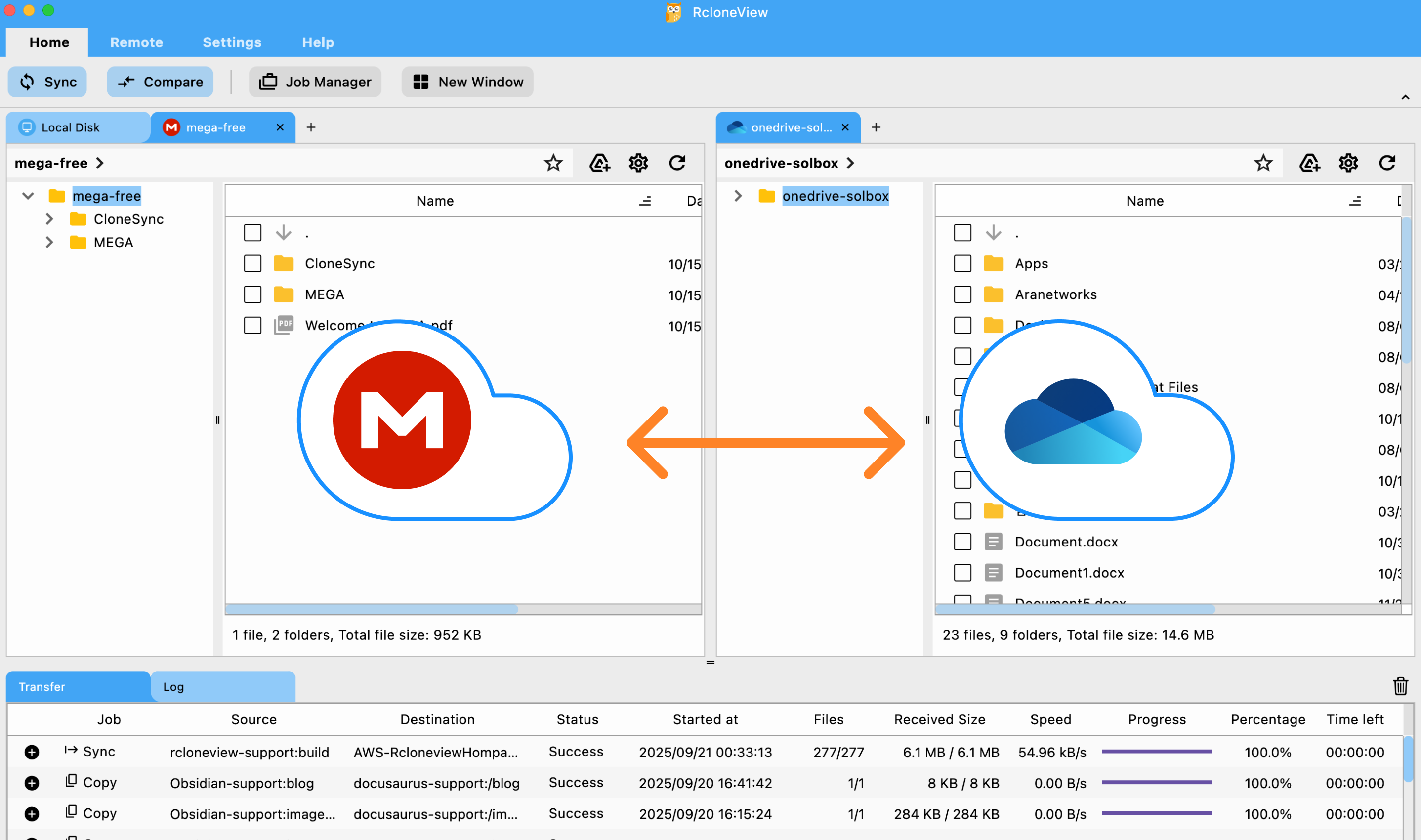
Step 3 — Back Up Data
- Drag & Drop for quick ad-hoc copies
- Compare & Copy to preview changes before syncing
- Sync & Jobs to automate scheduled backups
👉 See more:
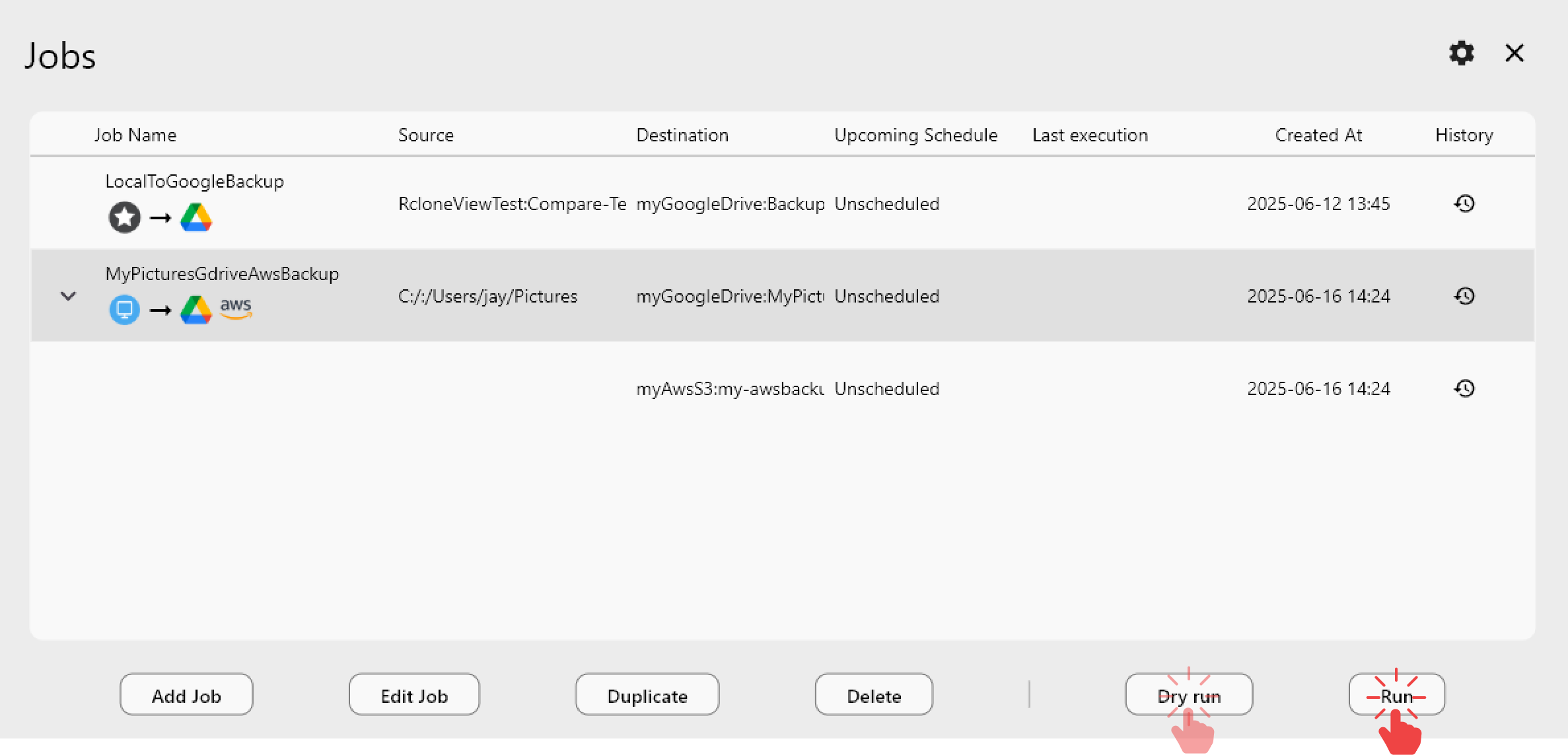
Conclusion
- Why: protect data redundancy with encryption + enterprise tools
- How: RcloneView lets you easily link Mega and OneDrive, then sync using Drag & Drop, Compare, or Scheduled Jobs