Manage Multiple Cloud Accounts in One View with RcloneView (Google, OneDrive, Dropbox, S3)
One clean dashboard for all your clouds—browse, compare, transfer, and automate without the command line.
Cloud storage sprawl is real. Personal Gmail + a work Google account, a OneDrive tied to Microsoft 365, a legacy Dropbox you still share with a vendor, and an S3 bucket for archives. Logging in and out of different portals wastes time and makes it easy to lose track of what lives where. RcloneView solves that by bringing every account into a single, visual explorer powered by rclone—so you can move confidently between providers with previews, dry-runs, and scheduled jobs.
With RcloneView, you don’t need to learn rclone config or memorize flags. The app guides you to connect each account once, then reuse those connections across copy, compare, and sync workflows. It’s ideal for:
- Everyday users who just want to drag files between accounts
- Engineers consolidating project data spread across clouds
- IT admins standardizing multi-account backups and migrations
Understanding the challenge
- Fragmented UIs: Each provider has its own web console and limits on bulk operations.
- Different APIs and quotas: Google, Microsoft, Dropbox, and S3 all behave differently during large moves.
- Audit and repeatability: You need previews, logs, and scheduled runs—not one-off manual drags in a browser.
What a unified interface changes
- One explorer: Open multiple accounts side-by-side—no relogin loops
- Compare-first: See differences before copying; avoid duplicates and surprises
- Jobs and history: Save syncs, schedule off-hours runs, and keep an audit trail
| Approach | Where you work | Preview differences | Schedule & repeat | Multi‑provider |
|---|---|---|---|---|
| Native cloud web UIs | Separate browser tabs | Limited | Manual | Provider‑only |
| RcloneView multi‑account GUI | Single desktop app | Yes (Compare) | Yes (Jobs) | Any rclone backend |

Manage & Sync All Clouds in One Place
RcloneView is a cross-platform GUI for rclone. Compare folders, transfer or sync files, and automate multi-cloud workflows with a clean, visual interface.
- One-click jobs: Copy · Sync · Compare
- Schedulers & history for reliable automation
- Works with Google Drive, OneDrive, Dropbox, S3, WebDAV, SFTP and more
Free core features. Plus automations available.
Getting Ready
- Map accounts and goals: List which accounts you use (e.g., personal Google Drive, Work OneDrive, Dropbox, S3/Wasabi/R2) and what you want to do: consolidate, back up, or reorganize.
- Confirm access: You’ll need login access or API keys where applicable.
- Start small: Test with a small folder; validate previews and results before scaling up.
Helpful links
- Google OAuth quick setup: /support/howto/remote-storage-connection-settings/add-oath-online-login
- Microsoft/SharePoint sign‑in: /support/howto/remote-storage-connection-settings/connect-using-cli/add-sharepoint-for-business
- S3/Wasabi/R2 setup: /support/howto/remote-storage-connection-settings/s3 and /support/howto/cloud-storage-setting/cloudflare-r2-credential
- Dropbox (rclone backend): https://rclone.org/dropbox/
Connect Your Accounts in RcloneView
RcloneView wraps rclone’s configuration in a friendly wizard. Add each cloud once; it shows up in the left‑hand Explorer for reuse.
- Open RcloneView → click
+ New Remote.
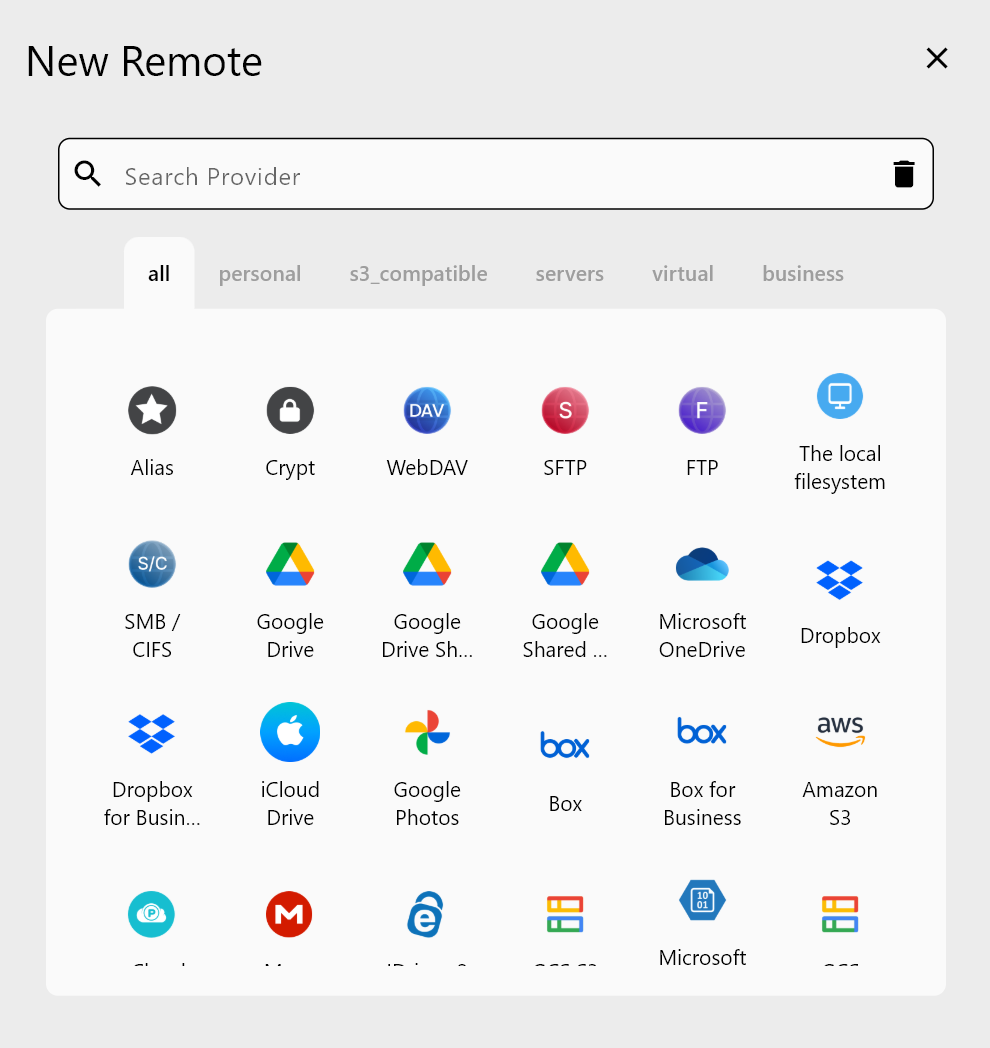
- Choose a provider and follow the prompts:
- Google Drive: sign in via OAuth and name it clearly (e.g.,
Drive-Personal,Drive-Work). See: /support/howto/remote-storage-connection-settings/add-oath-online-login - OneDrive/SharePoint: sign in with your Microsoft account. See: /support/howto/remote-storage-connection-settings/connect-using-cli/add-sharepoint-for-business
- Dropbox: follow rclone’s OAuth flow. See: https://rclone.org/dropbox/
- S3/Wasabi/R2: set endpoint/region and keys. See: /support/howto/remote-storage-connection-settings/s3 and /support/howto/cloud-storage-setting/cloudflare-r2-credential
- Google Drive: sign in via OAuth and name it clearly (e.g.,
- Repeat for each account. You can open multiple remotes at once and browse them side‑by‑side.
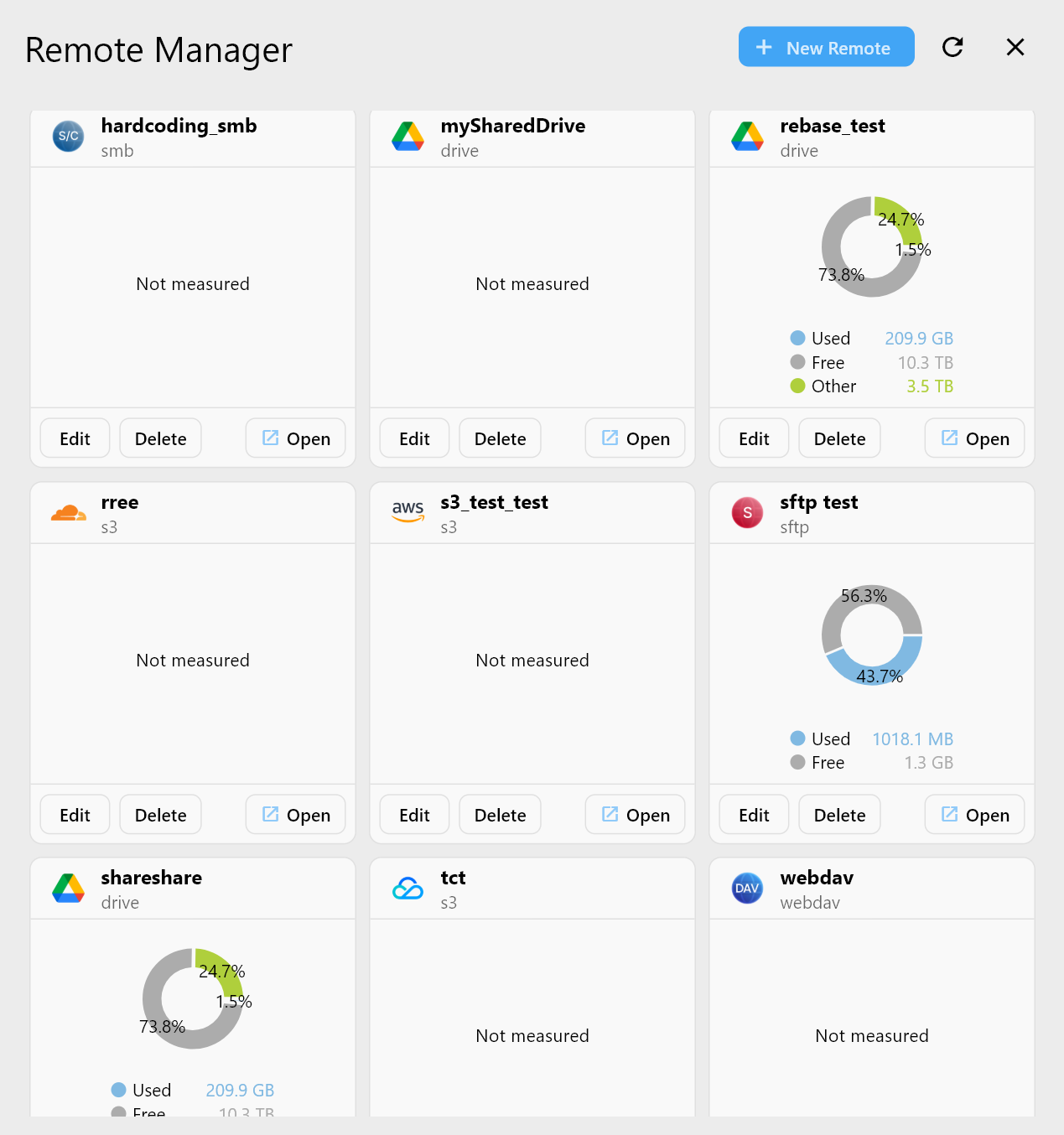
Move and Sync Without Surprises
RcloneView supports the same three patterns across any accounts you connect. Start with a small pilot folder, then scale up.
Drag and Drop
Open the source on the left and the destination on the right; drag files or folders across.
See: /support/howto/rcloneview-basic/browse-and-manage-remote-storage#copying-files-using-drag-and-drop
Compare Before Copying
Run Compare to list what’s new, changed, or missing between two folders—even across different providers. Deselect anything you want to skip, then copy.
See: /support/howto/rcloneview-basic/compare-folder-contents#compare-results-and-manage-files
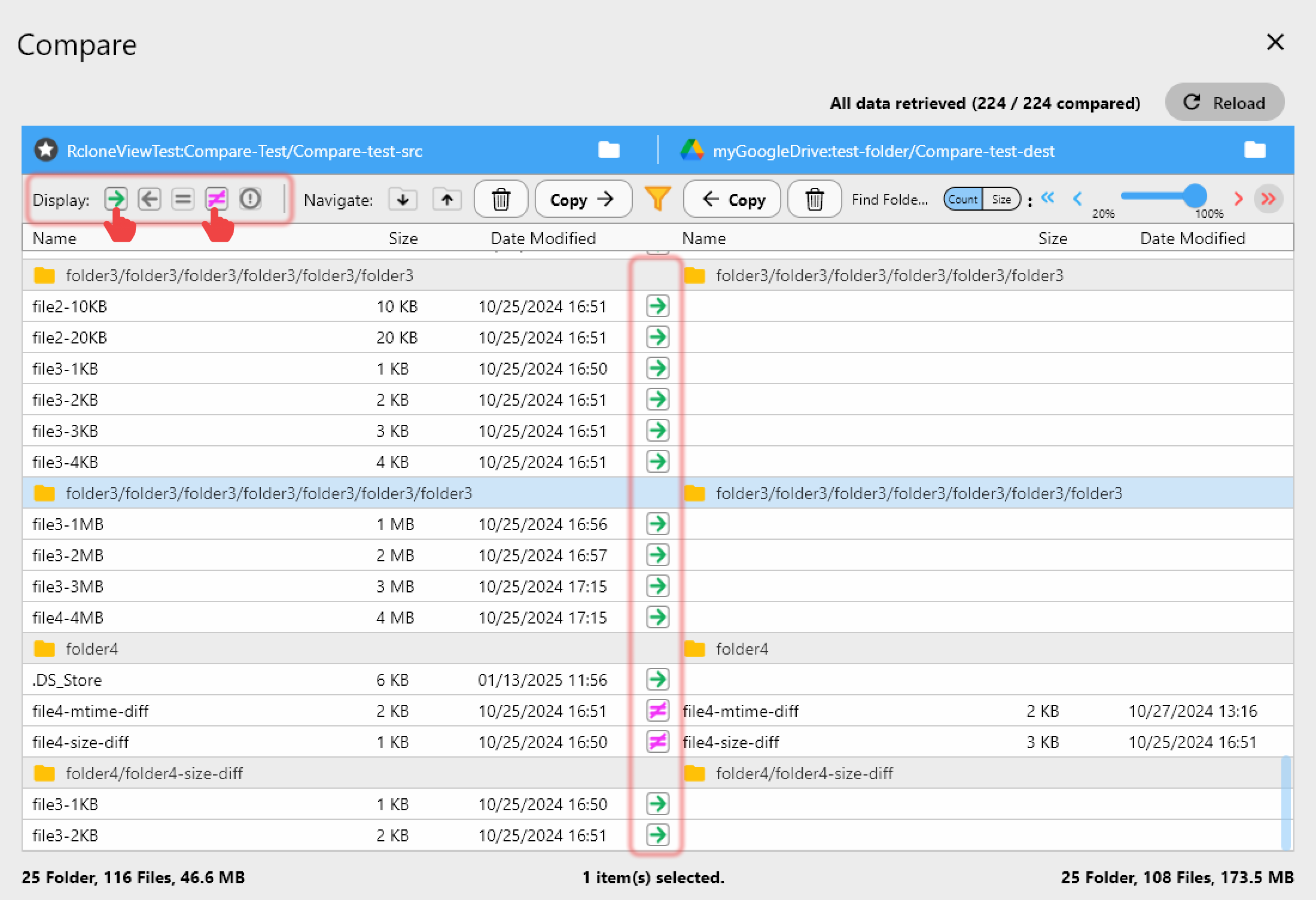
Sync and Schedule
Mirror selected folders across accounts with Sync. Always run a dry‑run, then save the job and schedule off‑hours runs. Monitor progress and history in the Job Manager.
See: /support/howto/rcloneview-basic/synchronize-remote-storages, /support/howto/rcloneview-basic/create-sync-jobs, /support/howto/rcloneview-advanced/job-scheduling-and-execution
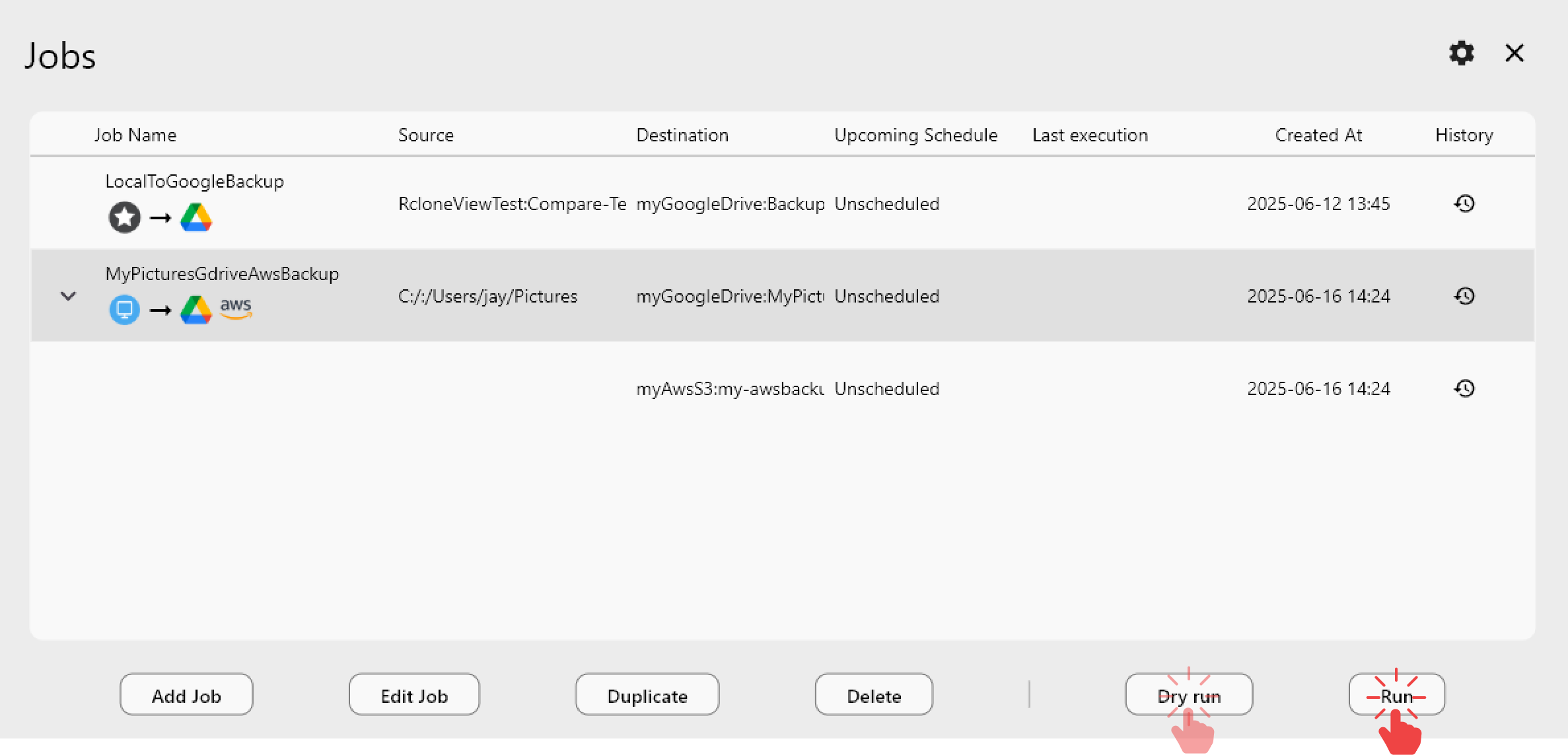
Practical Use Cases
- Personal + Work Google Drives: Keep a read‑only mirror of selected personal folders in a work account, or vice‑versa, with scheduled syncs and clear logs.
- OneDrive ↔ Google Drive team handoff: Use Compare to stage a cutover, then Sync nightly until the destination becomes the source of truth.
- Dropbox cleanup and archive: Drag seldom‑used shares into an S3/Wasabi bucket for cheaper storage while keeping an online copy for collaborators.
- Multi‑cloud backup: Maintain encrypted archives in an S3‑compatible bucket while keeping day‑to‑day collaboration in Drive/OneDrive. Pair with rclone
cryptif you need client‑side encryption. See: /blog/encrypt-cloud-backups-google-drive-onedrive-s3-with-rcloneview
Tips for Smooth Operations
- Name remotes clearly:
Drive-Personal,Drive-Work,OneDrive-DeptA,Dropbox-Shared,S3-Archive. - Pilot first: Compare and copy a small sample before bulk jobs.
- Respect quotas: Google Drive upload/copy limits and API throttling can affect large runs; schedule overnight when possible.
- Keep an audit trail: Export logs from Job History for change tracking.
Wrap‑Up
RcloneView turns a mess of logins and browser tabs into a single, reliable workspace. Connect all your accounts once, preview every change, and automate the repeatable parts—without writing a single command. Whether you’re consolidating personal data, orchestrating team handoffs, or running IT migrations, a unified multi‑account GUI makes cloud work faster and safer.
Want help setting up a specific provider? Check these next:
- Remote Manager overview: /support/howto/rcloneview-basic/remote-manager
- Real‑time transfer monitoring: /support/howto/rcloneview-basic/real-time-transfer-monitoring
- Mount clouds as local drives: /support/howto/rcloneview-basic/mount-cloud-storage-as-a-local-drive