Shield Every Cloud Account with External Drive Backups in RcloneView
Cloud accounts fail, get locked, or go offline during outages. A USB drive that refreshes itself every night is the cheapest insurance policy you can own.
RcloneView layers a friendly UI on top of rclone so anyone can mirror Google Drive, OneDrive, Dropbox, S3, Wasabi, or even SMB shares into an external HDD or SSD. Dual Explorer panes, Compare previews, Sync/Copy templates, Mount Manager, and a built-in Scheduler help you keep a cold copy ready for ransomware incidents, travel, or compliance requests without memorizing CLI flags.

Manage & Sync All Clouds in One Place
RcloneView is a cross-platform GUI for rclone. Compare folders, transfer or sync files, and automate multi-cloud workflows with a clean, visual interface.
- One-click jobs: Copy · Sync · Compare
- Schedulers & history for reliable automation
- Works with Google Drive, OneDrive, Dropbox, S3, WebDAV, SFTP and more
Free core features. Plus automations available.
Why External Drive Backups Matter
- Offline access: Creative teams, field engineers, or executives can plug in a drive and run full workloads on planes or remote sites.
- Account lockouts: If SSO breaks or a tenant is suspended, your USB drive still holds every contract.
- Ransomware cushion: Separating data across clouds and an unplugged drive breaks the blast radius of malware.
- Fast restores: Copying from SSD to laptop beats waiting on terabytes of re-downloads.
Blueprint: RcloneView as Your External Drive Control Tower
- Connect clouds via Remote Manager and the OAuth guide in Add OAuth Online Login.
- Harden settings under General Settings with config passwords.
- Organize Explorer panes with friendly names using Browse and manage remote storage so each pane matches a cloud drive vs. an external path.
- Design jobs using Create sync jobs or Synchronize remote storages, and preview risk with Compare folder contents.
- Automate refreshes through Job scheduling and execution while keeping an eye on throughput in Real-time transfer monitoring.
- Mount the drive read-only for audits via Mount cloud storage as a local drive.
Step 1 -- Prep the External Drive and Connect Clouds
- Format the drive with a filesystem your OS reads everywhere (exFAT for cross-platform, APFS/NTFS for native performance).
- Create a top-level folder per cloud:
GDrive-Archive,OneDrive-Teams,Dropbox-Projects,S3-Logs. - Plug the drive in before launching RcloneView; it appears in the Explorer's local targets automatically.
- In Remote Manager, add each cloud remote, using service accounts where possible. Label them clearly.
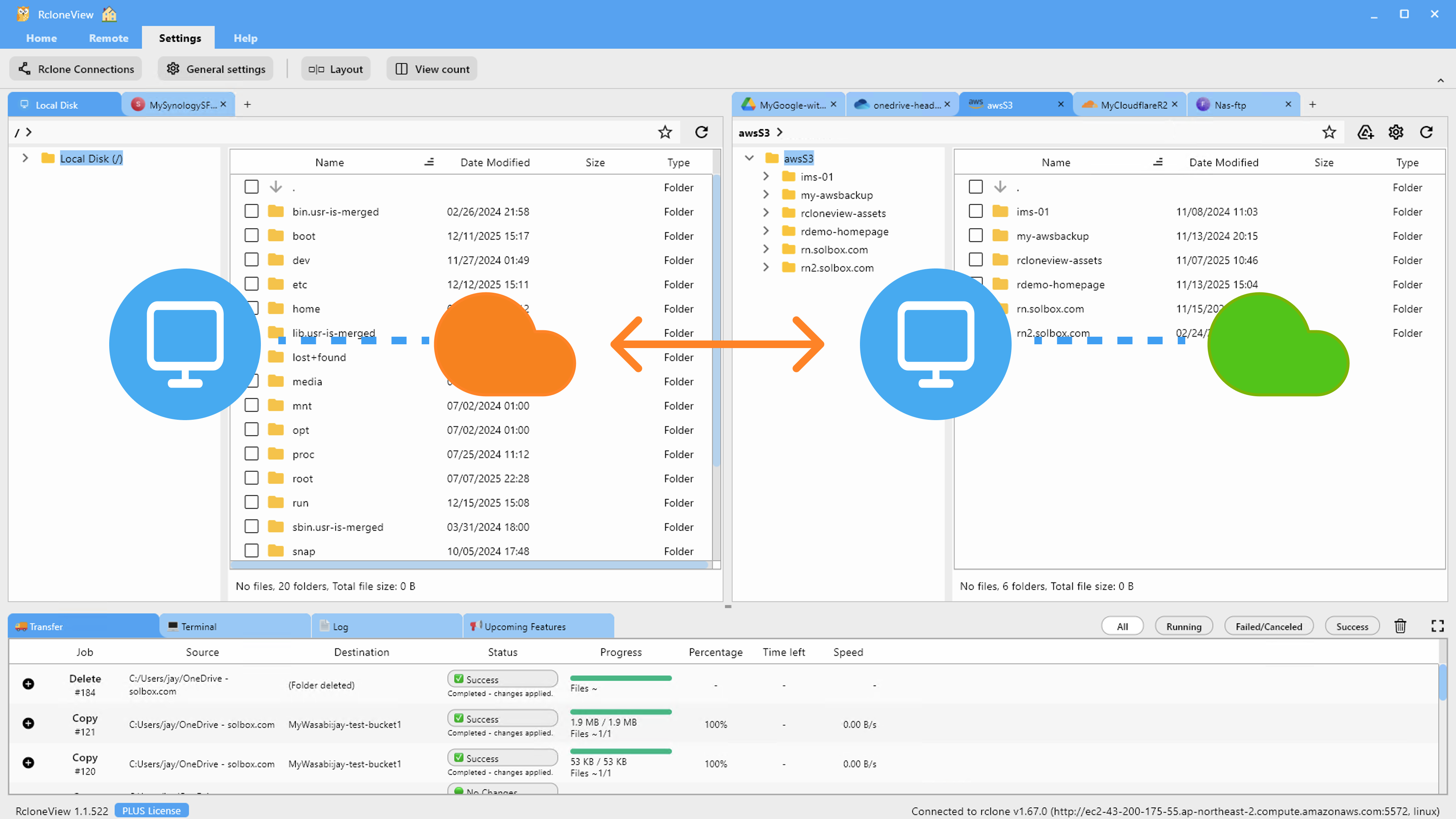
Step 2 -- Baseline with Compare
- Load a cloud remote on the left pane, external drive folder on the right.
- Run Compare to see item counts, hashes, and timestamps before the first sync.
- Identify giant media folders or archives that may need bandwidth caps when syncing.
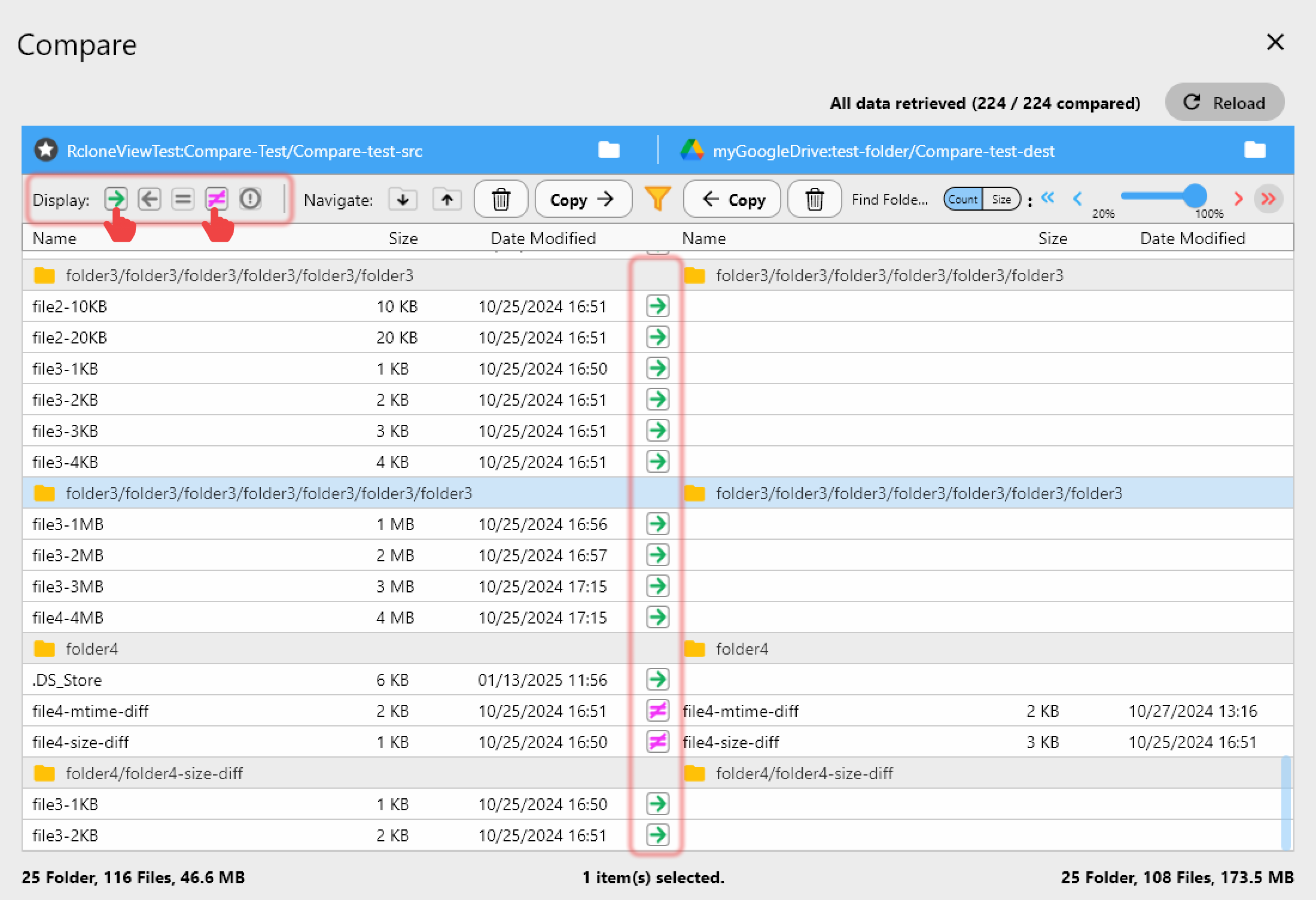
Step 3 -- Create Smart Copy or Sync Jobs
- Use Copy when the drive should only accumulate files (good for immutable archives). Use Sync when the disk must mirror the cloud exactly.
- In the job wizard, set the external drive as destination and enable filters for things like Google Docs placeholders or Box Notes so only rendered files land on disk.
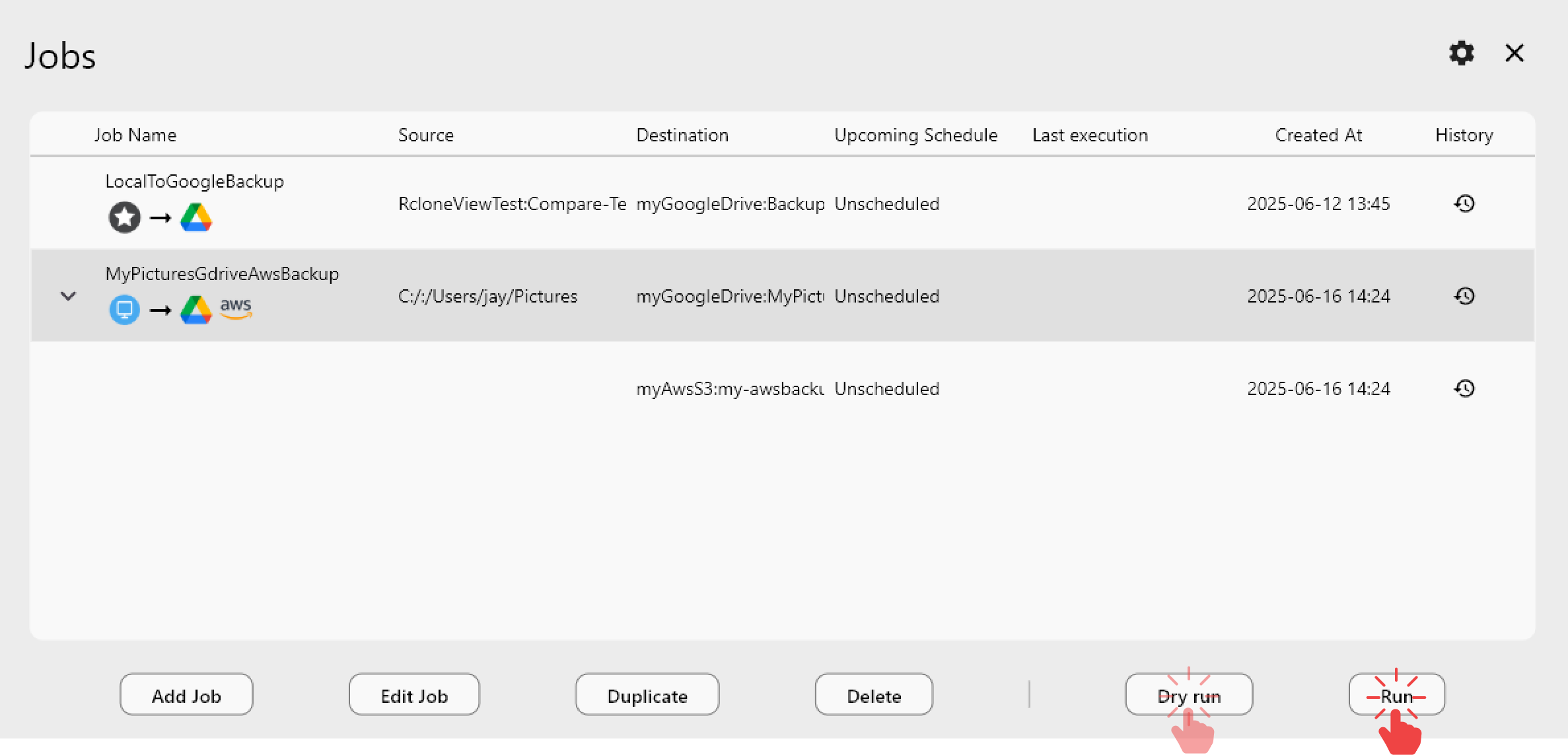
Step 4 -- Automate Refreshes with Scheduler
- Enable Scheduler (Settings -> Scheduler) and assign cadences per job: hourly for urgent design folders, nightly for everything else, and weekly Compare-only runs for verification.
- Stagger start times so the drive is not overwhelmed by simultaneous reads from multiple clouds.
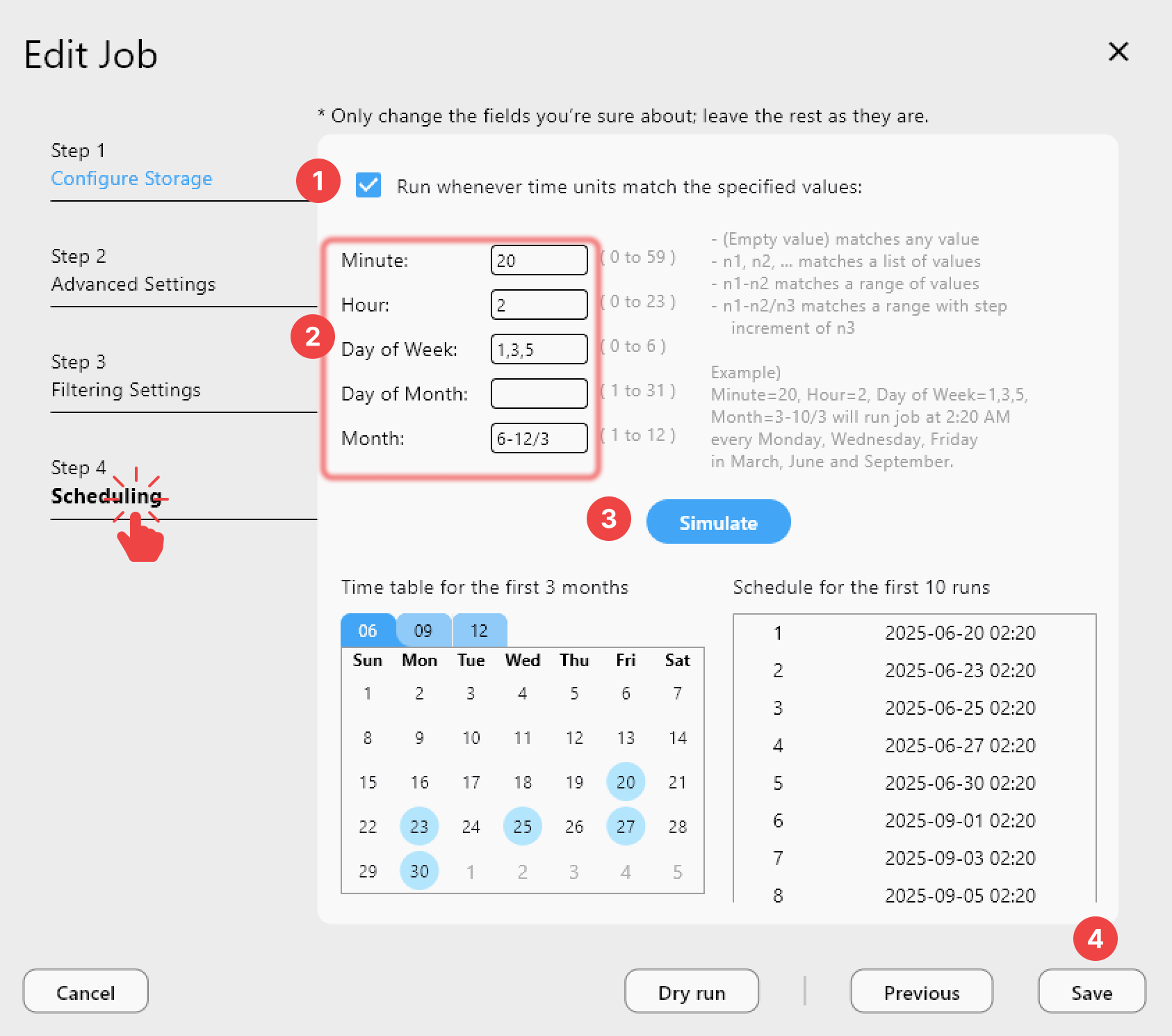
Step 5 -- Verify, Mount, and Test Restores
- After each scheduled run, check throughput and error counts in Real-time transfer monitoring.
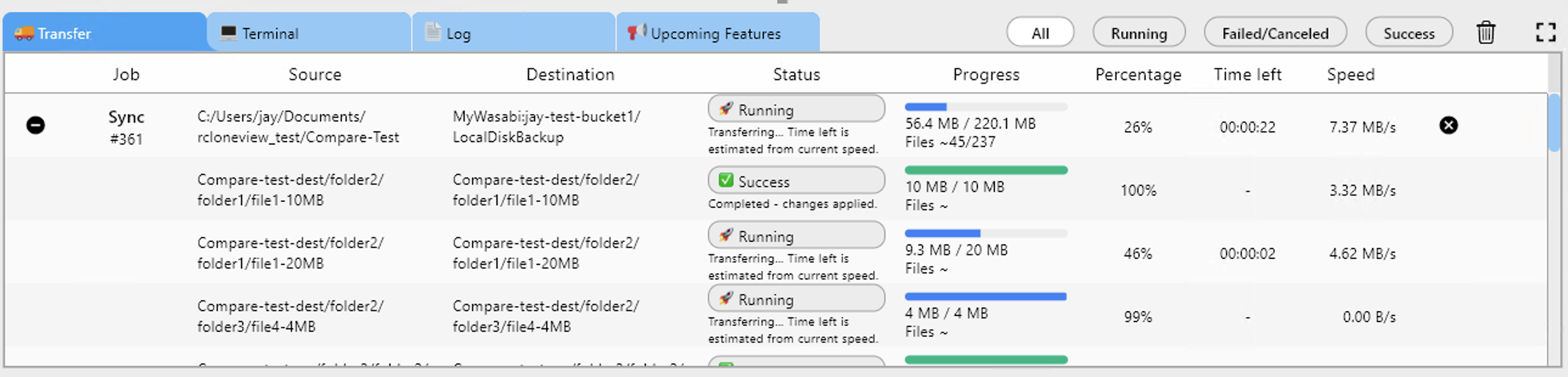
- Mount the external folder inside RcloneView's Mount Manager in read-only mode for auditors or engineers who need to browse the backup without touching originals.
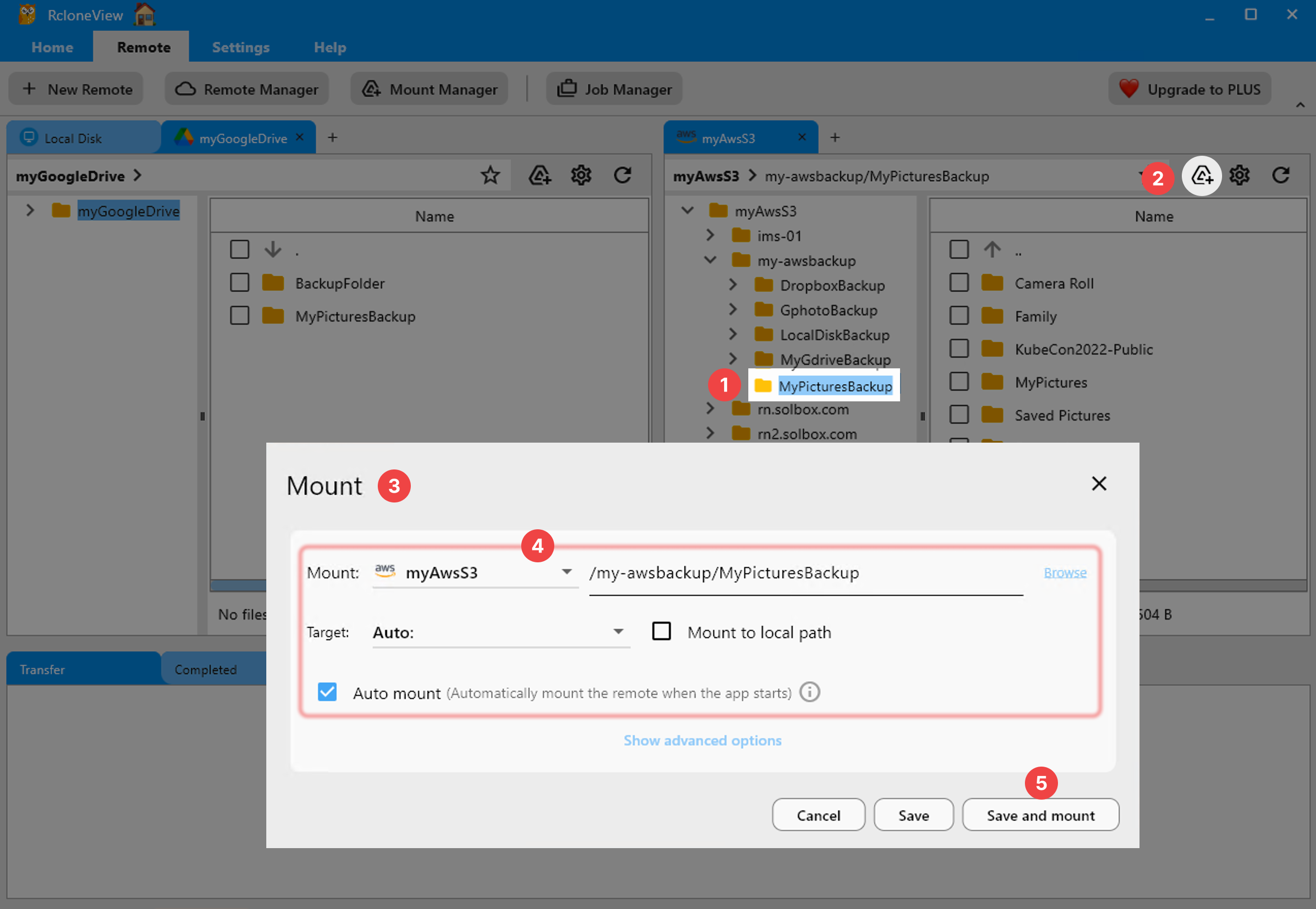
Suggested Backup Runbook
| Cadence | RcloneView action | Evidence produced |
|---|---|---|
| Daily | Scheduler Copy/Sync job from each cloud to external drive | Transfer log, Compare export |
| Weekly | Compare-only run + checksum check | Diff report, screenshot |
| Monthly | Rotate drive (swap A/B drives) and update job destinations | Asset inventory, rotation note |
| Quarterly | Full restore test + mount read-only for audit | Restore transcript, Mount screenshot |
FAQ
Can I encrypt the external copy?
Yes. Use encrypted volumes (VeraCrypt, BitLocker, FileVault) or rclone crypt remotes. Document the decryption keys in your DR plan.
What if the drive letter changes?
Set the job destination using the physical path (macOS /Volumes/MediaVault, Windows \?\Volume{GUID}) or rebind letters before jobs run. RcloneView warns you if a destination is missing.
Does this work with NAS drives too?
Absolutely. Map the NAS share locally, add it in the Explorer, and treat it like any other destination. You can even chain: cloud -> NAS -> portable SSD.
A disciplined cloud-to-external-drive workflow keeps your business running through outages, ransomware, and travel. RcloneView turns the multi-cloud plumbing into a repeatable playbook, so plug in the drive, schedule the jobs, and relax knowing you own an offline rescue copy.