Encrypt & Back Up Your Hard Drive to Proton Drive with RcloneView
Keep your most important files safe, private, and accessible—sync your hard drive to Proton Drive using a clean, point-and-click workflow.
Why back up a hard drive to Proton Drive
If your photos, creative projects, or work archives live only on a single disk, they’re one coffee spill or drive error away from vanishing. Proton Drive adds an encrypted, privacy-first cloud layer, while RcloneView gives you a friendly GUI to connect sources and destinations, preview changes, and automate sync—no CLI needed.
Understanding Proton Drive (at a glance)
- End-to-end encryption and privacy-centric design
- Cross-platform access with share links and file versioning
- Supported by rclone’s Proton backend, so you can browse, copy, and sync through RcloneView
Understanding your hard drive
- Large folders, nested structures, and multiple versions are common
- Reliable tools (resume, compare, selective copy) make migrations smoother
Why move from a hard drive to Proton Drive?
- Protection: a secure, off-site copy for disaster recovery
- Privacy: encrypted storage without giving up ease of use
- Productivity: access files anywhere, share with confidence

Manage & Sync All Clouds in One Place
RcloneView is a cross-platform GUI for rclone. Compare folders, transfer or sync files, and automate multi-cloud workflows with a clean, visual interface.
- One-click jobs: Copy · Sync · Compare
- Schedulers & history for reliable automation
- Works with Google Drive, OneDrive, Dropbox, S3, WebDAV, SFTP and more
Free core features. Plus automations available.
Getting ready
Before you start:
- Organize the source: group content (e.g.,
Photos/,Projects/,Docs/) for cleaner jobs - Check Proton Drive capacity: ensure enough space for your initial upload and future growth
- Decide the approach: one-time upload, staged batches, or continuous sync with a schedule
- Optionally add encryption layers: advanced users can stack rclone crypt for extra control
🔍 Helpful guides
Connect Proton Drive in RcloneView
RcloneView wraps rclone’s configuration in a guided, click-through flow.
- Open RcloneView and click
+ New Remote - Select Proton Drive and follow the sign-in/token prompts (per the guide), then name it (e.g.,
MyProton) - On the other side, add a Local remote (your hard drive path, like
D:\Mediaor/Users/you/Archive) - Confirm both appear side-by-side in the Explorer pane
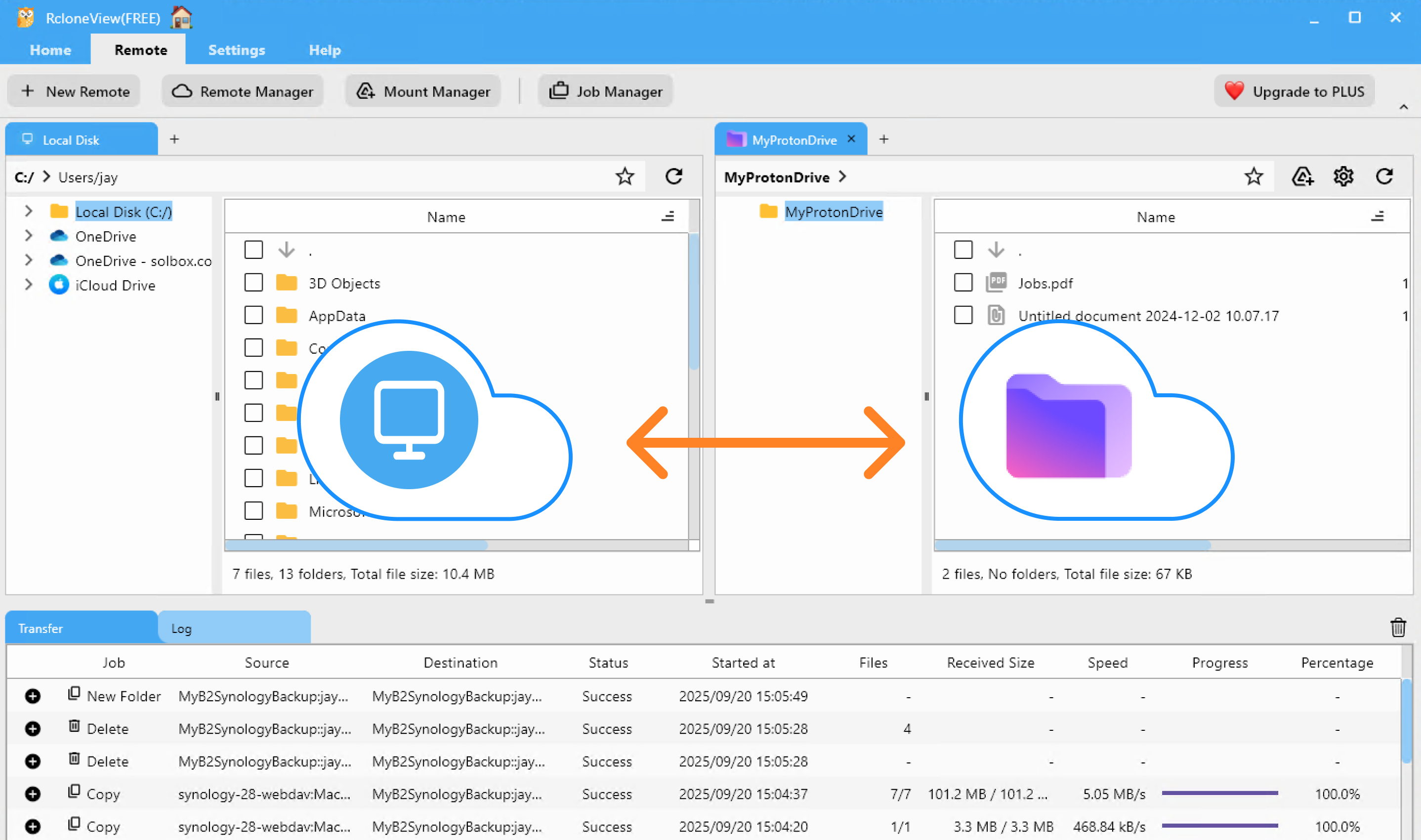
Transfer & sync options
Drag & Drop
Visually copy files/folders from the Local panel into Proton Drive—ideal for one-off moves or quick wins.
👉 See more: Copying Files using Drag and Drop
Compare & Copy
Run Compare to preview differences (new, changed, missing) before you copy—perfect for selective updates and avoiding duplicates.
👉 See more: Compare and Manage Files
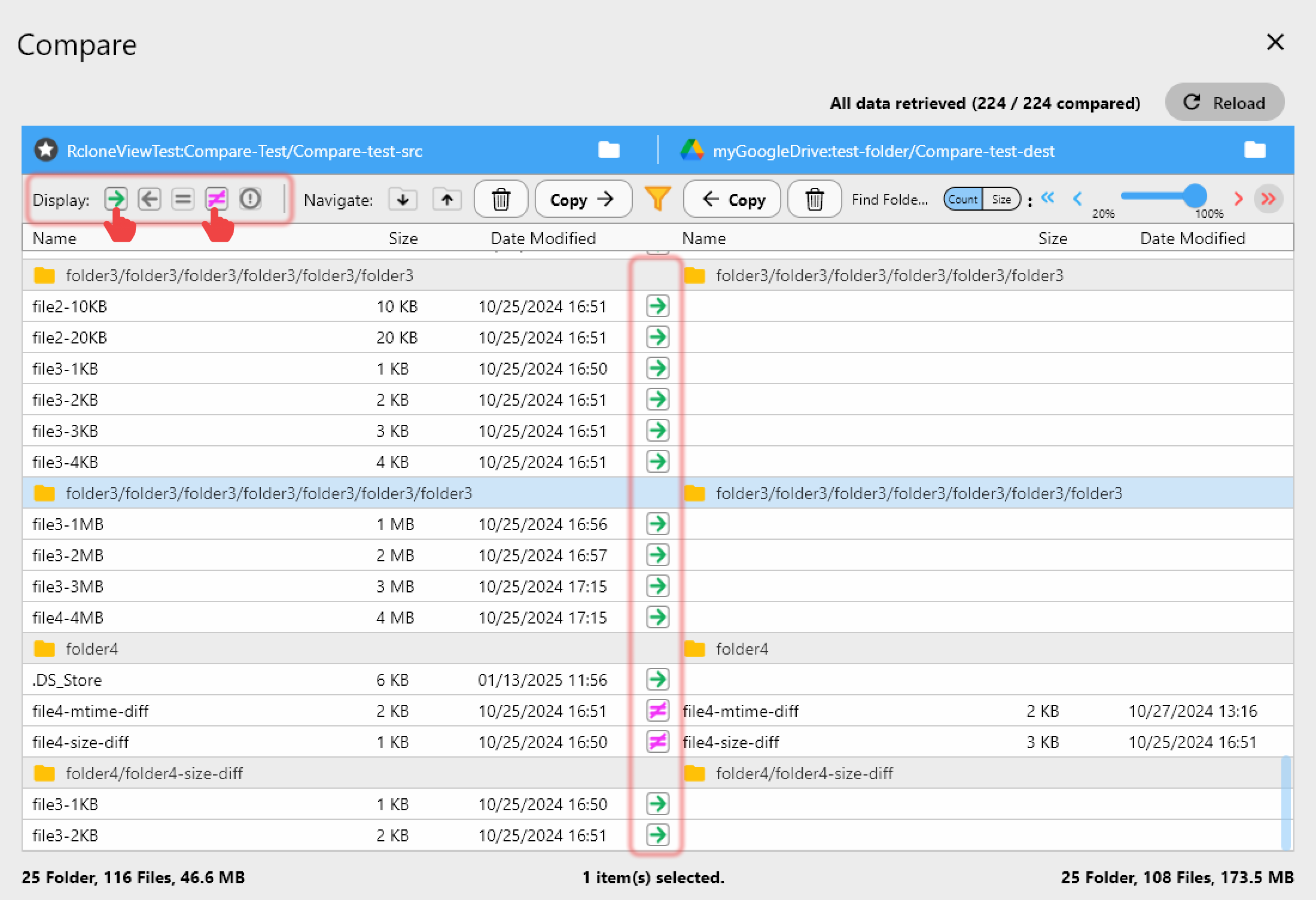
Sync & Scheduled jobs
Mirror chosen local folders into Proton Drive on a schedule—nightly, weekly, or custom. Always dry-run first to validate planned actions, then save as a reusable Job.
👉 See more:
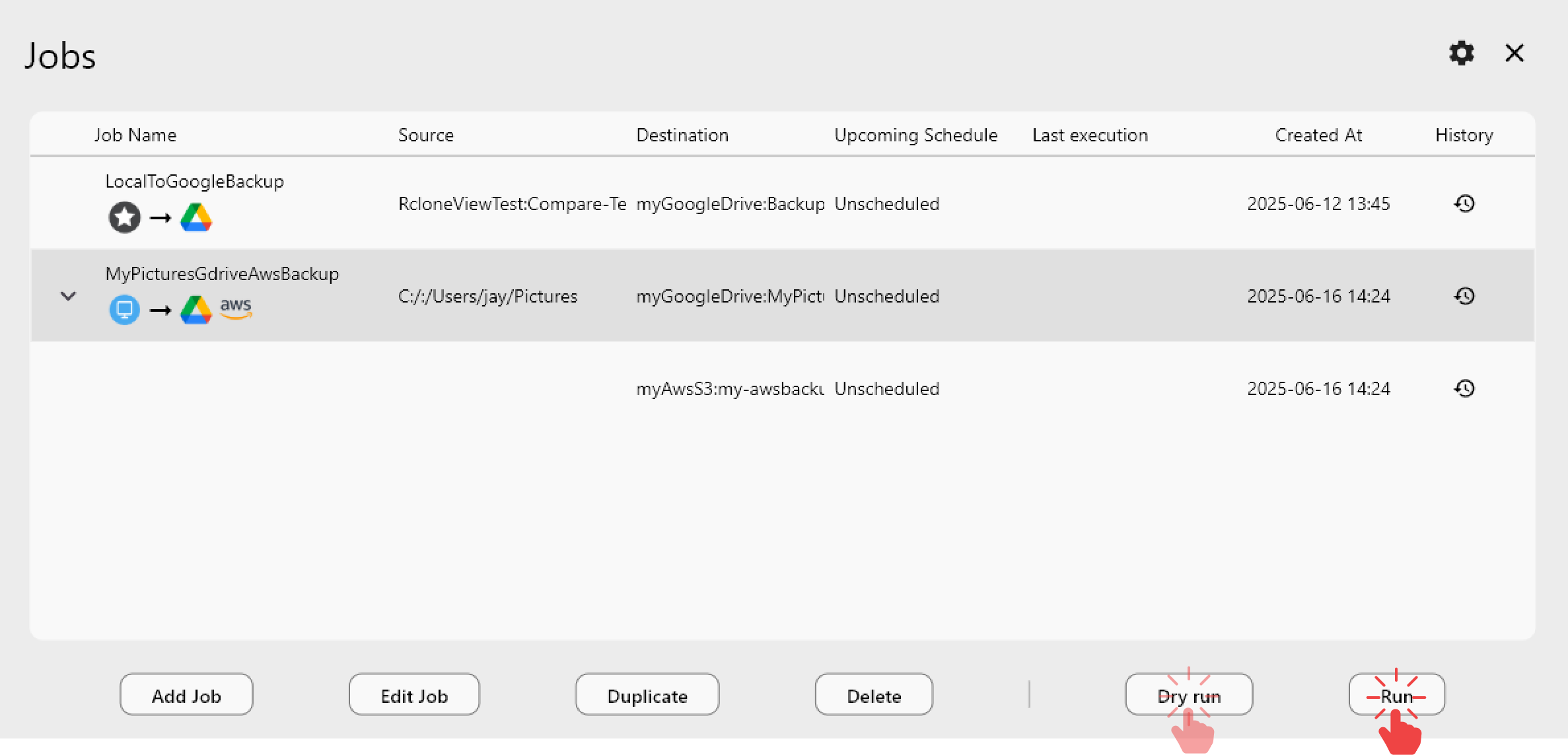
Pro tips
- Start with a pilot folder to validate speed, structure, and filters
- Use filters to exclude caches, temp files, and renders you don’t need in the cloud
- Keep the source read-only during large initial uploads to minimize drift
Conclusion — key takeaways & extra tips
- Why: off-site resilience plus privacy-first storage for your most important files
- How: RcloneView lets you connect Local and Proton Drive, then Drag & Drop, Compare, or Sync—with scheduling for hands-off protection
- Scale safely: upload in batches, monitor jobs, and review logs to keep a clean audit trail
FAQs
Do I need command-line skills?
No—RcloneView provides a full GUI over rclone’s Proton Drive backend.
Can I run recurring backups automatically?
Yes—save your sync as a Job and add a schedule in RcloneView’s Job Manager.
Is my data encrypted?
Proton Drive uses end-to-end encryption. For advanced cases, you can optionally layer rclone crypt on top.
What if the upload is huge?
Split into batches and run overnight schedules. Use Compare to copy only new or changed files next time.
Ready to lock down your files in Proton Drive—without touching the terminal?