Effortless Cloud-to-Cloud Transfers & Syncing
Why Move & Sync Files Across Clouds?
Imagine juggling multiple cloud drives—Google Drive here, Dropbox there, maybe even AWS S3 for backups. You want your files just there when and where you need them. But managing all those platforms separately can feel like herding cats.
Here’s why smooth cross-cloud file transfers matter:
- Avoid vendor lock-in. Don’t get trapped in one storage ecosystem—move your data wherever it fits best.
- Optimize storage quotas. Running low on space in one drive? Shift files to another without hassle.
- Seamless backup and redundancy. Keep copies across platforms, safeguarding against data loss.
- Access and share smarter. Share a Team Drive from OneDrive while collaborating in Google Drive—all with minimal steps.
So, instead of manual downloads, uploads, or command-line labor, RcloneView gives you an intuitive, drag-and-drop GUI—designed for cloud storage rookies, engineers, and IT managers alike.

Manage & Sync All Clouds in One Place
RcloneView is a cross-platform GUI for rclone. Compare folders, transfer or sync files, and automate multi-cloud workflows with a clean, visual interface.
- One-click jobs: Copy · Sync · Compare
- Schedulers & history for reliable automation
- Works with Google Drive, OneDrive, Dropbox, S3, WebDAV, SFTP and more
Free core features. Plus automations available.
Step 1 – Getting Ready
Before you start:
-
Download & install RcloneView. Head to the official site and install the app suitable for your OS.
-
Gather credentials for your cloud storages. RcloneView supports OAuth-based sign-in for providers like Google Drive, Dropbox, OneDrive, Box, and pCloud—no manual token fiddling.
-
Plan your workflows. Think about which clouds you’ll connect first, and whether you prefer manual transfer, sync-only, or automated jobs.
Label your remotes meaningfully—e.g., PersonalGoogle, WorkDropbox—to avoid confusion later.
Step 2 – Setting Up Connections in RcloneView
Here’s how to connect a cloud account:
- Open RcloneView and click
+ New Remotefrom the menu or Explorer panel - In the Provider tab, type the name of your service (e.g., “Google Drive”) and select it.
- Skip advanced options if you don’t need custom settings—hit Next
- Name your remote (e.g.,
MyGoogleDrive), then proceed. - Review & click Save.
- Complete OAuth login in your browser and authorize access.
- Once you see “Success!”, your remote is ready in RcloneView.
Repeat these steps for each cloud provider you want to connect.
🔍 For detailed setup, see:
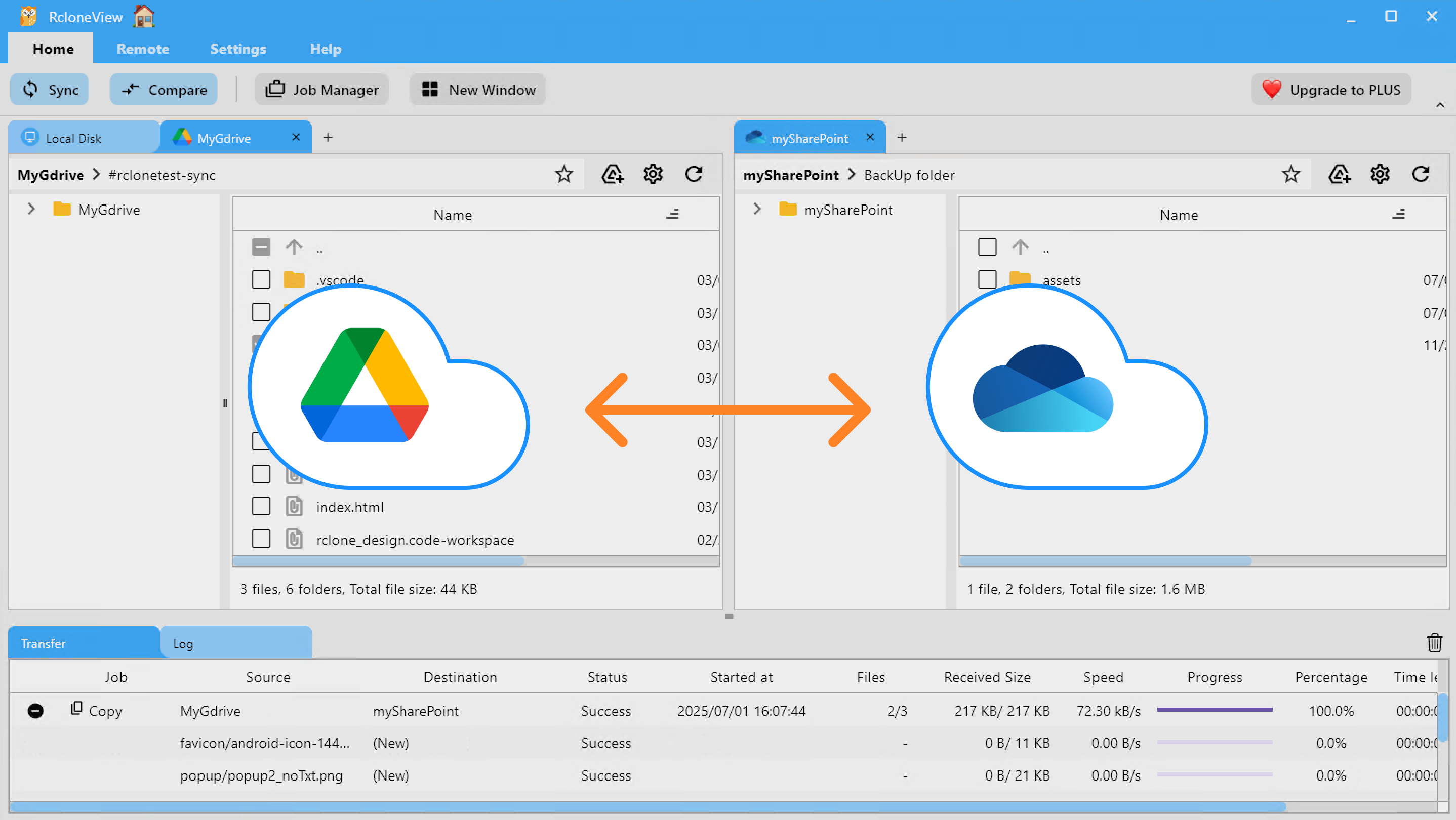
Step 3 – Executing Transfer Jobs
RcloneView offers three primary ways to move and sync your files:
a) Drag & Drop
- Intuitive and visual! Simply drag files from one remote panel to another.
- Best for one-off transfers or small batches.
b) Compare (Preview)
- View file differences between source and destination.
- Great for verifying before syncing—see what will be added, updated, or removed.
c) Sync & Scheduled Jobs
- Sync mode ensures the destination mirrors your source—ideal for backups and updates.
- Scheduled jobs let you automate these syncs—hourly, daily, or at custom intervals.
- Perfect for ongoing projects, team collaboration, or regular backups.
Use Sync if you want the destination to reflect exactly what’s in the source. Use Compare for a preview. Use Drag & Drop for quick, manual moves.
Conclusion – Recap & Extra Tips
Recap
- RcloneView brings the power of Rclone to a user-friendly GUI—no command line needed.
- Easy setup for multiple cloud providers via OAuth.
- Three ways to manage files:
- Drag & Drop
- Compare (Preview + Sync)
- Scheduled Sync jobs
Extra Tips
- Use compare before syncs to double-check what’s changing.
- Monitor usage—scheduled jobs give a clean, auditable flow.
- Collaborate smarter—one team’s cloud becomes another’s, in a few clicks.
Frequently Asked Questions (FAQ)
| Question | Answer |
|---|---|
| Do I need programming skills to use RcloneView? | Not at all. The GUI handles the complex parts—just click, drag, and sync. |
| Can I schedule automatic backups? | Absolutely! Set syncs on a schedule (daily, hourly, etc.)—ideal for hands-off automation. |
| What if I delete a file in one cloud—will it delete in the other? | Only if you run Sync mode. Drag & Drop or Compare won’t automatically delete. Always preview before finalizing. |
| Is RcloneView free? | Yes! It makes powerful features accessible without command-line complexity—Rclone under the hood is open-source. |
** See how easy multi-cloud syncing can really be. Your files, wherever you need them. **